Are you looking to show Google badges on your Elementor website? With the Social Reviews widget from The Plus Addons for Elementor, you can easily show Google review badges instead of showing individual reviews. It also makes it easy for users to make recommendations from the badges.
To check the complete feature overview documentation of The Plus Addons for Elementor Social Reviews widget, click here.
Requirement – This widget is a part of The Plus Addons for Elementor, make sure it’s installed & activated to enjoy all its powers.
To show Google reviews badges with the Social Reviews widget from The Plus Addons for Elementor, you have to create a Google Places API Key and a Place ID.
Once you have the API Key and Place ID, add the Social Reviews widget on the page and follow the steps –
1. From the Type dropdown, select Badge, then select the appropriate style for the badge.
2. Then, from the Source dropdown, select Google.
From the Google Review field, you can change the badge title.
3. Then add your API Key and Place ID in the Access Token and Page/Place ID fields, respectively.
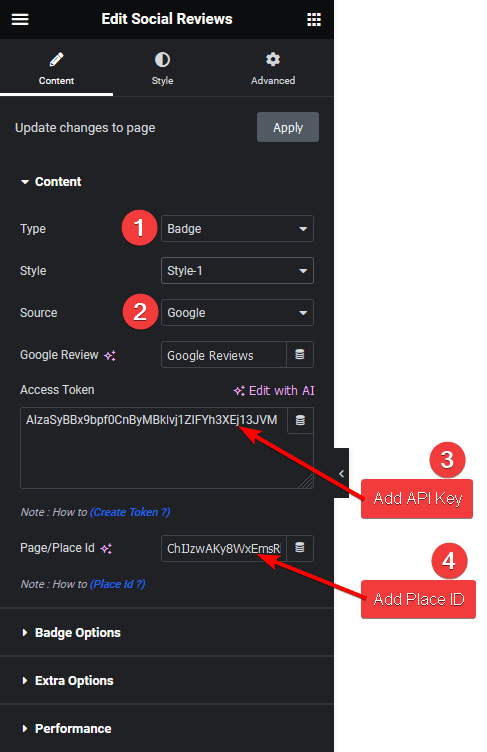
Now, you’ll see the Google badge fetching data from your specified location.
Then, you can customize the badge from the Badges Options tab.
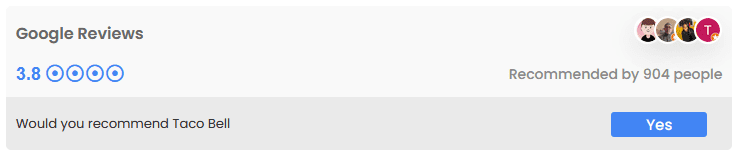
Suggested Read: How to Add Facebook Badges in Elementor.





































