Do you want to add reviews manually on your Elementor website? As reviews are crucial to gain customer trust, adding them manually can be beneficial if you don’t have any reviews online on Facebook or Google.
With the Social Reviews widget from The Plus Addons for Elementor, you can easily add reviews manually to your Elementor website.
To check the complete feature overview documentation of The Plus Addons for Elementor Social Reviews widget, click here.
Requirement – This widget is a part of The Plus Addons for Elementor, make sure it’s installed & activated to enjoy all its powers.
To do this, add the Social Reviews widget on the page and follow the steps –
1. From the Type dropdown, select Reviews, then select the appropriate layout and style for the reviews.
2. Go to the Social Reviews section and open the item.
3. Then select Manual from the Source dropdown.
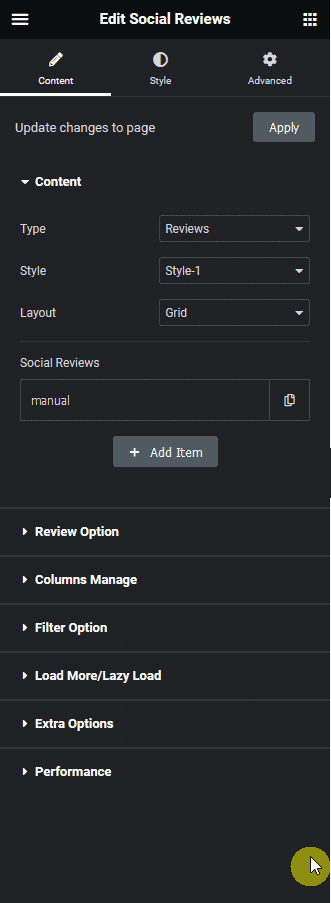
4. In the User Profile Image field, add a profile image.
5. Then, you have to add a username in the Username field.
6. In the Review Message field, you have to add the review message.
7. Then, from the Platform dropdown, you can select a platform for the review. Here, you’ll find three options –
Facebook – This will add a Facebook icon and text to your review.
Google – This will add a Google icon and text to your review.
Manual – From here, you can add a custom platform icon and text to your review.
8. In the Date field, you can add a date.
9. From the Rating Value field, you can add a rating.
10. Finally, you can add a rating icon from the Rating Icon section.
In the Category (For Filter) field, you can add a category name to filter reviews by category.
Then, in the Max Results field, you can set how many reviews you want to display.
You can click on the + Add Item button to add more manual reviews.
Now, you’ll see your manual reviews.
Suggested Read: How to Add Facebook Reviews in Elementor.



