A vital aspect of a website’s design is the site logo, a well-designed and strategically placed logo can not only catch the attention of visitors but also create a lasting impression and establish a brand identity.
With the Site Logo widget from The Plus Addons for Elementor, you can easily add your site logo to your Elementor website.
Required Setup
- Elementor FREE Plugin installed & activated.
- You need to have The Plus Addons for Elementor plugin installed and activated.
- This is a Premium widget, and you need the PRO version of The Plus Addons for Elementor.
- Make sure the Site Logo widget is activated, to verify this visit The Plus Addons → Widgets → and Search for Site Logo and activate.
How to Activate the Site Logo Widget?
Go to
- The Plus Addons → Widgets
- Search the widget name and turn on the toggle.
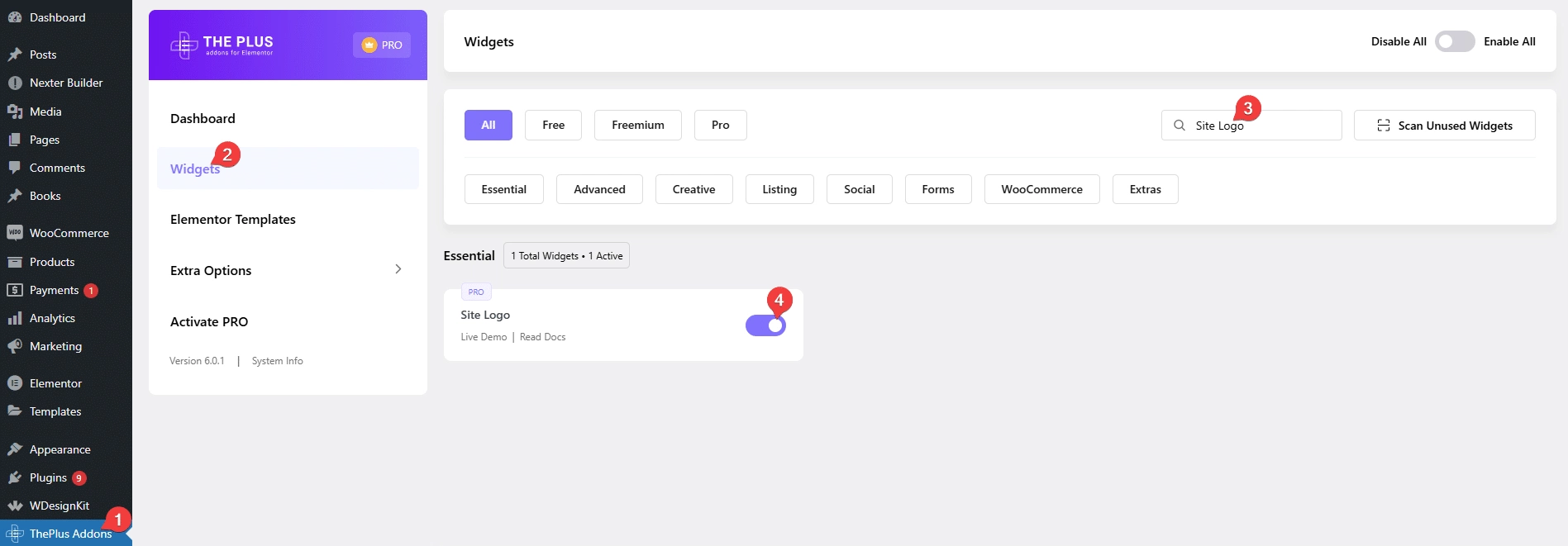
Key Features
- Change Logo on Hover – You can easily change the logo on hover.
- Change Logo on Sticky Header – You can easily change the logo on a sticky header.
- Custom URL – You can easily add a custom URL to your site logo.
How to Use the Site Logo Widget in Elementor?
Generally, the site logo is placed in the site header and may be in the footer. So, you should add the Site Logo widget in the header or footer template.
To create the template, you can use the free Nexter Builder or you can use Elementor Pro if you are already using it.
Site Logo
From the Logo Normal/Double dropdown, you have to select the logo type. Here, you’ll find two options –
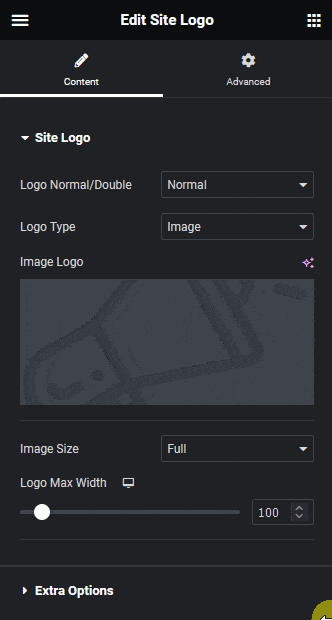
Normal – For adding a single image as a logo.
Double – With this option, you can change the logo on hover.
Select the option as per your requirements, options will vary based on your selection.
Let’s select Normal here.
Then, from the Logo Type dropdown, you can select any image type or SVG as logo.
When Image is selected, you can set the image size from the Image Size dropdown.
You can set the maximum width of the logo image for different devices from the Logo Max Width section.
Extra Options
From the Logo Url Type dropdown, you can set the URL of the logo. Here, you’ll find two options –
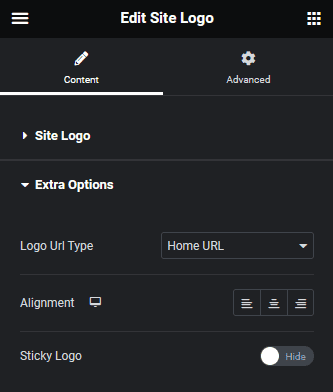
Home URL – This will set the link to the default home page.
Custom Link – With this option, you can set a custom link to the logo.
You can align the logo from the Alignment section for different devices.
From the Sticky Logo toggle, you can change the logo on a sticky header.
Advanced options remain common for all our widget, you can explore all it options from here.





































