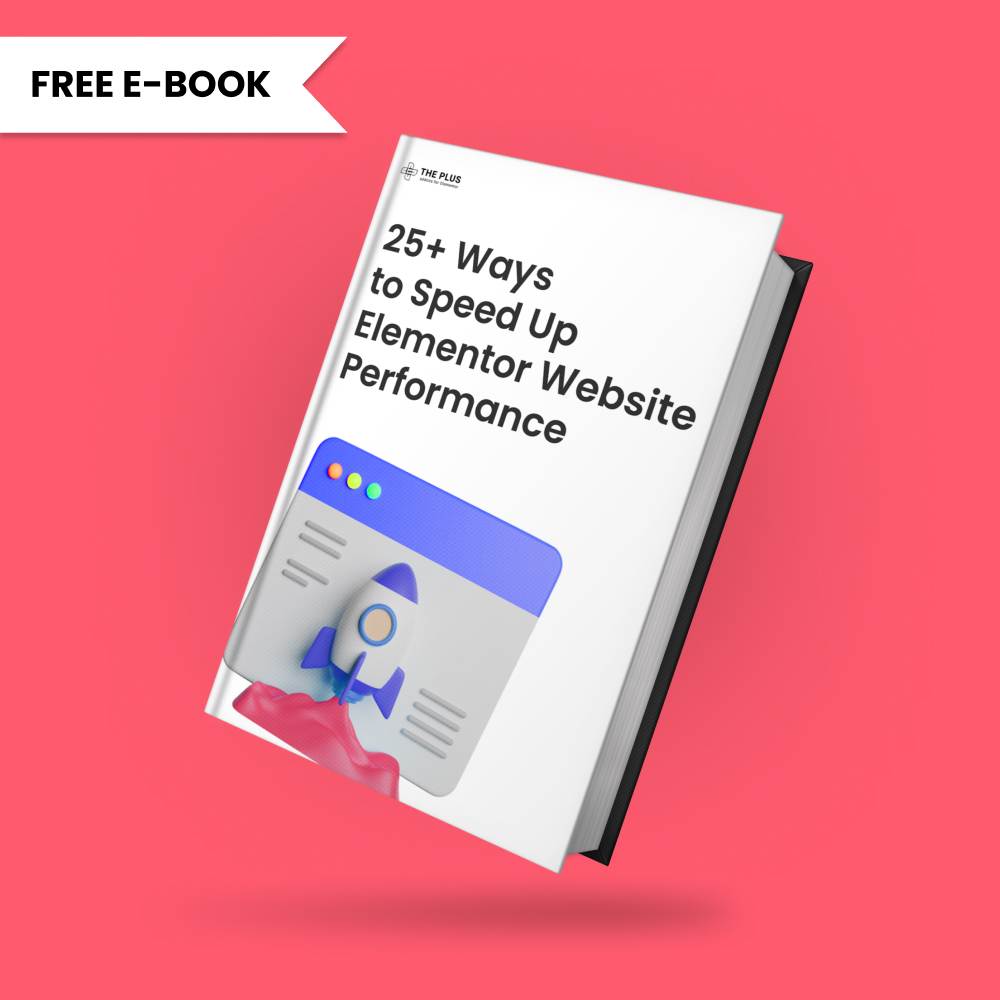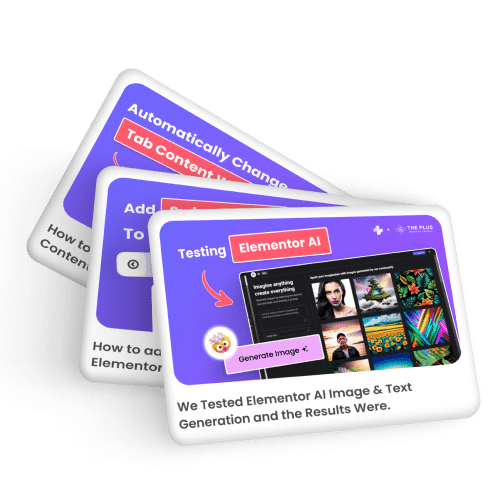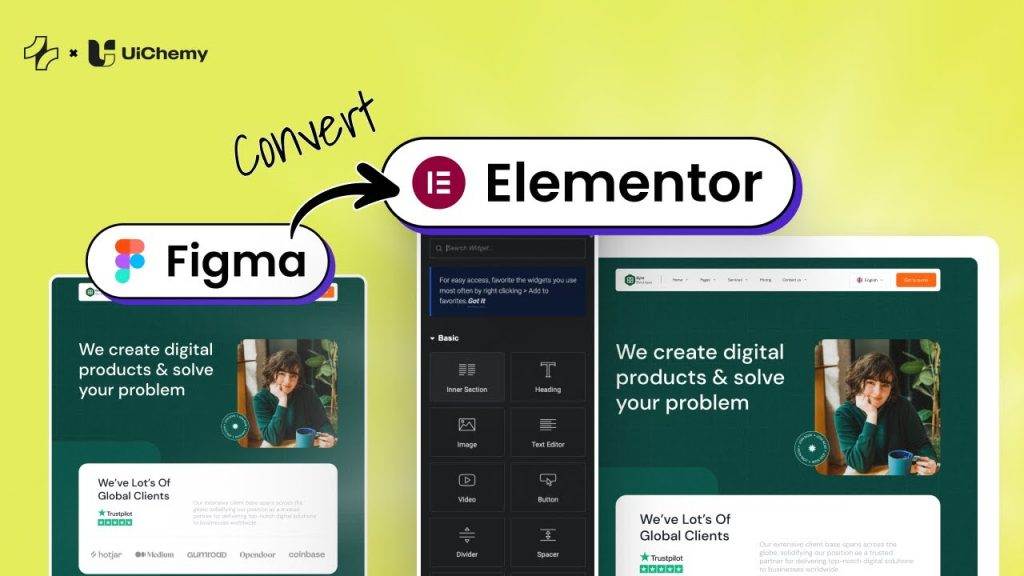In today’s ever-evolving digital landscape, businesses must stay on top of their game. In order to stay up to date, businesses need to make sure that their processes are as efficient as possible. One of the most important processes for a successful business is the organization of meetings. This is where a meeting scheduler app can come in handy. A meeting scheduler helps businesses to streamline their processes so that all meetings are organized effectively.
The Plus Addons for Elementor Meeting Scheduler widget allows you to integrate various meeting scheduler apps directly within your Elementor website. So users can directly book meetings from your website.
Required Setup
- Elementor FREE Plugin installed & activated.
- You need to have The Plus Addons for Elementor plugin installed and activated.
- Make sure the Meeting Scheduler widget is activated. To verify this, visit The Plus Addons → Widgets → and Search for Meeting Scheduler and activate.
Learn via Video Tutorial
How to Activate the Meeting Scheduler Widget?
Go to
- The Plus Addons → Widgets
- Search the widget name and turn on the toggle.
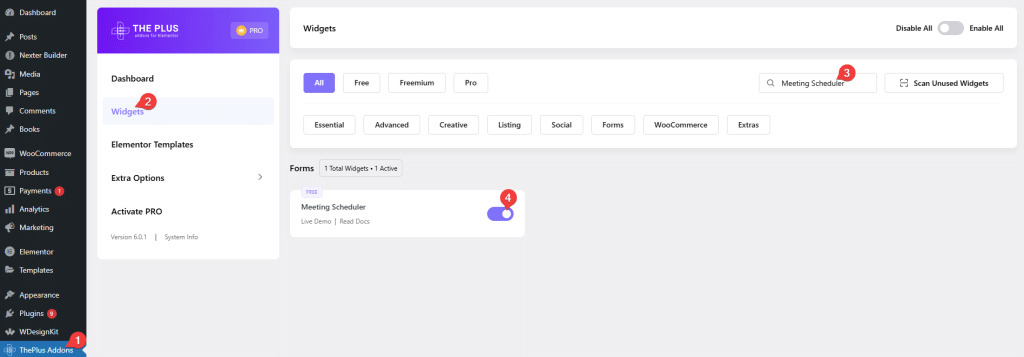
Key features
Multiple meeting scheduler – There are three meeting schedulers to choose from, Calendly, Freebusy and Vyte.
Easy to embed – Easily embed schedulers to the page with very minimum settings.
Customization – Depending on the choice of the meeting scheduler, you will get some customization options.
How to use the Meeting Scheduler Widget?
Using the Meeting Scheduler widget from The Plus Addons for Elementor is easy. Once you add the widget on the page, first, you’ll have to choose the online meeting scheduler you want to use from the Select dropdown.
With the Meeting Scheduler widget, you can integrate with the following apps –
Then depending on your choice, you’ll get relevant settings, adjust those settings and you are good to go.
Advanced options remain common for all our widget, you can explore all it options from here.