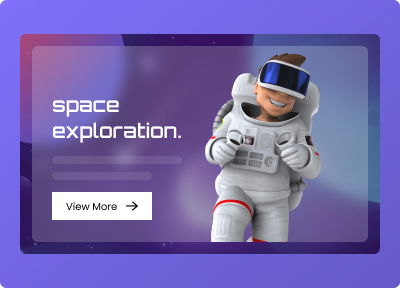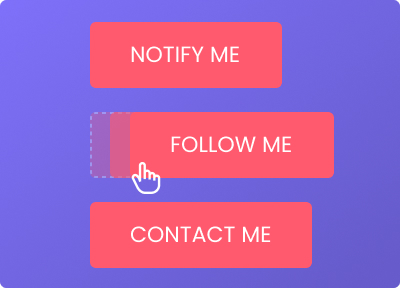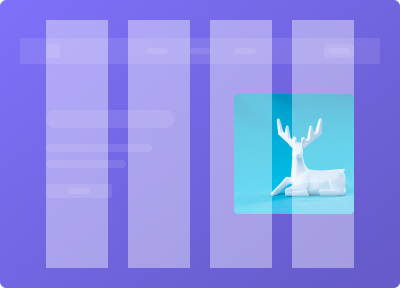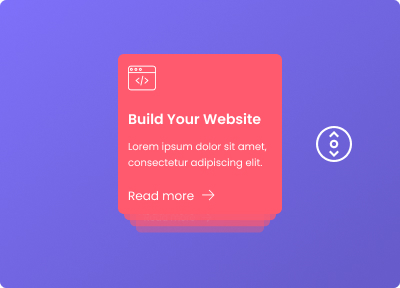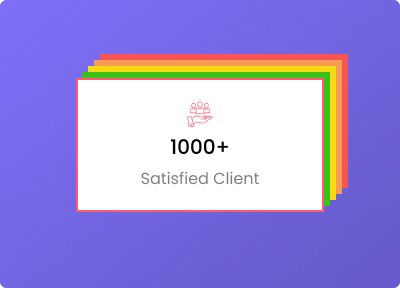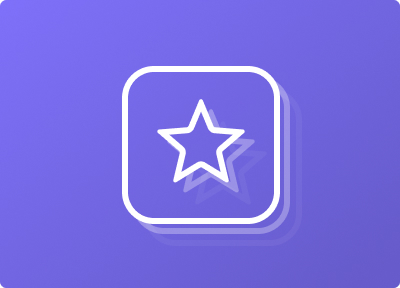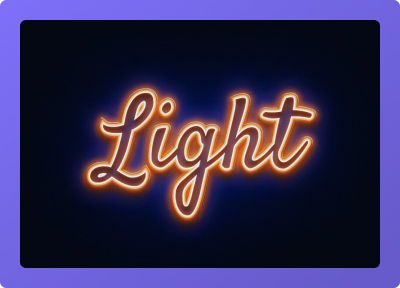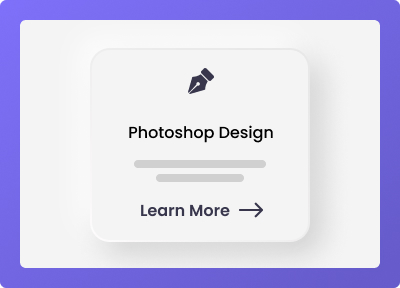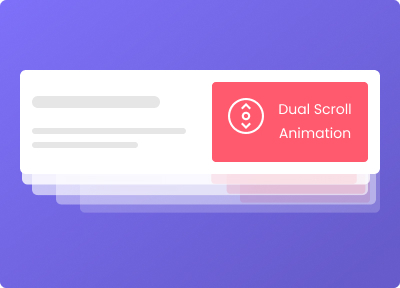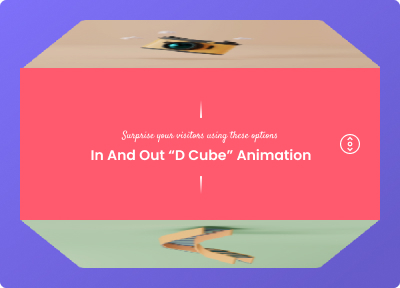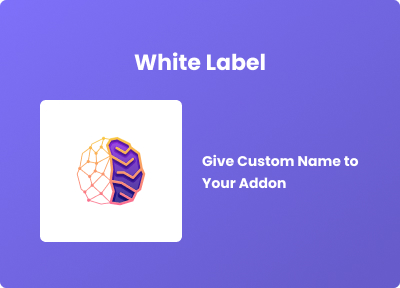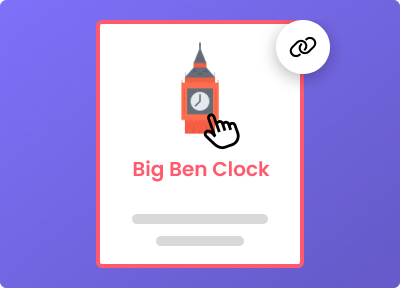Cross Domain & Live Copy Paste
Use "Plus Copy" to transfer your Elementor Sections, Widgets & Columns from One site to another with simple method. It will change the way you are using Plus Design Templates, You just need to Live Copy from our demo pages and Paste on your website directly.
-
Cross Website Copy Paste
-
Live Copy for Plus Design
-
Copy Columns, Sections & Widgets
-
Copy Stying, Images & Videos
Simplest way to Copy & Paste in Elementor
With "Plus Copy" and "Plus Paste" Feature, You can copy whole widget, Section or Column from one site to another site on same browser. This is save you from that Import & Export process of JSON files.
-
Copy & Paste Section
-
Copy & Paste Widget
-
Copy & Paste Column
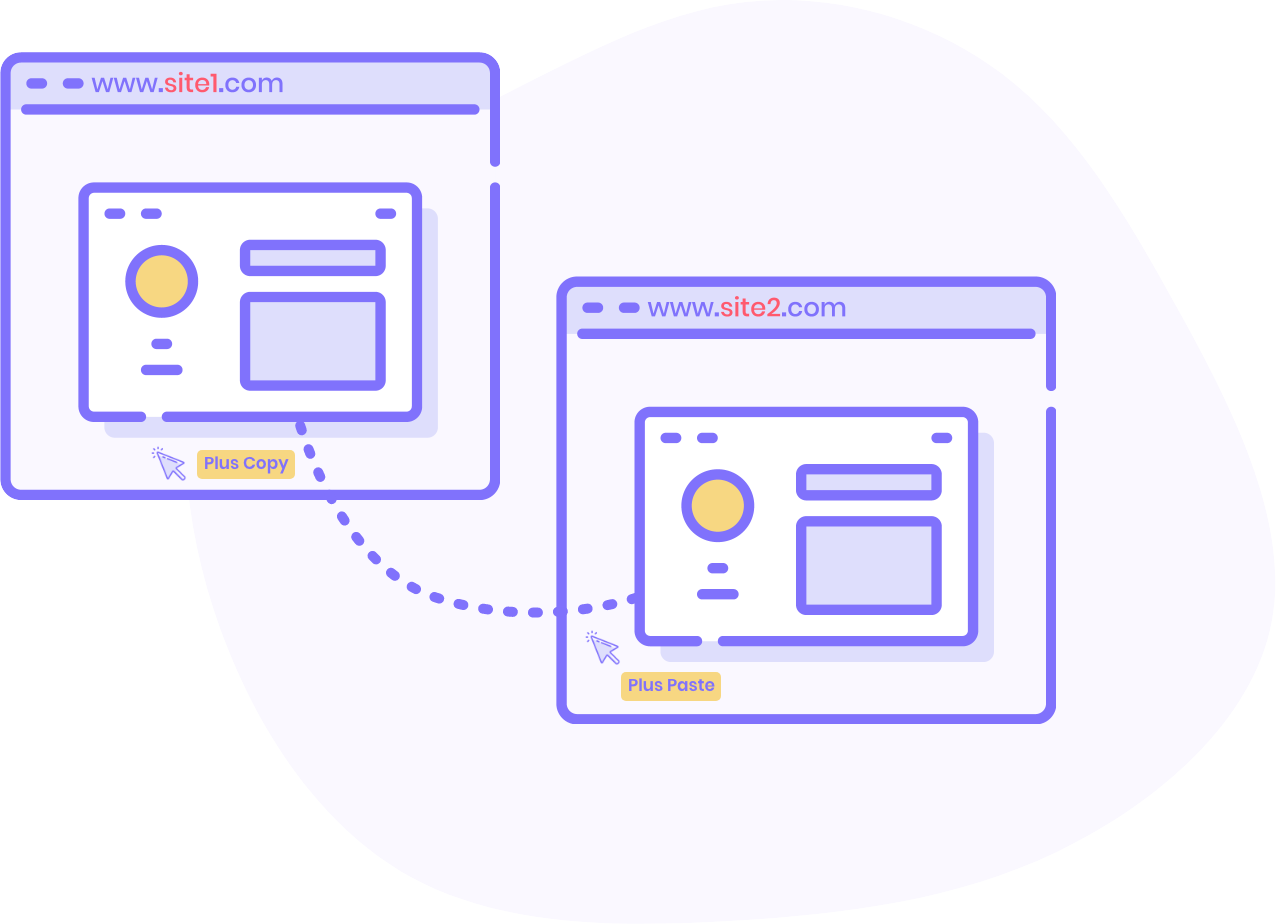
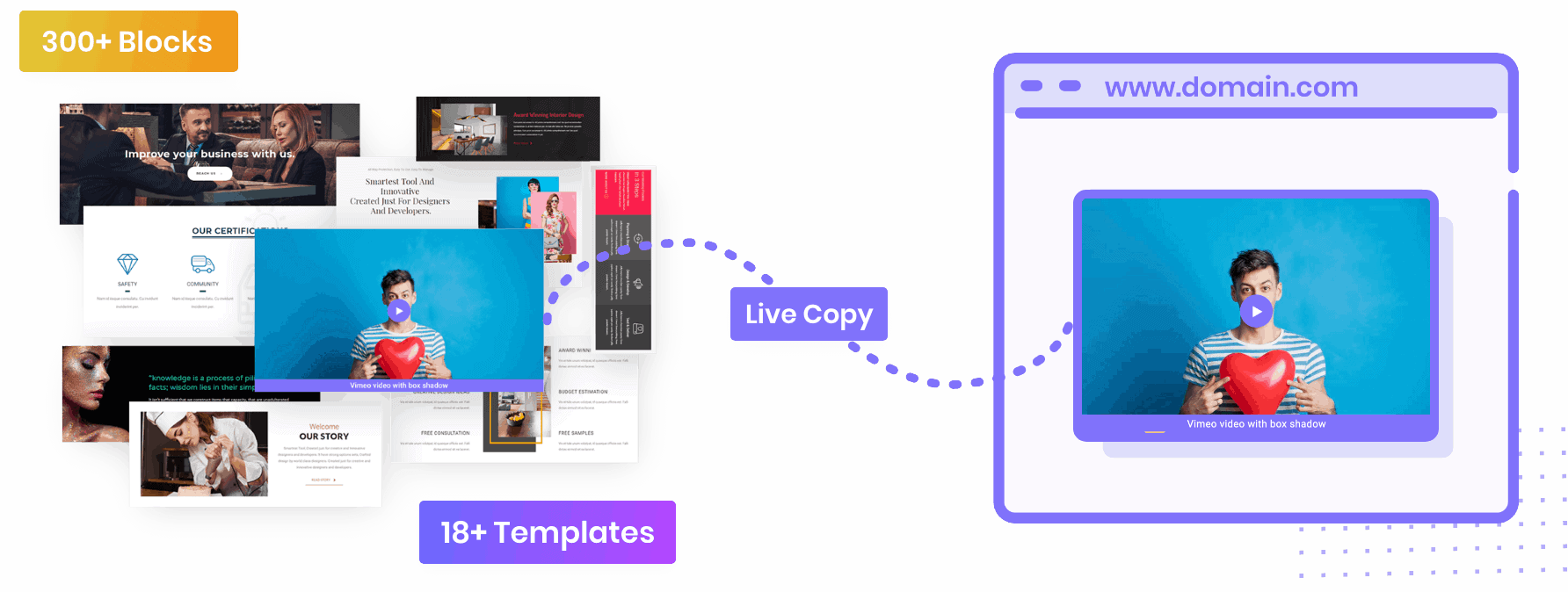
Easy access of 300+ Sections & 18+ Templates
Yes. Our PlusDesign is now powered with "Plus Copy". You may go to any of our page and replicate whole section using Plus Copy Feature.
-
Go to our PlusDesign Area
-
Press "Copy" Button
-
Press "Plus Paste" to replicate that section
How it works?
It's most easy way to copy paste elementor content compare to traditional JSON File method. You can simply follow method as per the video and you are good to go in simple 3 easy steps.
-
Turn On "Cross Site Copy Paste" from The Plus Settings.
-
On www.site1.com Press "Plus Copy"
-
On www.site2.com Press "Plus Paste"
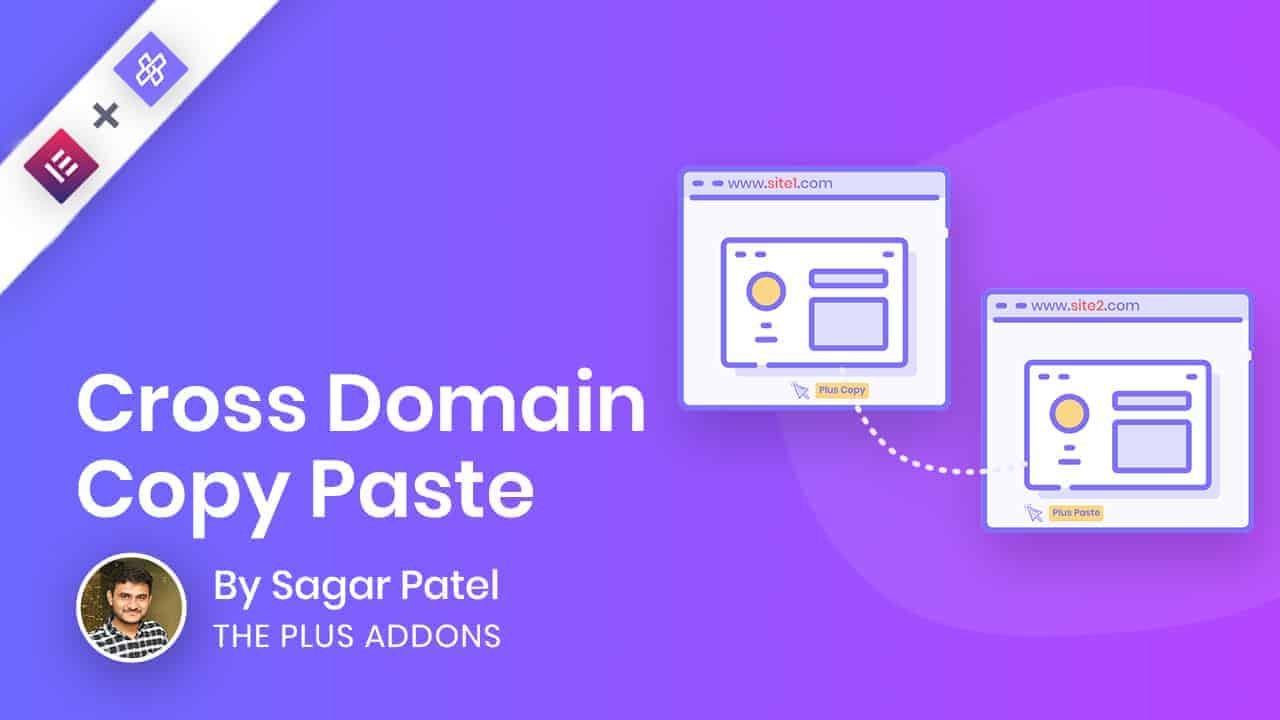
Frequently Asked Questions
Does that works with Local Host?
Yes. It can copy and paste content from local host. You just need to make sure, That’s on Same Browser.
Does that have multi Browser Support?
No. As, This Feature is based on local storage, Which is based on your browser storage. So, You have to use same browser for whole process of replicating sections, columns or widgets.
How to Activate this feature?
You can enable this widget by reaching at The Plus Settings -> Extra Settings and Enable “Cross Browser Copy Paste” Feature.
May I copy whole Plus Design Templates?
No. You can not copy whole Template on one click. On Live Copy Feature, You have option to copy just one section at one time. You may copy all sections of template one by one and combine them all in one page. Or You can use traditional method of Plus Design based on JSON files. That you can find from The Plus Settings -> Plus Design.
How to copy Elementor Templates of widgets like Anything Carousel, Tabs & Tours and Similar?
When you hover on those widgets, You will get one more “Copy” icon inside the template area. You need to copy that content and put that in one “New Template”. And Save that New Template with Name you want. Once you have that new template created, You can select that in widgets like Anything Carousel, Tabs & Tours, Switcher, and so on.
Does this copy paste will cover Media Files as well?
Yes. Indeed. It will copy and paste your media files to new website and change URL in copied code as well. So, It will be completely ready to use with new content.
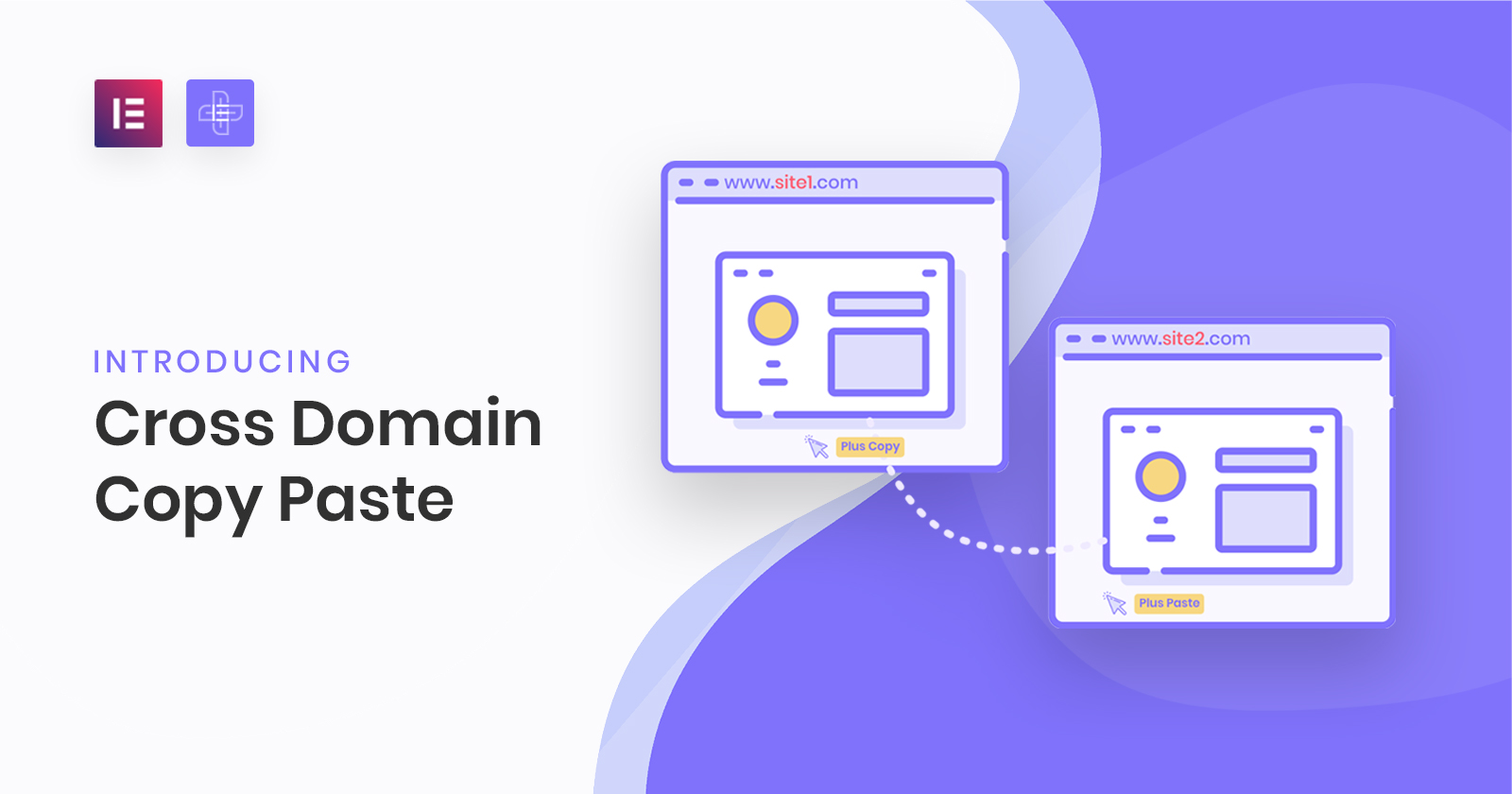
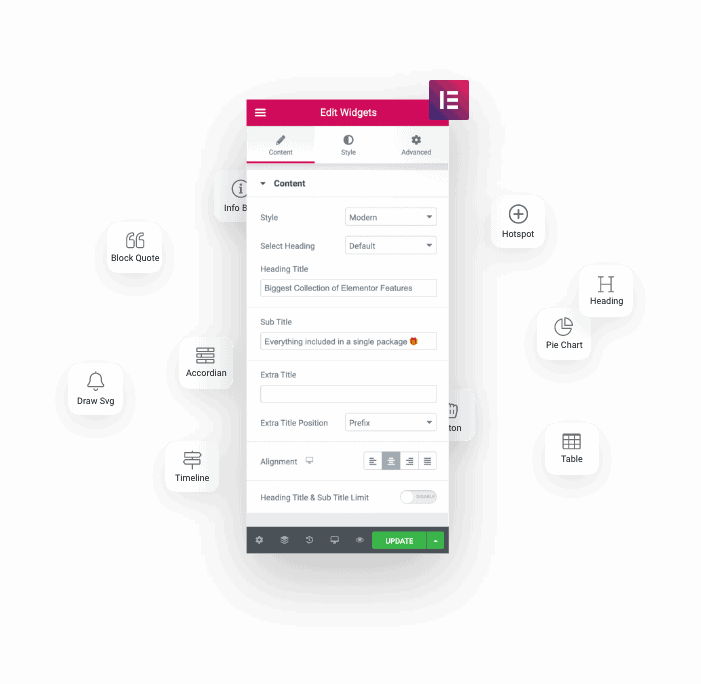

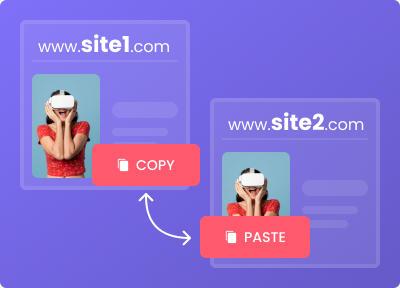

.jpg)