By adding reCAPTCHA to your Elementor registration form, you can ensure that only legitimate users can register on your website. This not only enhances the security of your website but also improves the overall user experience.
With the WP Login & Register widget from The Plus Addons for Elementor, you can easily add a Google reCAPTCHA to your Elementor registration form.
To check the complete feature overview documentation of The Plus Addons for Elementor WP Login & Register widget, click here.
Requirement – This widget is a part of The Plus Addons for Elementor, make sure its installed & activated to enjoy all its powers.
Note: Make sure new user registration is enabled in the Settings > General page.
For this, you must have your Google reCAPTCHA v3 Site Key and Secret Key.
Note: You have to use Google reCAPTCHA v3.
Get Google reCAPTCHA v3 Site Key and Secret Key
Make sure you are logged into your Google account and then go to this link.

Then, on the page, you can add a label in the Label field. You can use your domain name for easy identification.
In the reCAPTCHA type, make sure to select reCAPTCHA v3.
Then you have to add your domain name in the Domains field. Make sure to add the domain name without http or https.
You can add multiple domain names.
Accept the Terms of Service and click the Submit button.
On the next page, you’ll get your Google reCAPTCHA v3 Site Key and Secret Key.
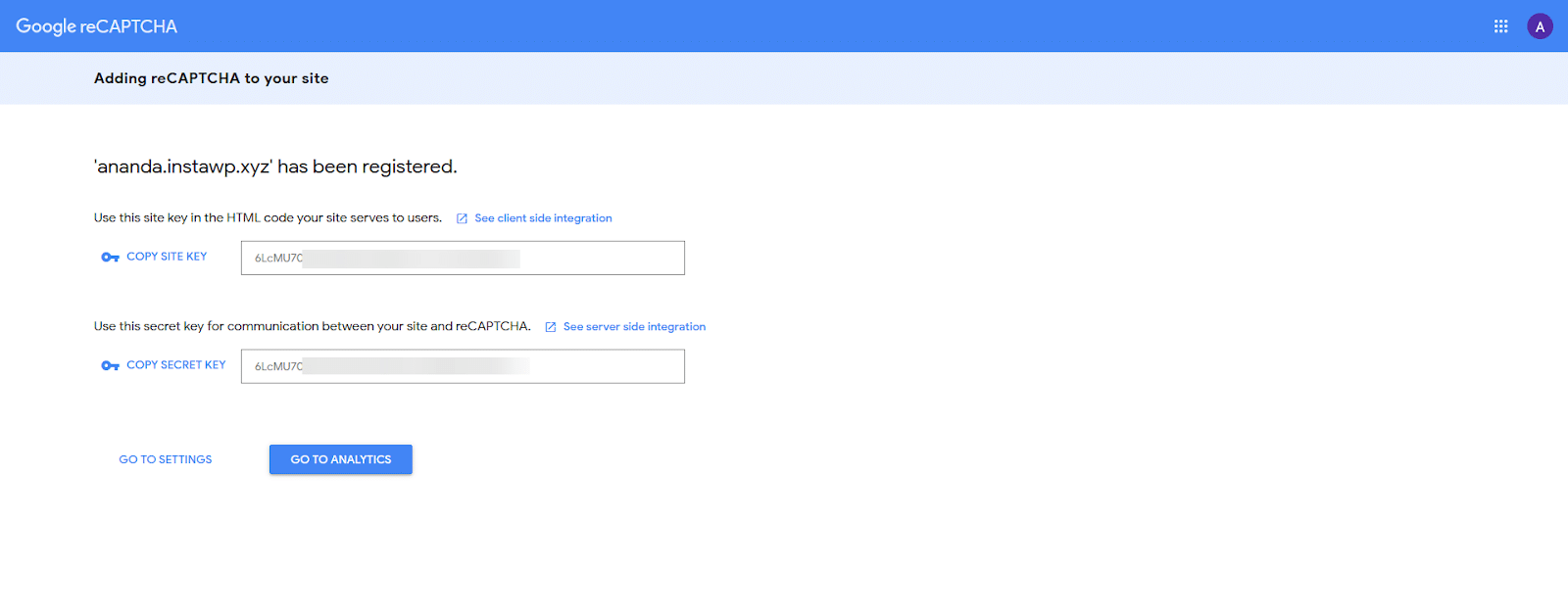
Add the Google reCAPTCHA v3 Site Key and Secret Key in The Plus Addons for Elementor
Once you have both Google reCAPTCHA v3 Site Key and Secret Key, go to
- The Plus Addons → Extra Options → Settings
- Scroll down to the Google ReCaptcha v3 section then click on the Setting Icon and you can see the Google ReCaptcha v3 popup section.
- Then in the Popup section paste your Site Key reCAPTCHA v3 and Secret Key reCAPTCHA v3 and click on Save.
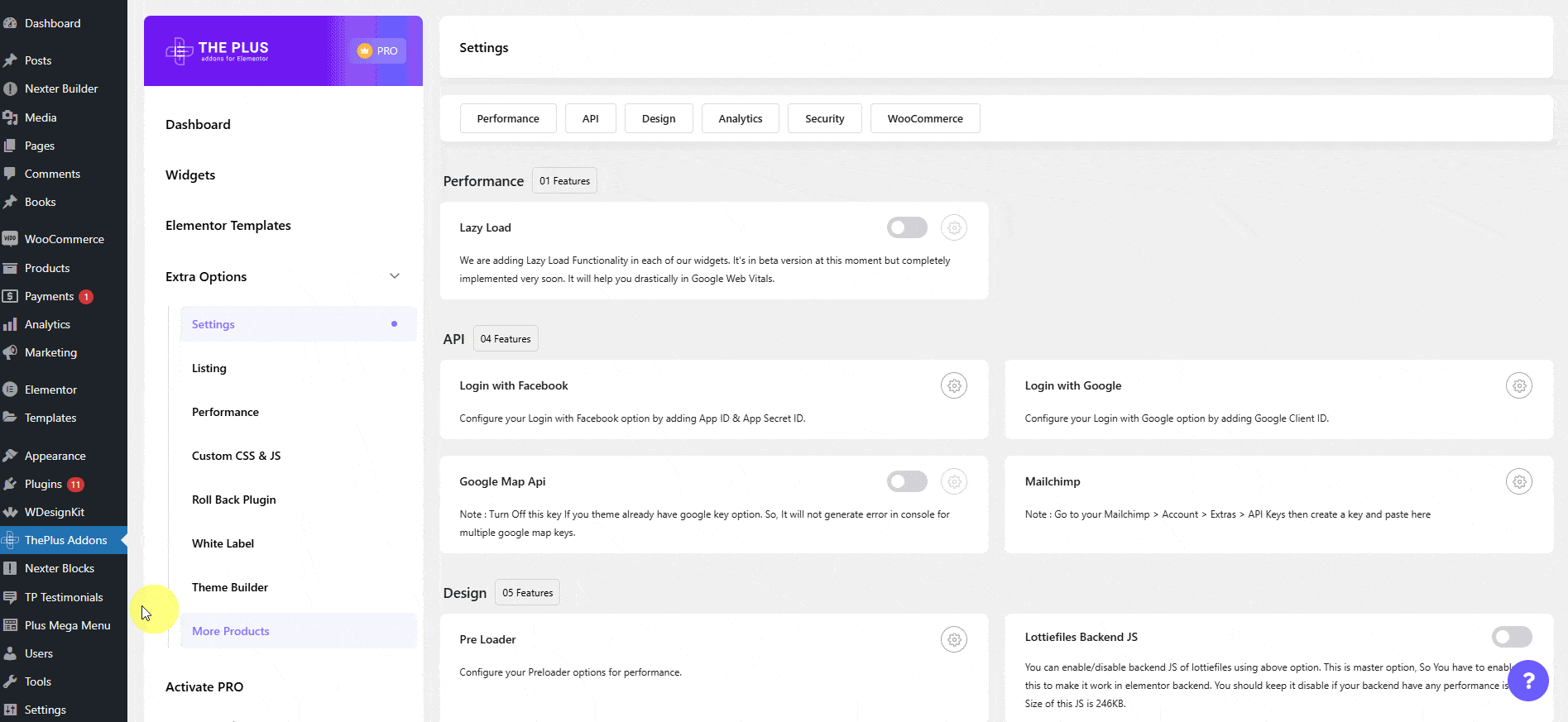
Enable Google reCAPTCHA v3 in the WP Login & Register widget
Add the WP Login & Register widget on the page and follow the steps –
1. From the Forms Layout tab, select the Register or Login and Register form from the Type dropdown.
2. Then enable the reCAPTCHA v3 toggle from the Register Extra Options tab.
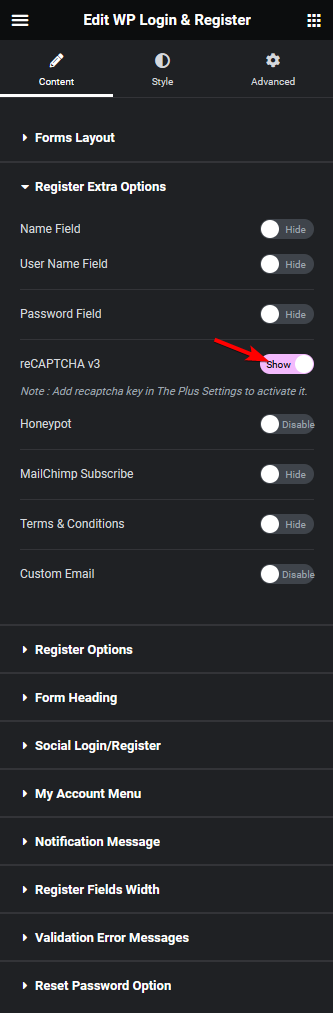
This will add the Google reCAPTCHA security to your registration form.
Read Further: How to Add a Google Login to WordPress with Elementor?





































