Do you want to add a filter to your blog post listing so users can easily find the content? Adding a category wise filter to your blog posts in Elementor can be a great way to enhance user experience on your website.
By implementing Elementor filter posts by category feature, your visitors will be able to quickly and easily find the content they are interested in, based on specific categories.
With the Blog Listing widget from The Plus Addons for Elementor, you can easily add Elementor category wise filter on your blog post listing.
To check the complete feature overview documentation of The Plus Addons for Elementor Blog Listing widget, click here.
Requirement – This widget is a part of The Plus Addons for Elementor, make sure its installed & activated to enjoy all its powers.
To do this add the Blog Listing widget on the page, select the appropriate listing type, style and layout.
Note: Category filter is only available in the Normal Page listing type, except the Carousel layout.
Then go to the Extra Options tab, and turn on the Category Wise Filter toggle.
To ensure this works, make sure to assign categories to your post, only then it will show here.
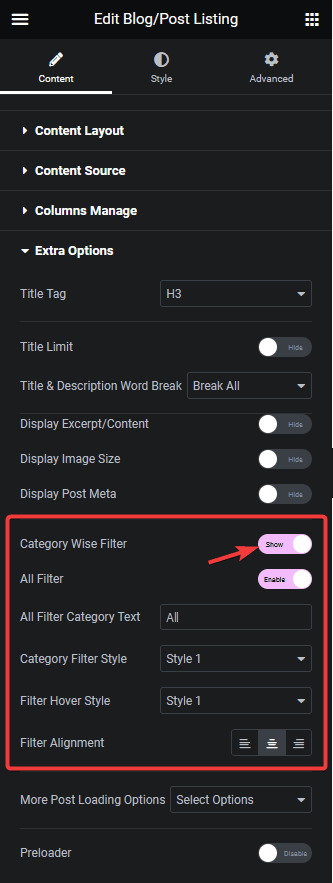
Now you’ll be able to see filter options in your blog post listing that you can use to filter the posts by category.
You can turn on the All Filter toggle to add an additional filter label to show all the posts. You can edit the filter label from the All Filter Category Text field.
You can also select different predefined styles for the category filter labels for normal and hover state from the Category Filter Style and Filter Hover Style dropdowns, respectively.
From the Filter Alignment section, you can align the filter.
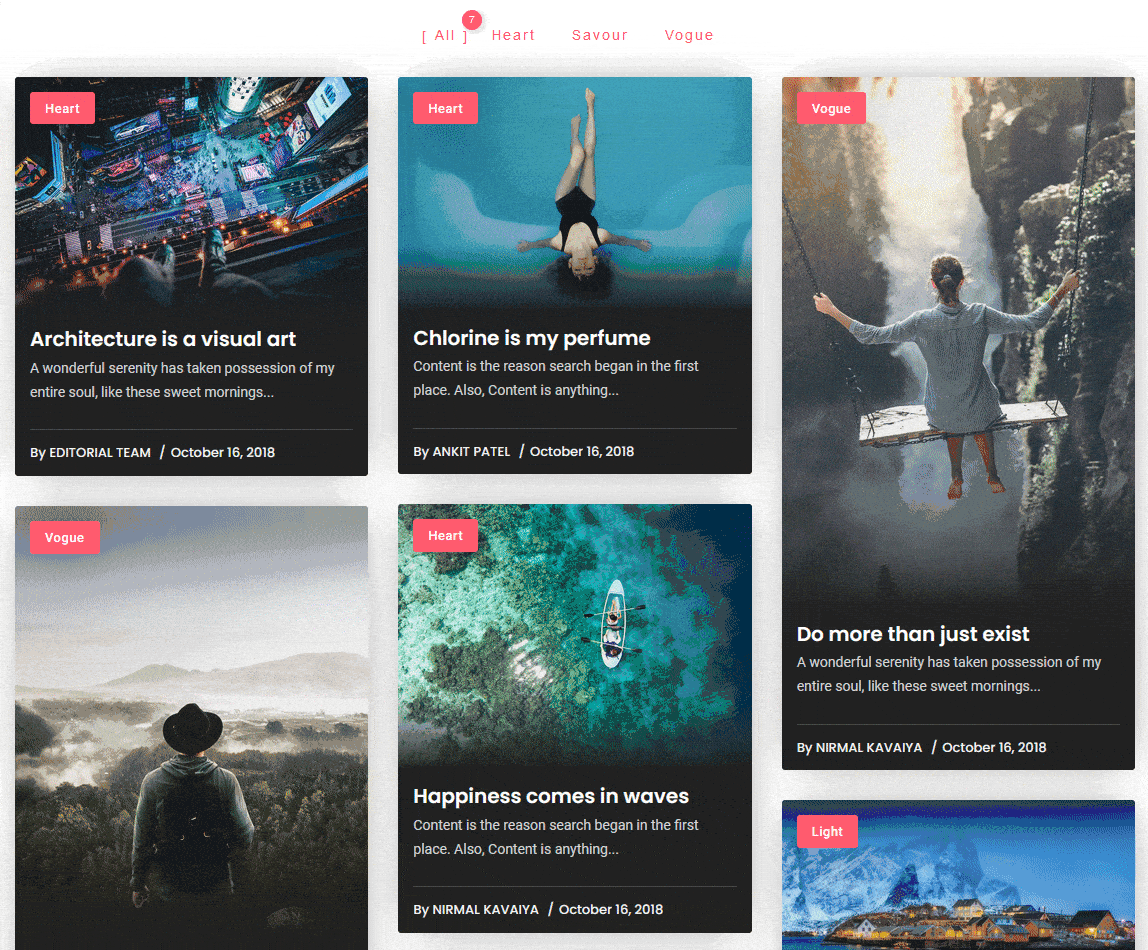
That is how you can add Elementor post filter for your blog posts.
Also, read How to Create Category Archive Page for Blog Post in Elementor.



