Do you want to filter blog posts by tag? Tags are a great way to organize your blog posts. By adding a tag based filter you make it easier for users to quickly and easily find the content they are looking for based on different post tags.
With the Dynamic Listing widget from The Plus Addons for Elementor, you can easily add a tag wise filter on your blog posts.
To check the complete feature overview documentation of The Plus Addons for Elementor Dynamic Listing widget, click here.
Requirement – This widget is a part of The Plus Addons for Elementor, make sure its installed & activated to enjoy all its powers.
To do this, follow the steps –
1. Add the Dynamic Listing widget to the page.
2. Select the appropriate listing type from the Post Listing Types dropdown and select Post from the Post Type dropdown then select the appropriate style and layout.
Note: Tag filter is only available for Posts in the Normal Page and Search List listing type, except the Carousel layout.
3. Then go to the Extra Options tab, and turn on the Category Wise Filter toggle. Then select Tag from the Filter by dropdown.
To ensure this works, make sure to assign tags to your post, only then it will show.
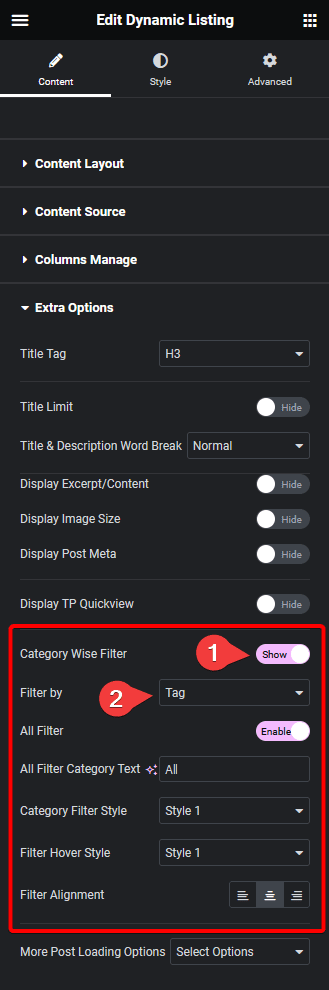
Now you’ll be able to see filter options in your blog post listing that you can use to filter the posts by tags.
You can turn on the All Filter toggle to add an additional filter label to show all the posts. You can edit the filter label from the All Filter Category Text field.
You can also select different predefined styles for the category filter labels for normal and hover states from the Category Filter Style and Filter Hover Style dropdowns, respectively.
From the Filter Alignment section, you can align the filter.
Note: Similarly, you can add a category filter by selecting Category from the Filter by dropdown.
Also, read How to Create Custom Loop Skin for Blog Post in Elementor.



