Creating an alphabetical filter for custom post types in Elementor can be an essential feature for any website that has a large amount of content. This filter allows visitors to quickly and easily find relevant content based on the first letter of the post title.
With the WP Search Filters widget from The Plus Addons for Elementor, you can easily add an alphabetical filter for your custom post type.
To check the complete feature overview documentation of The Plus Addons for Elementor WP Search Filters widget, click here.
Requirement – This widget is a part of The Plus Addons for Elementor, make sure its installed & activated to enjoy all its powers.
To do this, make sure you have created at least one custom post type, you can use the free Advanced Custom Fields (ACF) to create a custom post type.
For instance, we have created a custom post type called Books.
Once you’ve created your custom post type, then you have to use the WP Search Filters widget with the Dynamic Listing widget.
Note: Make sure you’ve enabled WP Search Filters and Dynamic Listing widget from The Plus Settings.
Place the widgets in your desired location on the page or template, then follow the steps –
1. In the Dynamic Listing widget, select Search List from the Post Listing Types dropdown.
2. Then select your custom post type from the Post Type dropdown.
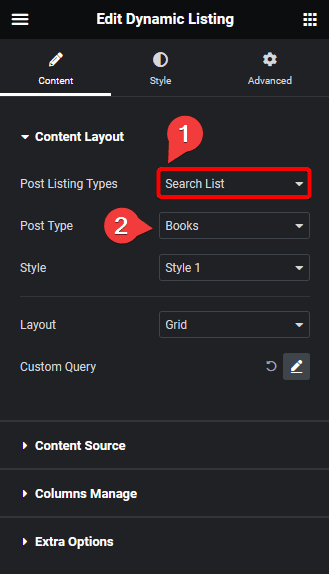
3. After that, select the appropriate style and layout.
4. In the WP Search Filters widget, open the Category item under the Filter Area.
5. From the Filter Type dropdown, select WP Filter and Alphabet Filter from the Select Source dropdown.
6. In the Alphabet Type field, Alphabet (A-Z) will be selected by default. You can also add the Number (0-9) filter as well.
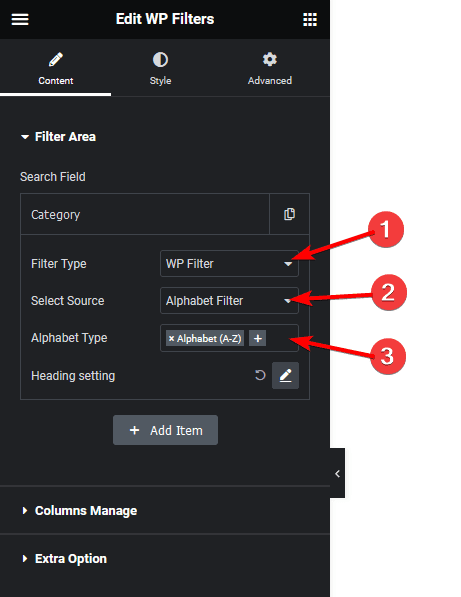
Now, you should be able to see an alphabetical filter that can be used to filter custom post types by the first letter.
Also, read How to Add Alphabetical Filter for WooCommerce in Elementor.



