Are you looking to customize the search result page in Elementor? The default search result page may not go with your website design.
With the Dynamic Listing widget from The Plus Addons for Elementor, you can easily customize the search archive page as per your requirements.
To check the complete feature overview documentation of The Plus Addons for Elementor Dynamic Listing widget, click here.
Requirement – This widget is a part of The Plus Addons for Elementor, make sure its installed & activated to enjoy all its powers.
First, you have to create the search archive template, you can use the free Nexter Builder or you can use Elementor Pro if you are already using it.
1. Add the Dynamic Listing widget to the template.
2. Select Archive Page from the Post Listing Types dropdown.
3. Then select Posts from the Post Type dropdown.
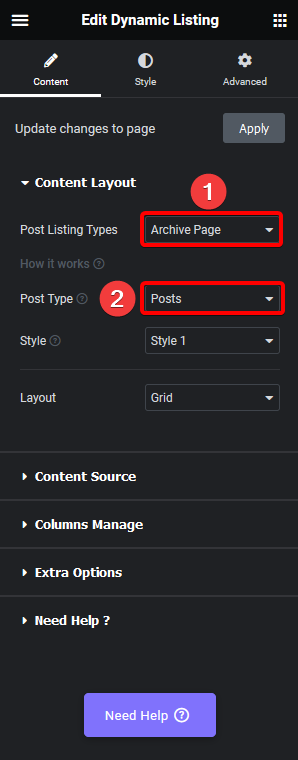
4. After that, select the appropriate style and layout.
You can also create a custom loop skin to customize the results design further.
Now when you do any search on your website, you’ll see the search results in your custom design.
Note: If you are using the WP Search Bar widget for search, then you can specify the post type as well. Just make sure to disable the Ajax Search option to show the result on the search archive page.



