Do you want to add custom links to the Elementor icon list? Adding a custom link to the icon list can enhance its functionality and effectiveness whether you are directing users to specific pages on your website or linking to external sources.
With the Style Lists widget from The Plus Addons for Elementor, you can easily add a custom link to an Elementor icon list item.
To check the complete feature overview documentation of The Plus Addons for Elementor Style Lists widget, click here.
Requirement – This widget is a part of The Plus Addons for Elementor, make sure its installed & activated to enjoy all its powers.
To do this, add the Style Lists widget to the page and follow the steps –
1. From the Stylish List tab, open the item you want to add the custom link.
2. Then scroll down to the Link field, and add your custom link.
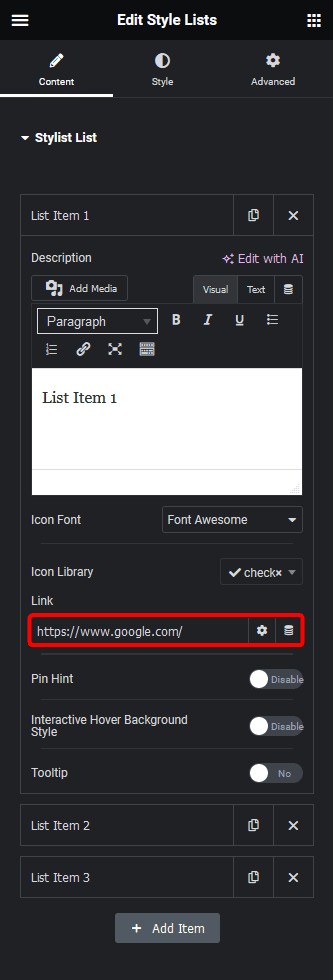
You can repeat the process to add custom links to other items as well.
Suggested Read: How to Create a Numbered List in Elementor





































