As an eCommerce business owner, you understand the importance of providing your customers with a seamless shopping experience.
Being able to filter products by category is a crucial element for any online store, as it allows customers to easily find what they are looking for without having to sift through irrelevant items.
With the Product Listing widget from The Plus Addons for Elementor, you can easily add a category wise filter on your product listing.
To check the complete feature overview documentation of The Plus Addons for Elementor Product Listing widget, click here.
Requirement – This widget is a part of The Plus Addons for Elementor, make sure its installed & activated to enjoy all its powers.
To do this, make sure you’ve added some products to your WooCommerce store, then follow the steps –
1. Add the Product Listing widget on the page, then select the appropriate listing type, style and layout.
Note: Category filter is only available in the Normal Page and Search List listing type, except the Carousel layout.
2. Then go to the Extra Options tab, and turn on the Category Wise Filter toggle.
To ensure this works, make sure to assign categories to your products, only then it will show here.
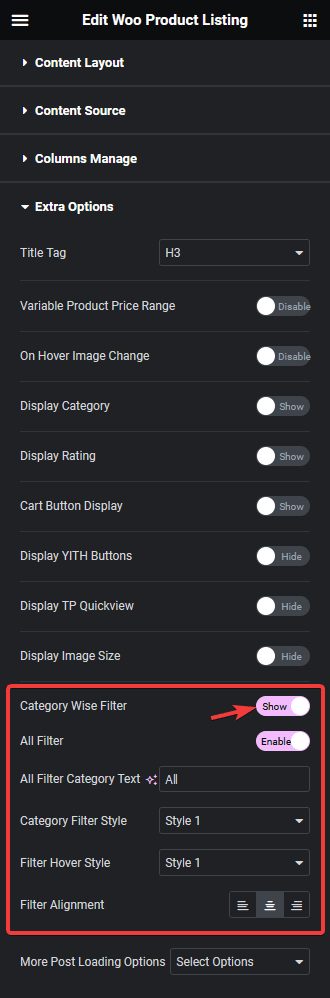
Now you’ll be able to see filter options in your product listing that you can use to filter the products by category.
You can turn on the All Filter toggle to add an additional filter label to show all the products. You can edit the filter label from the All Filter Category Text field.
You can also select different predefined styles for the category filter labels for normal and hover states from the Category Filter Style and Filter Hover Style dropdowns, respectively.
From the Filter Alignment section, you can align the filter.
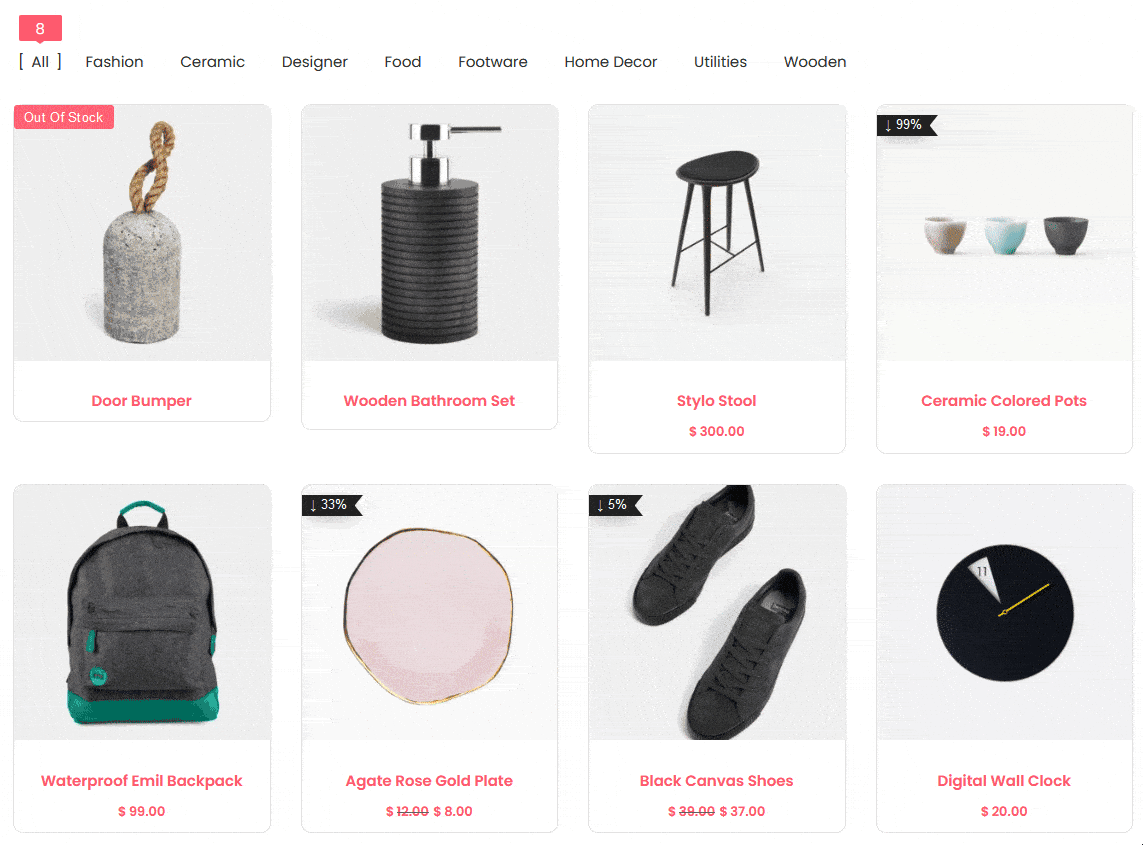
Also, check How to Show WooCommerce Products in Grid Layout in Elementor.



