As a website owner, you may have encountered the need to limit the length of text descriptions in the Elementor text widget. This is often needed when you have a specific design goal or want to make sure the text doesn’t go over a certain number of words.
In this type of scenario, you can use the Advanced Text Block widget of The Plus Addons for Elementor where you can easily set a limit to your text widget.
To check the complete feature overview documentation of The Plus Addons for Elementor Advanced Text widget, click here.
Requirement – This widget is a part of The Plus Addons for Elementor, make sure its installed & activated to enjoy all its powers.
To do this add the Text Block widget on the page and under the Content tab, you’ll see an option called Description Limit, turn on the toggle.
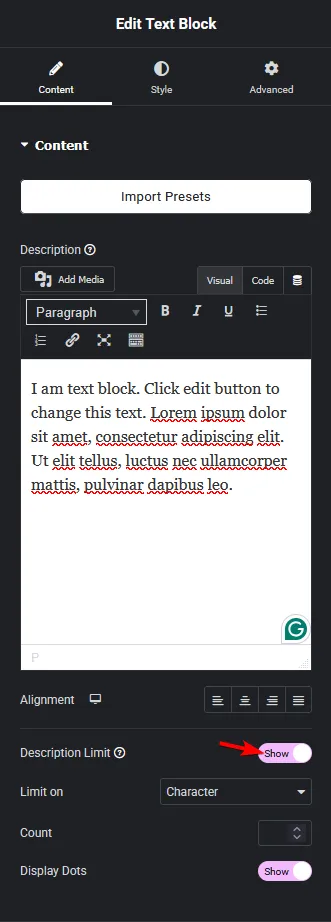
Now under the Limit on dropdown, you’ll find two options –
- Character – With this option, you can limit the description by a certain number of characters.
- Word – This option allows you to limit your text by word count.
In the Count field, you’ll have to mention a number by which you want to limit your text.
Finally, you can add an ellipsis text effect to your description by turning on the Display Dots option, this will add dots at the end of your text. This way you can add an ellipsis text effect even on multiline texts.





































