The Elementor page builder is one of the most popular WordPress page builders on the market. It’s an extremely powerful visual builder that allows you to create complex web designs without writing any code. One of the features that make Elementor so powerful is its text widget. The text widget allows you to add text and other HTML elements to any page or post in Elementor.
While the Elementor’s text editor widget is great but if you want to go beyond its basic options you can try the Advanced Text Block widget of The Plus Addons for Elementor. With this free widget, you’ll get some advanced options that you won’t with the basic text editor widget of Elementor.
Required Setup
- Elementor FREE Plugin installed & activated.
- You need to have The Plus Addons for Elementor plugin installed and activated.
- Make sure the Advanced Text Block widget is activated, to verify this visit The Plus Addons → Widgets → and Search for TP Text Block and activate.
How to Activate the Advanced Text Block Widget?
Go to
- The Plus Addons → Widgets
- Search the widget name and turn on the toggle.
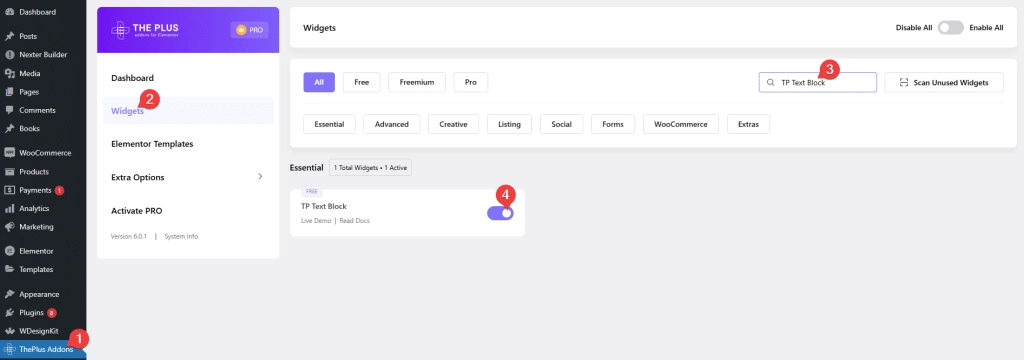
Key features
Description limit – You can easily limit the description text by a number of characters or words. Learn more about the process.
Add ellipsis – You can add an ellipsis text effect at the end of your text even for multiline text.
How to add content in Advanced Text Block?
Adding content in the Advanced Text Block is very simple, search for the text block in the Elementor widget panel and drag and drop the widget to the page.
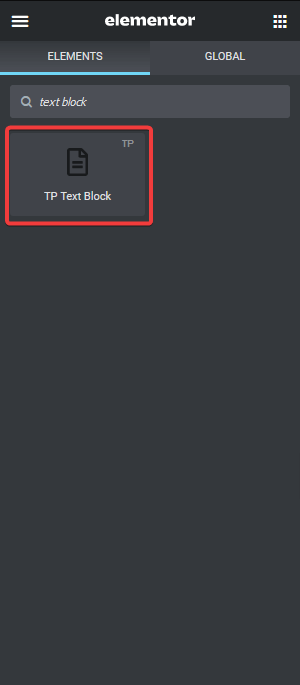
Once you add the widget on the page you’ll see a text editor under the Advanced Text Block tab where you can type your text easily.
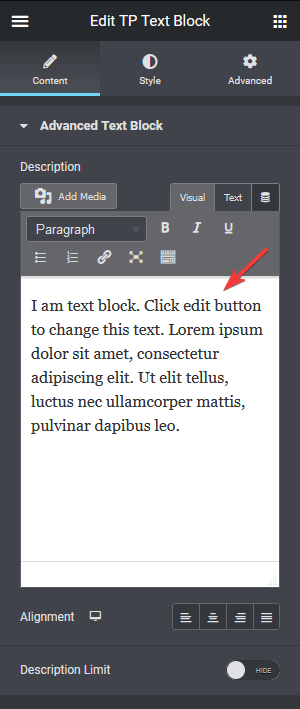
With this rich text editor, you can format your text properly.
Then from the Alignment option, you can align your text for different devices.
From the Description Limit option, you can set a limit to your description text by a number of words or characters, learn more about it.
How to style Advanced Text Block in Elementor?
To style the Advanced Text Block you’ll find all the options in the Style tab, from here you can manage the text colour and its typography.
On Scroll View Animation – This is our global extension available for all our widget, this adds scrolling animation as the widget comes in viewport.
Learn more about On Scroll View Animation
Advanced options remain common for all our widget, you can explore all it options from here.



