Are you looking to add a read more toggle button to text in Elementor to make better use of your space on a page? Having an effective and efficient website is key to making sure that users have a positive experience. One of the components that can help with this is the use of read more toggle buttons to help break up blocks of text. Using these types of buttons can help make a website more user friendly, and can help make the design more visually appealing.
The Unfold widget from The Plus Addons for Elementor allows you to easily add a read more button to text content and help you control the amount of text that is visible to the users initially.
To check the complete feature overview documentation of The Plus Addons for Elementor Unfold widget, click here.
Requirement – This widget is a part of The Plus Addons for Elementor, make sure it’s installed & activated to enjoy all its powers.
Add a Read More Button to Text
This feature is available in The Plus Addons Pro version only — unlock it today to explore the full capabilities of the Unfold widget.
For this, add the Unfold widget on the page. If you want to add a title, you can add it in the Title field.
Then from the Select Source dropdown, choose Custom Content.
In the Content section, add your text content in the editor.
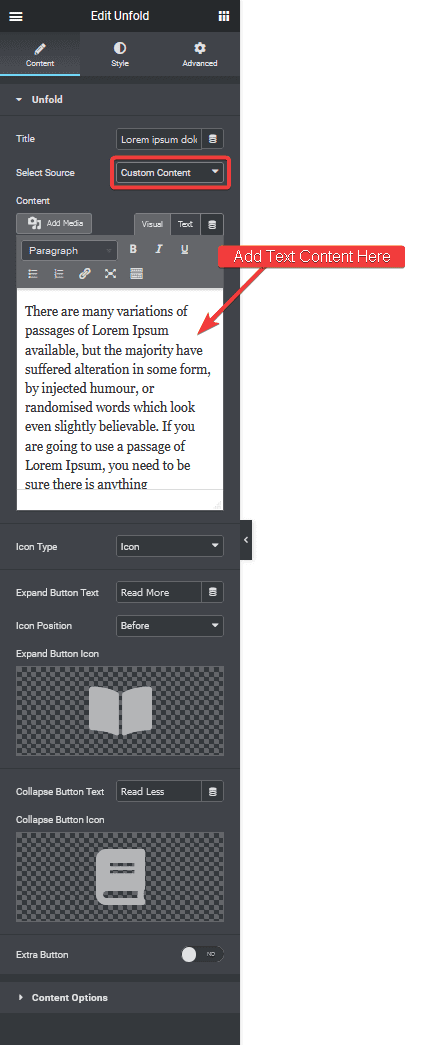
After adjusting the button settings, go to the Content Options tab.
From here, you can choose the button placement and the initial container height for responsive devices. You can play with the other settings here to customise it further.
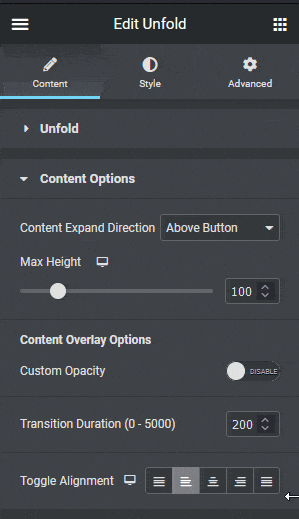
This is how you can add a read more button to a text block in Elementor.
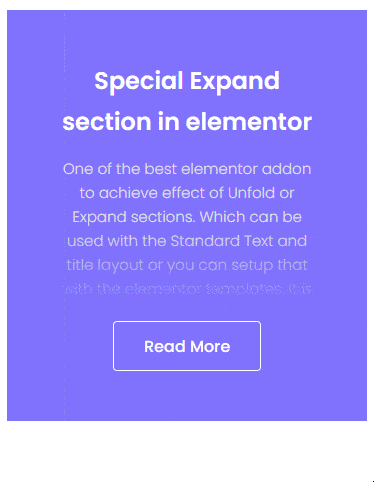
So this is how simple it is to add a read more toggle button to text in Elementor using the Unfold widget.
Unlock These Pro Unfold Enhancements
If you’re impressed with the Unfold widget for “Read More” toggles, upgrading to Plus Addons Pro gives you these powerful extras:
Custom Toggle Position
Place the toggle button above, below, or even inline with your content block.
Dynamic Labels & Icon Support
Use custom text for “Read More” and “Read Less,” and add any icon or Lottie animation to the toggle.
Fade & Slide Animations
Control collapse/expand transitions with fade, slide, or combination effects—and adjust duration.
Initial Height & Reveal Controls
Set the exact pixel or percentage height of collapsed content, then reveal the rest on toggle.
Flexible Content Sources
Add your content directly using the Unfold editor. Select any saved Elementor template for the collapsible section to display complex prebuilt layouts. Create any layout inside an inner section widget and turn it into a collapsible section. Turn an Elementor Flexbox container into a collapsible container.
Upgrade to The Plus Addons for Elementor Pro now to unleash these Unfold power‑ups—plus 120+ premium widgets and a 60‑day money‑back guarantee.
Also, read How to make a collapsible Elementor Flexbox container.





































