Are you looking to add a marquee text effect in Elementor? Marquee text, also known as scrolling or ticker text, is a moving text that grabs the attention of visitors and adds a sense of motion to a webpage. This eye-catching effect can be used to highlight important information.
With the Advanced Typography widget from The Plus Addons for Elementor, you can easily create a marquee text in Elementor.
To check the complete feature overview documentation of The Plus Addons for Elementor Advanced Typography widget, click here.
Requirement – This widget is a part of The Plus Addons for Elementor, make sure its installed & activated to enjoy all its powers.
Create Marquee Text Effect
To do this, add the Advanced Typography widget to the page and follow the steps –
1. In the Advanced Typography tab, select Normal or Multiple from the Select Option dropdown.
Let’s select Normal.
2. Then add the text in the Text field.
3. After that enable the Enable/Disable toggle from the Marquee tab.
Note: In the Multiple option you’ll find the Marquee option in each text repeater item.
Then from the Type dropdown, you can select the marquee type. Here you’ll find two options –
- Default – This will add a marquee tag to create the marquee effect.
- On Transition – This will create the marquee effect using CSS transition.
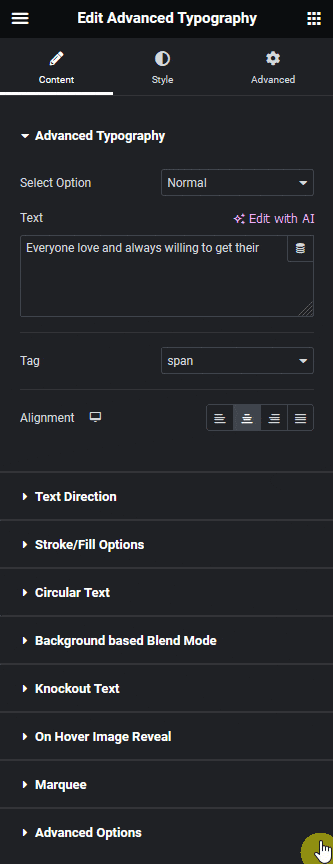
Note: We recommend using the On Transition option as the marquee tag is not very SEO friendly.
Let’s select Default here.
From the Direction dropdown, you can select the marquee scrolling direction. From here you can set the marquee direction to left, right, top and bottom.
Then from the Behavior dropdown, you can set the scrolling behavior. Here you’ll find three options –
- Scroll – This will add a scrolling effect.
- Slide – This will create a sliding effect.
- Alternate – This will make the text move in both directions alternatively.
In the Loop field, you can set how many times the animation will play.
Note: You can set the loop to 0 or -1 to set an infinite loop.
From the Speed field, you set the animation speed.
Then from the Animation Duration field, you can set the animation duration.
You can set the marquee animation horizontal area for responsive devices in the Width field.
Based on your settings you’ll see a beautiful marquee text.
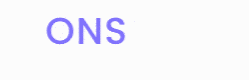
Upgrade to Pro for Typography Magic You Can’t Get Anywhere Else
Upgrade to The Plus Addons for Elementor Pro and unlock advanced typography controls that elevate your Elementor designs with stunning effects—without custom CSS or complicated setups.
Magic Scroll Typography
Add scroll-triggered typography animations like color transitions, fade-ins, and dynamic reveals as users scroll the page. This effect transforms static text into engaging motion visuals.
Text Blend & Knockout Text
Create eye-catching typography that blends text with background images or knockout effects—perfect for hero sections or overlay titles. Available only in Pro version.
Arc & Circular Text Layouts
Arrange your text in circular, semi-circle, or arc shapes with full control over alignment and spacing. These artistic layouts are unique to Pro and not available in Elementor’s default text tools.
3D Shadow & Stroke Effects
Apply precise stroke thickness, colors, and 3D shadow depth to your typography—ideal for standout headlines without needing external graphics.
Hover Reveal & Background Text Image Effects
Make text reveal images on hover or use image backgrounds inside text for interactive headlines. These Pro effects add polish and user engagement that feels intuitive and modern.
Why Upgrade?
By upgrading to The Plus Addons for Elementor Pro, you gain access to a full suite of advanced typography enhancements—all managed visually within Elementor. These Pro-only features let you create polished, memorable text animations and layouts that outperform what Elementor alone can deliver, giving your site a premium, design-forward edge.
You’ll also get access to 120+ widgets and top-tier support—all backed by a 60-day money-back guarantee.
Suggested Reading: How to Create Elementor Background Text Blend Mode?





































