Do you want to create a swiper menu for mobile in Elementor? A swiper menu can improve the user experience as it allows users to swipe left or right to navigate the menu items.
With the Navigation Menu widget from The Plus Addons for Elementor, you can easily add a swiper menu for the mobile menu.
To check the complete feature overview documentation of The Plus Addons for Elementor Navigation Menu widget, click here.
Requirement – This widget is a part of The Plus Addons for Elementor, make sure its installed & activated to enjoy all its powers.
To do this, add the Navigation Menu widget to the header template and follow the steps –
Note: To create the header template, you can use the free Nexter Builder or you can use Elementor Pro if you are already using it.
1. From the Navigation Bar tab, select the appropriate Menu Type, Menu Direction and menu.
2. Then go to the Mobile Menu tab and enable the Responsive Mobile Menu toggle.
3. From the Menu Type dropdown, select Swiper.
In the Open Mobile Menu section, you can specify the minimum width for enabling the mobile menu.
From the Navigation Alignment section, you can align the mobile menu items.
4. Then, from the Menu Content dropdown, you can select the menu content type. Here, you’ll find two options –
Normal Menu – To use a WordPress default menu as a mobile menu.
Template Menu – To use an Elementor template as a mobile menu.
Also read, how to build mega menu on Elementor.
Let’s select the Normal Menu here.
5. From the Select Menu dropdown, you have to select your menu.
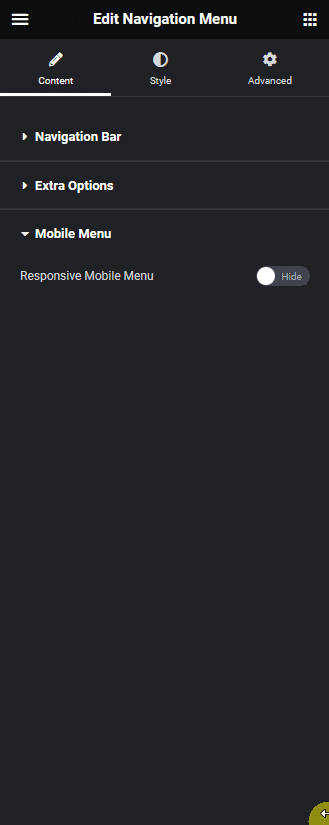
Now you’ll see a swiper menu for the mobile menu.
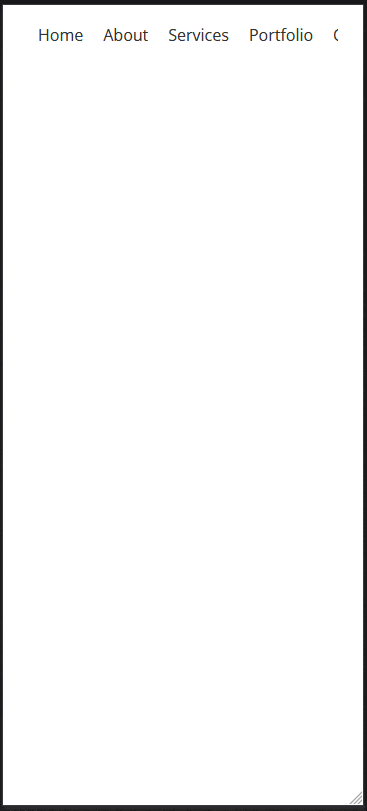
Also, read how to create a toggle menu for mobile in Elementor.



