Do you want to add a filter to your blog post listing so users can easily find the content? Adding a category wise filter to your blog posts in Elementor can be a great way to enhance user experience on your website.
By implementing Elementor filter posts by category feature, your visitors will be able to quickly and easily find the content they are interested in, based on specific categories.
With the Blog Listing widget from The Plus Addons for Elementor, you can easily add Elementor category wise filter on your blog post listing.
To check the complete feature overview documentation of The Plus Addons for Elementor Blog Listing widget, click here.
Requirement – This widget is a part of The Plus Addons for Elementor, make sure its installed & activated to enjoy all its powers.
Add Category Wise Filter
This is a pro feature, upgrade to The Plus Addons for Elementor Pro for full functionality, plus 120+ other widgets.
To do this, add the Blog Listing widget on the page, select the appropriate listing type, style and layout.
Note: Category filter is only available in the Normal Page listing type, except the Carousel layout.
Then go to the Category Wise Filter tab, and turn on the Category Wise Filter toggle.
To ensure this works, make sure to assign categories to your post; only then will it show here.
From the Filter Alignment section, you can align the filter.
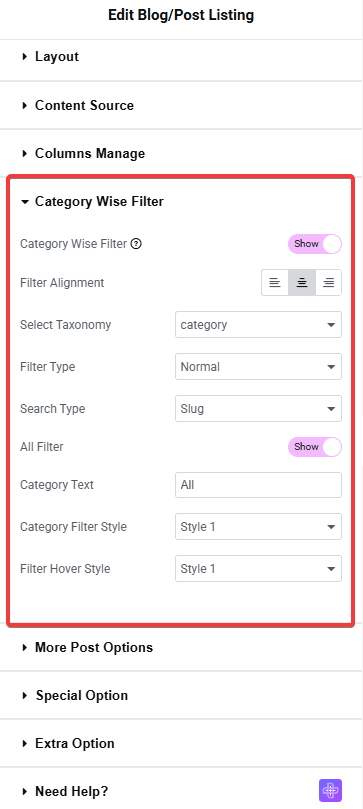
Now you’ll be able to see filter options in your blog post listing that you can use to filter the posts by category.
Then, you’ll be able to see filter type and search type options in your blog post listing that you can use to filter the posts by type.
You can turn on the All Filter toggle to add an additional filter label to show all the posts. You can edit the filter label from the Category Text field.
You can also select different predefined styles for the category filter labels for normal and hover states from the Category Filter Style and Filter Hover Style dropdowns, respectively.
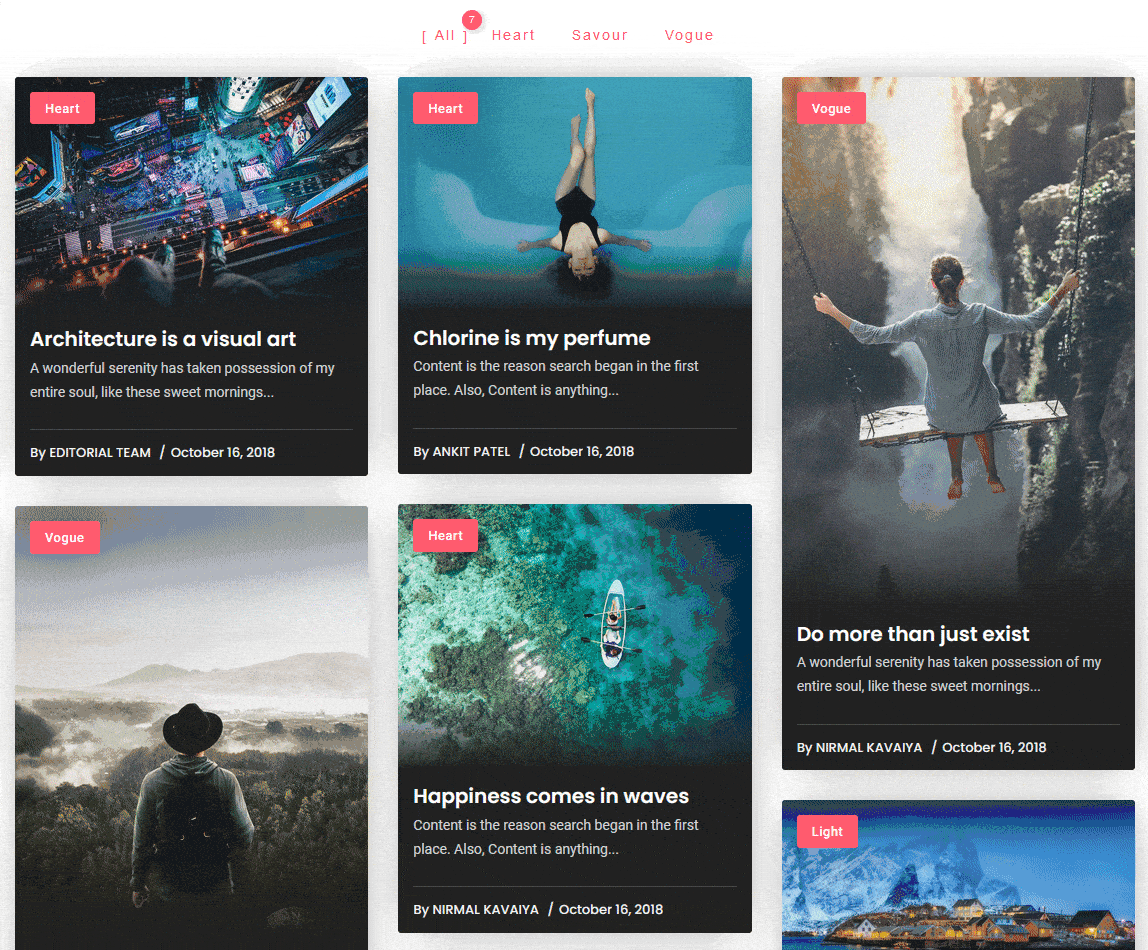
That is how you can add Elementor post filter for your blog posts.
Unlock Advanced Category Filters Across All Listings (Pro Only)
If you’re already using category-wise filters on blog posts or galleries, upgrading to The Plus Addons for Elementor Pro unlocks powerful filter tools across every list type—from social reviews and team grids to image galleries and custom post layouts.
Social Reviews – Category Filtering
Enable filtering for reviews by source (like Google and Facebook). In the Pro version, you can enable category filter toggles, customize label styles, set active hover states, and enhance review navigation across platforms.
Want to try it? Check the demos and explore the Social Reviews widget.
Team Member Grid – Filter by Role or Department
Allow visitors to filter team members by roles (e.g., Designers, Developers, Marketing). Pro lets you enable category filters with label controls, layout alignment options, and smart grouping for better UX—no manual filtering logic needed.
Want to try it? Check the demos and explore the Team Member Listing widget.
Logo Showcase – Filter by Brand Type or Industry
Organize and filter client or partner logos by category (like SaaS, E-commerce, Education). With Pro, activate category-based filters right inside the widget with custom styling, label control, and layout options—all visually manageable.
Want to try it? Check the demos and explore the Client Logos widget.
Image Gallery – Create Filterable Galleries
Build beautiful filterable galleries with categories like Nature, Travel, Events. Pro adds filter toggles, label alignment, hover effects, and category sorting directly in the widget, giving users a sleek way to browse media.
Want to try it? Check the demos and explore the Image Gallery widget.
Why Upgrade?
By upgrading to The Plus Addons for Elementor Pro, you gain seamless category filtering capabilities across every Plus Listing widget—from blog listings and social reviews to team grids, logos, and image galleries. Instead of manually setting up queries or applying CSS hacks, turn on the Category Filter toggle in the widget settings. Enjoy real-time Ajax filtering, styled labels, filter alignment options, and responsive design with zero custom code.
Also, read How to Create Category Archive Page for Blog Post in Elementor.





































