Are you looking to add an evergreen or scarcity countdown timer in Elementor? An evergreen countdown timer can be a great marketing tool as it automatically resets based on what each person does on your site. This means everyone gets their own personalized, time-sensitive reminder to take action.
With the Countdown widget from The Plus Addons for Elementor, you can easily add an evergreen countdown timer on your Elementor website.
To check the complete feature overview documentation of The Plus Addons for Elementor Countdown widget, click here.
Requirement – This widget is a part of The Plus Addons for Elementor, make sure its installed & activated to enjoy all its powers.
To do this, add the Countdown widget to the page and follow the steps –
1. Select Scarcity Countdown (Evergreen) from the Countdown Setup dropdown.
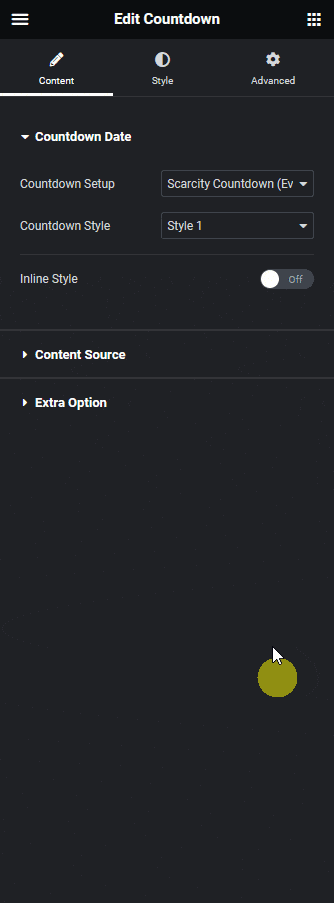
2. Select the appropriate style from the Countdown Style dropdown and make necessary adjustments in the Content Source tab.
3. Then go to the Extra Option tab and add the timer reset time in the Reset Time field.
Note: The number will be set in minutes.
4. From the Track User Data dropdown select the Yes(Local Storage Based) option.
This will save the timer cookie in the user’s browser making the countdown timer specific to the user. If the user visits the page again the countdown will not reset instead it will continue to complete the remaining time.
5. Then enable the Enable Loop toggle, this will make the countdown loop forever.
From the Delay Minute field, you can set a delay (in minutes) before starting the countdown timer after the timer ends. This way the countdown timer will not restart immediately making it look more natural.
From the After Expiry Action toggle, you can set different actions after the countdown ends.
Then from the Class Based Section Visibility toggle, you can change content after the countdown ends based on CSS class names.
This is how easily you can create an evergreen countdown timer.
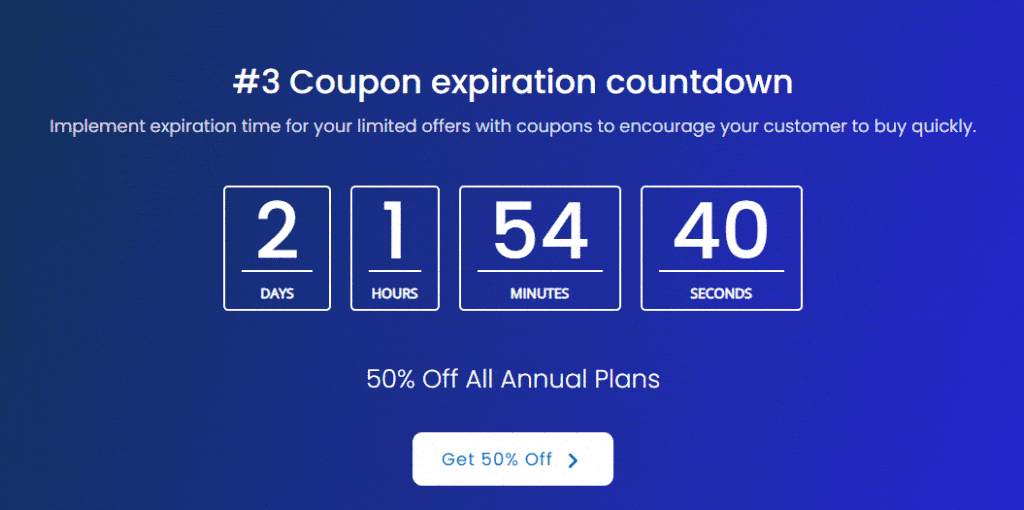
Also read, how to add Elementor countdown timer in hello top Bar.



