Adding a rating filter can be one of the most important features for your WooCommerce store, allowing customers to sort products based on their ratings. This feature is particularly helpful for customers who want to see the best-rated products first and make a more informed buying decision.
With the WP Search Filters widget from The Plus Addons for Elementor, you can easily add a rating filter for WooCommerce products.
To check the complete feature overview documentation of The Plus Addons for Elementor WP Search Filters widget, click here.
Requirement – This widget is a part of The Plus Addons for Elementor, make sure its installed & activated to enjoy all its powers.
To do this, make sure you’ve added some products to your WooCommerce store, then you have to use the WP Search Filters widget with the Product Listing widget.
Place the widgets in your desired location on the page or template, then follow the steps –
1. In the Product Listing widget, select Search List from the Product Listing Types dropdown.
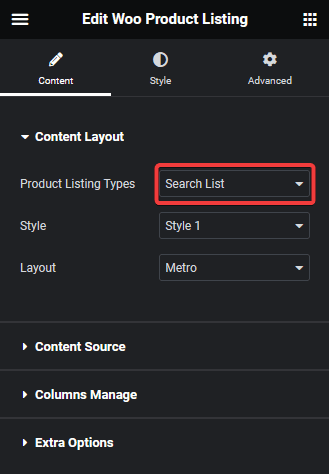
2. Then select the appropriate style and layout.
3. In the WP Search Filters widget, open the Category item under the Filter Area.
4. From the Filter Type dropdown, select Woo Filter.
5. Then select Rating from the Select Source dropdown.
6. Select Taxonomy from the Select Type dropdown.
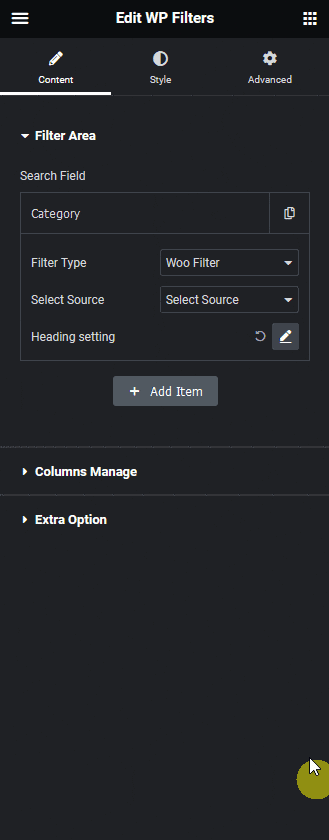
Now you should be able to see a star rating filter, to filter products by ratings.
Note: Make sure your products have some reviews, only then the filter will work.
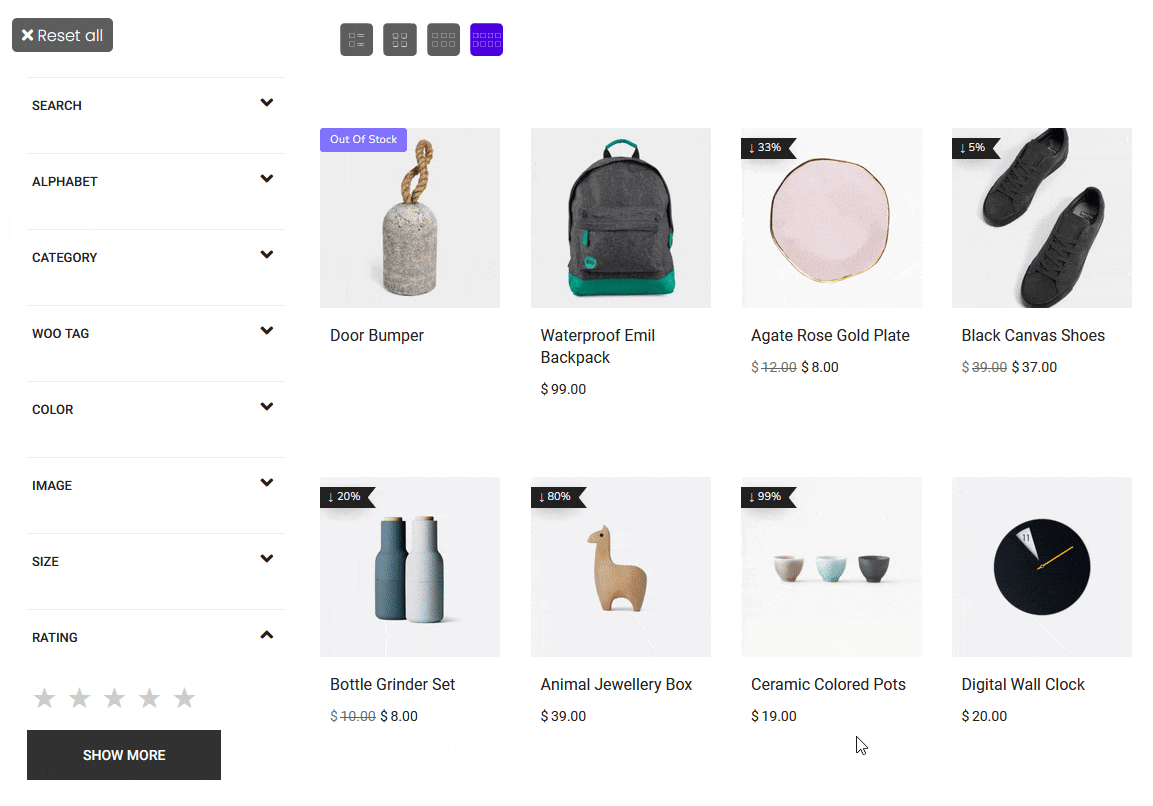
Also, read How to Filter WooCommerce Products by Custom Field in Elementor.



