Having a search feature in your Elementor table can be a great way to improve the user experience of your website. It can also help you to locate specific entries in the table quickly. However, adding a search feature to an Elementor table can be a complicated task.
But with the Table widget from The Plus Addons for Elementor you can easily add a search feature to your Elementor table.
To check the complete feature overview documentation of The Plus Addons for Elementor Table widget, click here.
Requirement – This widget is a part of The Plus Addons for Elementor, make sure it’s installed & activated to enjoy all its powers.
To do this, add the widget on the page, once you’ve added content to your table, go to the Extra Options tab > Table Searchable and turn on the toggle.
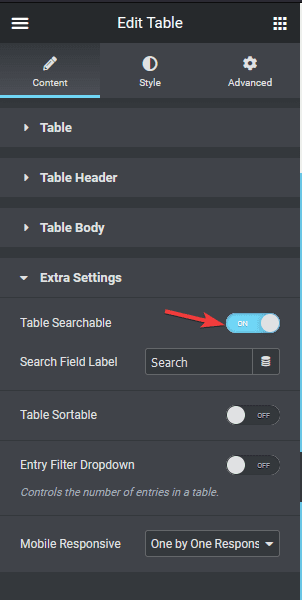
This will add a search field to your table, you can change the search label text from the Search Field Label field.
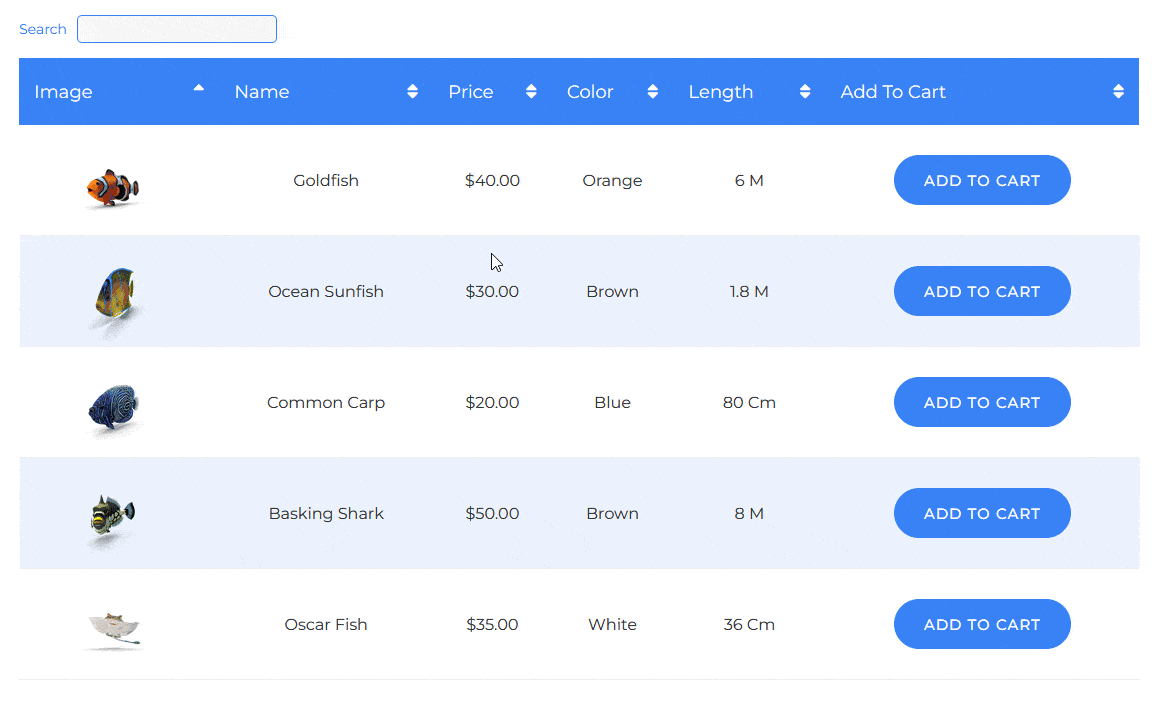
This is how you can add a search in the Elementor table.
Also, check How to Enable Sorting in Elementor Tables.



