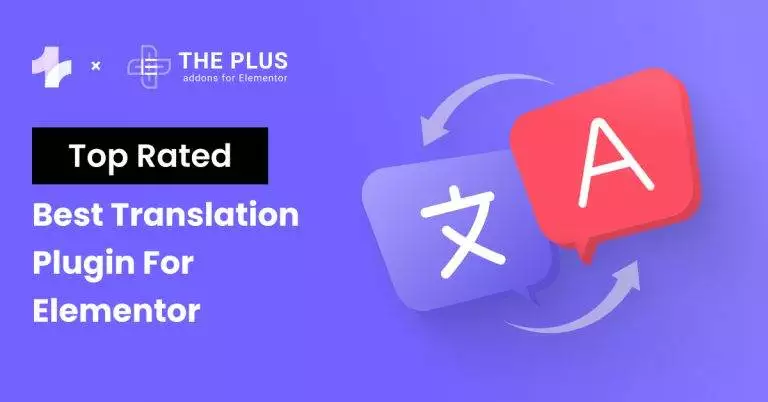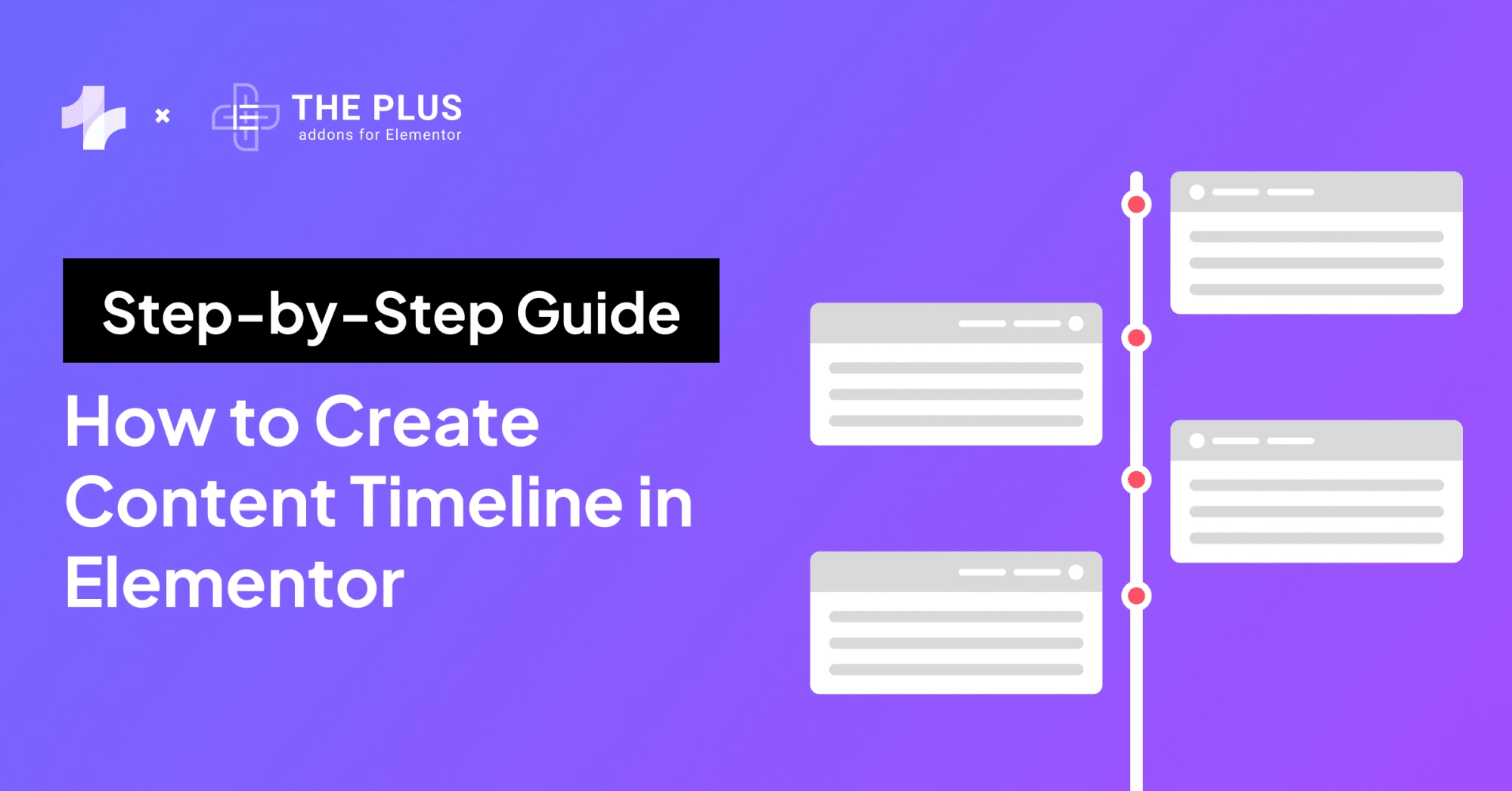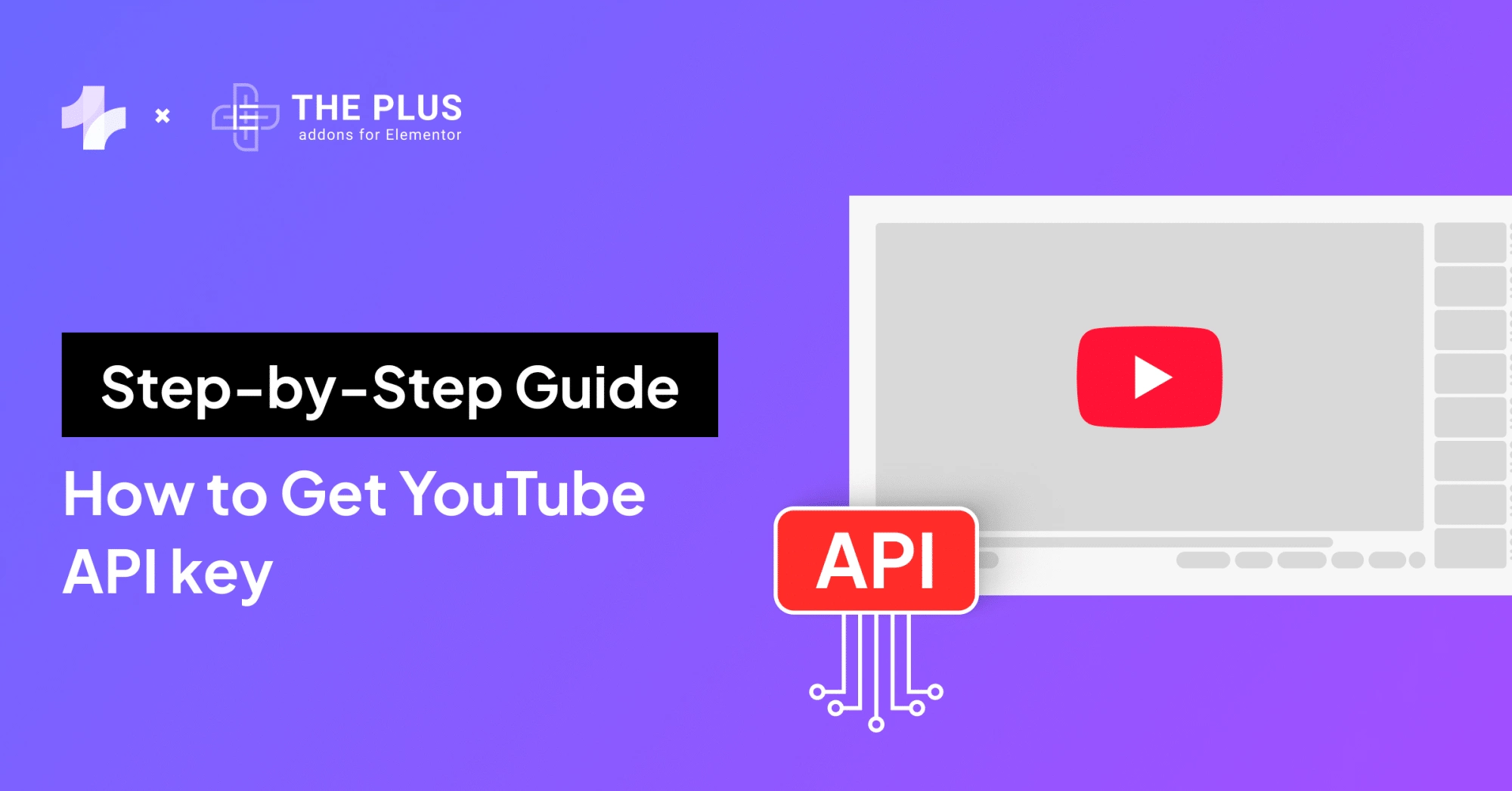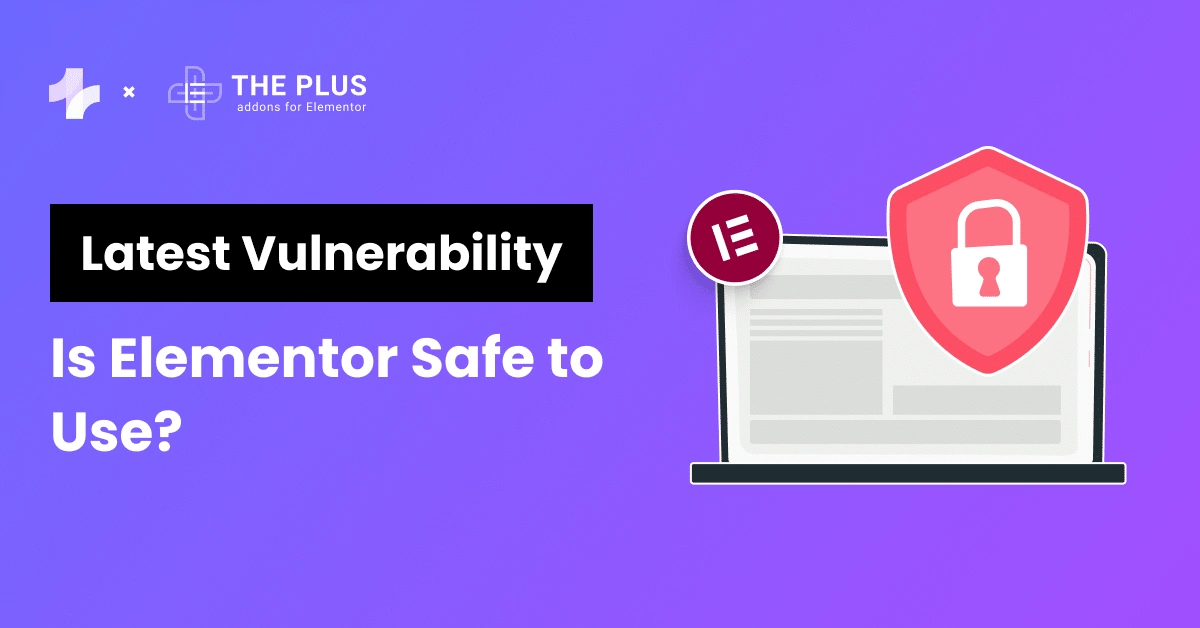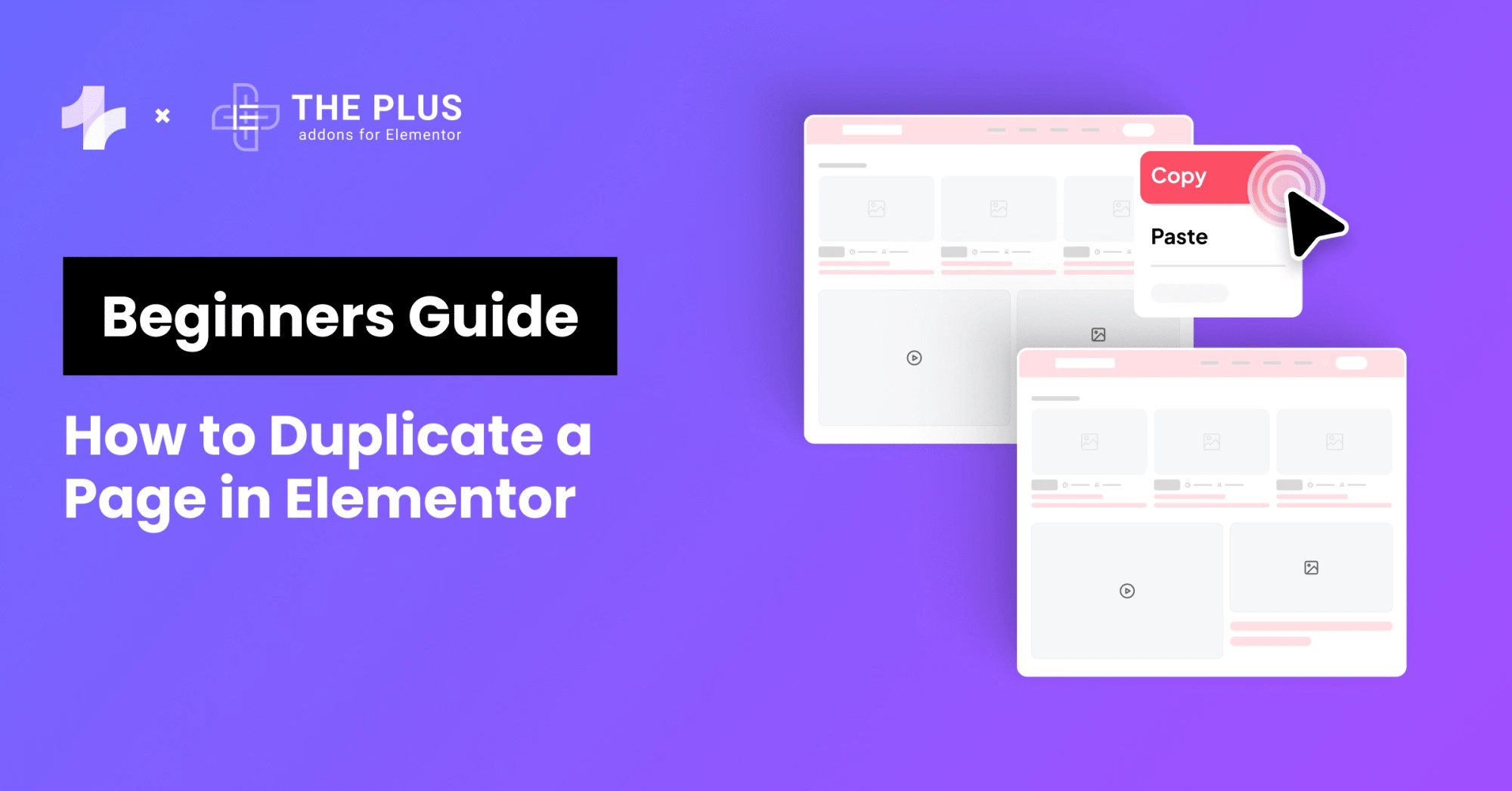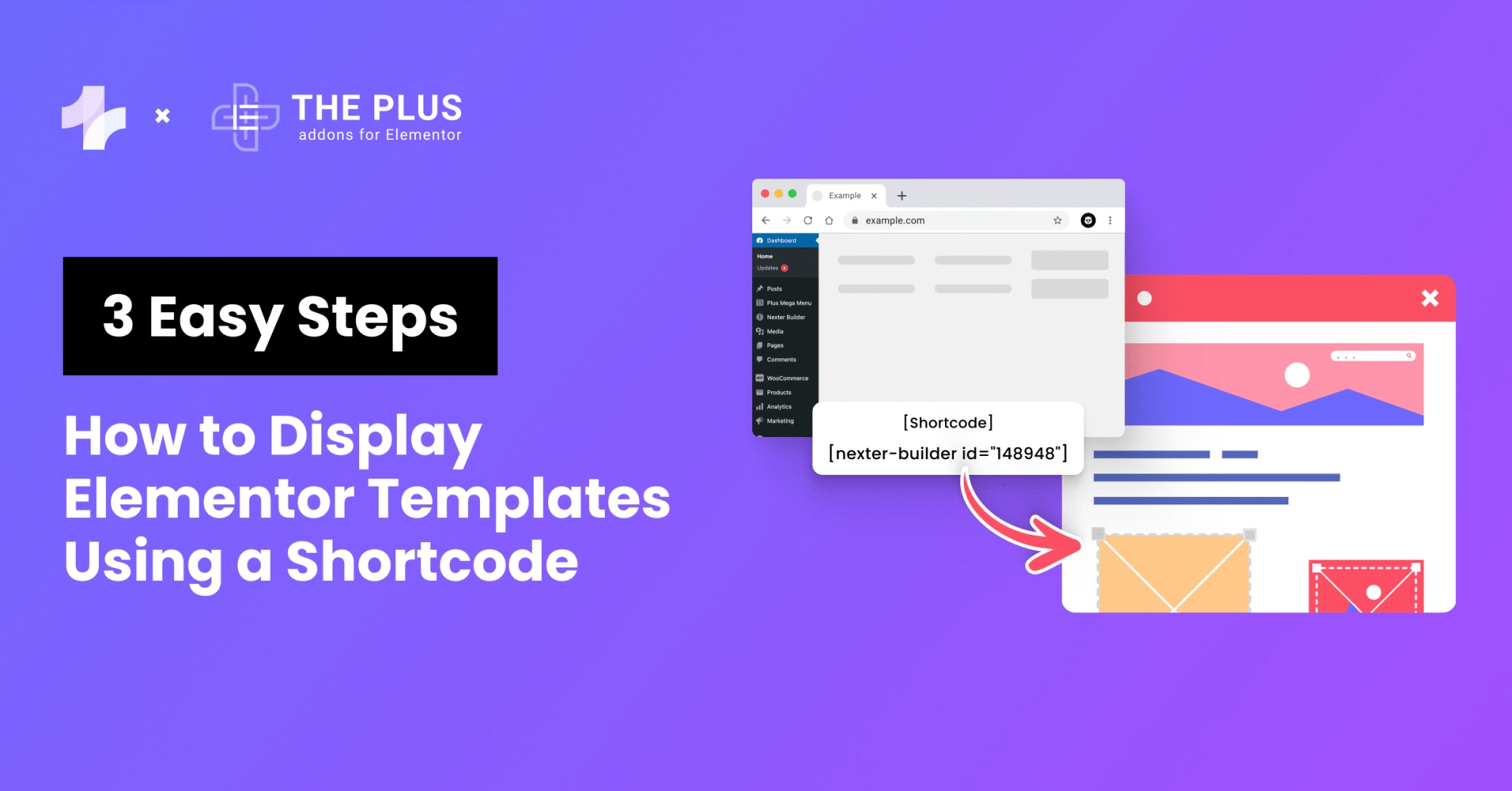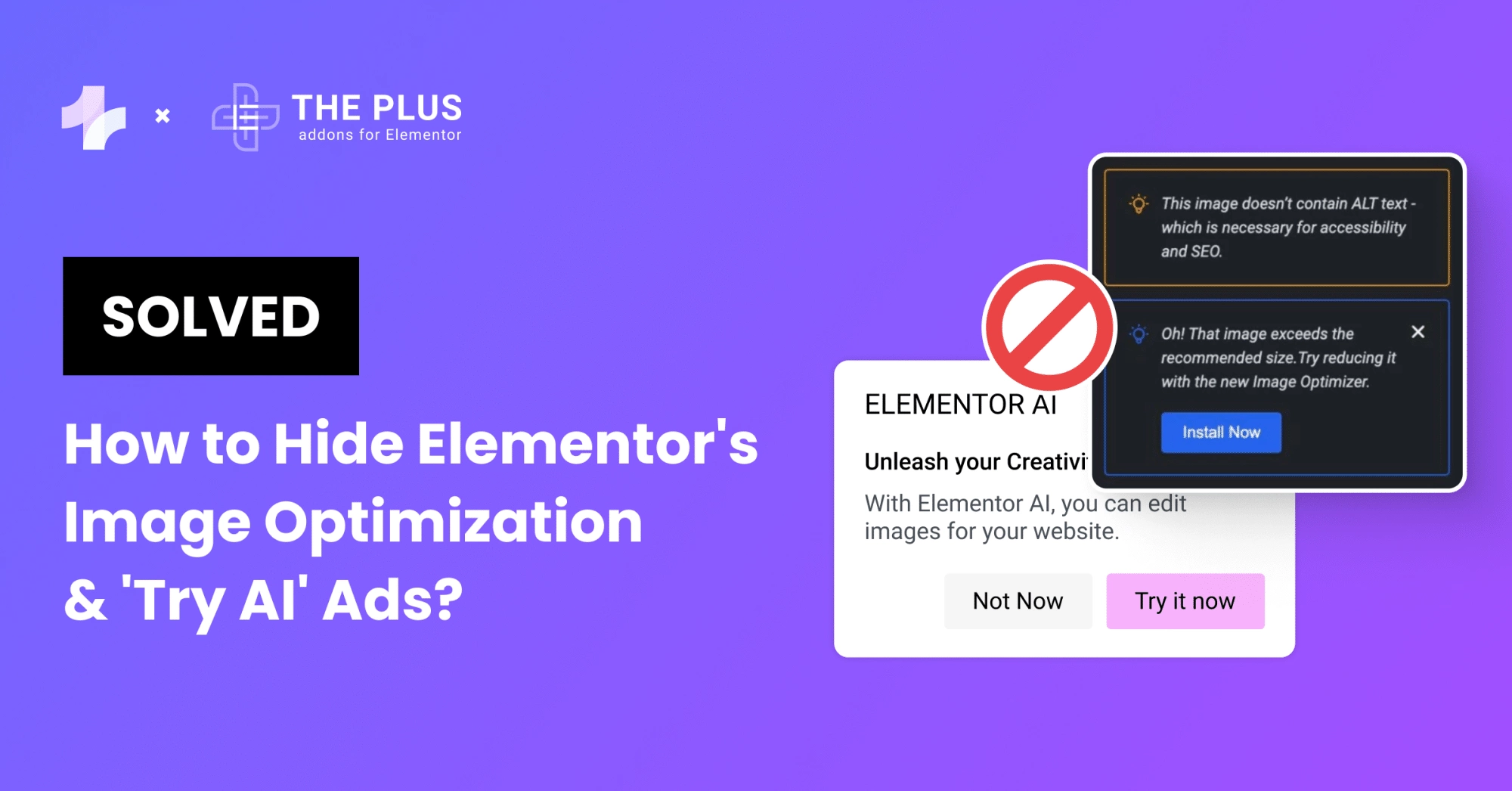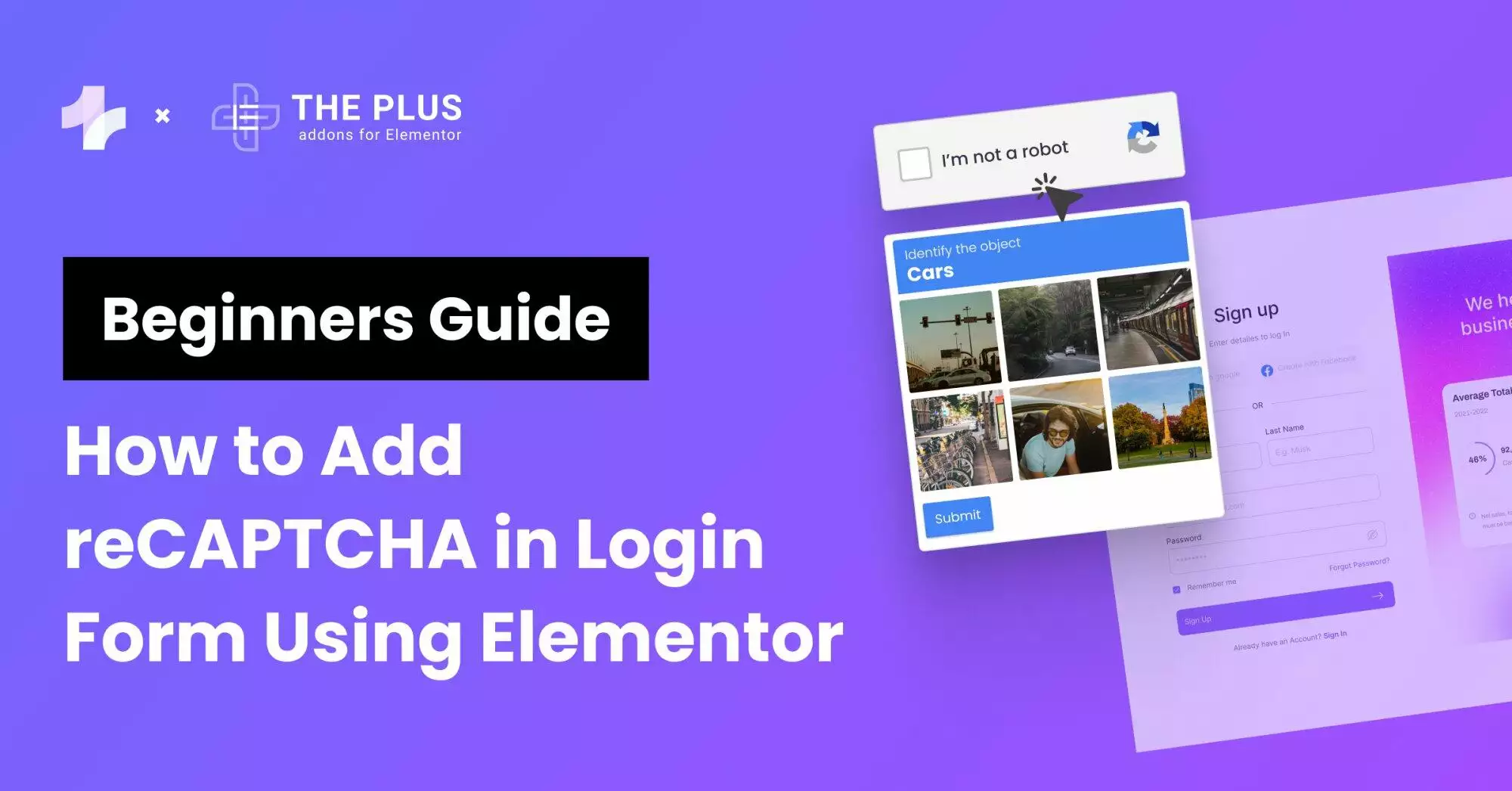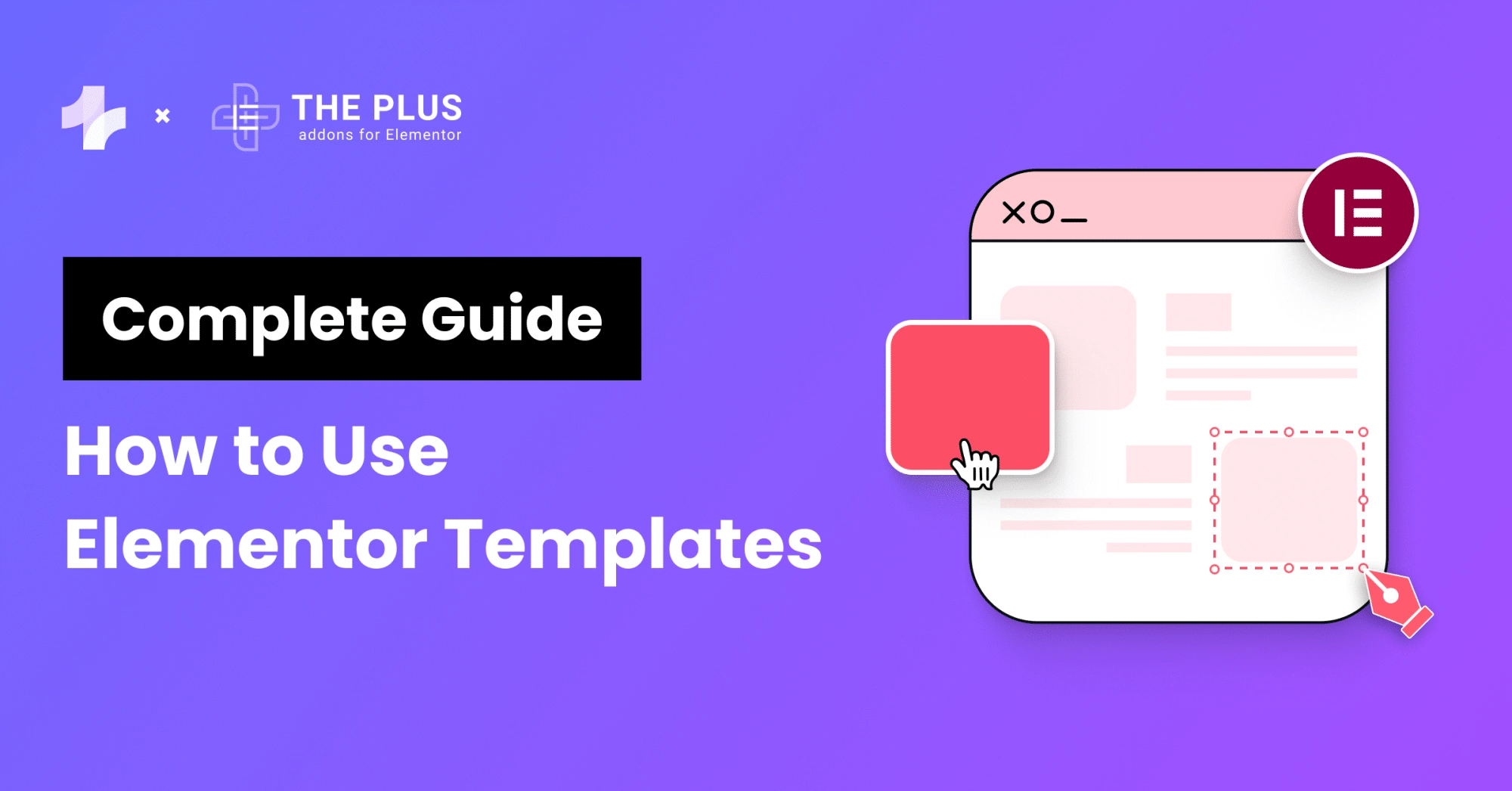Want to learn how to translate a website to create a multilingual Elementor website? In today’s globalized world, it’s become increasingly important for websites to be multilingual to cater to a wider audience.
If you’re using Elementor as your website builder, you may wonder how to make your site accessible to people who speak different languages.
According to research, 48.3% of the people using the internet don’t understand English, yet 60% of the content on the web is written in the English language, including yours, and we know you are reading this article to take advantage of this opportunity with Elementor translation plugins.
The good news is that there are several WordPress Elementor multi language plugins available that can help you create a multilingual Elementor website with ease.
In this blog post, we’ll look at the 4 best Elementor translation plugins you can use to make your website accessible to a wider audience. We’ll discuss each plugin’s features, benefits, and pricing, so you can decide which one to choose.
So, let’s get started!
How to Translate Website Content in Multilingual Elementor Website?
Website translation is the process of taking the original content of a website which is in a particular language (most times English), and then converting it to another language. This process can either be done manually or automatically with the help of AI(s).
As an Elementor user, you don’t have to know how to code before you can translate your website into different languages. There are free and paid WordPress plugins that can handle everything for you, and we will check them below.
How does SEO work in Multilingual Elementor Websites?
Multilingual Elementor websites require a specific approach to SEO to ensure that they can rank highly in search engine results pages (SERPs) across multiple languages.
One important aspect of this is the use of hreflang tags, which signal to search engines the language and country targeting of each page on the website.
It’s also important to ensure that the website’s URL structure and internal linking are optimized for multilingual SEO and that the website has high-quality, unique content in each language it offers.
Additionally, using keyword research tools to identify relevant keywords and optimizing meta tags and alt tags for each language can also help improve the website’s search engine visibility in different markets.
By taking these steps, businesses can effectively optimize their multilingual Elementor websites for SEO and increase their online visibility in global markets.
Does the same content harm SEO on multilingual websites?
Handling SEO content for a multilingual website can be challenging, but there are several best practices you can follow to ensure it does not harm your SEO:
- Use separate URLs: It’s important to use separate URLs for each language version of your website. For example, use “example.com/en” for English, “example.com/es” for Spanish, and so on. This will help search engines understand that your website is available in multiple languages.
- Use hreflang tags: Use hreflang tags to tell search engines which version of your content to show to users based on their language and location. This will help avoid duplicate content issues and ensure that the right content is shown to the right users.
- Translate all content: Make sure to translate all of your content into each language you are targeting. Do not use automated translation tools as they may produce inaccurate translations that can harm your SEO.
- Optimize for keywords in each language: Optimize your content for keywords in each language you are targeting. Use keyword research tools to find the most relevant keywords in each language.
- Use language-specific metadata: Use language-specific metadata such as title tags, meta descriptions, and headers to optimize your content for each language you are targeting.
- Avoid machine translation: Avoid using machine translation tools as they can produce inaccurate translations that can harm your SEO. Instead, hire a professional translator or use a translation service that employs human translators.
- Monitor your website’s performance: Monitor your website’s performance regularly using analytics tools to ensure that each language version of your website is performing well in search engines. Make adjustments as needed to improve your SEO.
By following these best practices, you can handle SEO content for your multilingual website without harming your SEO.
Best Elementor Translation Plugins Compared
| Plugin | Active Installation | Price |
|---|---|---|
| WPML | 1,000,000+ | €39 – 199 per year |
| Weglot | 50,000+ | Free + $15 per month |
| Polylang | 700,000+ | Free + 99€ per year |
| TranslatePress | 300,000+ | Free + 99€ per year |
1. WPML
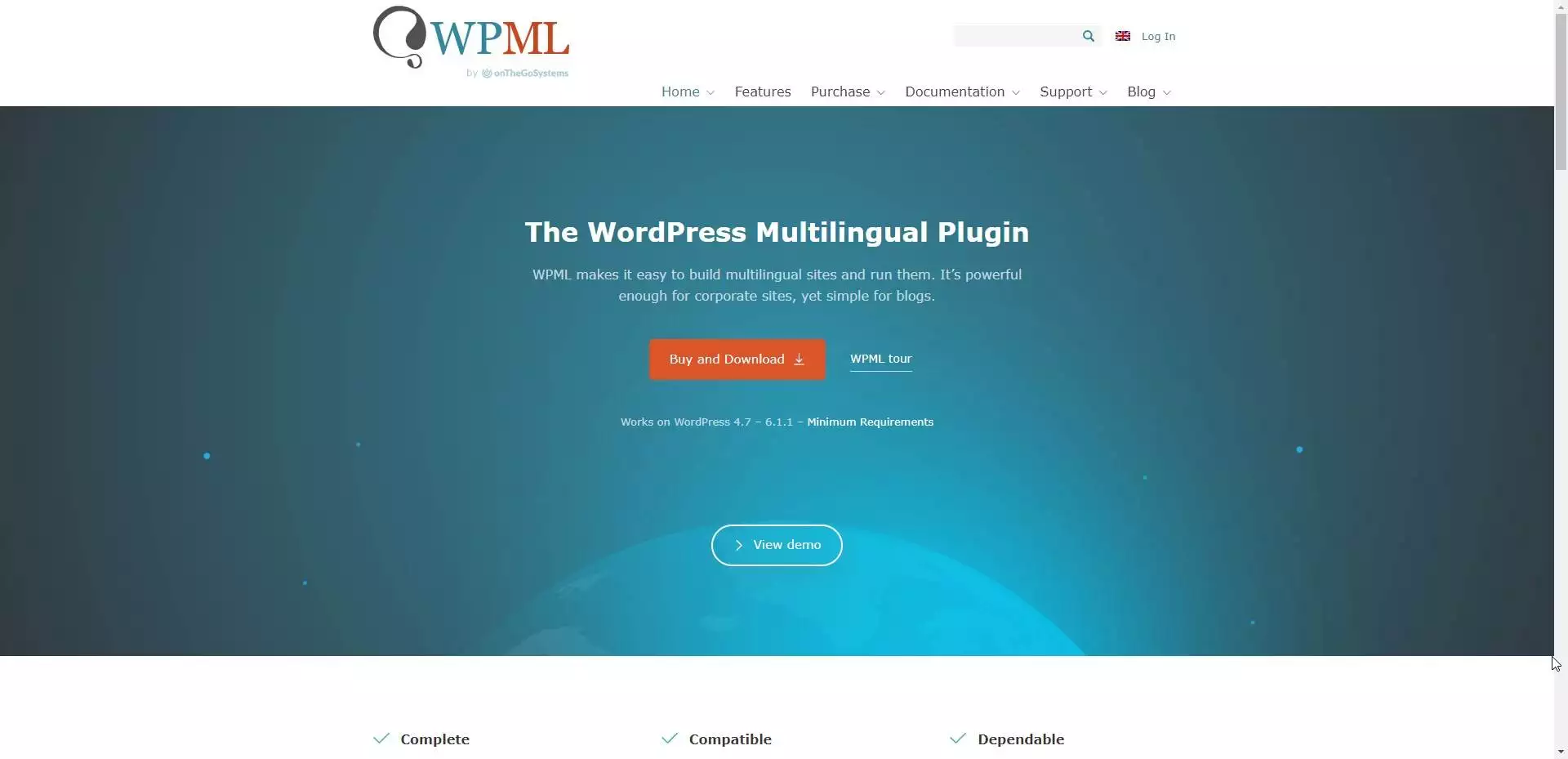
WordPress Multilingual (WPML) is a translation plugin that you can use to create a multilingual website for your business. It gives you access to 65 languages, and all you have to do is pick your default language along with the preferred language you want to translate to. Also, you can add your language variants like (Canadian, Mexican, etc)
With WPML, you can select as many translation languages as necessary depending on your target audience and translate all your website content automatically or manually.
One unique feature in this Elementor multi-language plugin is the ‘Translate Everything.’ Enable this if you have a large site and want to translate all the pages automatically.
WPML automatic translating is powered by Google, DeepL, and Microsoft; still, we will advise you to leave the setting as a review before publishing because slight edits might be required after the translation. WPML also translates new pages or posts as you publish them in the default language.
If you are not reviewing the site yourself, this Elementor multilingual plugin allows you to add a team of translators to your WordPress site or use the professional translation services integrated with the plugin.
If you have a WooCommerce Store, then this can help you translate your online storefront and other pages like cart, single product, checkout, emails, and more. Depending on the language, it can also add multiple currencies to your products.
To improve your international SEO, it adds the language code to the URL of the translated pages so search engines understand them and send the right traffic to the page. It also helps with other International SEO best practices.
Key Features of WPML
- Translate Everything
- 65 Languages
- Multilingual SEO
- Automatic and manual translations
- Media Translation
- WooCommerce Multilingual store
- WPML language switcher
- Compatibility with The Plus Addon’s Display Condition based on site language & geolocations
Pricing of WPML
WordPress Multilingual (WPML) prices range from €39 to €199 per year. (This is the most affordable plugin on the list).
The Plus Addons for Elementor Display Conditions based on Site language make it more powerful if you wish to change content like images or any design based on visitors’ local language.
We have shown the live demo of this feature in this video
2. Weglot
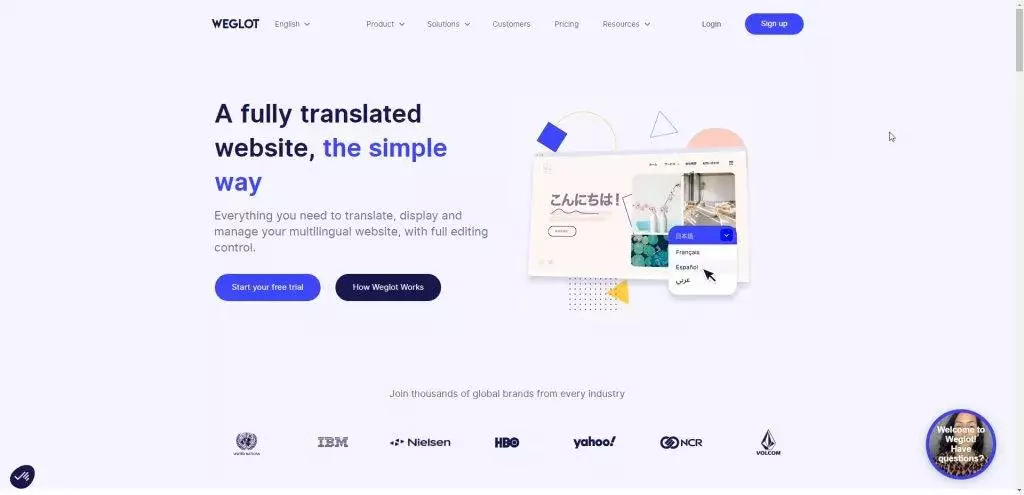
Weglot is an automatic translation plugin that requires no code to translate every single word on your website to 100+ languages, depending on your choice of language.
If you need help deciding what language option to enable on your website, look at your Google Analytics report to get an idea of which non-English country residents visit your website. This is a good place to start so you can better serve your existing traffic and grow from there.
You need an API key to use the Weglot language switcher on your WordPress site. You can sign up for an account to get your Weglot API key for free. Insert the API key into your WordPress backend after activating the plugin. That’s all.
With the free account of this Elementor translate plugin, you can only translate 2000 words into one language, but you can access more in the paid plans. By default, the Elementor language switcher widget is at the bottom right of your web pages, but you can change this using the switcher editor.
You can choose to display the Language name, Language flags in different shapes, and a Dropdown box for users to select a language.
If you have a good understanding of the language you translated your website to, Weglot gives you the option to edit the translations. You can also edit the tone of voice for your translations.
Although you have access to 100+ languages with Weglot, if you can’t find the language you need there for any reason, there is a feature in the paid plans that allows you to insert custom languages into the widget. With this, you have access to unlimited languages.
Now that you are translating your website to different languages, one thing you would need to take care of is International SEO. Weglot assists you with international SEO by translating metadata, adding language-specific URLs with language code, hreflang tags, etc.
Key Features of Weglot
- Automatic machine translation
- 100+ Languages
- AI Translation Suggestions
- Custom languages
- Multilingual SEO
- Visual editing translation interface
- Good customer support
Pricing of Weglot
Weglot has a free version with limited features and translation ability, and you can get it in the WordPress repository. The price of the premium version of the plugins ranges from $15 per month to $699 per month, depending on your needs.
Did you know interesting page transitions can help in reducing bounce rates? Learn How to Add Elementor Preloader & Page Transitions.
3. Polylang
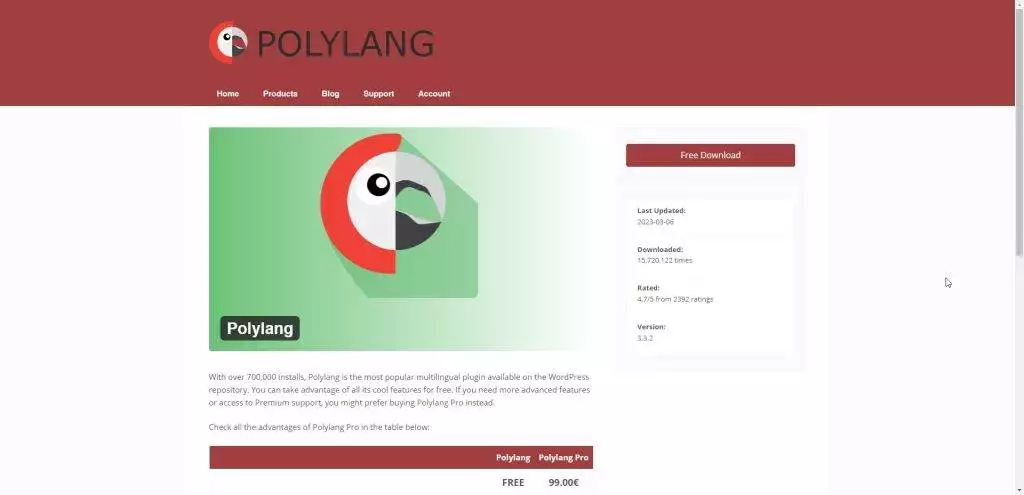
Polylang is another plugin you can use to translate your WordPress site manually. It has a free plan that can help you achieve this.
For Polylang Elementor to work well, you must also install and activate the Polylang Connect for Elementor plugin. This way, you have access to the Polylang switcher widget that you can drag and drop to your web page or menu item and customize along with additional integrations with Elementor.
To translate your website with this plugin, all you have to do is follow the instruction that comes up after activating the plugin and select your default language and the desired language to translate to. The first language selected becomes the default or original language.
Afterward, You go to each page, post, or custom post type and click the “+” button under the language you want to work with first. This will open up your regular Elementor page builder with the original content in its default language.
From here, you can change each word on the page to the new language and save it.
This also has an additional translation addon for WooCommerce to help eCommerce owners build a multilingual shop. With it, you can translate your product page, categories, tags & attributes page, cart, checkout page, invoice, emails, and much more.
Every aspect of your store can be translated into your desired language with the Polylang WooCommerce addon.
Key Features of Polylang
- URL modifications
- Web page Synchronization
- Language Switcher
- 90+ languages
- Customizable Elementor language switcher widget
- WooCommerce translation
- Translate URL slug
- Compatibility with WPML API and Yoast SEO plugin
- Compatibility with The Plus Addon’s Display Condition
Pricing of Polylang
Polylang has a free version that allows you to translate your WordPress site to as many language versions as you which, but to access the advanced features, get the plugin’s premium version, which costs 99€ per year for 1 site. The Polylang WooCommerce addon also costs 99€ per year.
Are you looking to add a gradient background on your Elementor site for free? Check this list of 50+ Free Pastel Gradient Backgrounds for Elementor.
4. TranslatePress
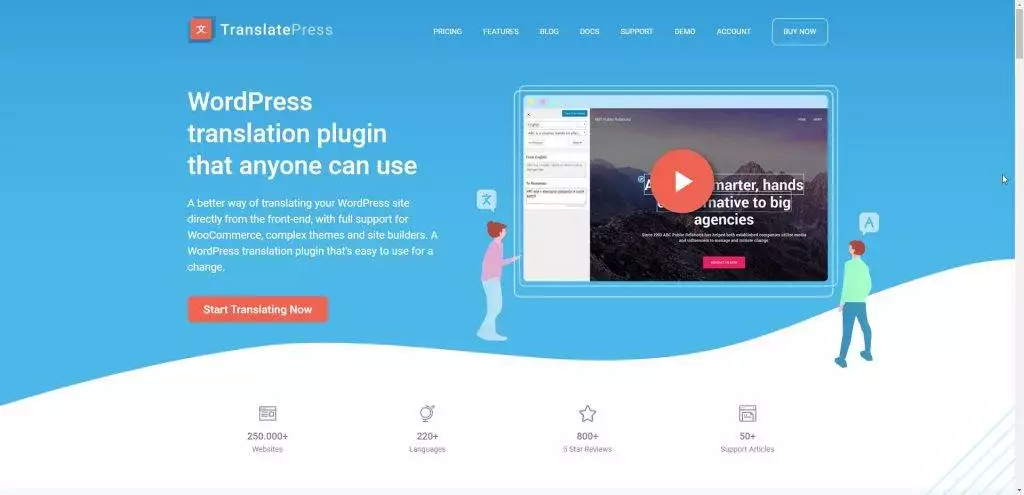
TranslatePress is a WordPress multilingual plugin for Elementor that works with automatic and manual translations.
Just like Weglot, the free version of this plugin only allows you to have just one default language and one other language translation. You can upgrade to TranslatePress Pro to add more languages. You also have the option to display your native language name in the default language if you have native names on your WordPress site.
TranslatePress comes with a visual editor and string translator that you can use to edit your pages when translating manually. All you have to do is select a text on the page and enter the correct translation in the other language.
You can also design different images for different languages and set them up with the TranslatePress Elementor visual editor. Also, with its TranslatePress AI the content of the website gets automatically translated using machine translation services like DeepL, Google Translate, etc
When performing automatic translation with TranslatePress, you have two options in the settings to choose from, which are Google Translate v2 and DeepL. Google Translate v2 is free, but the DeepL translations are part of the TranslatePress pro feature and are much more accurate than Google Translate v2.
The language switcher works with the short code, [language-switcher], and you can add this to any page with your Elementor shortcode widget, including your menu items. Use the floating language selector if you want to add a language switcher that follows a user to every page.
Key Features of TranslatePress
- Automatic and manual translation
- 130+ languages
- Translation visual editor
- Image translation support
- Integrates with Google Translate and DeepL
- Customizable language switcher
Pricing of TranslatePress
The paid plan for TranslatePress ranges from 99€ per year to 249€ per year. It also has a free version with limited features.

Do you Manage WordPress Websites? Download Our FREE E-Book of 20+ Checklist for WordPress Site Maintenance.
Which Elementor Translation Plugin Should You Use?
When there are so many Elementor translation plugins available, making a choice becomes more difficult. Although we have taken out time to reduce the options to the top 4 translation plugins available, the question now is which one should you use?
Here are some important factors to consider before buying any of these plugins: The size of your website, International SEO, Automatic translation for large sites, Supported languages, Price, Support, and so on.
With all these said, WPML is the best translation plugin for elementor. It allows you to translate your website manually and automatically, making it a good fit for large and small websites.
It also takes care of all international SEO by translating the page slugs and SEO meta and also includes the language code in the URL.
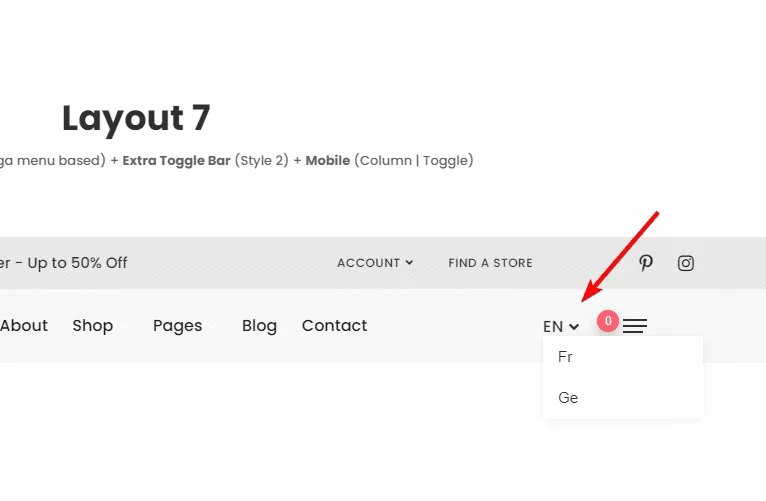
Moreover, The Plus Addons for Elementor comes with a custom language switcher with the powerful Header Meta Widget. You can also combine the Plus Addon’s advanced display condition feature with the translation ability of WPML to build a powerful website that changes content like images, design, or any section based on language.
FAQs on Elementor Translation Plugins
What are Multi-Language translation plugins?
Multi-language translation plugins are WordPress extensions that you can use to display your website content in different languages and increase reach.
How much does it Cost to Translate an Elementor website?
The cost of changing your website language with the WPML plugin is $39 per year. Note that different plugins have different pricing, but WPML is one of the best WordPress translation plugins for Elementor at an affordable price.
How do I add a Language Switcher to Elementor website?
To add an Elementor language switcher, install a translation plugin like WPML. This will allow you to add the switcher to your website. You can also use the language switcher widget from The Plus Addons for Elementor.
Wrapping Up
If you’re looking to create a multilingual website using Elementor, there are several plugins available that can help you translate your content easily. WPML, Polylang, TranslatePress, and Weglot are four of the best Elementor translation plugins available, each with its own set of features and benefits.
WPML is a powerful plugin that offers advanced translation management tools, while Polylang is a lightweight and user-friendly option.
TranslatePress offers a unique front-end translation interface that makes it easy to translate content directly on your website and Weglot is a cloud-based translation service that can translate your entire website automatically.
No matter which plugin you choose, translating your Elementor website into multiple languages can help you reach a wider audience and improve your SEO.
If you’re looking to design creative websites with Elementor without using a single line of code, then check out the most unique 120+ Elementor widgets from The Plus Addons for Elementor.
Check out the Complete List of 120+ Widgets and Extensions here. Start building your dream website without coding!
Further Read: Learn How to Install WordPress on Localhost with step-by-step method.