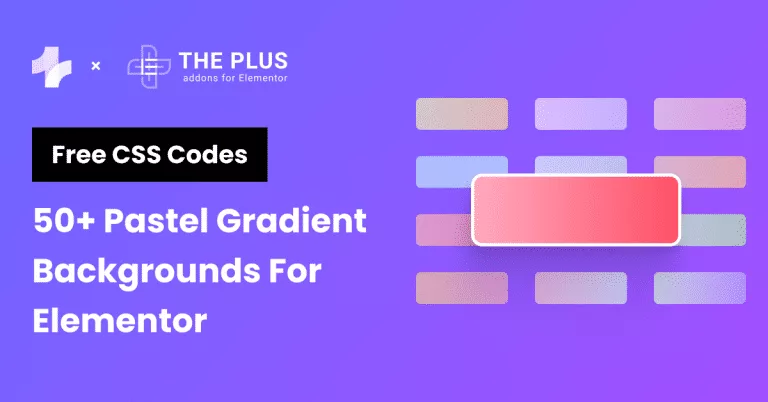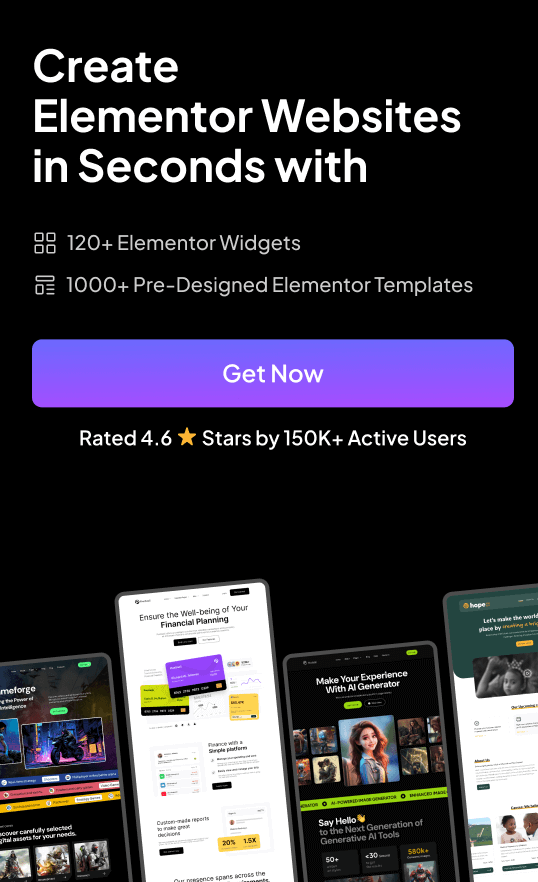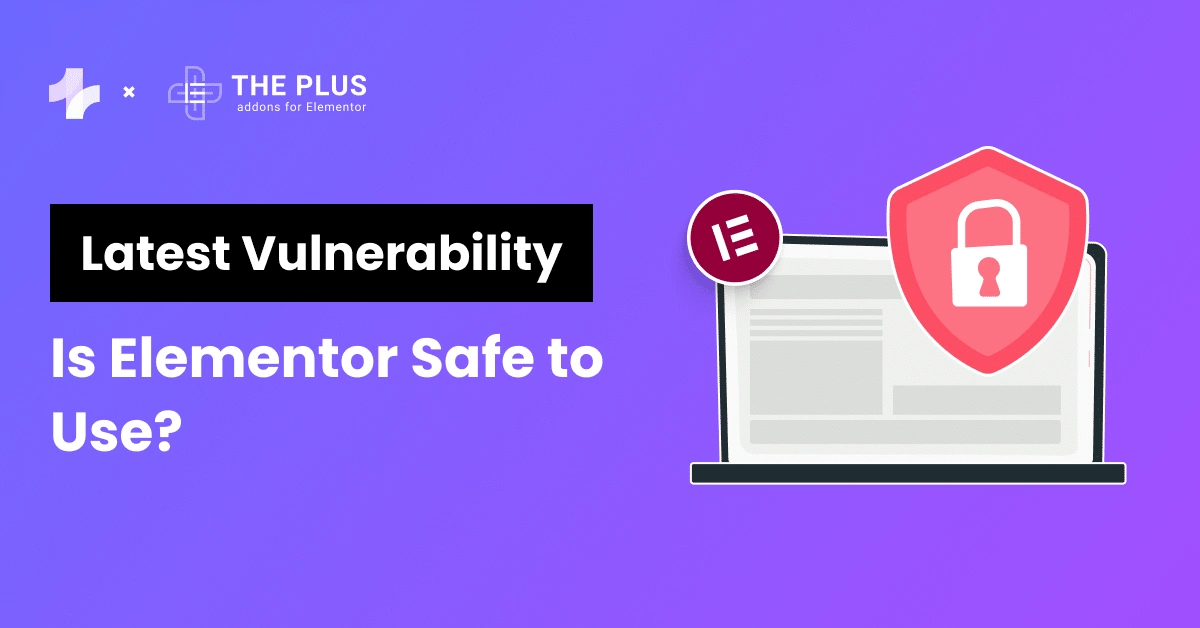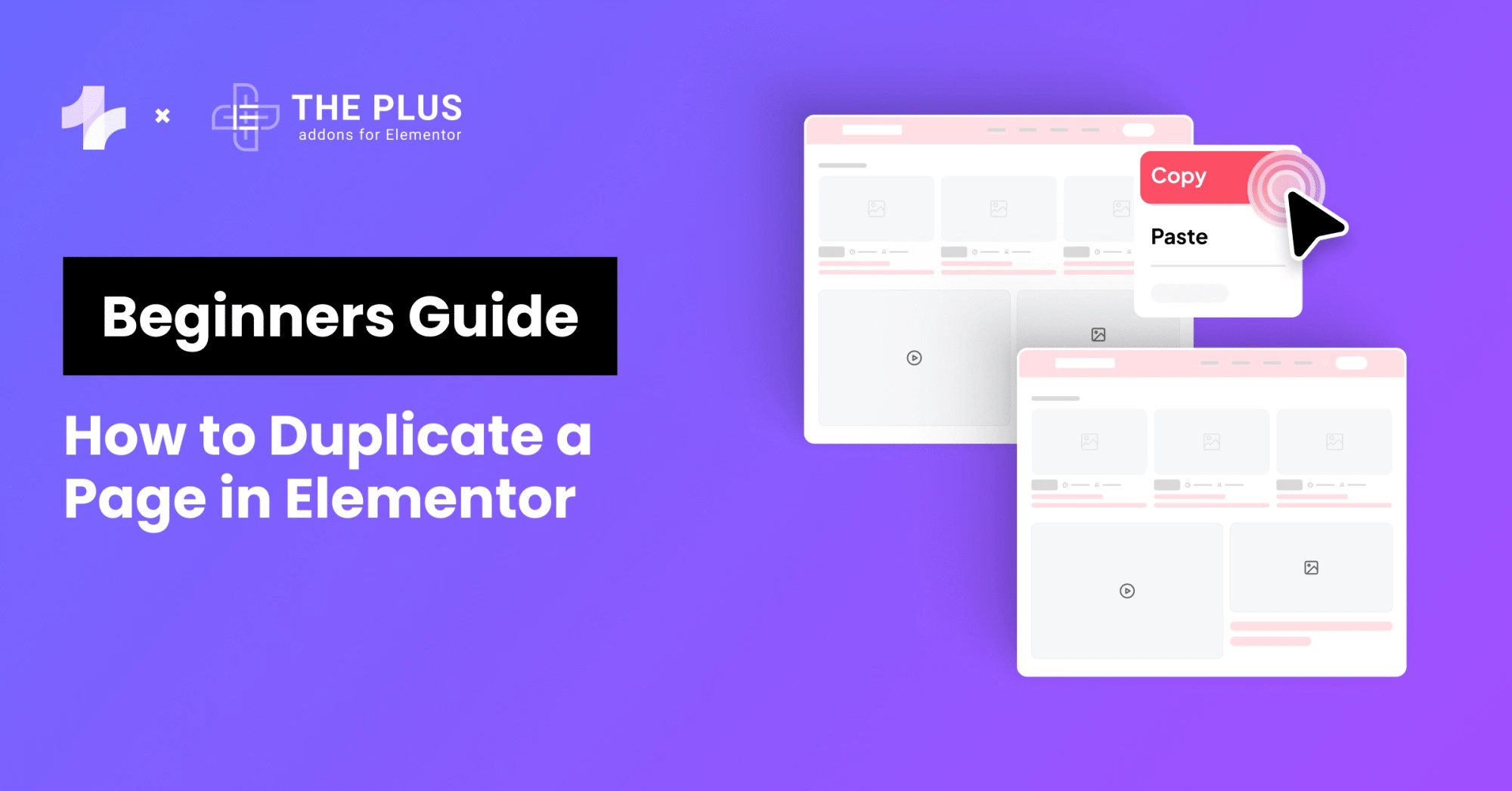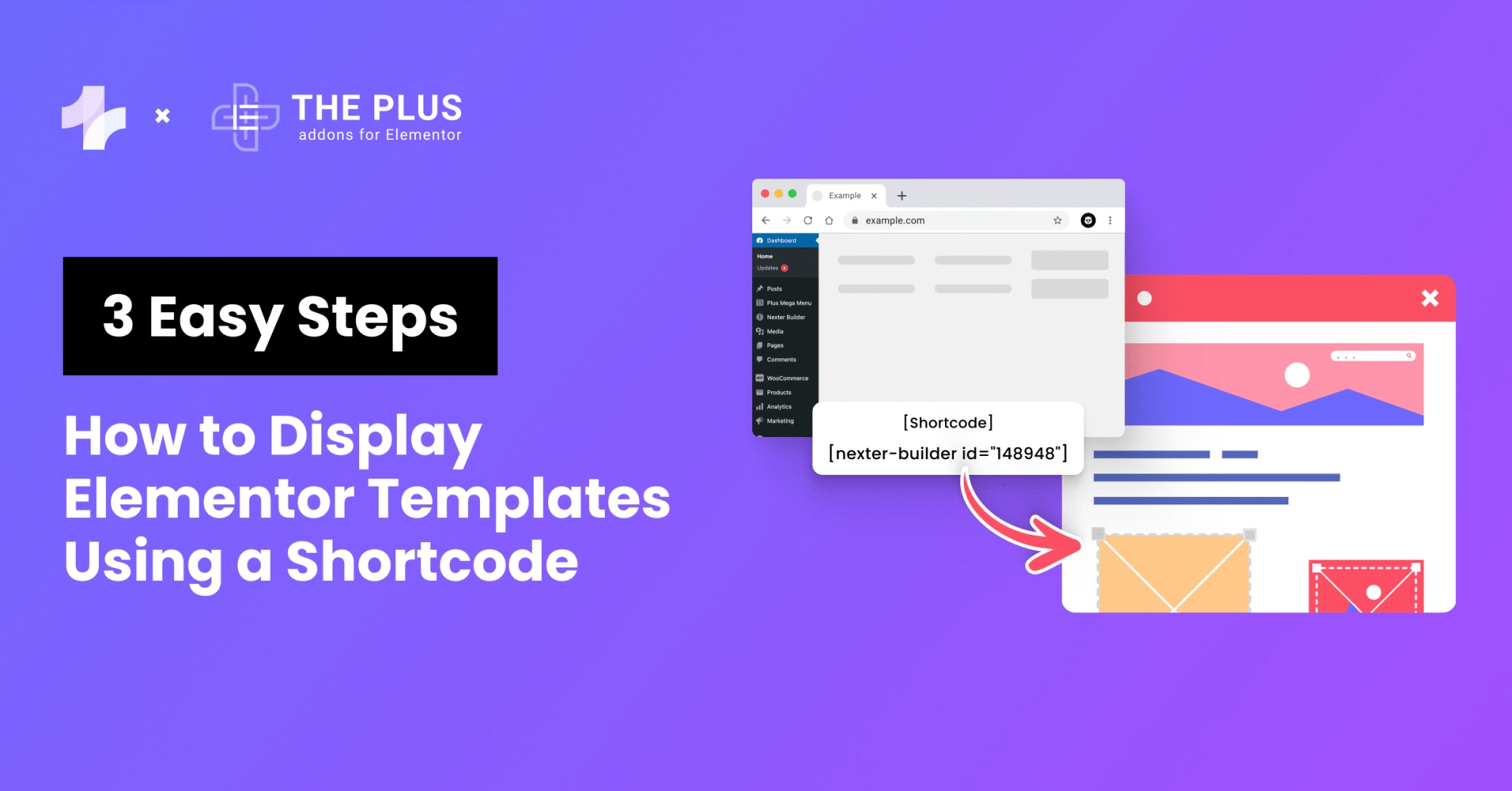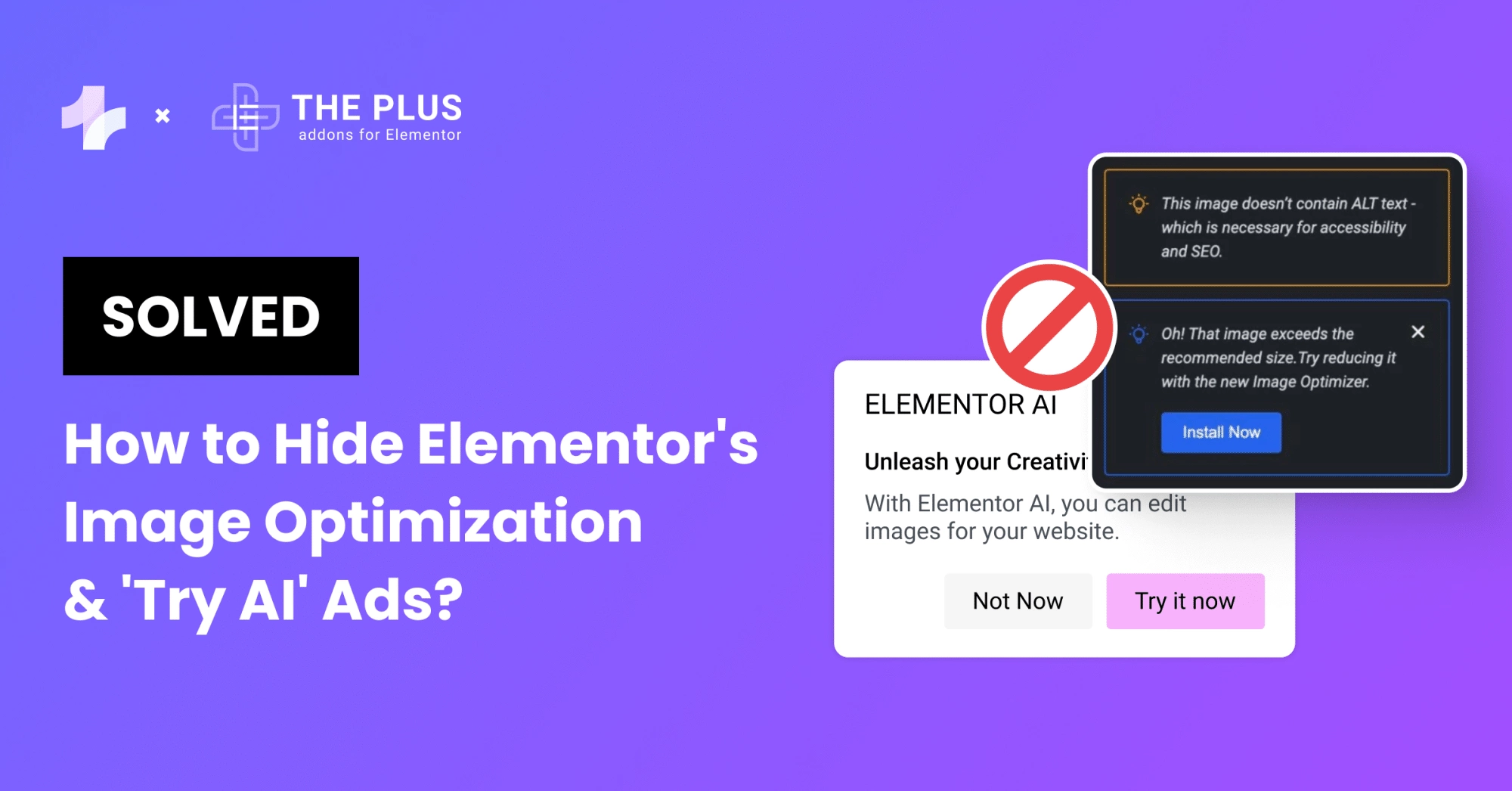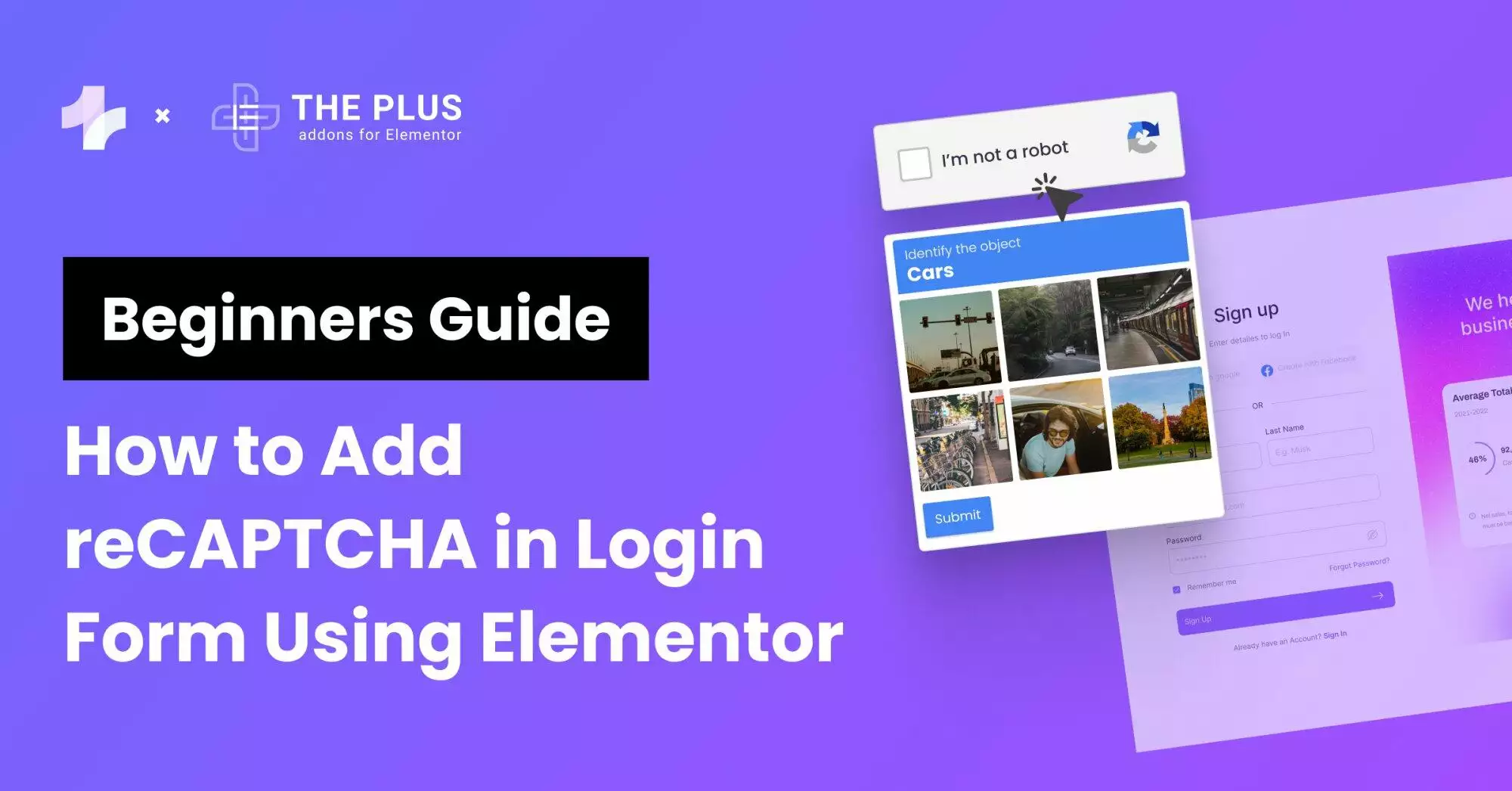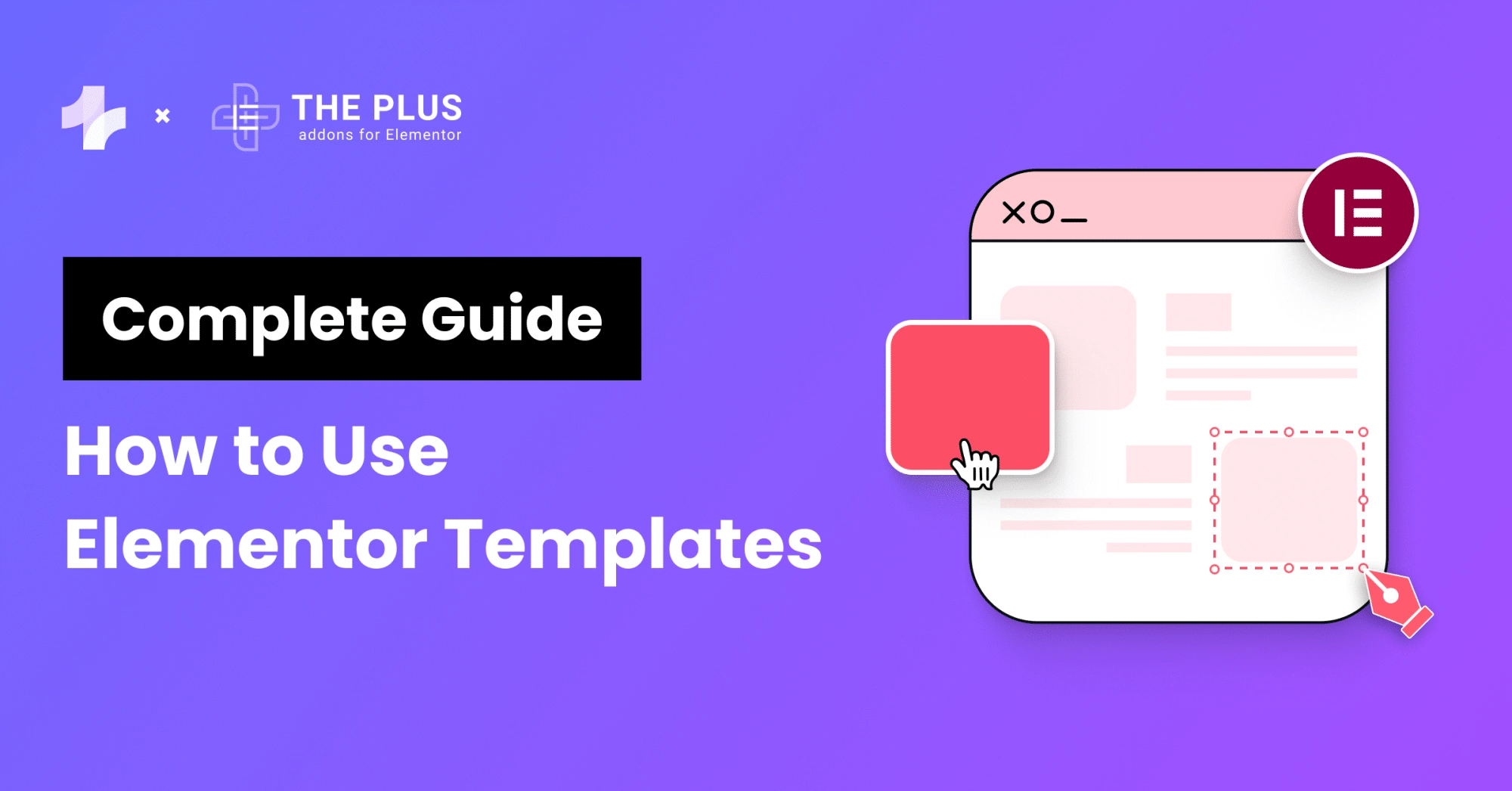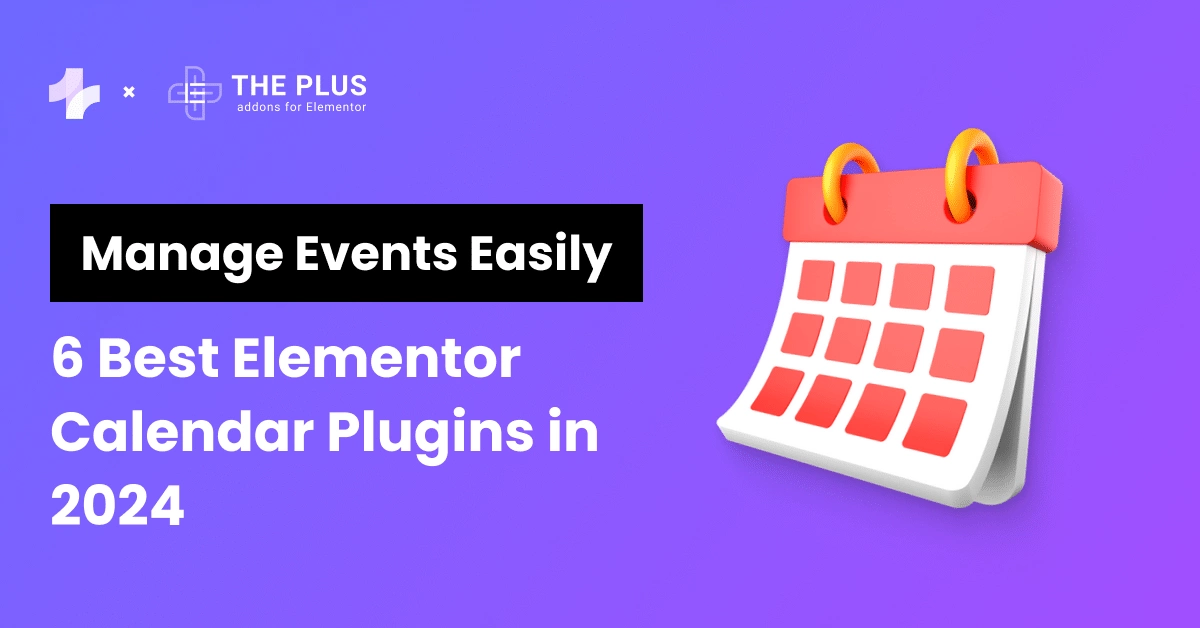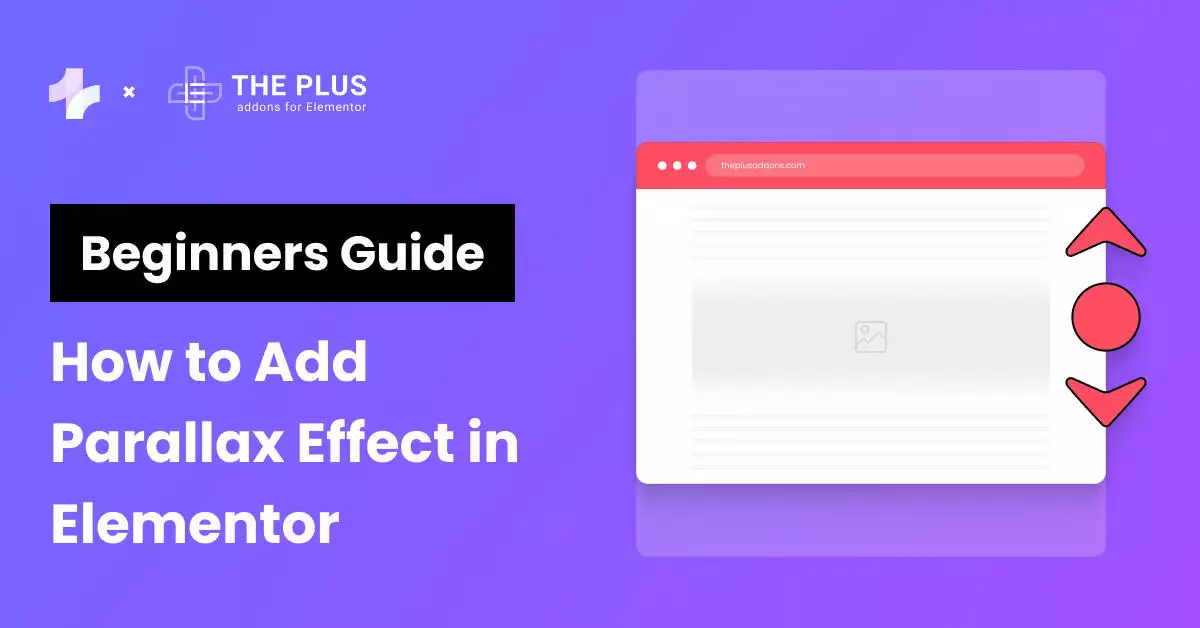If you’re looking for a way to add some subtle yet eye-catching design elements to your Elementor website, pastel gradient backgrounds may be just what you need.
These backgrounds use a blend of soft, muted colors to create a gentle transition that can add depth and texture to your pages without being too distracting.
And the good news is, you don’t need to be a CSS expert to add them to your site.
In this article, we’ll introduce you to over 50 different pastel gradient backgrounds that you can use in your Elementor designs for free.
We’ve collected CSS codes for each one, so all you need to do is copy and paste them into your website’s code to get started.
Let’s begin!
What are Pastel Gradient Backgrounds in Web Design?
Pastel gradient backgrounds in web design are a combination of two or more colors that gradually blend into each other, creating a smooth transition from one color to another.
Pastel gradient backgrounds use lighter colors to create subtle blends, enhancing the page without being too overpowering.
![Gradient Backgrounds | The Plus Addons for Elementor Gradient backgrounds 50+ pastel gradient backgrounds for elementor [free css codes] from the plus addons for elementor](https://theplusaddons.com/wp-content/uploads/2023/09/Gradient-Backgrounds.png)
Gradient backgrounds are created using CSS code. There are three types of gradients: linear, radial, and conic.
Linear gradients create a gradient that goes in a straight line, while radial gradients create a gradient that radiates out from a central point. Conic gradients create a gradient that goes around in a circle.
Pastel gradient backgrounds can be created using any of these gradient types. They can also be combined with other design elements, such as solid colors or patterns, to create a unique and visually appealing look.
When choosing colors for a pastel gradient background, it is important to consider the color theory. Colors can evoke different emotions and have different meanings. For example, blue is often associated with calmness and trust, while yellow is associated with happiness and optimism.
How to Apply Pastel Gradient Backgrounds CSS in Elementor?
If you want to add a pastel gradient background to your Elementor page, you can do it easily with CSS code.
Here’s how to apply pastel gradient backgrounds CSS in Elementor.
- How to add Background CSS with Elementor FREE Version?
![Background CSS | The Plus Addons for Elementor Background css 50+ pastel gradient backgrounds for elementor [free css codes] from the plus addons for elementor](https://theplusaddons.com/wp-content/uploads/2023/09/Background-CSS-1024x542.jpg)
- Open your Elementor page and select the section or column where you want to apply the pastel gradient background.
- Go to the Advanced tab
- Add any Custom Class in Custom CSS eg. ‘gradient-background’
- Copy the CSS code for the gradient background from the list shared in this blog.
- Add an HTML widget anywhere on the page
- Add <style> and </style> first in the content
- Paste the CSS Code from our website and change class to ‘.gradient-background’ before the css code
- And done
The final code should look like this
.gradient-background{
background: linear-gradient(135deg, #c7a9e9, #a1c4fd);
}
Want to add custom CSS in your Elementor site? Check these 4 methods to easily Add Custom CSS in Elementor for Free.
How to add Background CSS with Elementor PRO Version?
![add Background CSS with Elementor PRO | The Plus Addons for Elementor Add background css with elementor pro 50+ pastel gradient backgrounds for elementor [free css codes] from the plus addons for elementor](https://theplusaddons.com/wp-content/uploads/2023/09/add-Background-CSS-with-Elementor-PRO-1024x525.jpg)
- Open your Elementor page and select the section or column where you want to apply the pastel gradient background.
- Go to the Advanced tab
- Go to Custom CSS
- Copy the CSS code for the gradient background from the list shared in this blog.
- And paste the code there with the selector
- And the gradient should be visible
50+ Free CSS Codes for Pastel Gradient Backgrounds
Here are 50+ free CSS codes for pastel gradient backgrounds that you can use for your website, specifically for Elementor.
1. SoftLilacDream
![SoftLilacDream | The Plus Addons for Elementor Softlilacdream 50+ pastel gradient backgrounds for elementor [free css codes] from the plus addons for elementor](https://theplusaddons.com/wp-content/uploads/2023/09/SoftLilacDream-1024x450.png)
CSS Code:
selector{
background: linear-gradient(135deg, #c7a9e9, #a1c4fd);
}
2. PeachyBlush
![PeachyBlush | The Plus Addons for Elementor Peachyblush 50+ pastel gradient backgrounds for elementor [free css codes] from the plus addons for elementor](https://theplusaddons.com/wp-content/uploads/2023/09/PeachyBlush-1024x448.png)
CSS Code:
selector{
background: linear-gradient(135deg, #ffd3a5, #fd6585);
}
3. MintyFresh
![MintyFresh | The Plus Addons for Elementor Mintyfresh 50+ pastel gradient backgrounds for elementor [free css codes] from the plus addons for elementor](https://theplusaddons.com/wp-content/uploads/2023/09/MintyFresh-1024x449.png)
CSS Code:
selector{
background: linear-gradient(135deg, #d4fc79, #96e6a1);
}
4. SereneSeafoam
![SereneSeafoam | The Plus Addons for Elementor Sereneseafoam 50+ pastel gradient backgrounds for elementor [free css codes] from the plus addons for elementor](https://theplusaddons.com/wp-content/uploads/2023/09/SereneSeafoam-1024x448.png)
CSS Code:
selector{
background: linear-gradient(135deg, #81fbb8, #28c76f);
}
5. LavenderBreeze
![LavenderBreeze | The Plus Addons for Elementor Lavenderbreeze 50+ pastel gradient backgrounds for elementor [free css codes] from the plus addons for elementor](https://theplusaddons.com/wp-content/uploads/2023/09/LavenderBreeze-1024x449.png)
CSS Code:
selector{
background: linear-gradient(135deg, #8a84e2, #84fab0);
}
6. LemonSorbet
![LemonSorbet 1 | The Plus Addons for Elementor Lemonsorbet 1 50+ pastel gradient backgrounds for elementor [free css codes] from the plus addons for elementor](https://theplusaddons.com/wp-content/uploads/2023/09/LemonSorbet-1-1024x449.png)
CSS Code:
selector{
background: linear-gradient(135deg, #fddb92, #d1fdff);
}
7. CottonCandy
![CottonCandy | The Plus Addons for Elementor Cottoncandy 50+ pastel gradient backgrounds for elementor [free css codes] from the plus addons for elementor](https://theplusaddons.com/wp-content/uploads/2023/09/CottonCandy-1024x447.png)
CSS Code:
selector{
background: linear-gradient(135deg, #fdbb9b, #ff80a0);
}
8. BubblegumSky
![BubblegumSky | The Plus Addons for Elementor Bubblegumsky 50+ pastel gradient backgrounds for elementor [free css codes] from the plus addons for elementor](https://theplusaddons.com/wp-content/uploads/2023/09/BubblegumSky-1024x447.png)
CSS Code:
selector{
background: linear-gradient(135deg, #a1c4fd, #c2e9fb);
}
9. IcyMint
![IcyMint | The Plus Addons for Elementor Icymint 50+ pastel gradient backgrounds for elementor [free css codes] from the plus addons for elementor](https://theplusaddons.com/wp-content/uploads/2023/09/IcyMint-1024x449.png)
CSS Code:
selector{
background: linear-gradient(135deg, #8cfac7, #65fecd);
}
11. Rosewater
![Rosewater | The Plus Addons for Elementor Rosewater 50+ pastel gradient backgrounds for elementor [free css codes] from the plus addons for elementor](https://theplusaddons.com/wp-content/uploads/2023/09/Rosewater-1024x447.png)
CSS Code:
selector{
background: linear-gradient(135deg, #e66767, #e65c6e);
}
11. Creamsicle
![Creamsicle | The Plus Addons for Elementor Creamsicle 50+ pastel gradient backgrounds for elementor [free css codes] from the plus addons for elementor](https://theplusaddons.com/wp-content/uploads/2023/09/Creamsicle-1024x447.png)
CSS Code:
selector{
background: linear-gradient(135deg, #ffb6b9, #ff9e8f);
}
12. LilacLemonade
![LilacLemonade | The Plus Addons for Elementor Lilaclemonade 50+ pastel gradient backgrounds for elementor [free css codes] from the plus addons for elementor](https://theplusaddons.com/wp-content/uploads/2023/09/LilacLemonade-1024x449.png)
CSS Code:
selector{
background: linear-gradient(135deg, #cea0e3, #fcb4d5);
}
13. PistachioDelight
![PistachioDelight | The Plus Addons for Elementor Pistachiodelight 50+ pastel gradient backgrounds for elementor [free css codes] from the plus addons for elementor](https://theplusaddons.com/wp-content/uploads/2023/09/PistachioDelight-1024x443.png)
CSS Code:
selector{
background: linear-gradient(135deg, #98f898, #2ec72e);
}
14. CoralBreeze
![CoralBreeze | The Plus Addons for Elementor Coralbreeze 50+ pastel gradient backgrounds for elementor [free css codes] from the plus addons for elementor](https://theplusaddons.com/wp-content/uploads/2023/09/CoralBreeze-1024x448.png)
CSS Code:
selector{
background: linear-gradient(135deg, #ff6b6b, #ffb66b);
}
15. DreamySky
![DreamySky | The Plus Addons for Elementor Dreamysky 50+ pastel gradient backgrounds for elementor [free css codes] from the plus addons for elementor](https://theplusaddons.com/wp-content/uploads/2023/09/DreamySky-1024x449.png)
CSS Code:
selector{
background: linear-gradient(135deg, #77a1d3, #79cbca);
}
16. MintMacaron
![MintMacaron | The Plus Addons for Elementor Mintmacaron 50+ pastel gradient backgrounds for elementor [free css codes] from the plus addons for elementor](https://theplusaddons.com/wp-content/uploads/2023/09/MintMacaron-1024x449.png)
CSS Code:
selector{
background: linear-gradient(135deg, #4facfe, #00f2fe);
}
17. LavenderMist
![LavenderMist | The Plus Addons for Elementor Lavendermist 50+ pastel gradient backgrounds for elementor [free css codes] from the plus addons for elementor](https://theplusaddons.com/wp-content/uploads/2023/09/LavenderMist-1024x447.png)
CSS Code:
selector{
background: linear-gradient(135deg, #b993d6, #8ca6db);
}
18. TangerineTwist
![TangerineTwist | The Plus Addons for Elementor Tangerinetwist 50+ pastel gradient backgrounds for elementor [free css codes] from the plus addons for elementor](https://theplusaddons.com/wp-content/uploads/2023/09/TangerineTwist-1024x446.png)
CSS Code:
selector{
background: linear-gradient(135deg, #ff9a8b, #ff6a88);
}
19. MintySky
![MintySky | The Plus Addons for Elementor Mintysky 50+ pastel gradient backgrounds for elementor [free css codes] from the plus addons for elementor](https://theplusaddons.com/wp-content/uploads/2023/09/MintySky-1024x449.png)
CSS Code:
selector{
background: linear-gradient(135deg, #a1c4fd, #c2e9fb);
}
20. PeachParfait
![PeachParfait | The Plus Addons for Elementor Peachparfait 50+ pastel gradient backgrounds for elementor [free css codes] from the plus addons for elementor](https://theplusaddons.com/wp-content/uploads/2023/09/PeachParfait-1024x447.png)
CSS Code:
selector{
background: linear-gradient(135deg, #ffd3a5, #fd6585);
}
21. TranquilTides
![TranquilTides | The Plus Addons for Elementor Tranquiltides 50+ pastel gradient backgrounds for elementor [free css codes] from the plus addons for elementor](https://theplusaddons.com/wp-content/uploads/2023/09/TranquilTides-1024x449.png)
CSS Code:
selector{
background: linear-gradient(135deg, #3c67c1, #99c2e2);
}
22. LemonLavender
![LemonLavender | The Plus Addons for Elementor Lemonlavender 50+ pastel gradient backgrounds for elementor [free css codes] from the plus addons for elementor](https://theplusaddons.com/wp-content/uploads/2023/09/LemonLavender-1024x447.png)
CSS Code:
selector{
background: linear-gradient(135deg, #fccb90, #d57eeb);
}
23. MintyMelon
![MintyMelon | The Plus Addons for Elementor Mintymelon 50+ pastel gradient backgrounds for elementor [free css codes] from the plus addons for elementor](https://theplusaddons.com/wp-content/uploads/2023/09/MintyMelon-1024x447.png)
CSS Code:
selector{
background: linear-gradient(135deg, #d4fc79, #96e6a1);
}
24. RoseQuartz
![RoseQuartz | The Plus Addons for Elementor Rosequartz 50+ pastel gradient backgrounds for elementor [free css codes] from the plus addons for elementor](https://theplusaddons.com/wp-content/uploads/2023/09/RoseQuartz-1024x449.png)
CSS Code:
selector{
background: linear-gradient(135deg, #aa9cfc, #fc9ce7);
}
Did you know you can even change the SVG icons color? Check this detailed guide on How to Change Custom SVG Icons Color in Elementor.
25. SunflowerSerenity
![SunflowerSerenity | The Plus Addons for Elementor Sunflowerserenity 50+ pastel gradient backgrounds for elementor [free css codes] from the plus addons for elementor](https://theplusaddons.com/wp-content/uploads/2023/09/SunflowerSerenity-1024x447.png)
CSS Code:
selector{
background: linear-gradient(135deg, #f6d365, #fda085);
}
26. MintyPeach
![MintyPeach | The Plus Addons for Elementor Mintypeach 50+ pastel gradient backgrounds for elementor [free css codes] from the plus addons for elementor](https://theplusaddons.com/wp-content/uploads/2023/09/MintyPeach-1024x445.png)
CSS Code:
selector{
background: linear-gradient(135deg, #a2c0cc, #fceea7);
}
27. LavenderLemonade
![LavenderLemonade | The Plus Addons for Elementor Lavenderlemonade 50+ pastel gradient backgrounds for elementor [free css codes] from the plus addons for elementor](https://theplusaddons.com/wp-content/uploads/2023/09/LavenderLemonade-1024x449.png)
CSS Code:
selector{
background: linear-gradient(135deg, #b39ddb, #e6c3f6);
}
28. PeachySunset
![PeachySunset | The Plus Addons for Elementor Peachysunset 50+ pastel gradient backgrounds for elementor [free css codes] from the plus addons for elementor](https://theplusaddons.com/wp-content/uploads/2023/09/PeachySunset-1024x448.png)
CSS Code:
selector{
background: linear-gradient(135deg, #f8a5c2, #fbbc8a);
}
29. PastelOcean
![PastelOcean | The Plus Addons for Elementor Pastelocean 50+ pastel gradient backgrounds for elementor [free css codes] from the plus addons for elementor](https://theplusaddons.com/wp-content/uploads/2023/09/PastelOcean-1024x447.png)
CSS Code:
selector{
background: linear-gradient(135deg, #a8edea, #fed6e3);
}
30. MelonMist
![MelonMist | The Plus Addons for Elementor Melonmist 50+ pastel gradient backgrounds for elementor [free css codes] from the plus addons for elementor](https://theplusaddons.com/wp-content/uploads/2023/09/MelonMist-1024x449.png)
CSS Code:
selector{
background: linear-gradient(135deg, #f794a4, #fdd6bd);
}
31. MintyDream
CSS Code:
selector{
background: linear-gradient(135deg, #a1c4fd, #c2e9fb);
}
32. BlueberryBreeze
![BlueberryBreeze | The Plus Addons for Elementor Blueberrybreeze 50+ pastel gradient backgrounds for elementor [free css codes] from the plus addons for elementor](https://theplusaddons.com/wp-content/uploads/2023/09/BlueberryBreeze-1024x448.png)
CSS Code:
selector{
background: linear-gradient(135deg, #636fa4, #e8cbc0);
}
33. LemonLime
![LemonLime | The Plus Addons for Elementor Lemonlime 50+ pastel gradient backgrounds for elementor [free css codes] from the plus addons for elementor](https://theplusaddons.com/wp-content/uploads/2023/09/LemonLime-1024x450.png)
CSS Code:
selector{
background: linear-gradient(135deg, #c0eb78, #d1f5d3);
}
34. CottonCandySky
![CottonCandySky | The Plus Addons for Elementor Cottoncandysky 50+ pastel gradient backgrounds for elementor [free css codes] from the plus addons for elementor](https://theplusaddons.com/wp-content/uploads/2023/09/CottonCandySky-1024x447.png)
CSS Code:
selector{
background: linear-gradient(135deg, #ffb6d1, #2470a0);
}
35. MintChocolatte
![MintChocolatte | The Plus Addons for Elementor Mintchocolatte 50+ pastel gradient backgrounds for elementor [free css codes] from the plus addons for elementor](https://theplusaddons.com/wp-content/uploads/2023/09/MintChocolatte-1024x449.png)
CSS Code:
selector{
background: linear-gradient(135deg, #89f7fe, #66a6ff);
}
36. LavenderFields
![LavenderFields | The Plus Addons for Elementor Lavenderfields 50+ pastel gradient backgrounds for elementor [free css codes] from the plus addons for elementor](https://theplusaddons.com/wp-content/uploads/2023/09/LavenderFields-1024x446.png)
CSS Code:
selector{
background: linear-gradient(135deg, #d4a5a5, #d8b6b6);
}
37. LemonSorbet
![LemonSorbet | The Plus Addons for Elementor Lemonsorbet 50+ pastel gradient backgrounds for elementor [free css codes] from the plus addons for elementor](https://theplusaddons.com/wp-content/uploads/2023/09/LemonSorbet-1024x445.png)
CSS Code:
selector{
background: linear-gradient(135deg, #fddb92, #d1fdff);
}
38. SweetSunrise
![SweetSunrise | The Plus Addons for Elementor Sweetsunrise 50+ pastel gradient backgrounds for elementor [free css codes] from the plus addons for elementor](https://theplusaddons.com/wp-content/uploads/2023/09/SweetSunrise-1024x450.png)
CSS Code:
selector{
background: linear-gradient(135deg, #ff5f6d, #ffc371);
}
39. BlueberryLemonade
![BlueberryLemonade | The Plus Addons for Elementor Blueberrylemonade 50+ pastel gradient backgrounds for elementor [free css codes] from the plus addons for elementor](https://theplusaddons.com/wp-content/uploads/2023/09/BlueberryLemonade-1024x449.png)
CSS Code:
selector{
background: linear-gradient(135deg, #667eea, #764ba2);
}
40. PeachesNCream
![PeachesNCream | The Plus Addons for Elementor Peachesncream 50+ pastel gradient backgrounds for elementor [free css codes] from the plus addons for elementor](https://theplusaddons.com/wp-content/uploads/2023/09/PeachesNCream-1024x446.png)
CSS Code:
selector{
background: linear-gradient(135deg, #ffd86f, #fc6262);
}
41. MintyMarshmallow
![MintyMarshmallow | The Plus Addons for Elementor Mintymarshmallow 50+ pastel gradient backgrounds for elementor [free css codes] from the plus addons for elementor](https://theplusaddons.com/wp-content/uploads/2023/09/MintyMarshmallow-1024x451.png)
CSS Code:
selector{
background: linear-gradient(135deg, #5edfff, #b8d3fe);
}
42. LavenderLush
![LavenderLush | The Plus Addons for Elementor Lavenderlush 50+ pastel gradient backgrounds for elementor [free css codes] from the plus addons for elementor](https://theplusaddons.com/wp-content/uploads/2023/09/LavenderLush-1024x447.png)
CSS Code:
selector{
background: linear-gradient(135deg, #a1c4fd, #c2e9fb);
}
43. VanillaRose
CSS Code:
selector{
background: linear-gradient(135deg, #f3e7e7, #fc9d9d);
}
44. LemonZest
![LemonZest | The Plus Addons for Elementor Lemonzest 50+ pastel gradient backgrounds for elementor [free css codes] from the plus addons for elementor](https://theplusaddons.com/wp-content/uploads/2023/09/LemonZest-1024x448.png)
CSS Code:
selector{
background: linear-gradient(135deg, #fdfc47, #24fe41);
}
45. MintyMango
![MintyMango | The Plus Addons for Elementor Mintymango 50+ pastel gradient backgrounds for elementor [free css codes] from the plus addons for elementor](https://theplusaddons.com/wp-content/uploads/2023/09/MintyMango-1024x447.png)
CSS Code:
selector{
background: linear-gradient(135deg, #f1c40f, #f9e98d);
}
46. LavenderLove
![LavenderLove | The Plus Addons for Elementor Lavenderlove 50+ pastel gradient backgrounds for elementor [free css codes] from the plus addons for elementor](https://theplusaddons.com/wp-content/uploads/2023/09/LavenderLove-1024x447.png)
CSS Code:
selector{
background: linear-gradient(135deg, #e3a6ae, #c9c8e1);
}
47. BlueberryBliss
![BlueberryBliss | The Plus Addons for Elementor Blueberrybliss 50+ pastel gradient backgrounds for elementor [free css codes] from the plus addons for elementor](https://theplusaddons.com/wp-content/uploads/2023/09/BlueberryBliss-1024x446.png)
CSS Code:
selector{
background: linear-gradient(135deg, #9cd8db, #93a5cf);
}
48. MarshmallowSky
CSS Code:
selector{
background: linear-gradient(135deg, #50a7c2, #53e3a6);
}
49. HoneyLavender
![HoneyLavender | The Plus Addons for Elementor Honeylavender 50+ pastel gradient backgrounds for elementor [free css codes] from the plus addons for elementor](https://theplusaddons.com/wp-content/uploads/2023/09/HoneyLavender-1024x447.png)
CSS Code:
selector{
background: linear-gradient(135deg, #8e44ad, #f39c12);
}
![20 Checklist for WordPress Site Maintenance | The Plus Addons for Elementor 20 checklist for wordpress site maintenance 50+ pastel gradient backgrounds for elementor [free css codes] from the plus addons for elementor](https://theplusaddons.com/wp-content/uploads/2023/05/20-Checklist-for-WordPress-Site-Maintenance-1024x1024.webp)
Do you Manage WordPress Websites? Download Our FREE E-Book of 20+ Checklist for WordPress Site Maintenance.
- SAVE MAXIMUM THIS BLACK FRIDAY
Don’t Miss the Mega WordPress
Black Friday Select Deals of 2024.
50. PistachioParadise
![PistachioParadise | The Plus Addons for Elementor Pistachioparadise 50+ pastel gradient backgrounds for elementor [free css codes] from the plus addons for elementor](https://theplusaddons.com/wp-content/uploads/2023/09/PistachioParadise-1024x442.png)
CSS Code:
selector{
background: linear-gradient(135deg, #d1fbd0, #fbd1b7);
}
Further Read: Are you looking to enable dark mode in Elementor for free? Check our step-by-step guide on How to Add Dark Mode to Elementor.
That’s all for this post.
If you’re an Elementor user, we would recommend you use The Plus Addons; this all-in-one plugin offers 120+ Elementor widgets that will help in enhancing the functionality of your Elementor editor.
Check out the Complete List of 120+ Widgets and Extensions here. Start building your dream website without coding!
FAQs on Pastel Gradient Backgrounds for Elementor
What are some popular pastel gradient hex codes?
Some popular pastel gradient hex codes include #FFA5AB to #FCF6A8, #A8E063 to #56AB2F, and #FEB692 to #EA5455.
Where can I find high definition pastel gradient backgrounds?
There are many websites that offer high definition pastel gradient backgrounds for free, such as Unsplash, Pexels, and Pixabay.
What are some design tips for using pastel backgrounds?
When using pastel backgrounds, it’s important to consider the overall color scheme of your website or design. Pairing pastel gradients with neutral colors or bold typography can create a visually appealing contrast. Using pastel gradients sparingly can add a touch of elegance and sophistication to your design.