Are you looking to convert your video to image files in a sequence that you can use to create scroll sequence animation? For creating scroll sequence animation you need the animation in the image sequence file.
The best way to get the image sequence is to convert a video into an image sequence file. So if you have created the animation in a video let’s see how you can convert that video into separate image files.
1. Go to aspose.app.
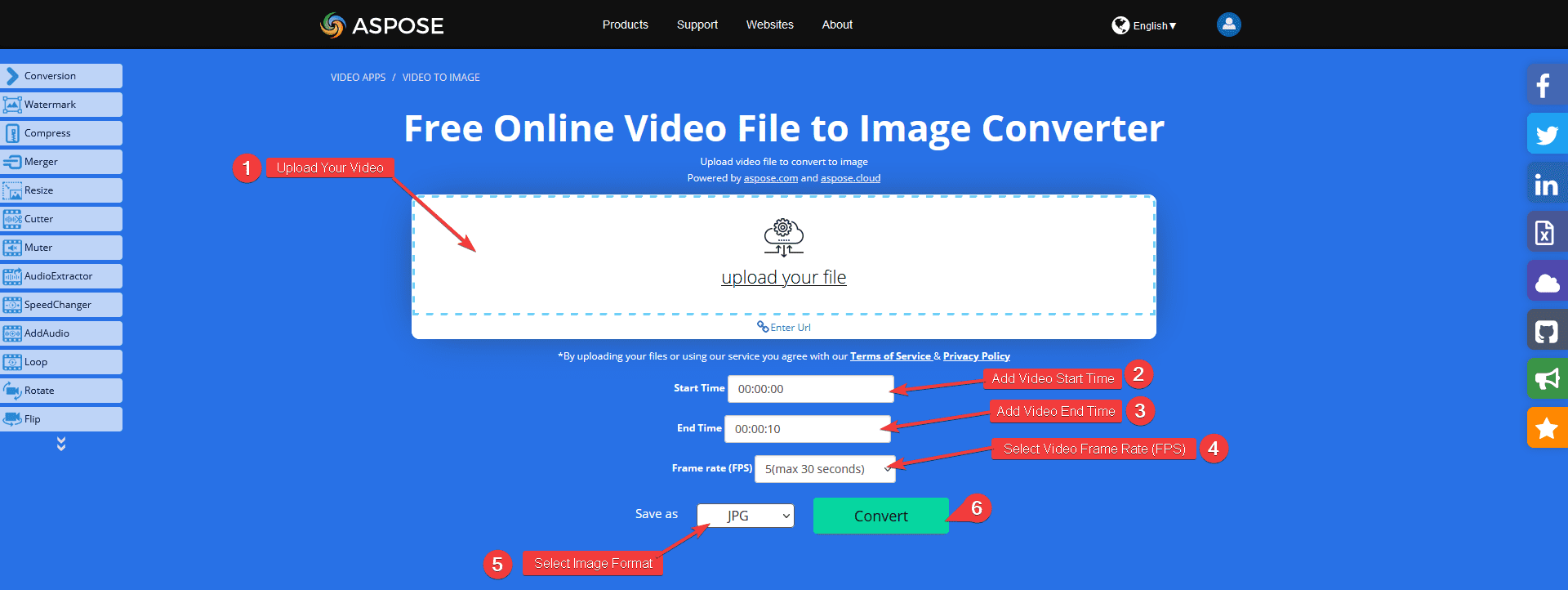
2. Drag and drop your video file in the Upload your file section.
3. In the Start Time field, mention the video start time from where you want to convert to image files.
4. In the End Time field, mention the end time till where you want to convert.
5. In the Frame rate field, select the FPS for the image conversion, the first digit represents the number of images that will be generated per second.
For example, 5(max 30 seconds) means 5 images will be generated per second of the video (for a maximum 30 second video).
6. From Save as dropdown, select the image format for the output.
7. Then click on the Convert button.
8. Then it will upload the video and convert it into image files, it will take some time.
9. Once the process is done click on the Download Now button.
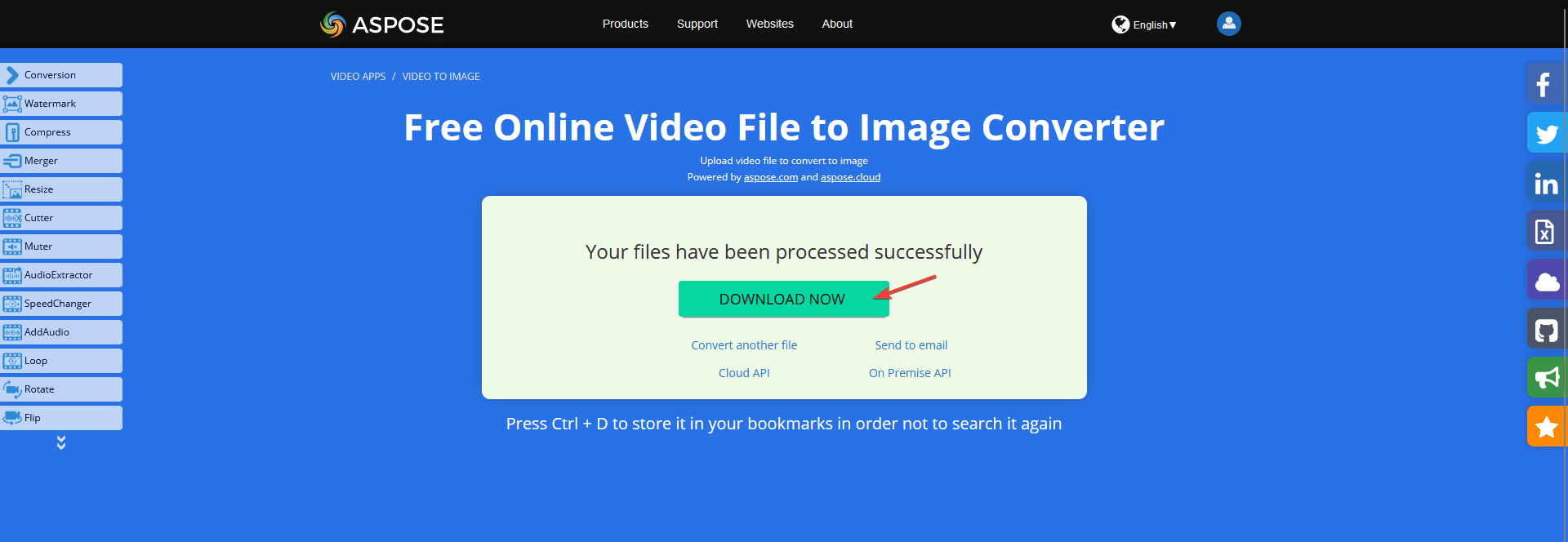
10. It will download a zip file that you can extract to get the images.
So this is how easily you can convert a video into image files.



