Do you want to show keyword suggestions below the search bar in Elementor? Showing specific keywords as suggestions can be a strategic way to make people search specific terms to increase conversion.
With the Search Bar widget from The Plus Addons for Elementor, you can easily add custom keyword suggestions below the search bar.
To check the complete feature overview documentation of The Plus Addons for Elementor Search Bar widget, click here.
Requirement – This widget is a part of The Plus Addons for Elementor, make sure its installed & activated to enjoy all its powers.
To do this, add the Search Bar widget on the page or template and follow the steps –
1. Select the appropriate source and type for search.
2. Then go to the Extra Option tab, and click on the pencil icon in the Keyword Suggestions Area.
3. In the popup, turn on the Below Search Bar toggle.
4. Then in the Label Text you can add a label text for the suggested keywords. In the Related Tag field, you can add your custom keywords as suggested keywords.
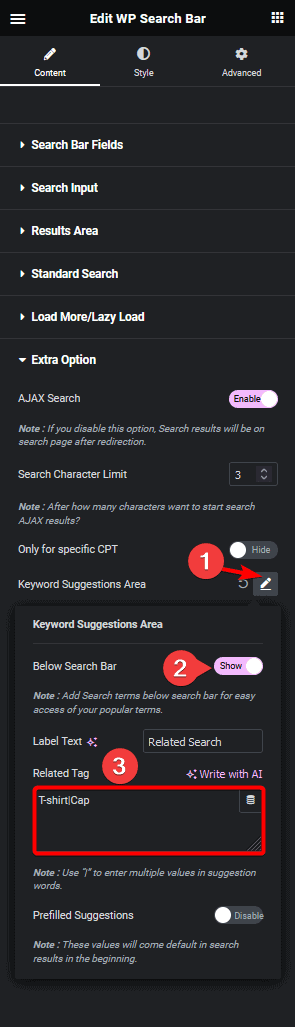
Note: You can use a separator (|) to add multiple keywords.
Now you’ll see your entered keywords below the search bar which users can click to quickly add those terms in the search bar to do the search.
In a similar way, you can turn on the Prefilled Suggestions toggle, to auto fill custom keywords.

Also, read How to Only Search WooCommerce Products in Elementor.





































