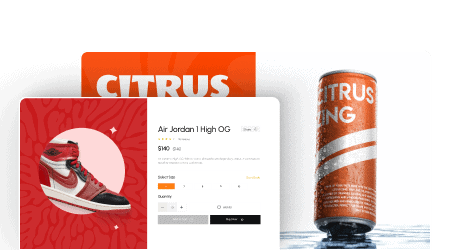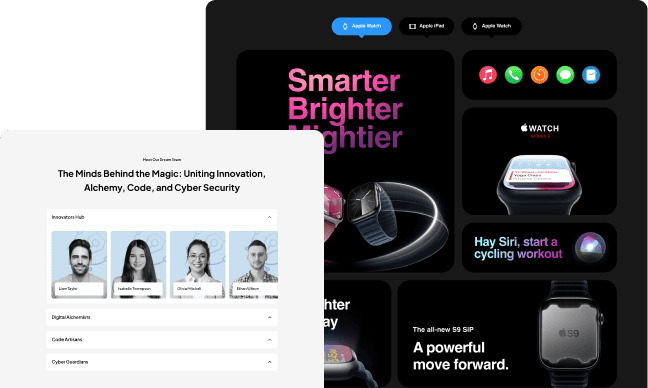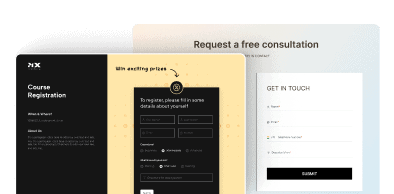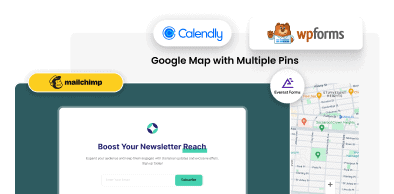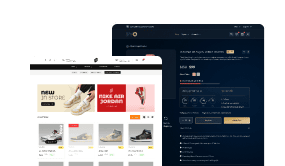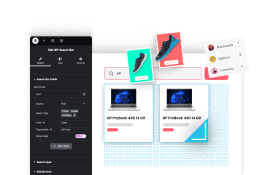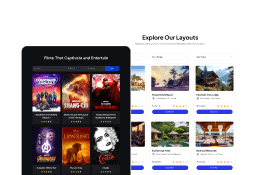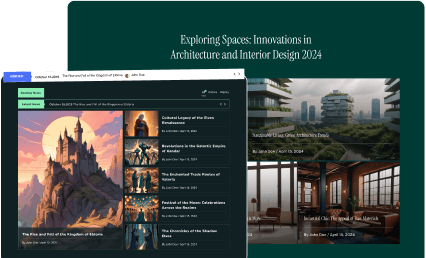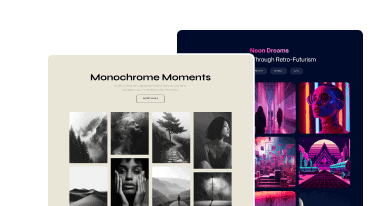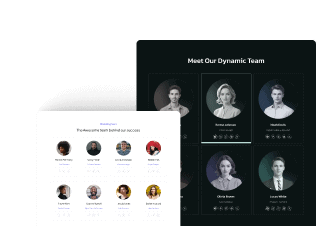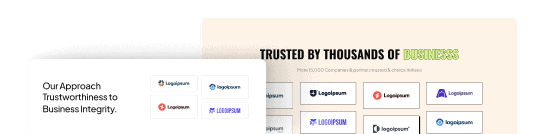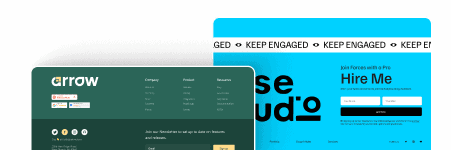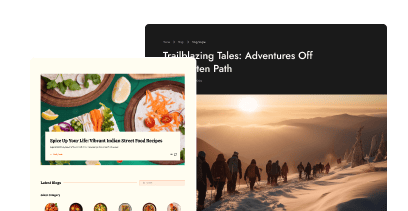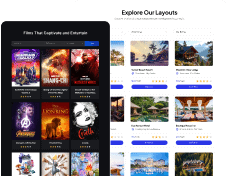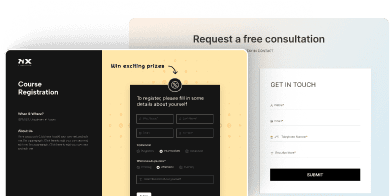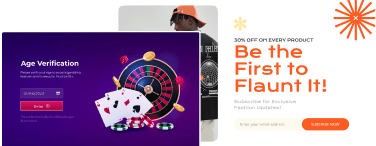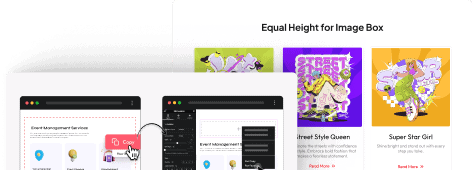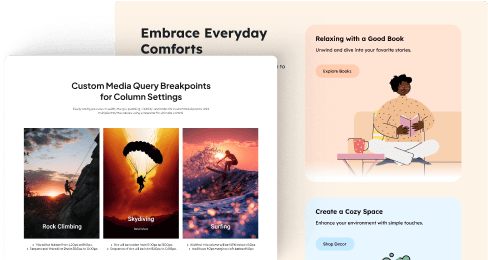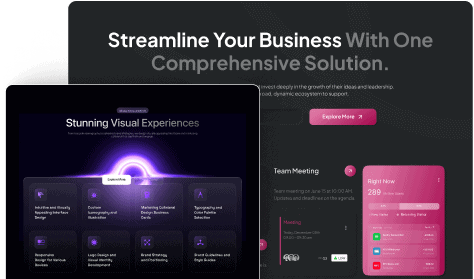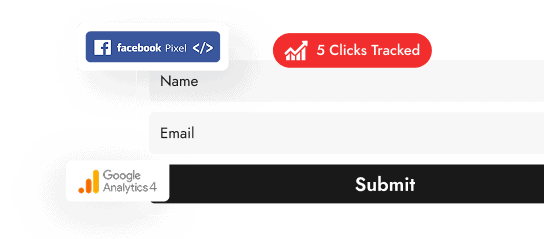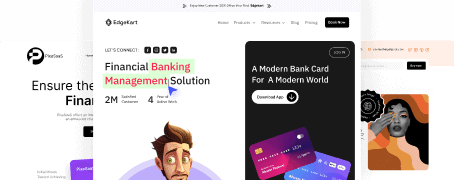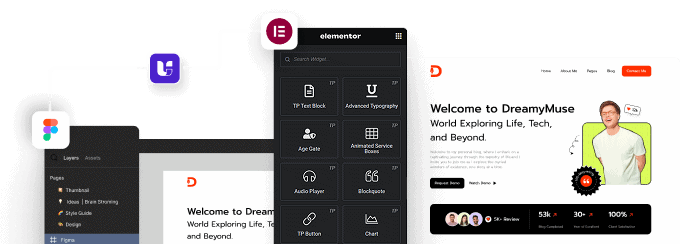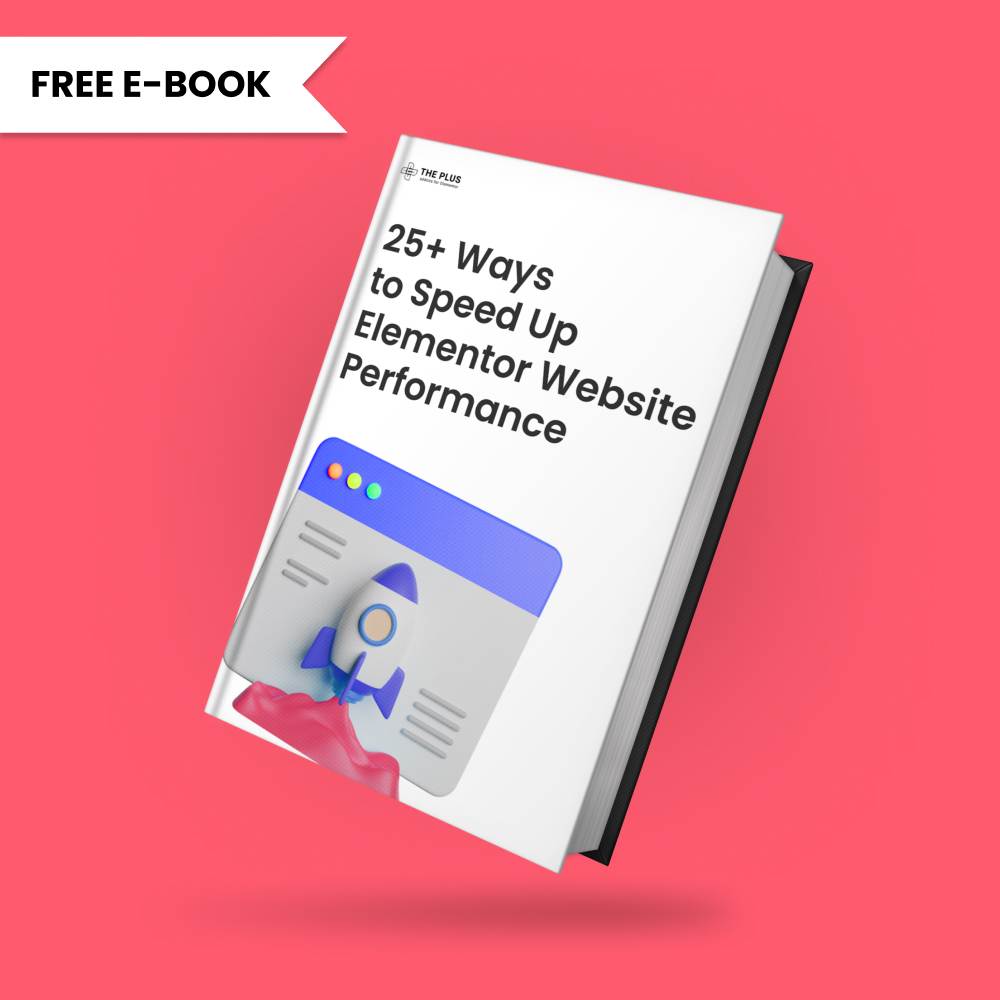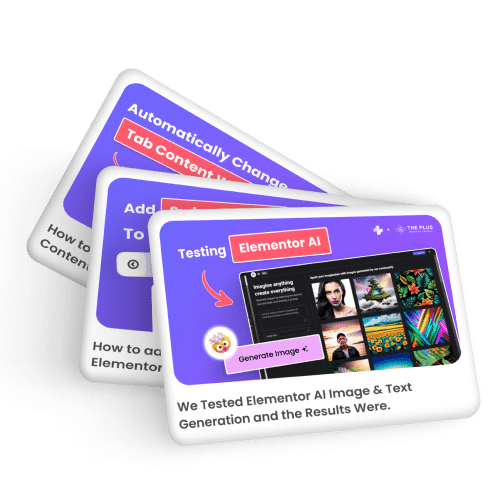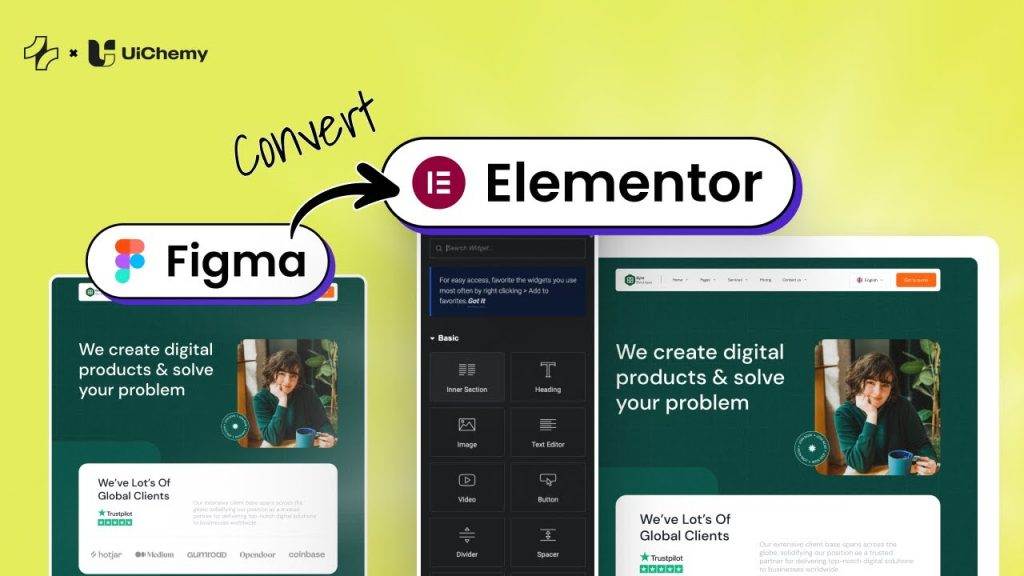Do you want to create a custom password reset page in Elementor? The default WordPress password reset page can be hard to customize and may not always align with your website’s design. Creating a custom password reset page can allow you to customize the look and feel to match the design and branding of your website.
The WP Login & Register widget from The Plus Addons for Elementor, allows you to add a separate password reset form on any page.
To check the complete feature overview documentation of The Plus Addons for Elementor WP Login & Register widget, click here.
Requirement – This widget is a part of The Plus Addons for Elementor, make sure its installed & activated to enjoy all its powers.
Create Custom Password Reset Form
Now to create a custom password reset page you have to add the WP Login & Register widget at two places, first where you’ll have the login form with the password reset link then the second on the page where you’ll have the password reset form.
For instance, we’ll have two pages – Login page (for the login form) and Password Reset page (for the password reset form).
1. Add the WP Login & Register widget on the page or location where you want to have the login form, in our case, it is the Login page.
2. From the Forms Layout tab, select the Login or Login and Register form from the Type dropdown.
3. Then select Custom from the Password Reset Page dropdown.
4. After that from the Select Page dropdown, select your page, in our case, it is the Password Reset page.
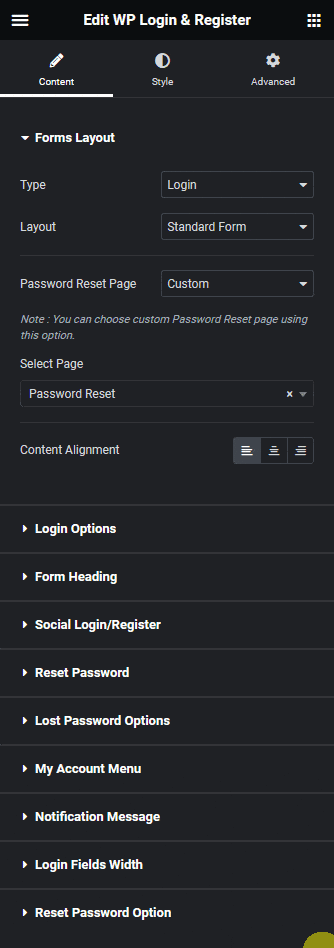
Note: In the Login and Login and Register form make sure the Lost your password? toggle is enabled from the Login Options tab, only then you’ll see the Lost Password link in the form.
5. Then add the WP Login & Register widget to the page you want to use as the password reset page, in our case it is the Password Reset page.
6. Select Forgot Password from the Type dropdown under the Forms Layout tab.
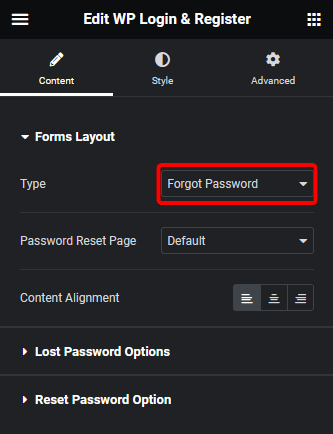
Note: For any email related features such as Lost your password, User Registration etc. you have to set up SMTP (Simple Mail Transfer Protocol) to send emails properly. You can use the free Fluent SMTP Plugin.
From the Lost Password Options tab, you can edit the form label, placeholder and button text. You can also customize the password reset email from here.
Then from the Reset Password Option tab, you can force users to use strong passwords by enabling the Strong Password Required toggle.
Now when users request for password reset from your login form, the link in the password reset email will redirect users to your selected password reset page.
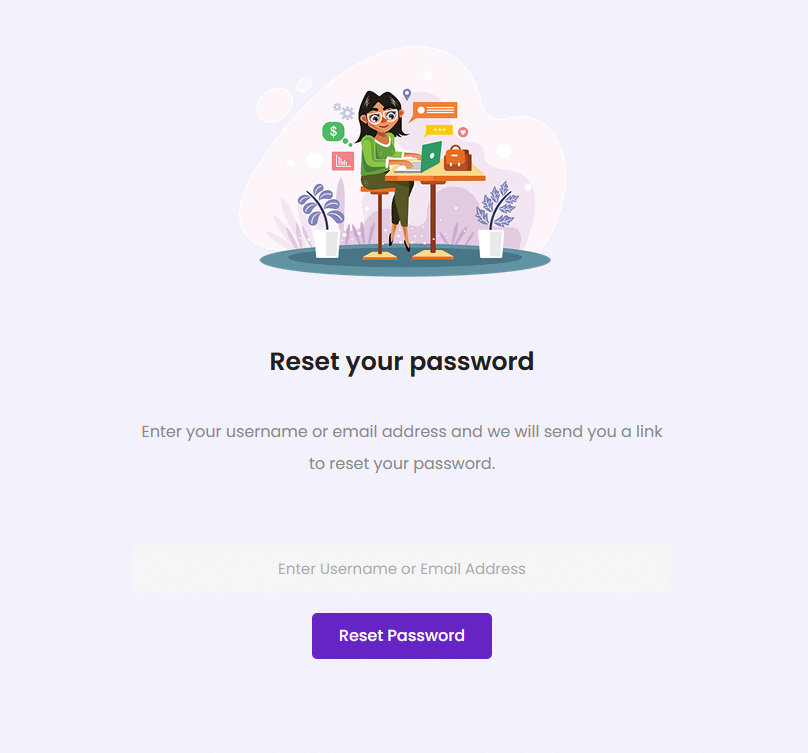
Login & Register Enhancements Worth Upgrading For
Social Login (Google & Facebook)
Make registration lightning fast with one-click signups using Google or Facebook accounts. This modern experience not only increases conversion but also reduces login friction—especially on mobile.
Mailchimp Integration
Automatically add new users to your Mailchimp lists right from the registration form. This makes it effortless to grow your email audience and kickstart welcome campaigns without needing another plugin.
Floating Login Bar (Hover or Click)
Add a sleek login/register bar that appears on hover or click—perfect for placing in headers or off-canvas menus. It keeps your layout clean while ensuring login is always accessible.
Tabbed Login/Register/Reset Layout
Combine login, registration, and password reset in a single, tabbed layout. This keeps your UI compact and avoids sending users to separate pages, reducing drop-offs.
Logged-In User Panel
Once users are logged in, show them a personalized panel with profile links, logout button, and other custom options—built entirely with Elementor.
Why Upgrade?
Upgrading to The Plus Addons for Elementor Pro unlocks the full power of login and user form customization:
- Bring modern features like social login and marketing integration directly into your forms.
- Build visually rich, user-friendly forms without relying on multiple plugins.
- Offer a seamless, on-brand login and signup journey from start to finish.
With 120+ widgets and advanced user control, The Plus Addons for Elementor Pro gives you everything you need to build powerful, conversion-friendly user flows—without touching code.
Suggested Reading: How to Create a Custom Password Reset Email in Elementor Login Form?