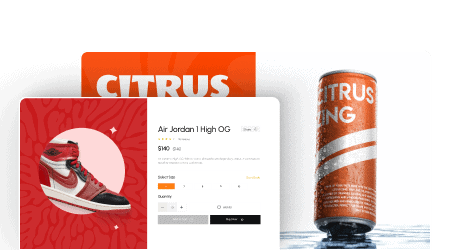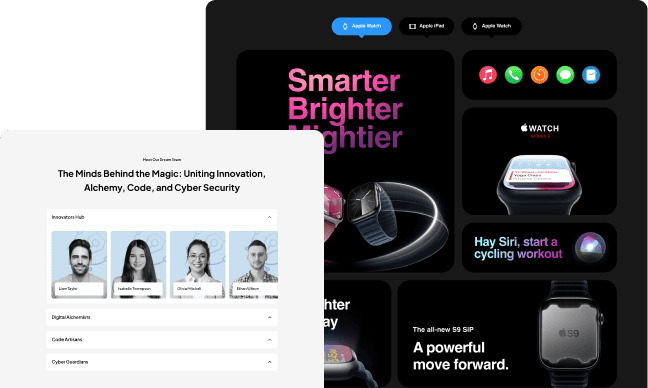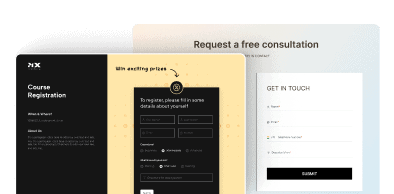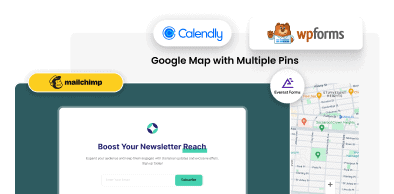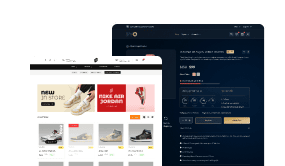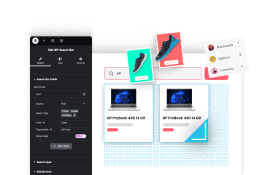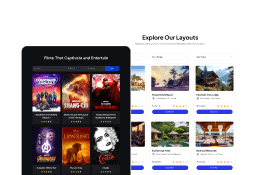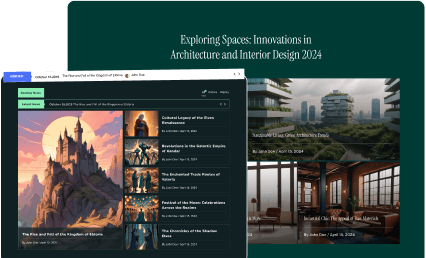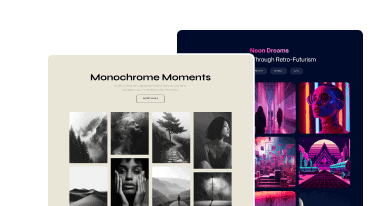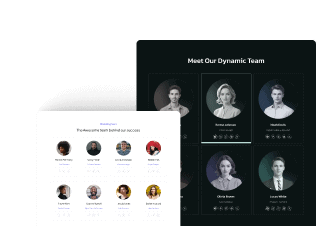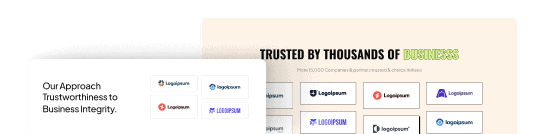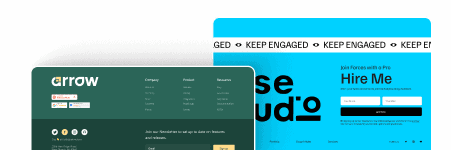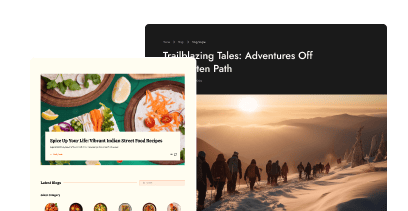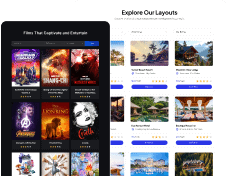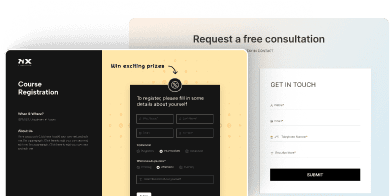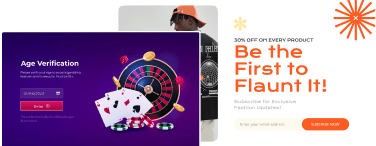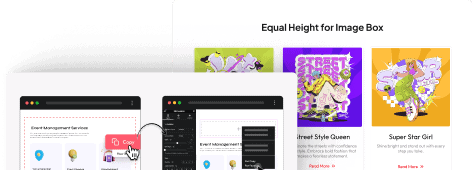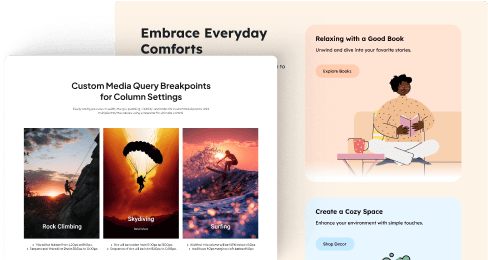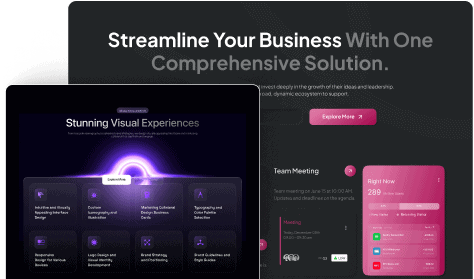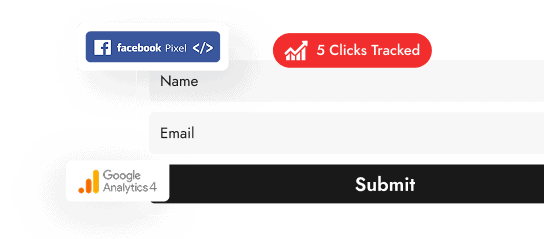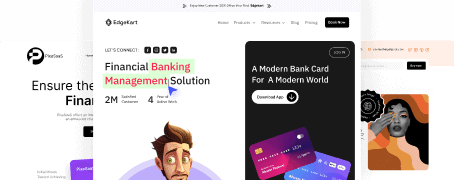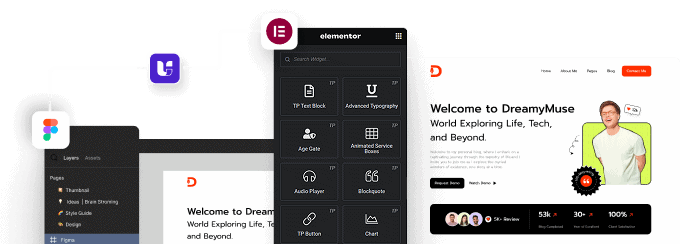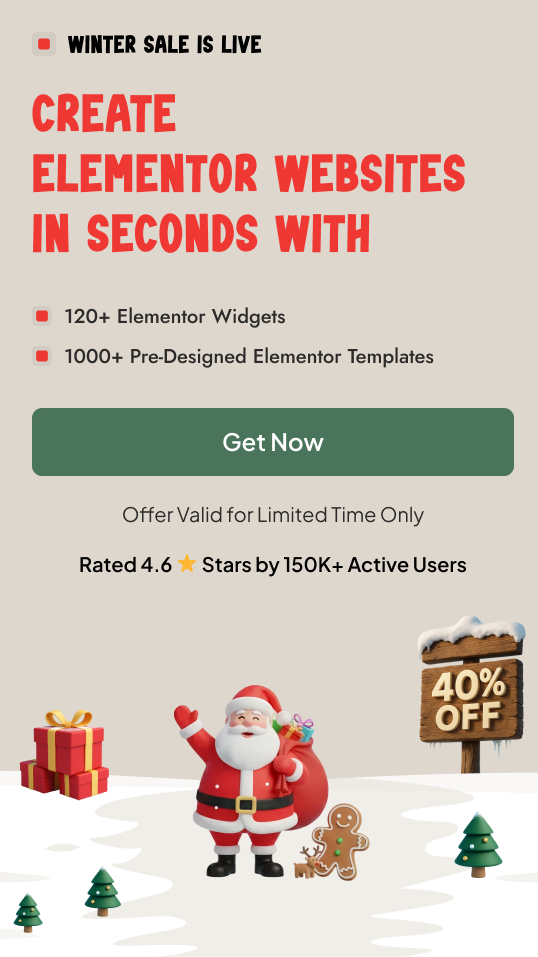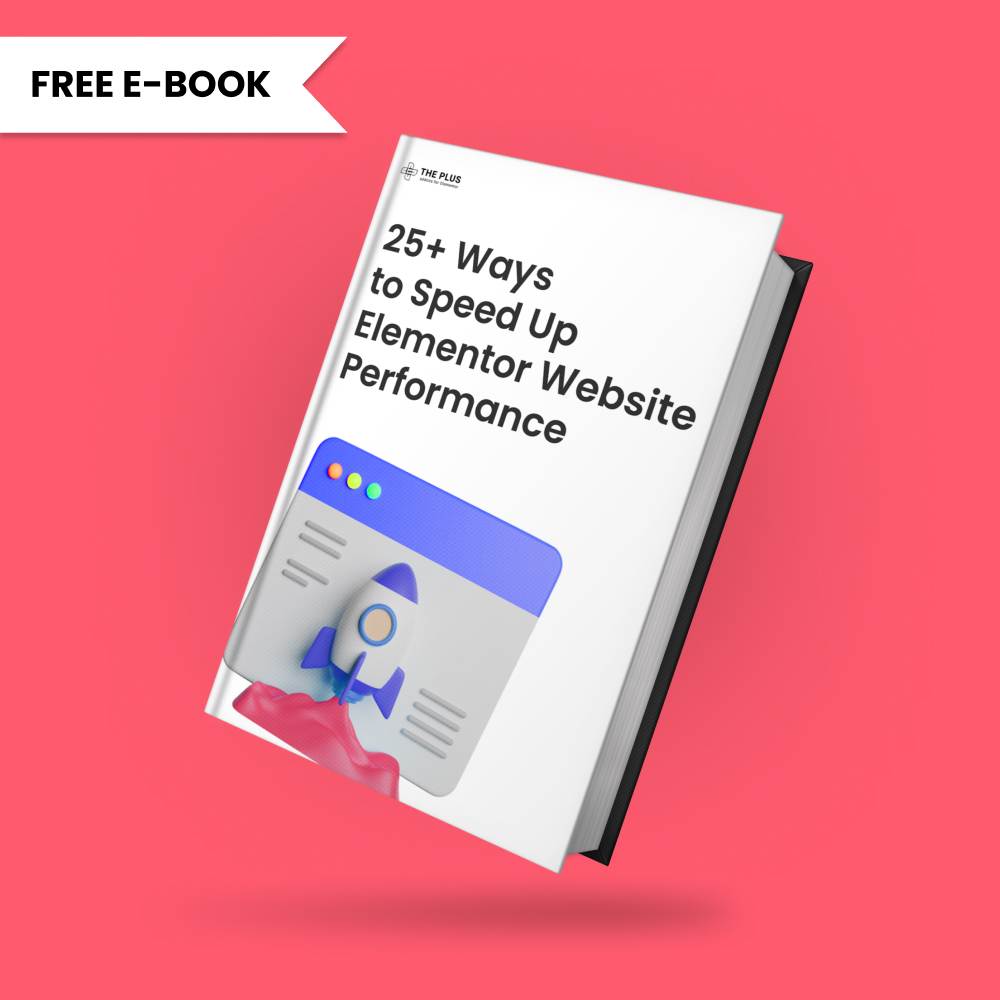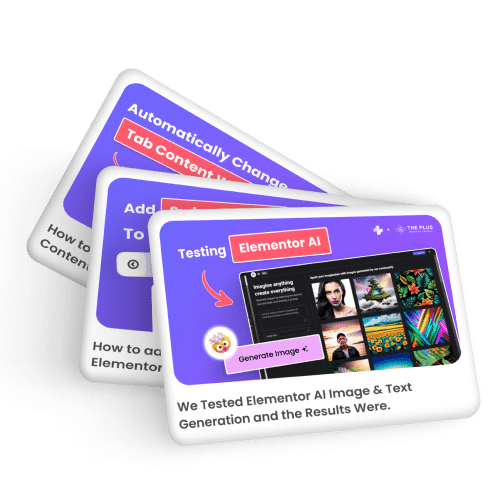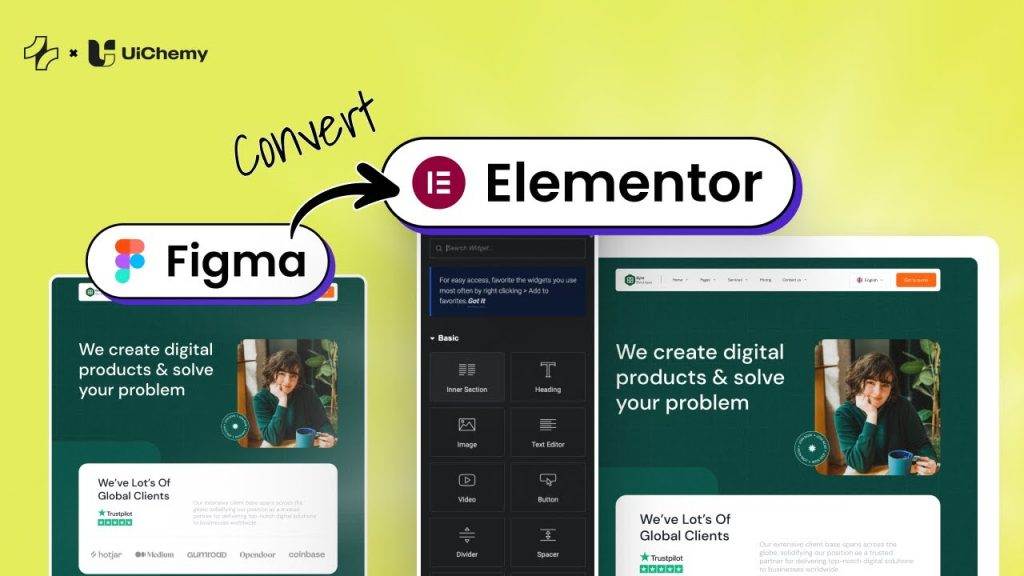Do you want to track Facebook pixel events on your Elementor website? Facebook Pixel is a powerful tool that enables you to collect valuable data on user interactions and optimise your advertising campaigns. By integrating Facebook pixel with Elementor, you can effortlessly track and measure events such as page views, button clicks, form submissions, purchases, and more.
With the Event Tracker extension of The Plus Addons for Elementor, you can easily track Facebook pixel events on your Elementor website.
To check the complete feature overview documentation of The Plus Addons for Elementor Event Tracker extension, click here.
Requirement – This extension is a part of The Plus Addons for Elementor, make sure it’s installed & activated to enjoy all its powers.
To track Facebook events on your Elementor website, you must have Facebook pixels installed on your website.
Create Facebook Pixels
Log in to your Facebook account and follow the steps –
1. Go to Events Manager.
2. Click on the + icon.
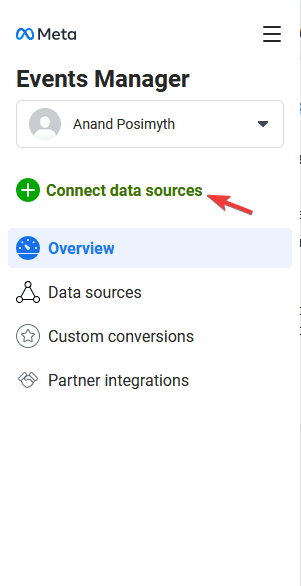
3. Select Web and click on the Connect button.
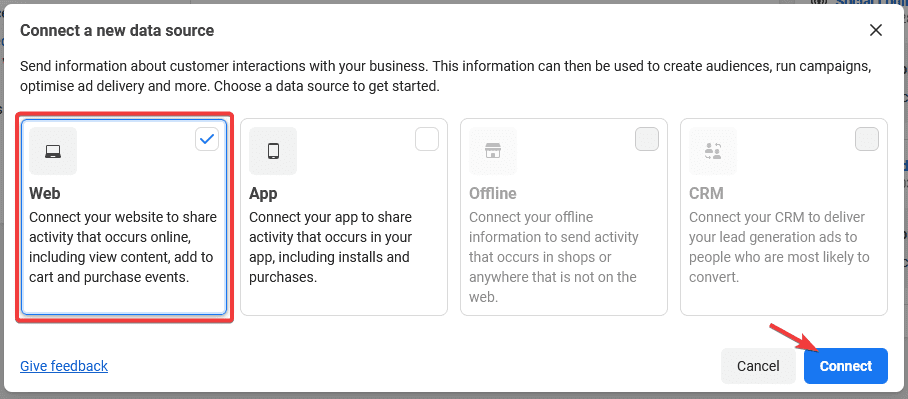
4. Add a name to your pixel and click the Create Pixel button.
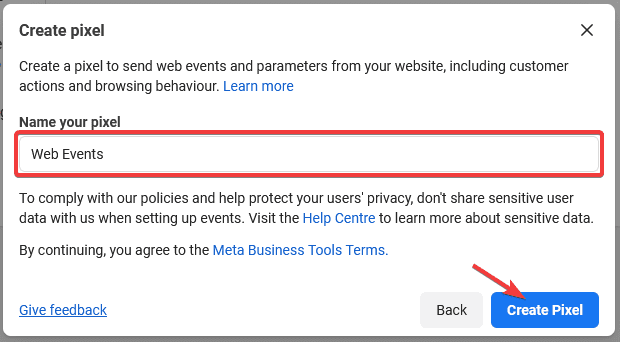
5. Add your website URL and click on the Check button, then click on the Next button.
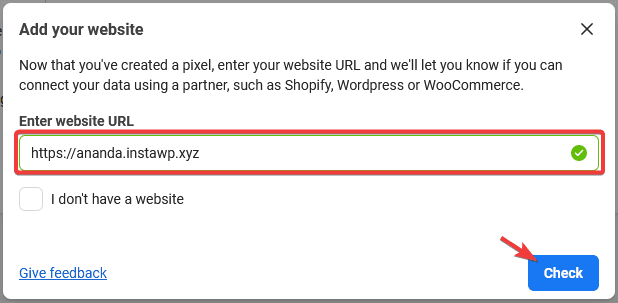
6. On the next screen, you’ll get your Facebook pixel ID. The number mentioned below (excluding ID), your Pixel name is the Pixel ID. Copy the ID and save it in a notepad.
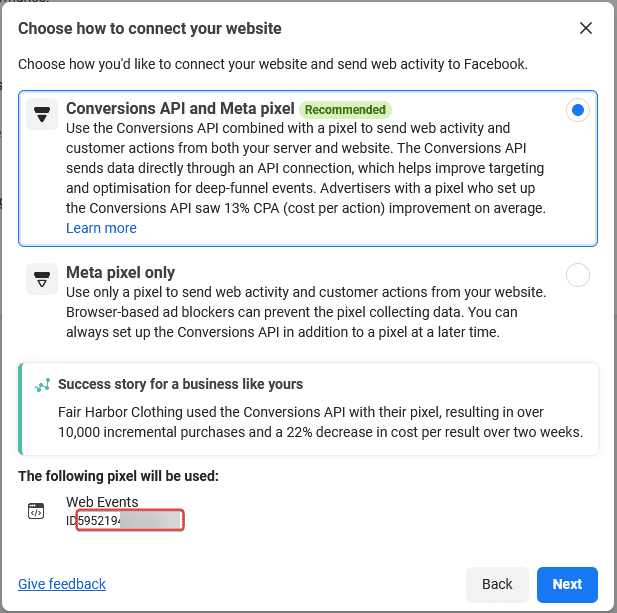
Install Facebook Pixel using The Plus Addons for Elementor
To install the Facebook pixel using The Plus Addons for Elementor, follow the steps –
Note: If you’ve added Facebook pixels id on your website using any other method or plugin then you don’t need to follow this step.
1. Go to The Plus Addons > Extra Options > Settings.
2. Scroll down to the Facebook Pixel Id section, then click on the Settings Icon button.
3. Now, you’ll see the Facebook Pixel Id pop-up menu.
Note: You can generate an ID by clicking on the Facebook Pixel Id text.
4. Now, enter the Pixel id, then click the Save button.
Once you’ve added your Facebook pixel ID, you can use buttons, forms, or any custom links to track events. So, for instance, add a button widget on the page.
1. Go to Advanced > Plus Extras: Events Tracker.
2. Turn on the Facebook Pixel toggle.
3. In the Event Type dropdown, you’ll find all the standard Facebook events along with the option to create and track custom Facebook events.
Select the event you want to track. Let’s suppose we want to track purchase events, so select Purchase from the dropdown.
4. To check the event, install the Meta Pixel Helper Chrome extension.
5. Open the page in Chrome and then click the Meta Pixel Helper icon, you’ll see the default PageView event.
6. Then click the button and again click the Meta Pixel Helper icon. Now you’ll see the Purchase event along with the PageView event.
7. After a few minutes, you’ll be able to see the event showing up in the Events Manager section on Facebook.
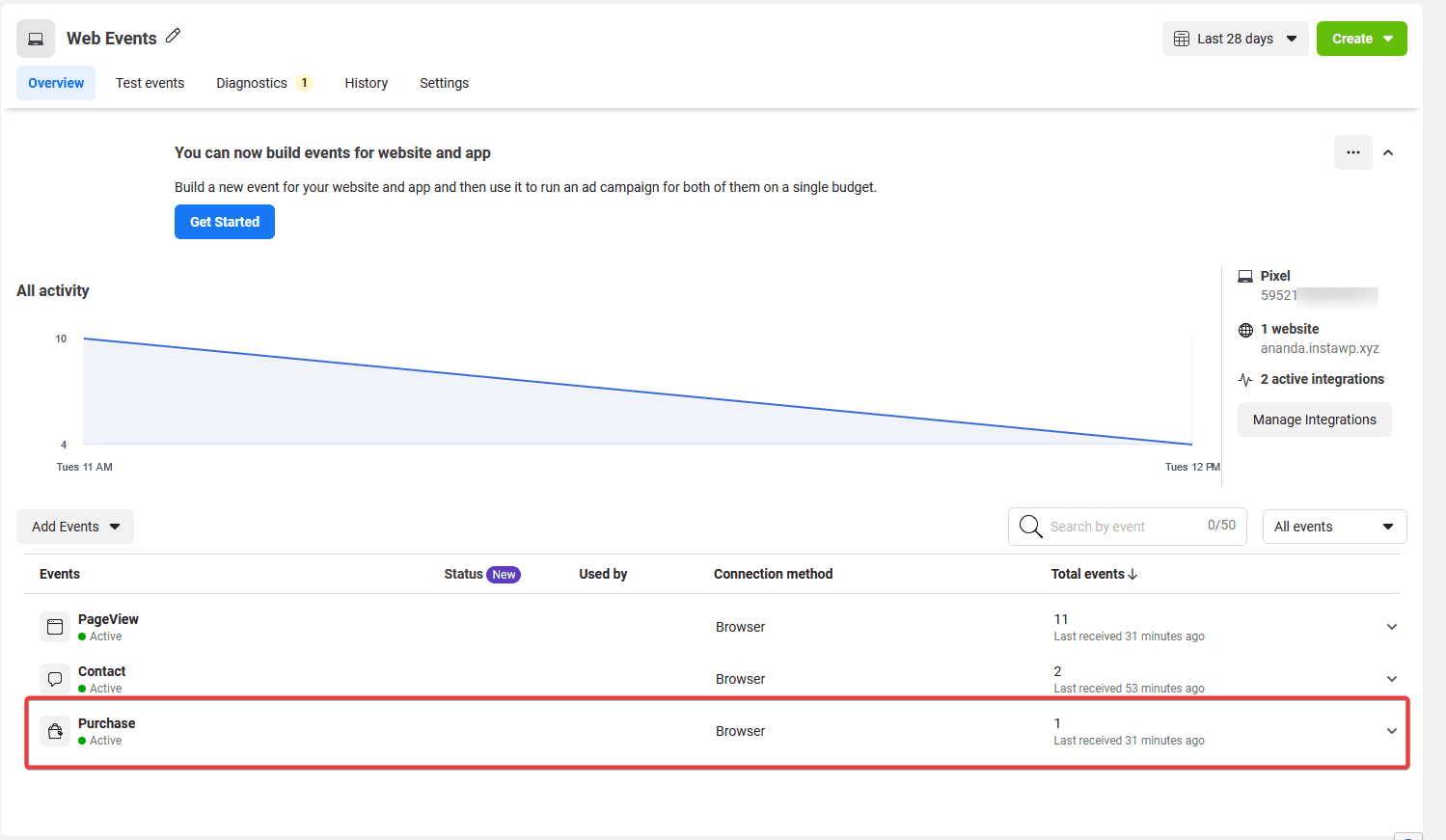
Also, read How to Track Google Analytics 4 Events With Elementor.