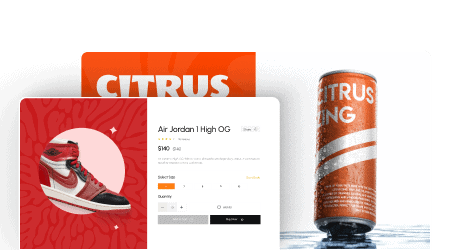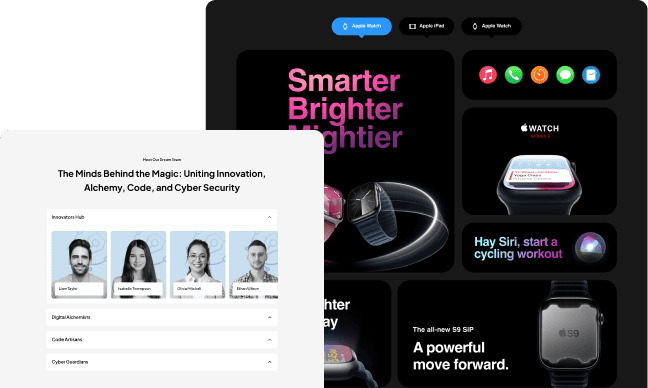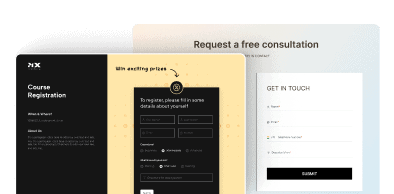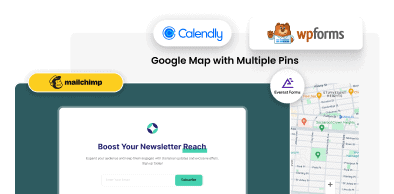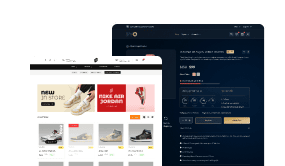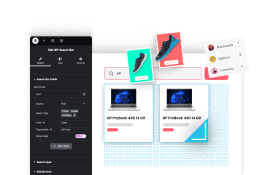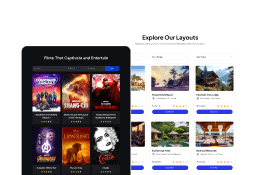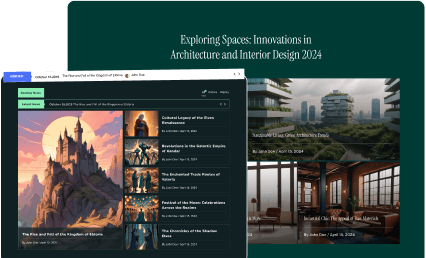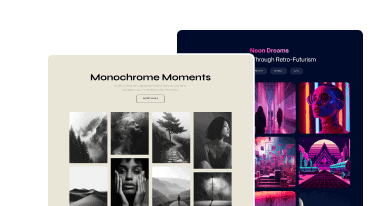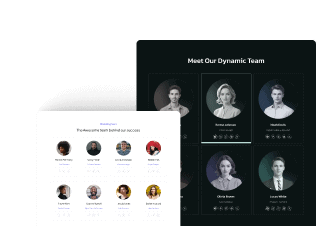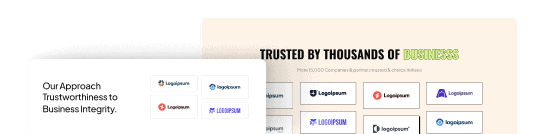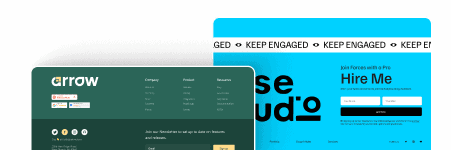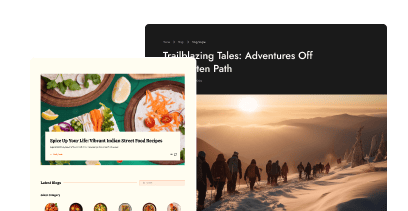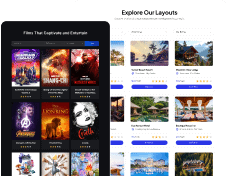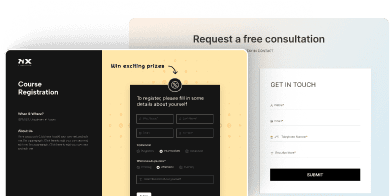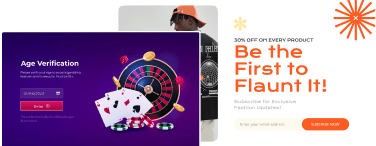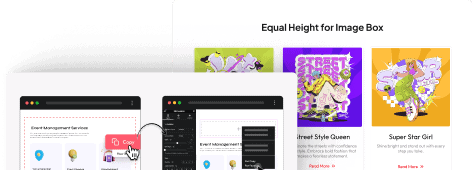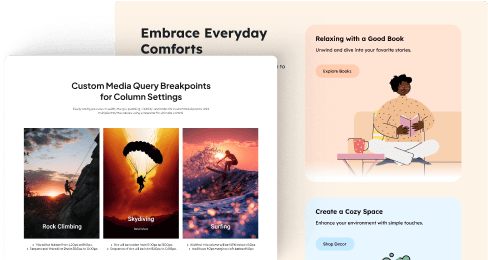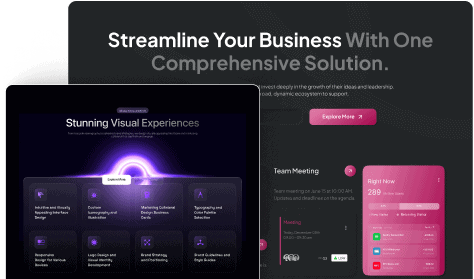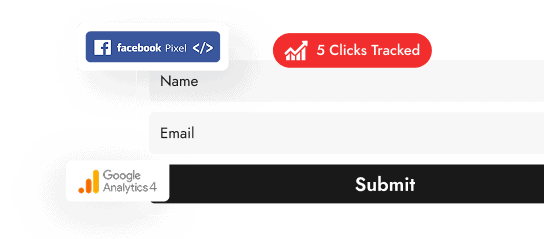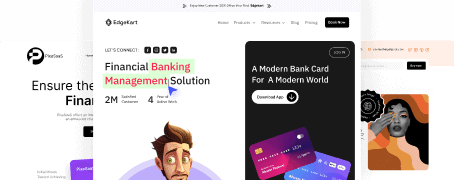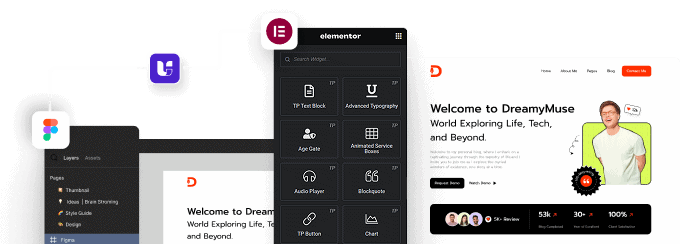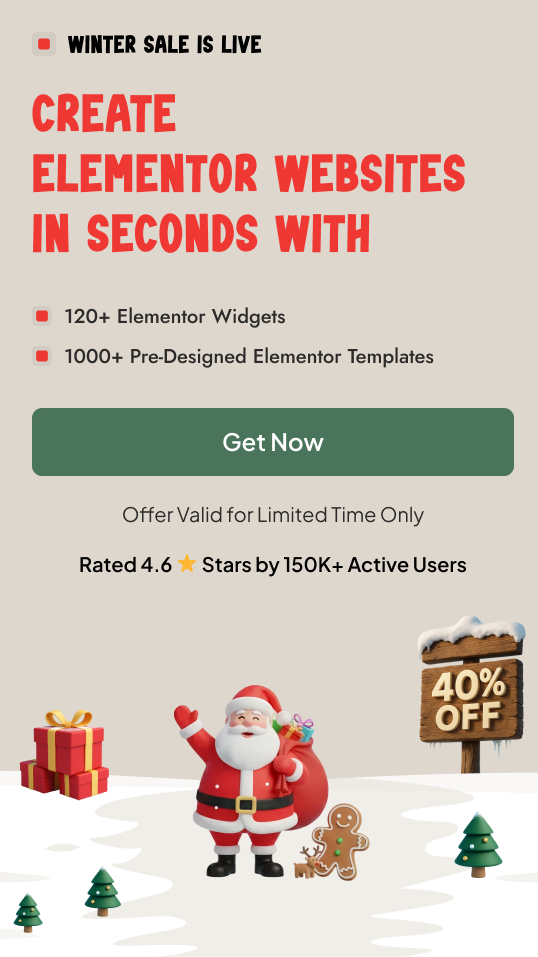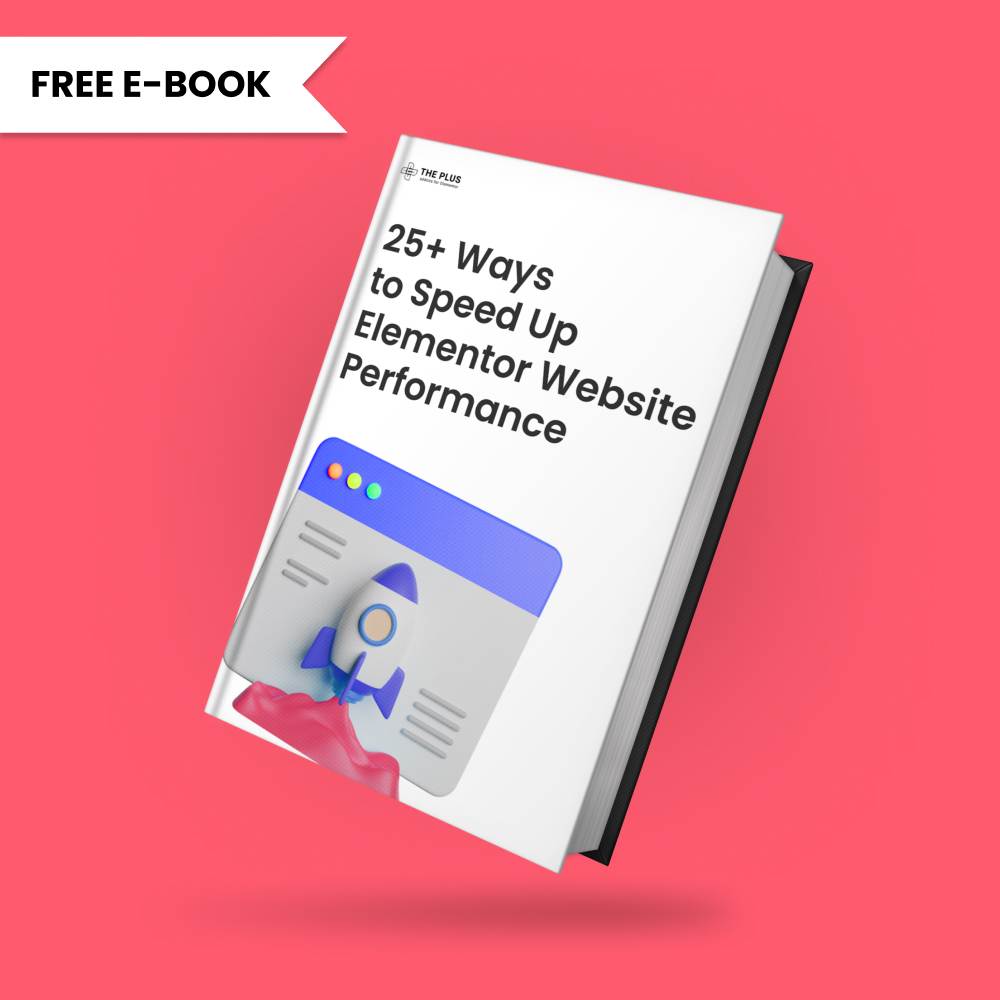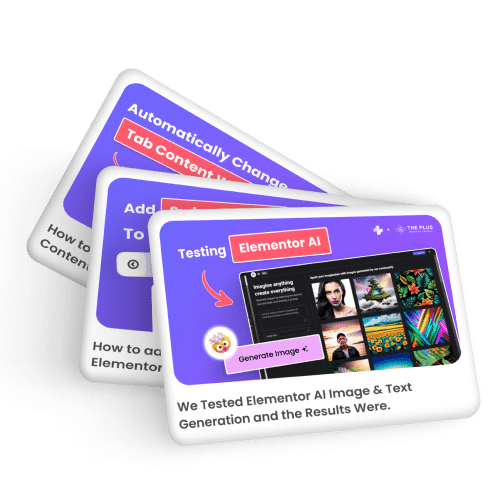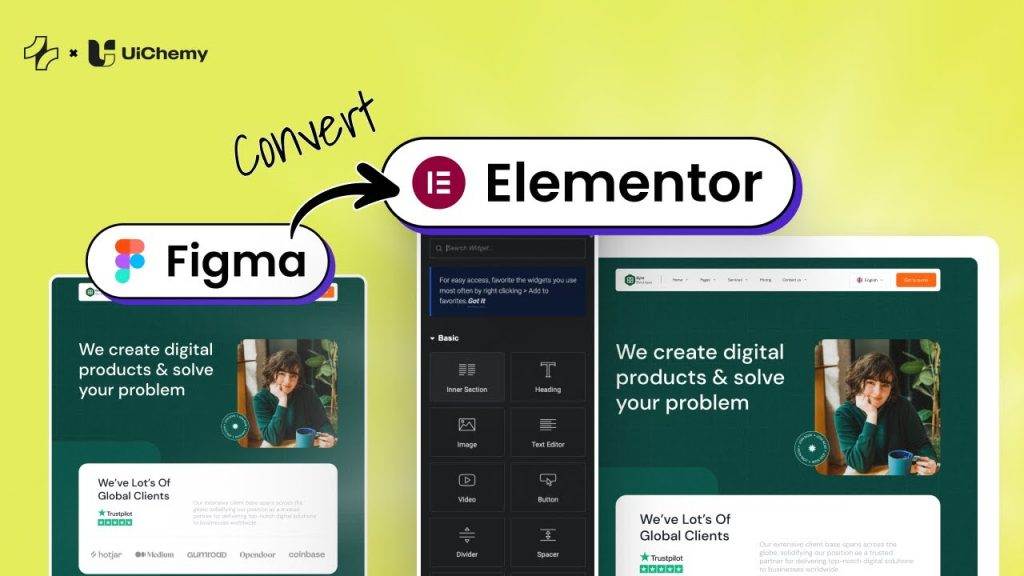Looking to add a dynamic and eye-catching news ticker to your Elementor website? A news ticker is a great way to display breaking news, latest updates, or important announcements in a scrolling format.
With the Dynamic Smart Showcase widget from The Plus Addons for Elementor you can easily add a news ticker on your website.
To check the complete feature overview documentation of The Plus Addons for Elementor Dynamic Smart Showcase widget, click here.
Requirement – This widget is a part of The Plus Addons for Elementor, make sure its installed & activated to enjoy all its powers.
To do this, add the Dynamic Smart Showcase widget on the page, select Post Ticker from the Style dropdown, and select the appropriate source from the Post Type dropdown.
Then go to the Post Ticker tab and make sure the Post Ticker toggle is enabled. Once it is enabled you‘ll find some options to fine-tune the post ticker.
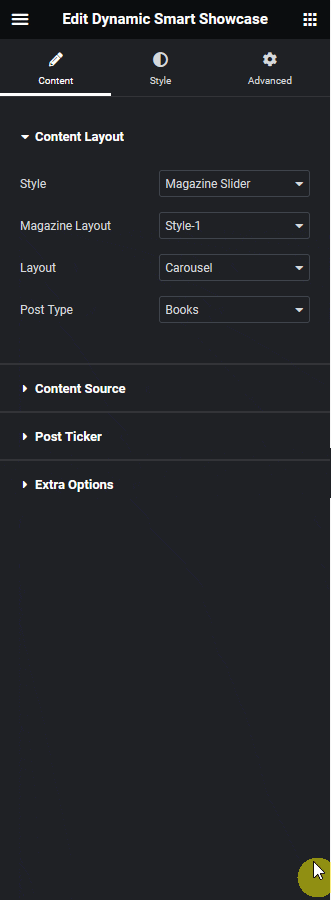
Label – From here you can show or hide the label from the post ticker, you can manage the label text, icon and link as well.
Date – From here you can show or hide the post date from the post ticker.
Author Name – From here you can show or hide the post author name from the post ticker.
Author Image – From here you can show or hide the post author image from the post ticker.
Now you’ll be able to see your post or custom post titles based on the source selected in a beautiful news ticker format.

From the Post Ticker Responsive Option tab, you can hide the post ticker from tablet and mobile.
Also, read How to Create a Custom Post Grid Layout Slider in Elementor.