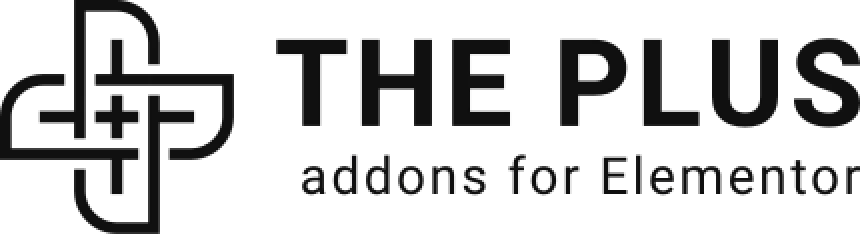Do you want to create a button filter for custom post types based on custom fields? By using a button filter, your visitors can quickly and easily sort through your website’s custom posts based on specific criteria.
With the WP Search Filters widget from The Plus Addons for Elementor, you can easily create a tabbed button filter for custom post types based on custom fields.
To check the complete feature overview documentation of The Plus Addons for Elementor WP Search Filters widget, click here.
Requirement – This widget is a part of The Plus Addons for Elementor, make sure its installed & activated to enjoy all its powers.
To do this, make sure you have created at least one custom post type, you can use the free Advanced Custom Fields (ACF) to create a custom post type.
For instance, we have created a custom post type called Books.
Create Custom Fields
First, you have to create some custom fields for your custom post types and assign values to them.
You can use ACF, PODs, Metabox and Toolset plugins for creating custom fields, for instance, we’ll use the free Advanced Custom Fields (ACF) to create the custom fields.
Once you have the installed plugin, follow the steps –
1. To do this from the Dashboard, go to ACF > Field Groups and click on Add New button.
2. Add a name to the field group.
3. Then add a button group field and add a name.
4. Once done, from the Settings section, set the location to your custom post types i.e. Book under Rules.
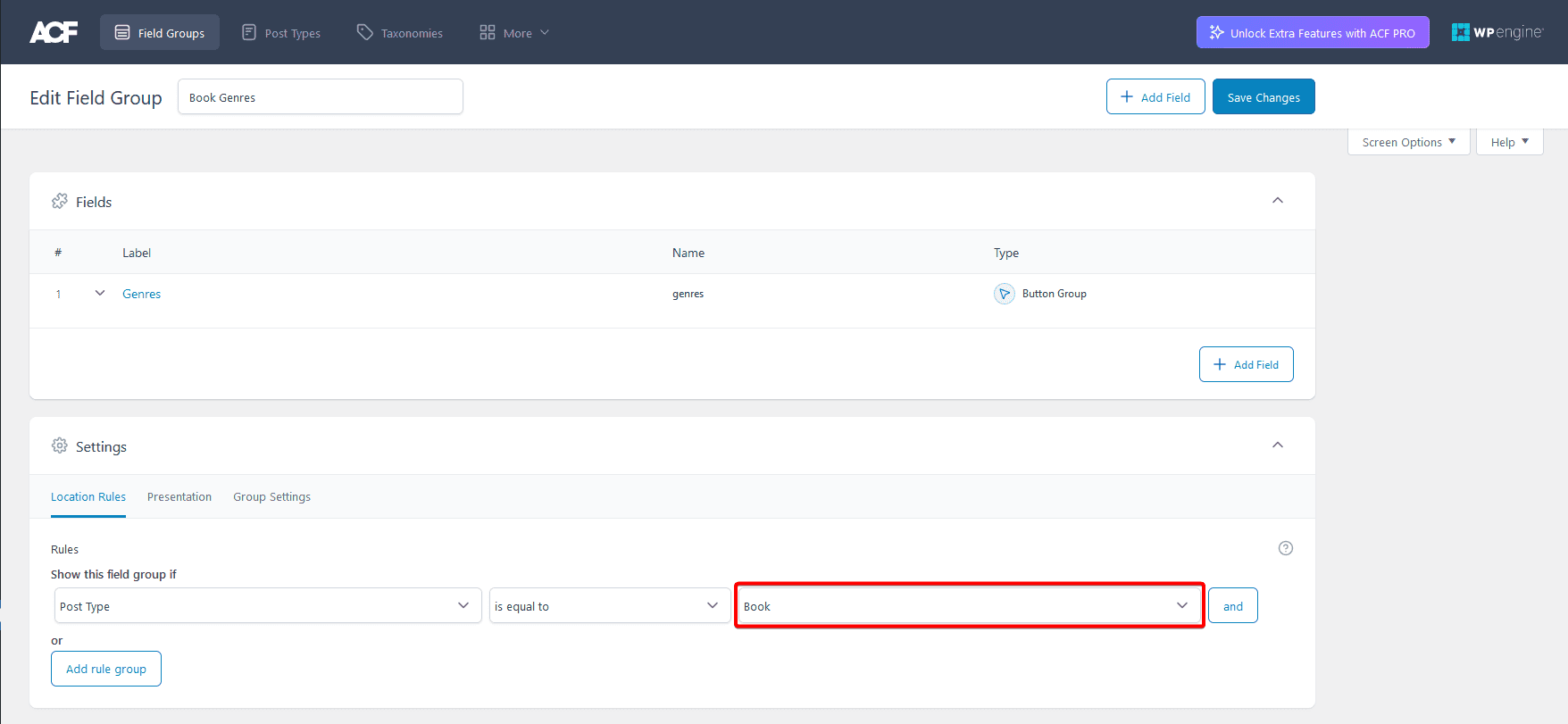
5. Once done, click on the Save Changes button.
6. Then you have to add value in the custom fields on some custom posts.
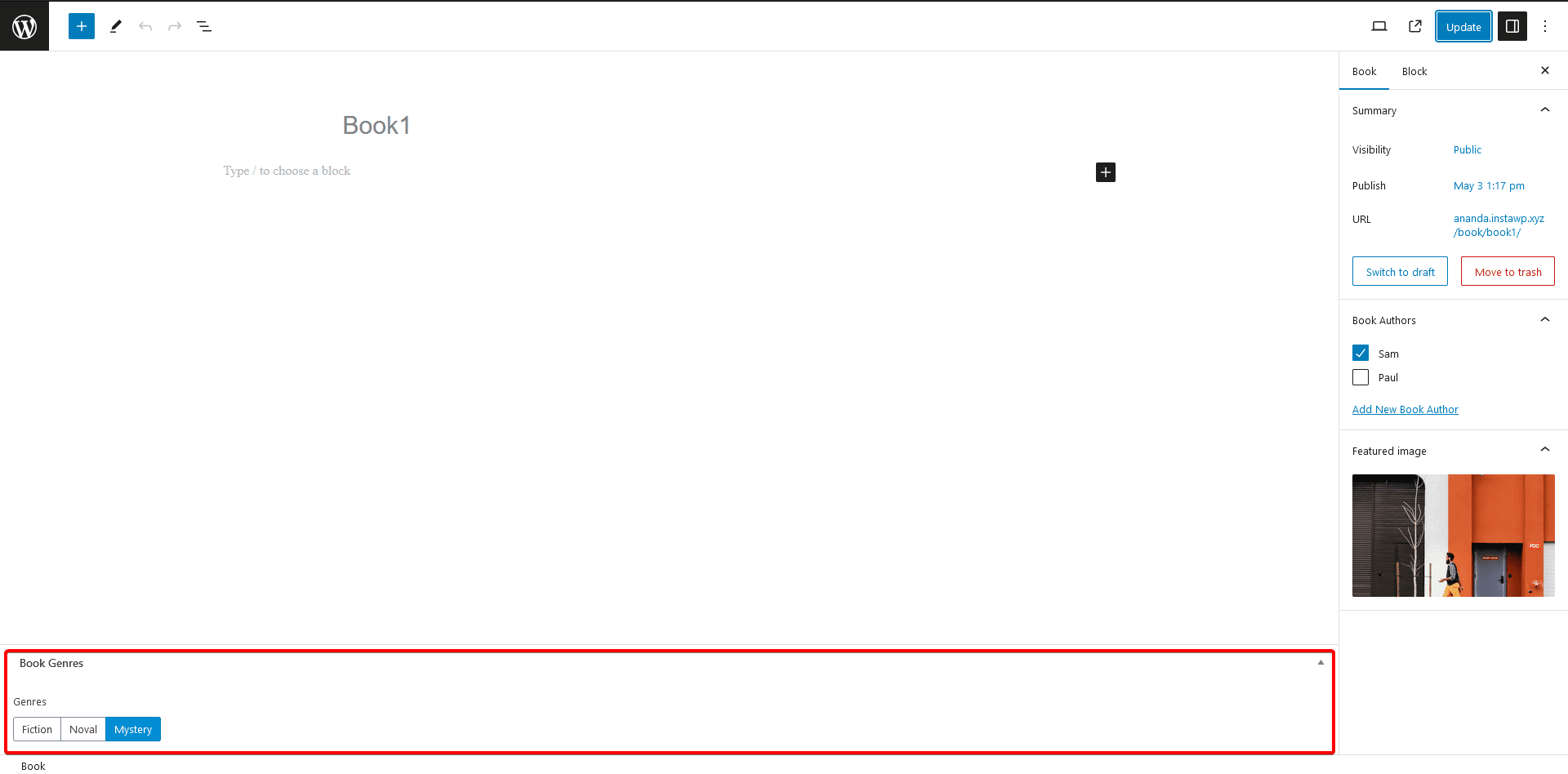
Use the WP Search Filters Widget
You have to use the WP Search Filters widget with the Dynamic Listing widget.
Note: Make sure you’ve enabled both WP Search Filters and Dynamic Listing widgets from The Plus Settings.
Place the widgets in your desired location on the page or template, then follow the steps –
1. In the Dynamic Listing widget, select Search List from the Post Listing Types dropdown.
2. Then select your custom post type from the Post Type dropdown.
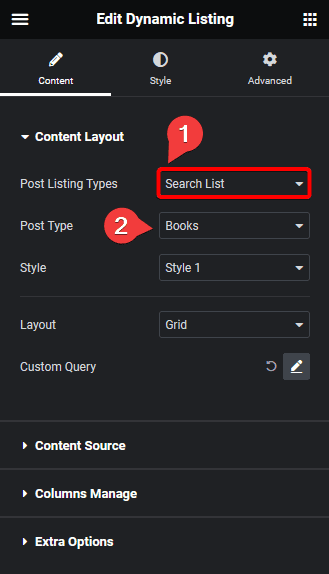
3. After that, select the appropriate style and layout.
4. In the WP Search Filters widget, open the Category item under the Filter Area.
5. From the Filter Type dropdown, select WP Filter.
6. Then, from the Select Source dropdown, select Tabbing Filter.
7. From the Select Type dropdown, select ACF connection.
Note: Since we have used ACF to create the custom fields, we have selected ACF connection. So if you have created the custom fields with other plugins like PODs, Metabox or Toolset select the option accordingly.
8. In the Connection Key field, you have to add the custom field name.
To find the field name in ACF, edit the field group there you will find the field name.
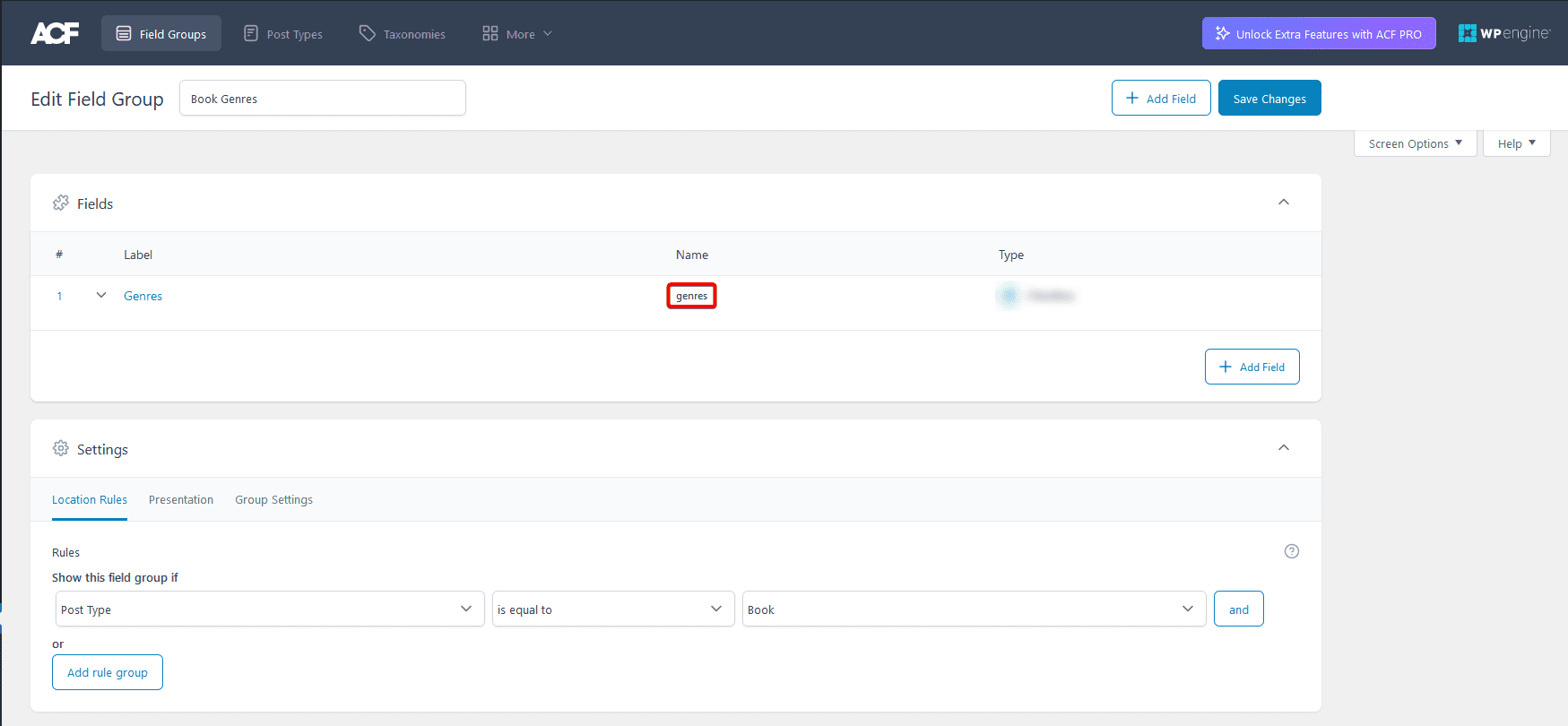
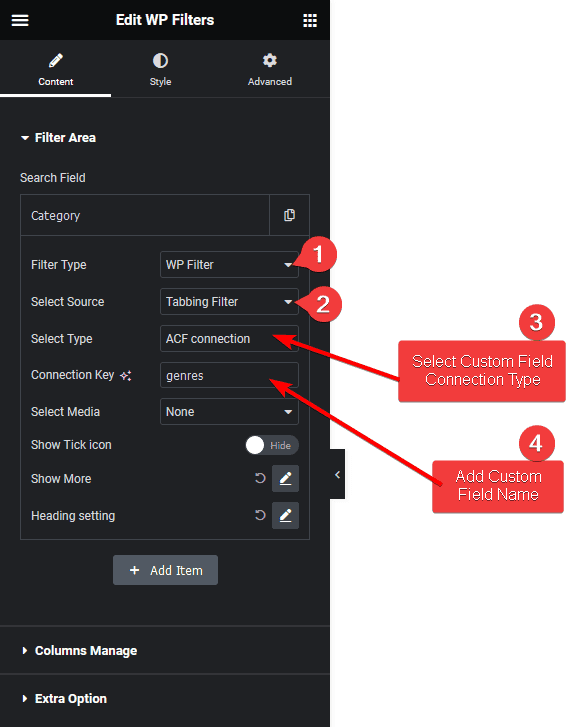
Now, you’ll see a tabbed button filter that you can use to filter your custom posts.
From the Select Media dropdown, you can add an icon or image to the buttons.
You can turn on the Show Tick icon toggle, to show a tick icon when a button is enabled.
Then from the Show More section, you can limit the number of items by adding a toggle button. You can also set a fixed height from the Scroll Height toggle, then users have to scroll to see all the options.
Also, read How to Create Dropdown Filter for Custom Posts with Custom Fields in Elementor.