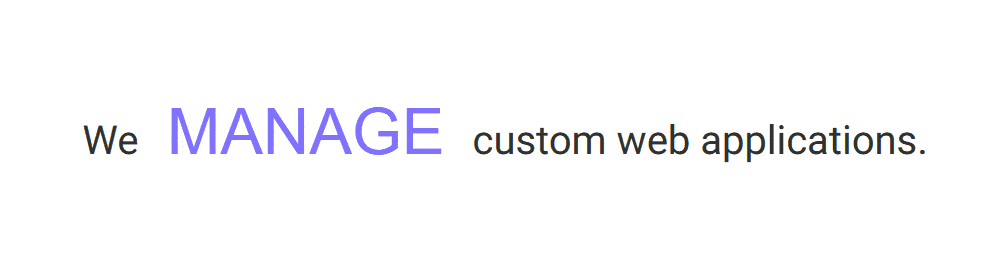Are you looking to add a flipping text effect in Elementor? The flipping text effect can add an eye-catching element to your website and make your content stand out.
With the Heading Animation widget from The Plus Addons for Elementor, you can easily add a flipping text effect in Elementor.
To check the complete feature overview documentation of The Plus Addons for Elementor Heading Animation widget, click here.
Requirement – This widget is a part of The Plus Addons for Elementor, make sure its installed & activated to enjoy all its powers.
To do this, add the Heading Animation block on the page and follow the steps –
1. Select the Style 2 from the Animation Style section.
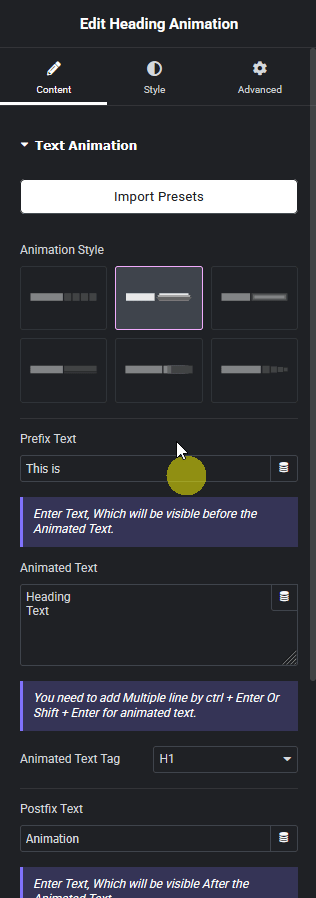
In the Prefix Text field, you can add a text before the animated text.
2. Then in the Animated Text section, you have to add the texts you want to animate. You can add multiple texts by adding one text in each line.
In the Postfix Text field, you can add a text after the animated text.
Now you will see a beautiful flipping text effect.