Do you want to hide the individual counter’s day/hour/minute/second from the countdown timer in Elementor? There can be situations where you only want to show specific counters like for a limited hour offer you only want to show the hour and minute counters. This will help you to create a more compact countdown timer.
With the Countdown widget from The Plus Addons for Elementor, you can easily hide day, hour, minute or second from the countdown timer.
To check the complete feature overview documentation of The Plus Addons for Elementor Countdown widget, click here.
Requirement – This widget is a part of The Plus Addons for Elementor, make sure its installed & activated to enjoy all its powers.
To do this, add the Countdown widget to the page and follow the steps –
1. Select Normal Countdown or Scarcity Countdown (Evergreen) from the Countdown Setup dropdown.
2. After setting the appropriate style and date, go to the Content Source tab, here you’ll find options to individually show or hide the day, hour, minute, or second counters from the countdown timer.
Did you know? that you can redirect to a different page after Elementor countdown ends.
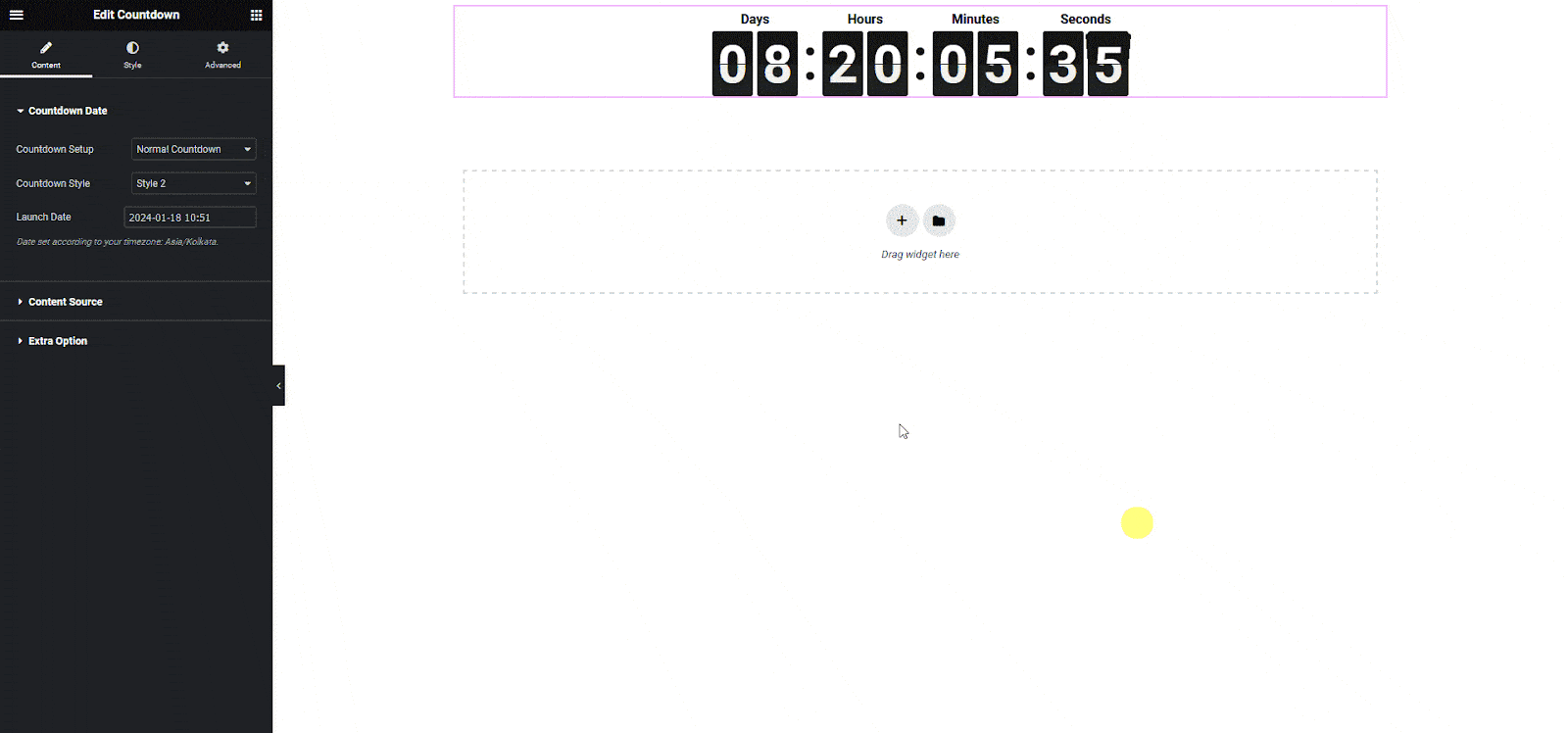
This is how easily you can show or hide day, hour, minute, or second counters from the countdown timer.
Also read, how to change website content when countdown timer ends.



