Are you looking to create an Elementor background slideshow? The background slideshow not only adds a dynamic and visually appealing element to your website, but also helps in showcasing your products, services, or portfolio creatively.
With the Row Background widget from The Plus Addons for Elementor, you can easily add a background slideshow to a container or section in Elementor.
To check the complete feature overview documentation of The Plus Addons for Elementor Row Background widget, click here.
Requirement – This widget is a part of The Plus Addons for Elementor, make sure its installed & activated to enjoy all its powers.
To do this, add the Row Background widget to the container you want to add the background slideshow and follow the steps –
1. Select Creative Background Gallery from the Select Option dropdown, under the Deep Layer tab.
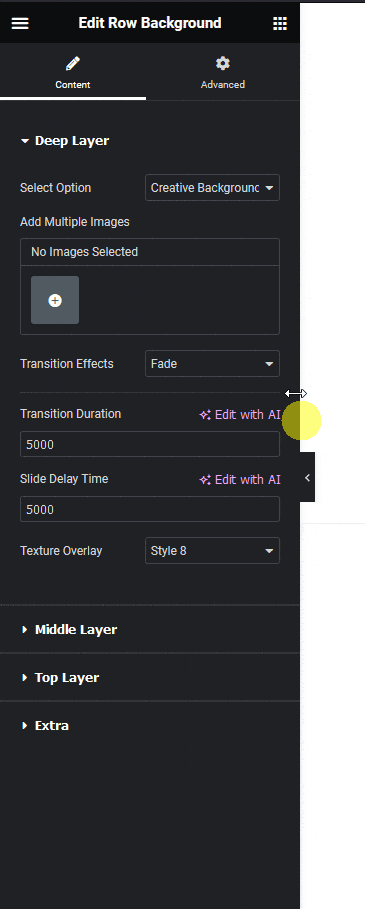
2. Then in the Add Multiple Images section, you have to add your images from the slideshow.
From the Transition Effects dropdown, you can set the transition effect for the images.
Then in the Transition Duration field, you can set the image transition speed.
In the Slide Delay Time field, you can set a time delay between image changes.
From the Texture Overlay dropdown, you can add a texture overlay on the background slideshow for better visibility of content.
Now you’ll see a beautiful slideshow background on the container or section.
For creating a simple background slideshow you don’t need to add any background in the other layers.






































