Do you want to use Lottiefiles in the pricing list in Elementor? With the Pricing List widget from The Plus Addons for Elementor, you can add animated Lottie files to the pricing list to create a unique pricing list.
To check the complete feature overview documentation of The Plus Addons for Elementor Pricing List widget, click here.
Requirement – This widget is a part of The Plus Addons for Elementor, make sure it’s installed & activated to enjoy all its powers.
For this, you need to have the JSON file URL of the Lottie file you want to use.
First, go to LottieFiles.com and create a free account there if you don’t have one.
Now log in to your account and go to Featured Here, you’ll find all the free Lottie files.
Click on the animation you like, it will open in a popup, click on the Save to workspace to generate button.
It will open the Lottie animation in a new window.
From the right panel, enable the Enable Asset Link toggle.
Then copy the Lottie file URL from the Asset link field.
Then, add the Pricing List widget to the page and follow the steps –
1. Select Classic from the Style section under the Layout tab.
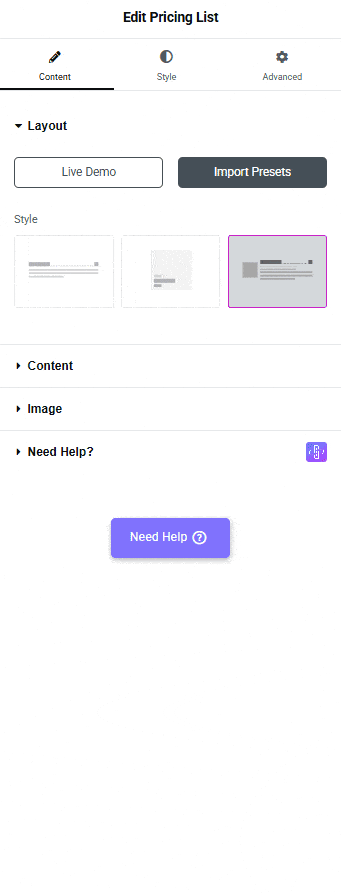
2. Then add the content as per your requirements from the Content tab. You’ll find the same content options as available in Modern style.
3. After that, select Lottie from the Icon Type dropdown under the Image tab.
From the Right Space section, you can manage the Lottiefiles and content spacing.
4. After that, paste the copied JSON link in the Lottie URL field.
You can further adjust the Lottiefiles size and animation from the style tab.
Now you’ll see animated Lottiefiles in the pricing list.
You have to add the Pricing List widget multiple times to create more pricing list items.






































