If you want to roll back to an old version of The Plus Addons for Elementor Free & Pro, you can do that easily.
Roll Back The Plus Addons for Elementor Pro
To roll back The Plus Addons for Elementor Pro, follow the steps.
1. Visit Posimyth Store and log in to your account. This is the same login details you used on the checkout page.
2. Click on the Dashboard link.
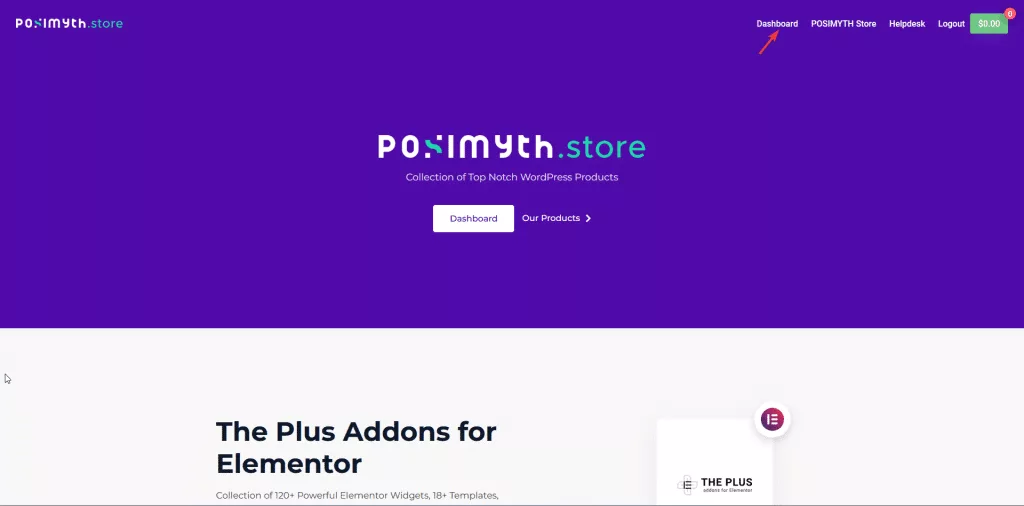
3. From the Dashboard, go to Download. Based on your purchase, you’ll see items listed with their current and previous version located under the PREVIOUS VERSIONS label. Find The Plus Addons for Elementor and click on the version you want to download.

4. Once you have downloaded the old version, go back to your WordPress Dashboard from there, go to Plugins > Add New Plugin > Upload Plugin. Click Browse and upload your plugin, then click Install.
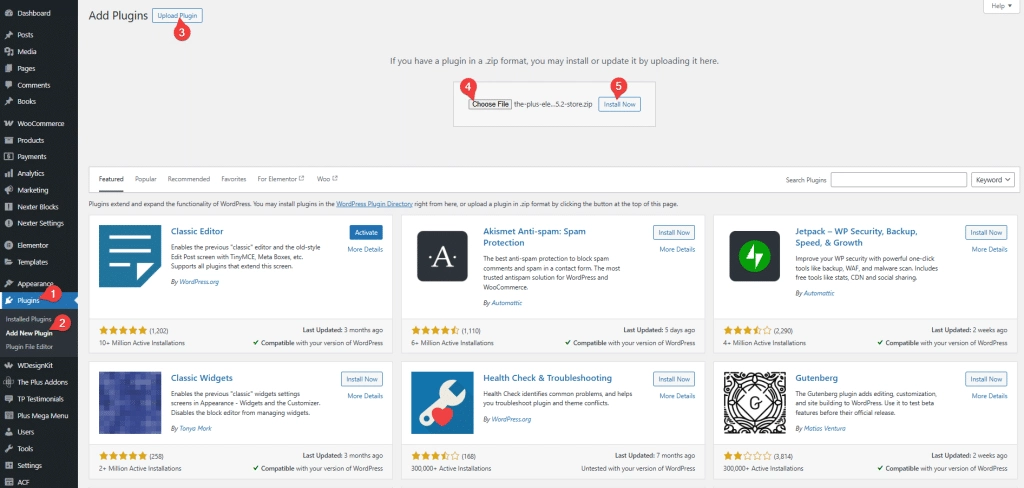
5. On the next page, it will show the current and uploaded version comparison click on the Replace current with uploaded button.
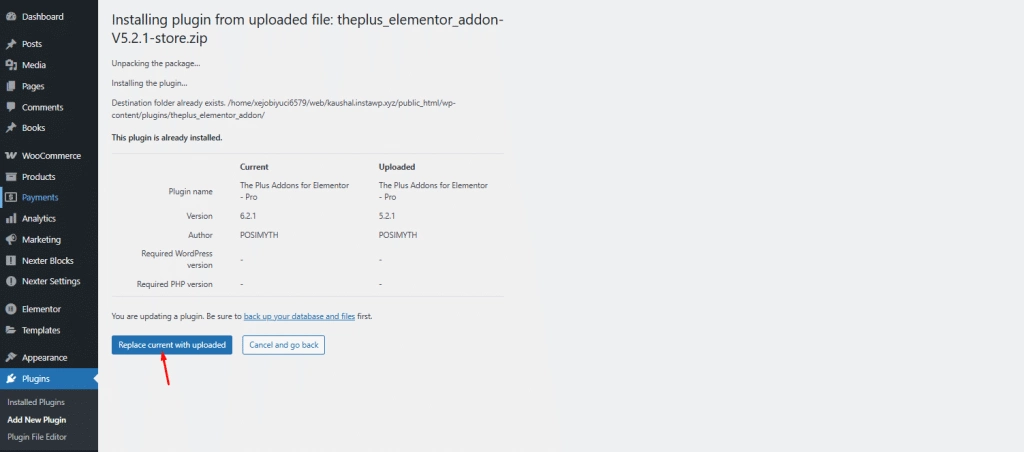
That’s it. It will roll back to the previous version you have uploaded.
Roll Back The Plus Addons for Elementor Free
Now if you want to roll back The Plus Addons for Elementor free version, follow the steps.
1. Go to this link or visit the WordPress plugin page of The Plus Addons for Elementor and click on Advanced View.
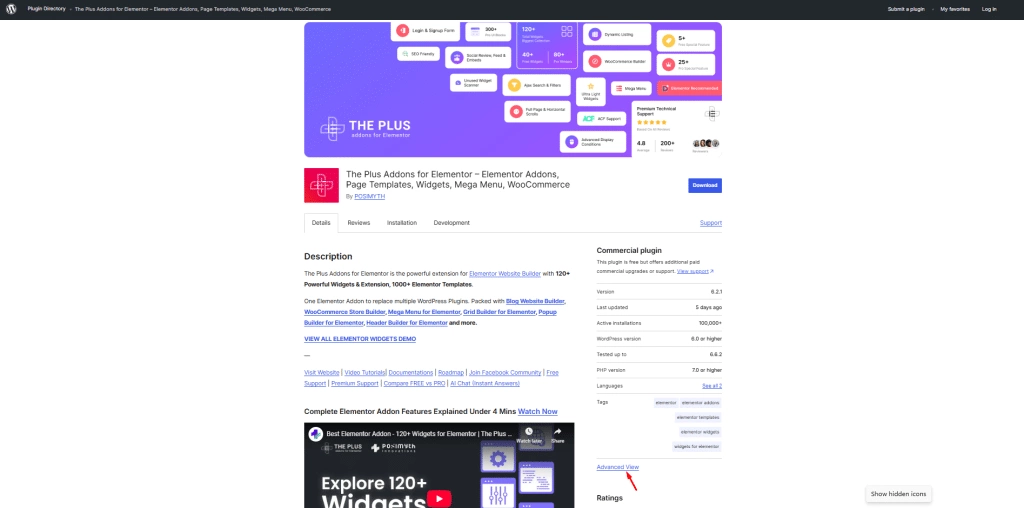
2. Scroll down to the bottom of the page where it says Please select a specific version to download. From the Development Version dropdown, you can select an older version and then click on the Download button to download it.
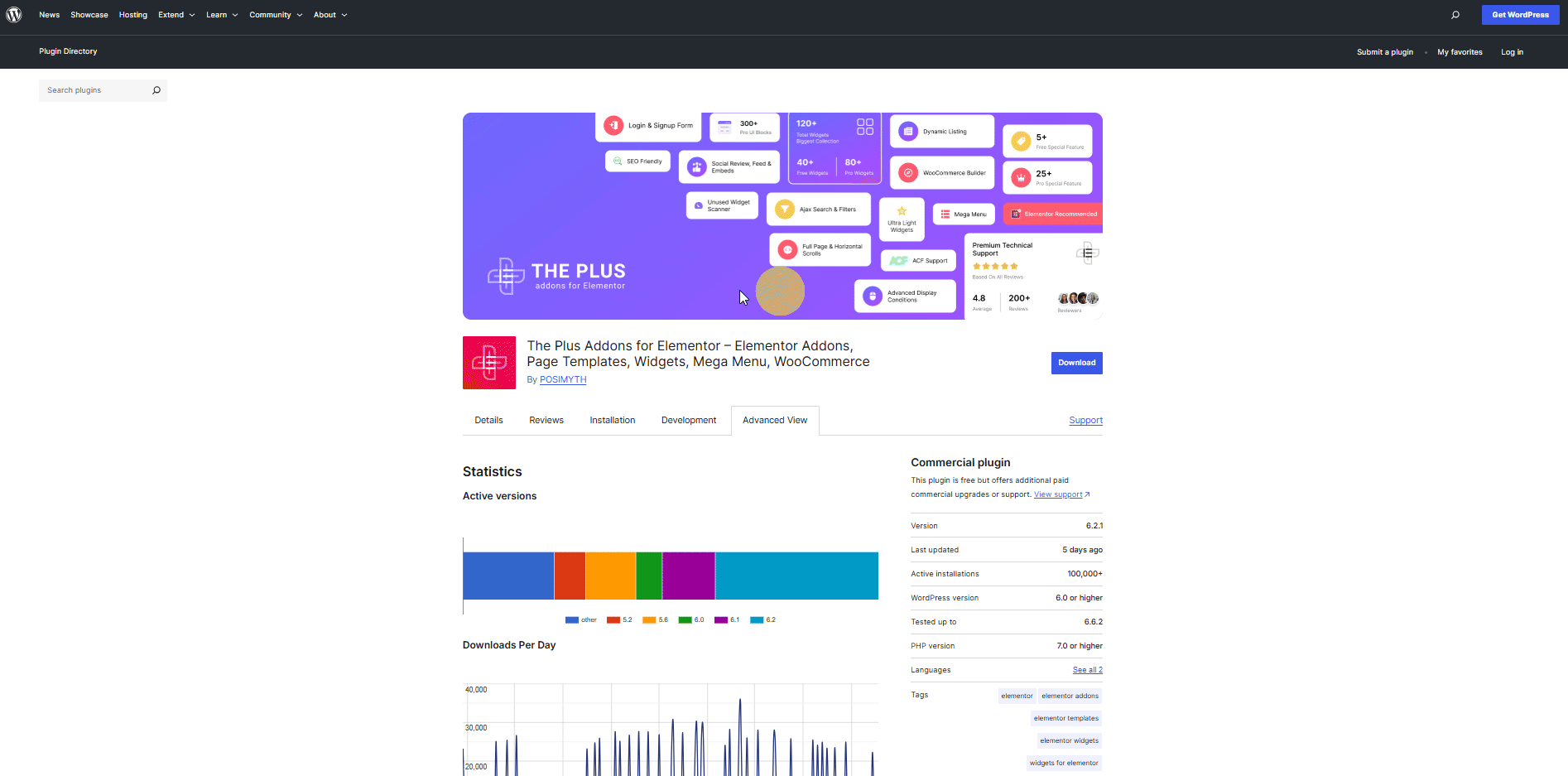
3. Once you have the older version, follow steps 4 and 5 mentioned above to roll back to an older version.
You can also use the WP Rollback plugin to roll back any free WordPress plugins.





































