Let’s learn how to activate The Plus Addons for Elementor step by step. Before we being, we would like to thank you for joining the premium family of The Plus Addons, we are excited to have you with us.
We wish to help you create amazing websites.
How to Install
You need to have both The Plus Addons for Elementor Free and Pro plugins installed and activated on your site.
The Plus Addons for Elementor Free
To install The Plus Addons for the Elementor free version, follow the steps.
1. From the WordPress Dashboard, go to Plugins > Add New Plugin.
2. In the search field, search for “The Plus Addons for Elementor”, you’ll find The Plus Addons for Elementor plugin.
3. Click on Install Now and then Activate.
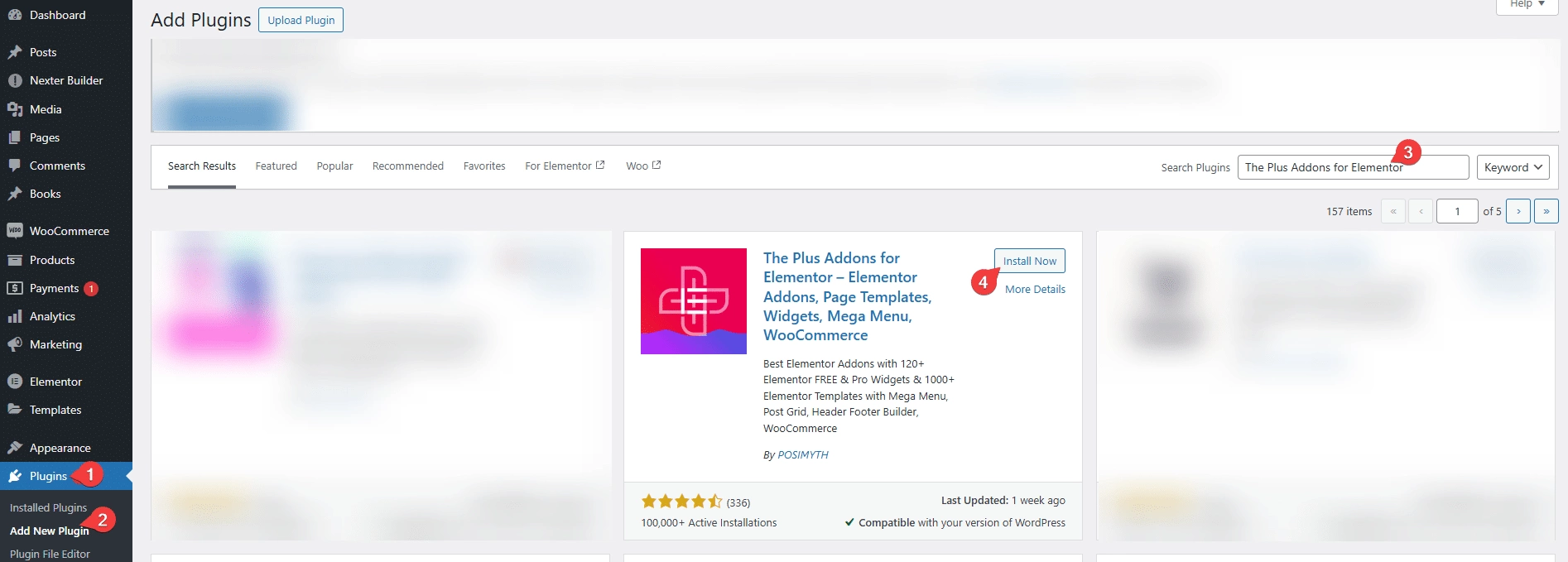
The Plus Addons for Elementor PRO
Once you have purchased The Plus Addons for Elementor PRO to install and activate, follow the steps.
1. Visit Posimyth Store and log in to your account. This is the same login details you used on the checkout page.
2. Click on the Dashboard link.
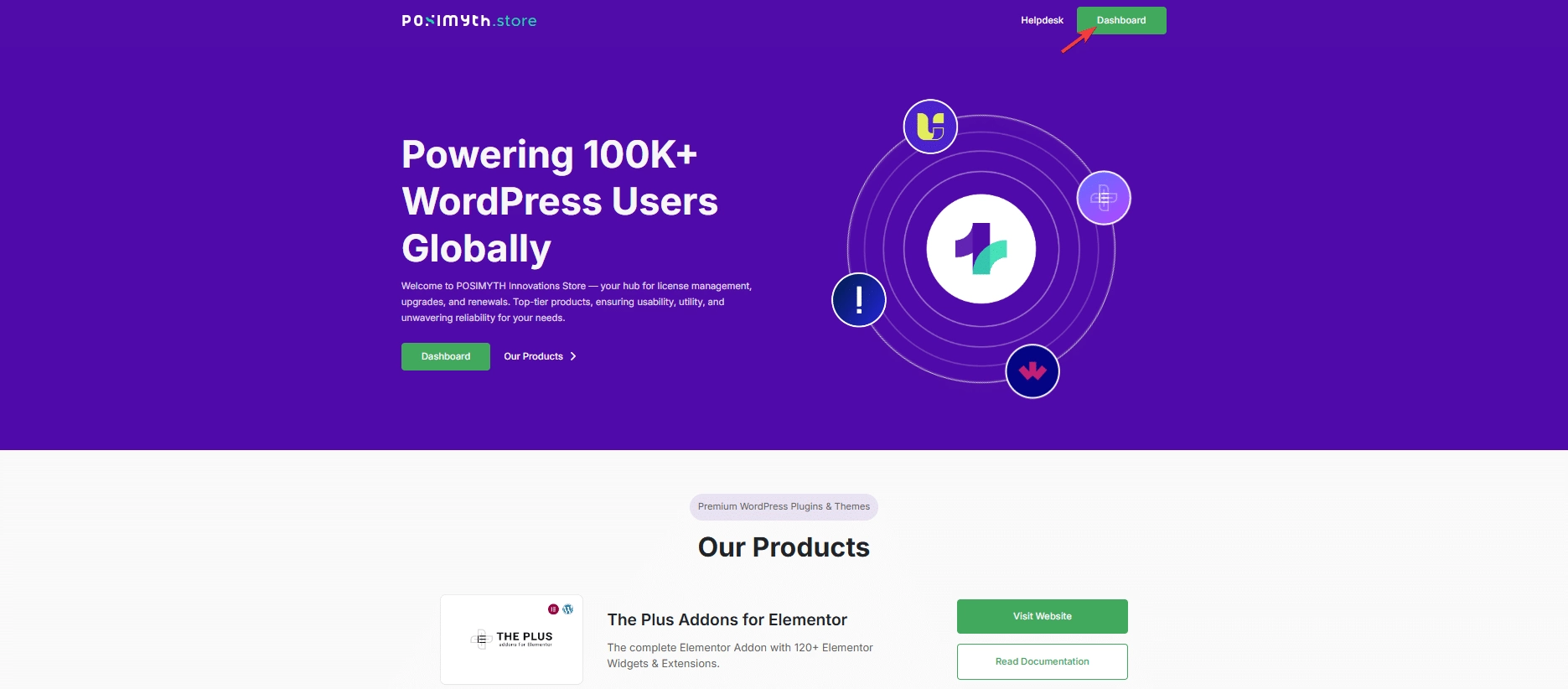
3. From the Dashboard, go to Download. You’ll see a list of plugins based on your purchase. Find The Plus Addons for Elementor and click on the Download button with the latest version. The plugin will be downloaded in your systems download folder.
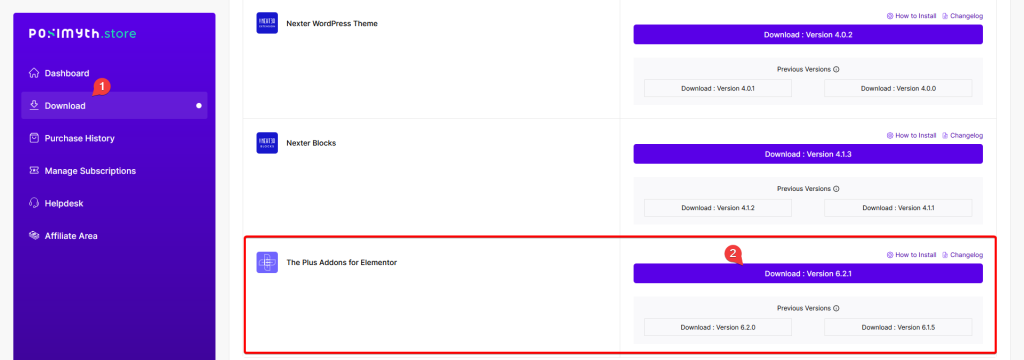
Note: You can also download previous versions from here but we recommend using the latest version.
4. Now go to WordPress Dashboard from there, go to Plugins > Add New Plugin > Upload Plugin. Click Choose File and upload your plugin, then click Install Now.
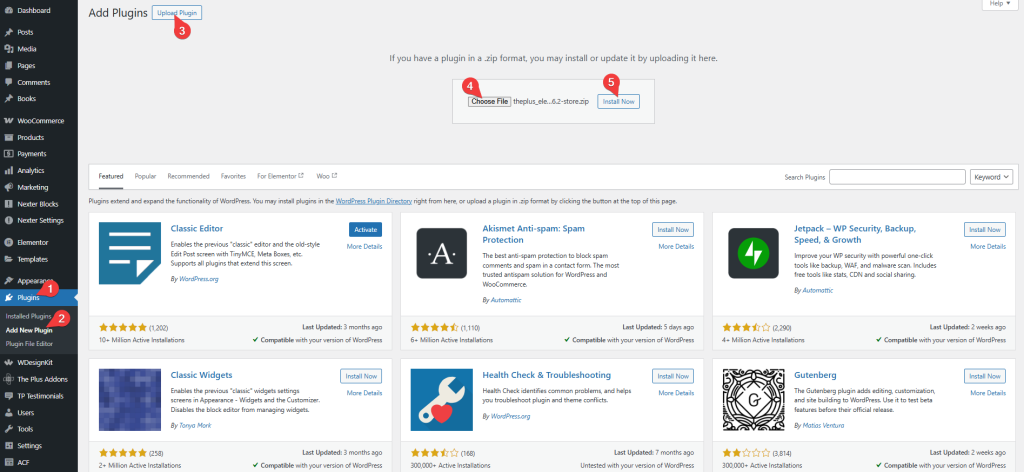
5. Once the plugin is installed, on the next page, click on Activate Plugin.
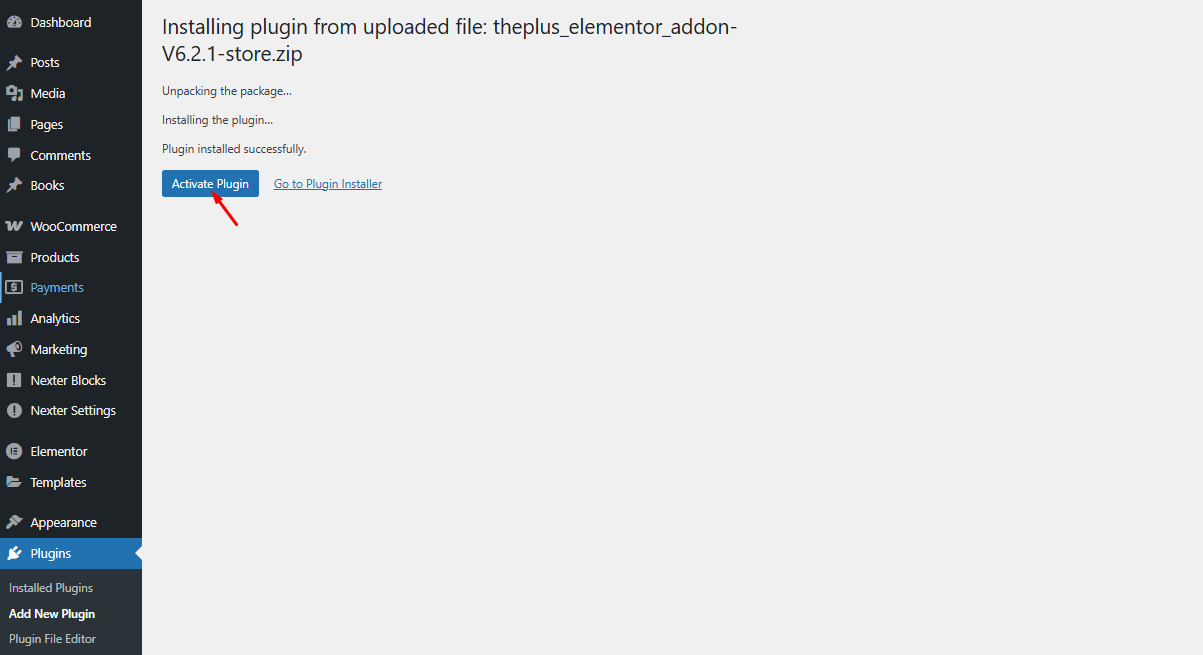
How to Activate The Plus Addons for Elementor PRO Licence
To activate the licence of The Plus Addons for Elementor PRO after you have purchased, follow the steps.
1. Visit Posimyth Store and log in to your account. This is the same login details you used on the checkout page.
2. Click on the Dashboard link.
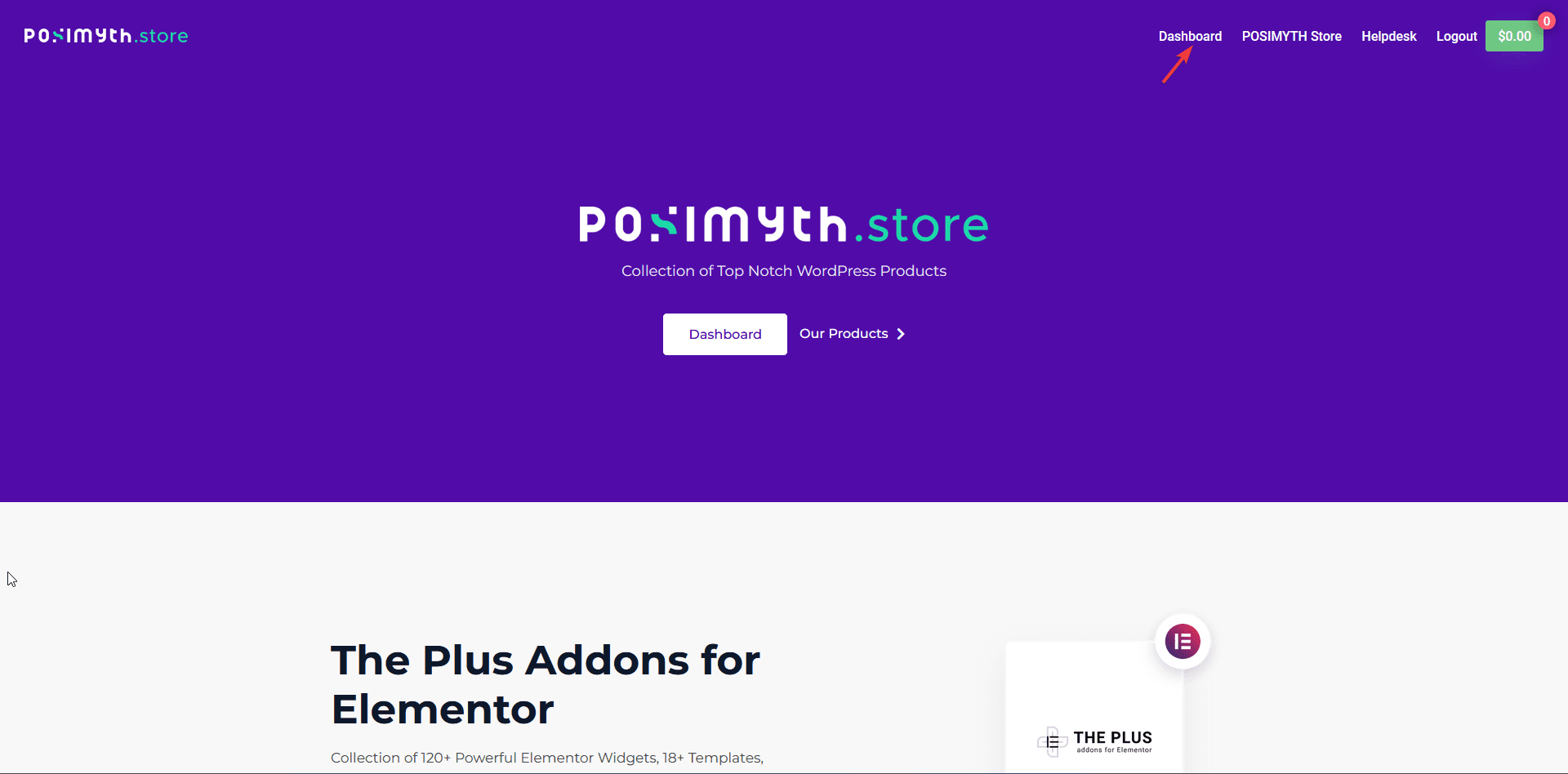
3. On your dashboard page, based on the purchase you made, you’ll see the items with their respective license key, find The Plus Addons for Elementor and click on the copy icon button and copy the key on your clipboard.
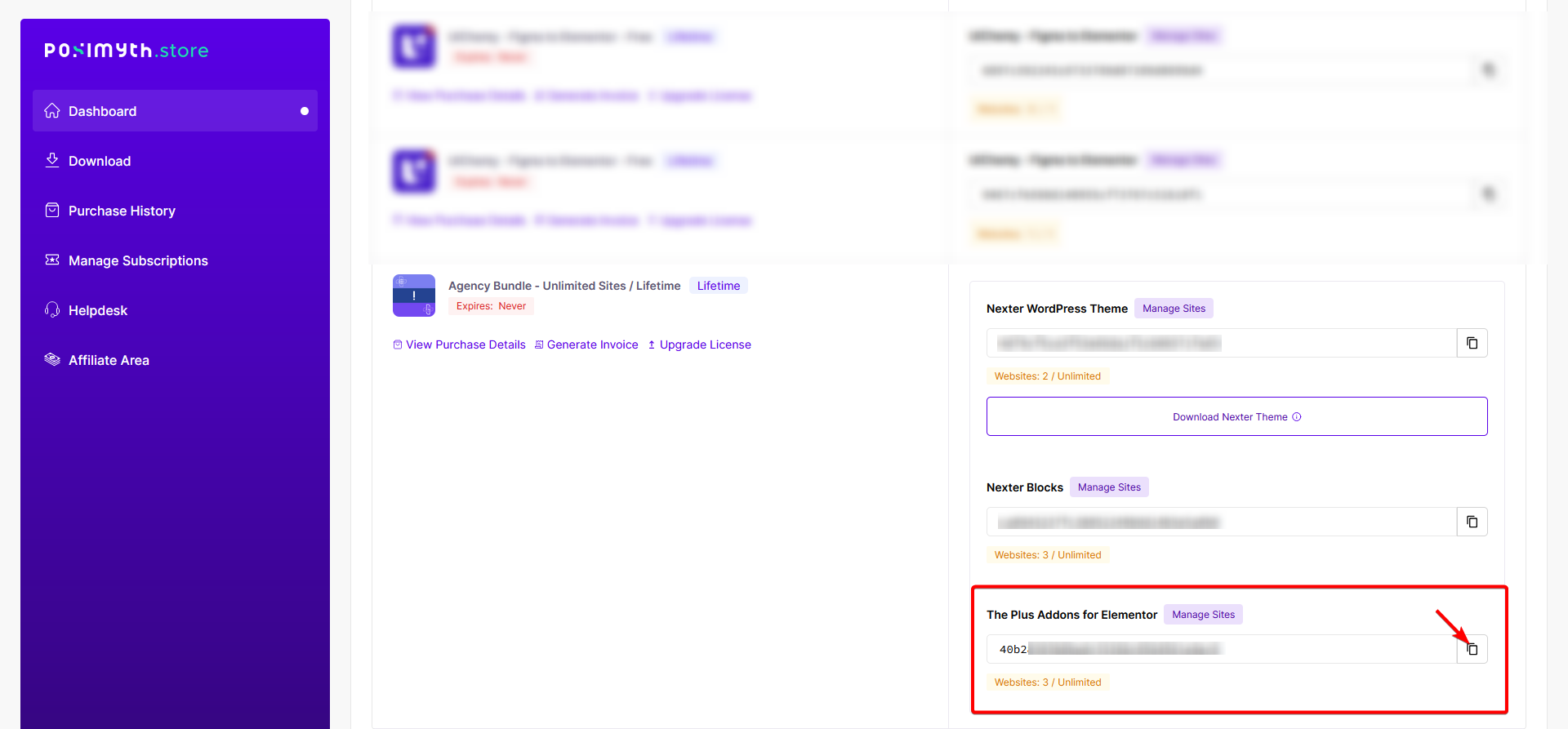
4. Now login to your WordPress website backend and visit Plugins > Installed Plugins and make sure you have both The Plus Addons for Elementor and The Plus Addons for Elementor PRO plugins installed and activated.
Note: Both the FREE and PRO versions of the plugin are required to access all the features.
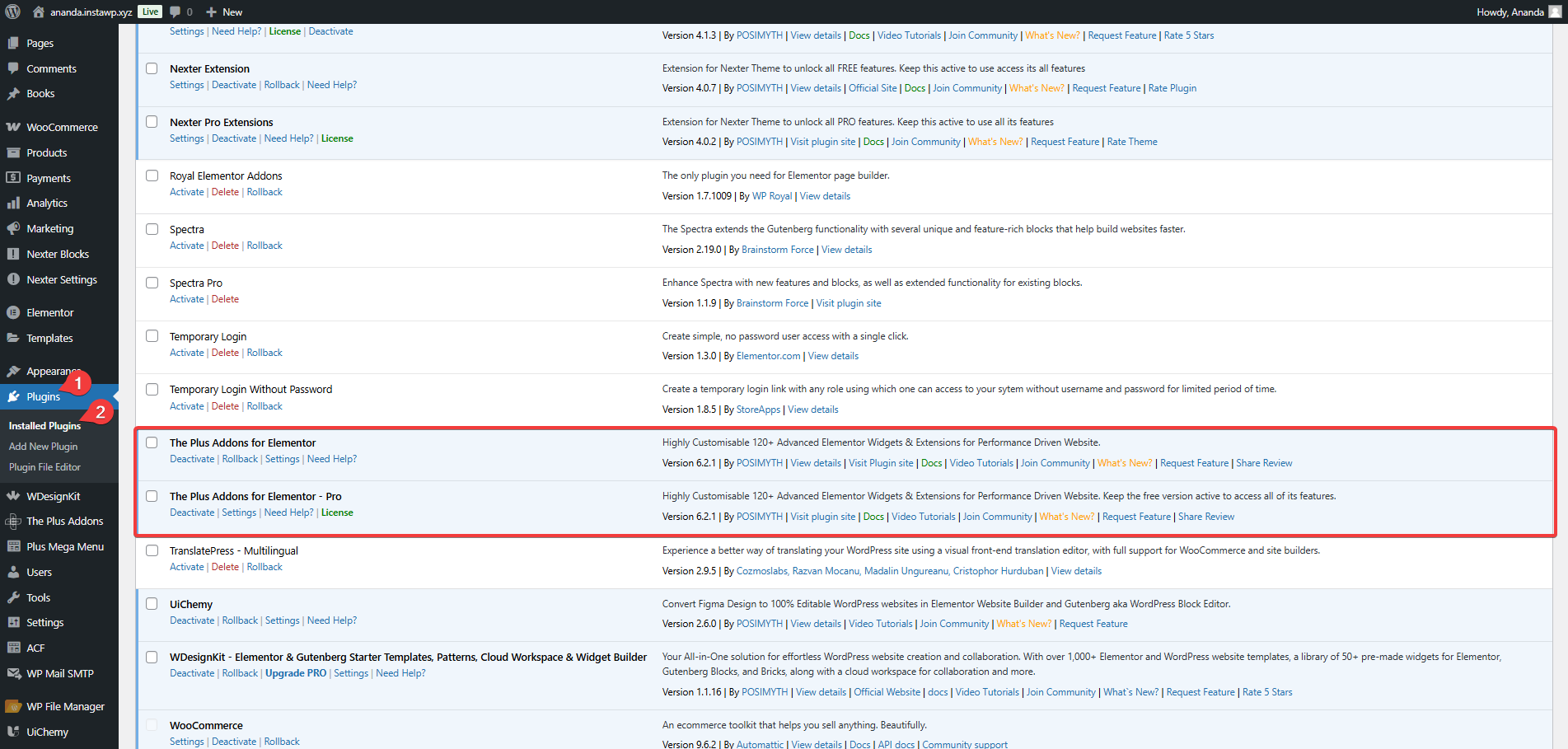
5. Then go to The Plus Addons > Activate PRO.
6. In the Licence Activation field, paste your licence key and click on Activate.
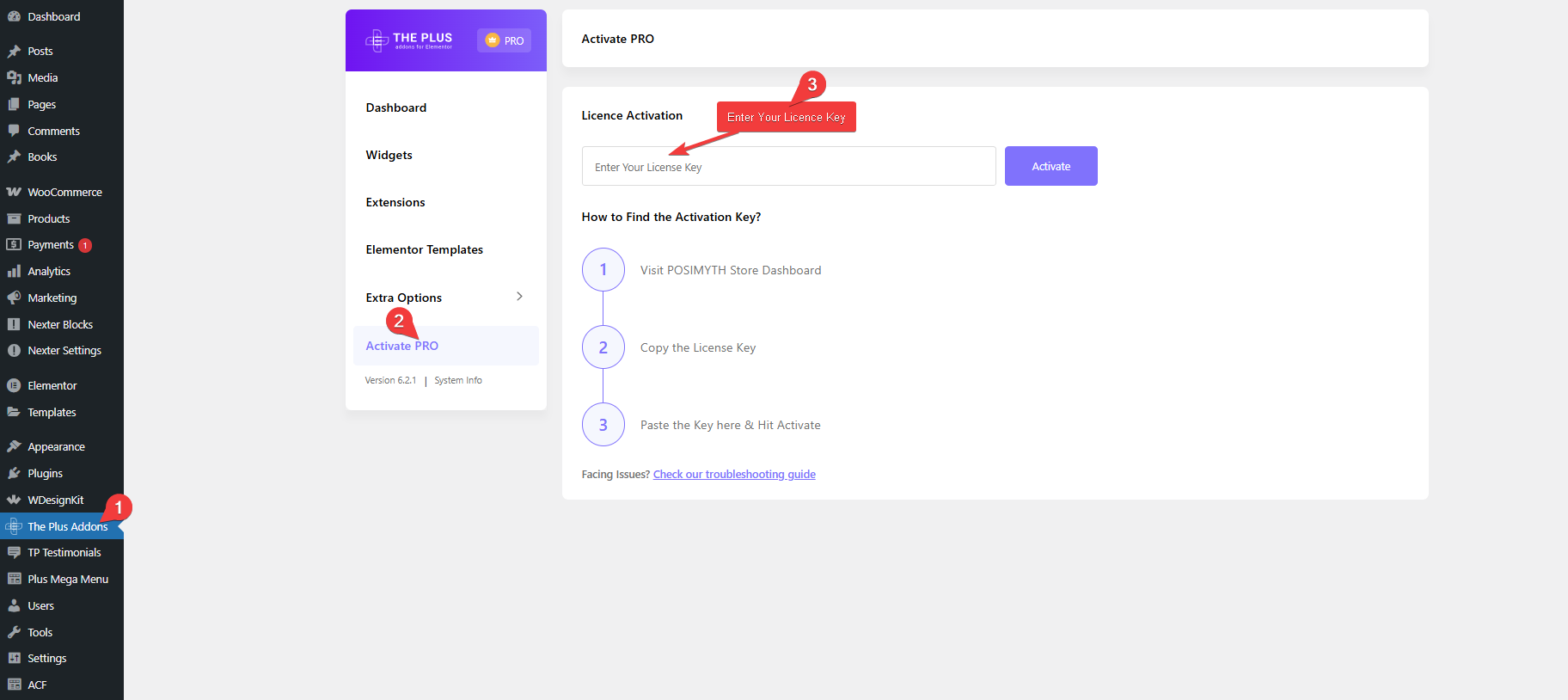
That’s it! Your licence is active now.
Congratulations on activating the PRO version of The Plus Addons for Elementor.
Common Licence Activation Issues
Some of the common issues users face while activating The Plus Addons for Elementor PRO licence.
Expired Licence
In some cases, if you’re not receiving updates and cannot activate The Plus Addons for Elementor, then your license might have expired.
To check this, visit Store and check if you see this.
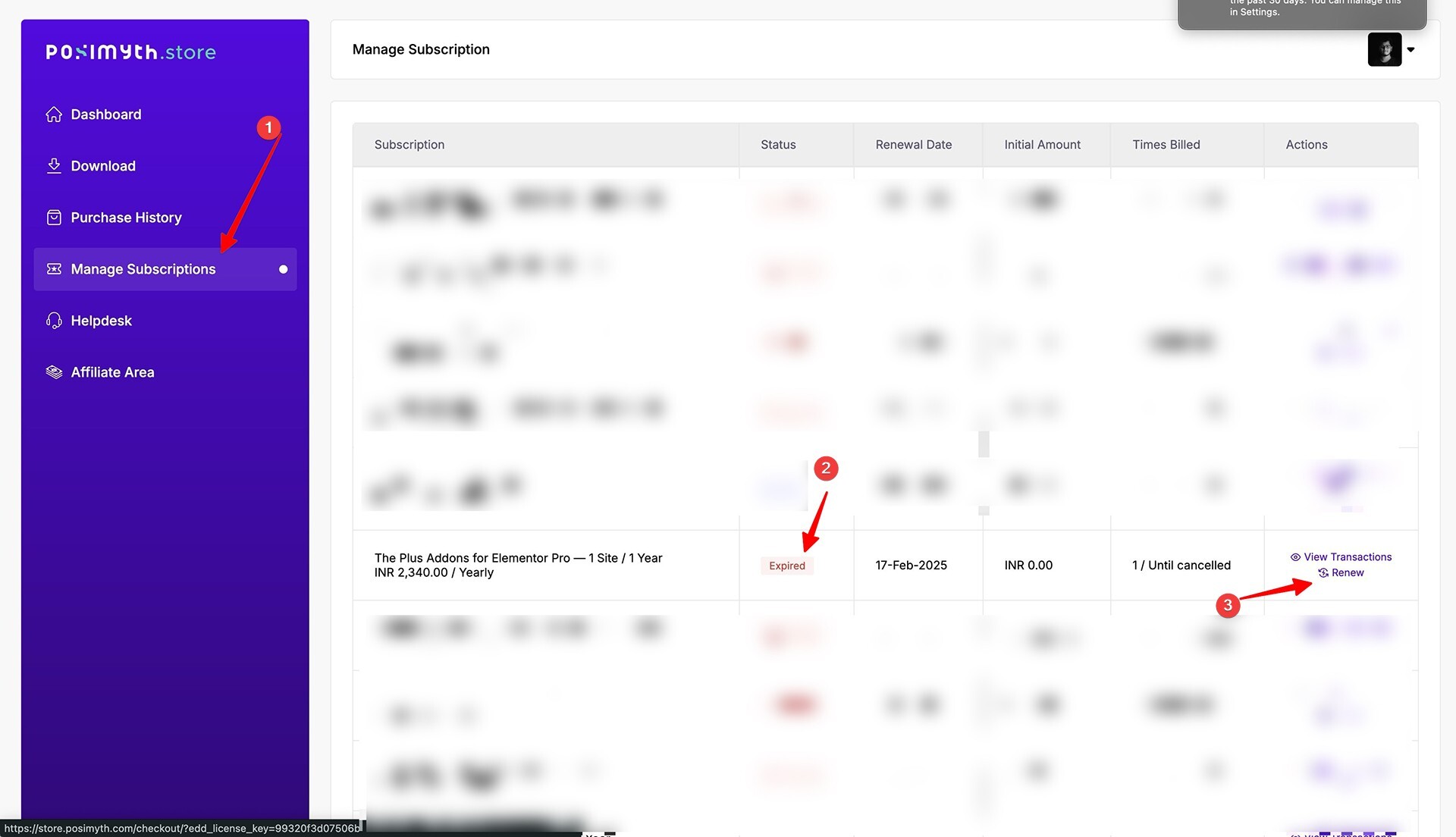
Learn How to Renew your license from here.
Make sure Site and Home URL are Same
Make sure your website WordPress Address (URL) and the Site Address (URL) are the same.
To check from the WordPress backend, go to Settings > General.
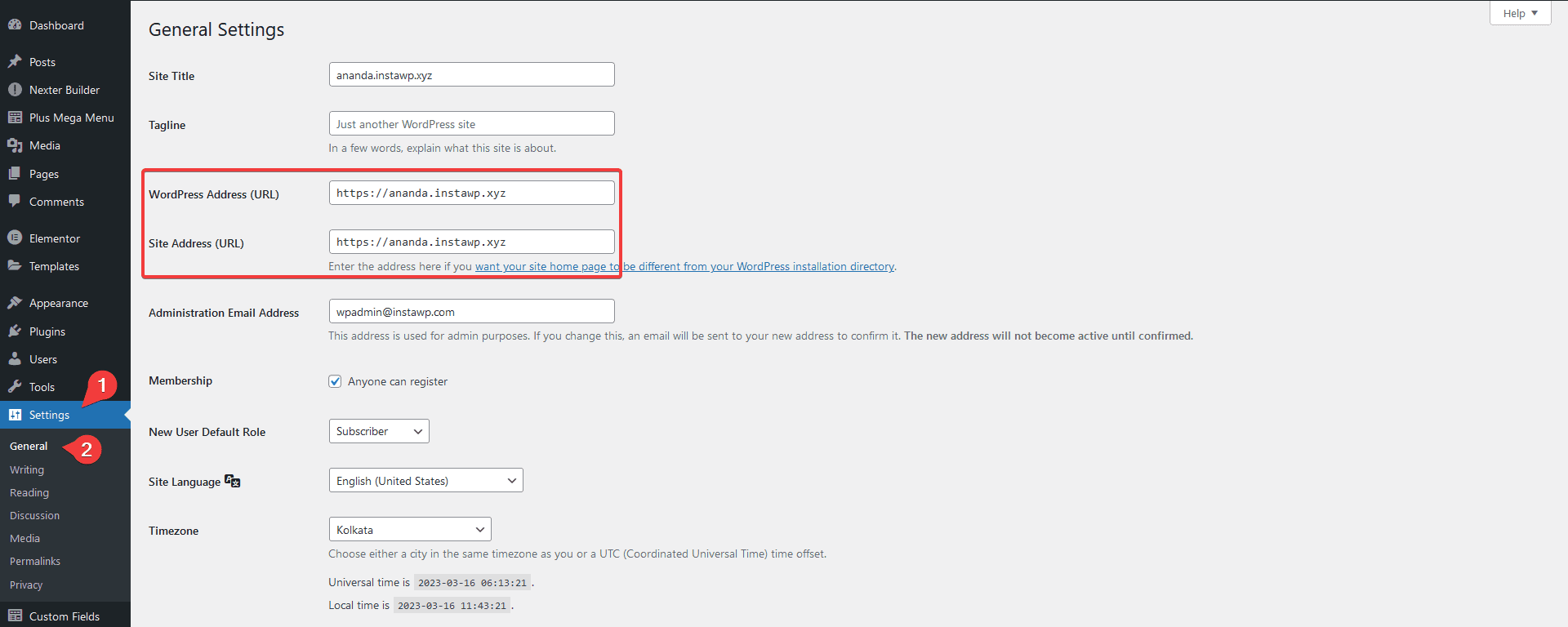
For example, if you installed and activated the plugin licence on a staging site and then you moved it to the production site, the homepage URL and Site URL could be different and this can cause the licence activation issue.
Security Firewall Blocking
There might be chances that your advanced Security firewall from a plugin or hosting is blocking access to our servers to verify the key. Please disable your Security firewall and try again.
You can use the licence on local-host and staging sites unlimited times, regardless of the limited website plan. Staging sites will be considered only if they:
- localhost
- 10.0.0.0/8
- 172.16.0.0/12
- 192.168.0.0/16
- yourdomain.dev
- yourdomain.local
- dev.yourdomain.TLDs
- staging.yourdomain.TLDs
Learn How to use The Plus Addons for Elementor in localhost.



