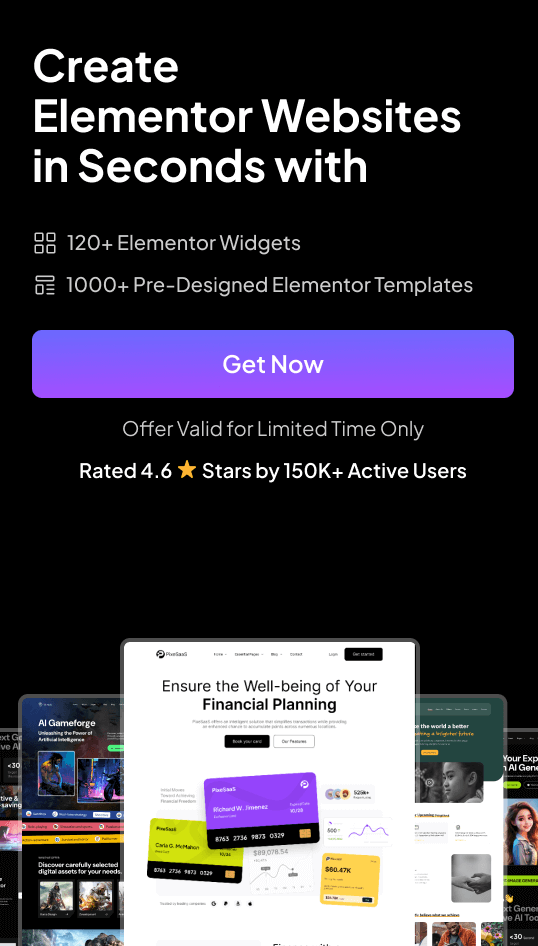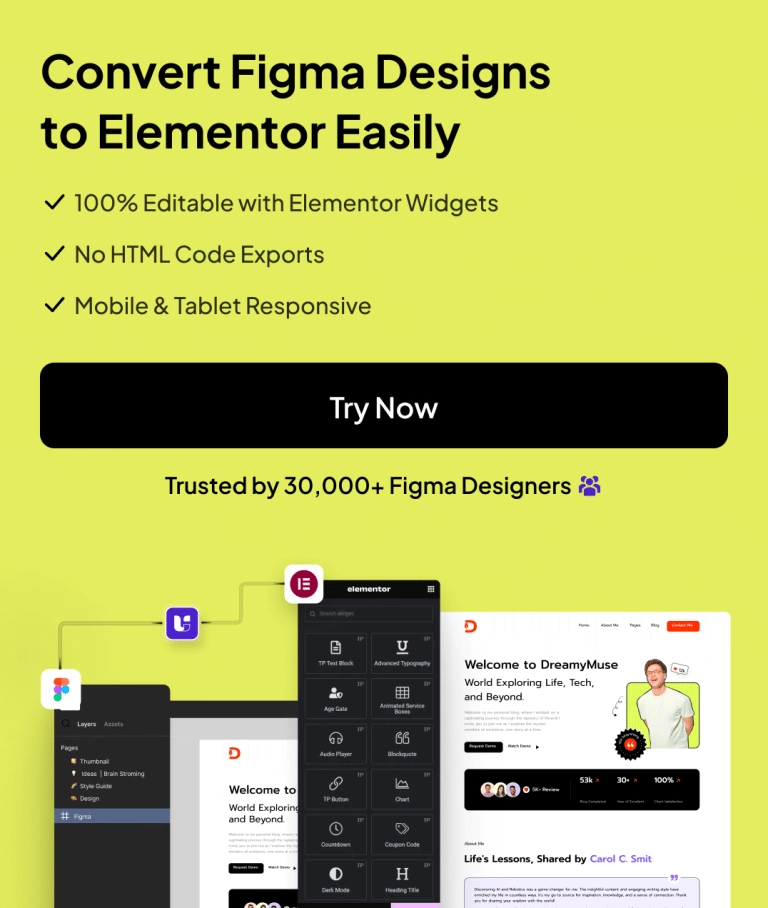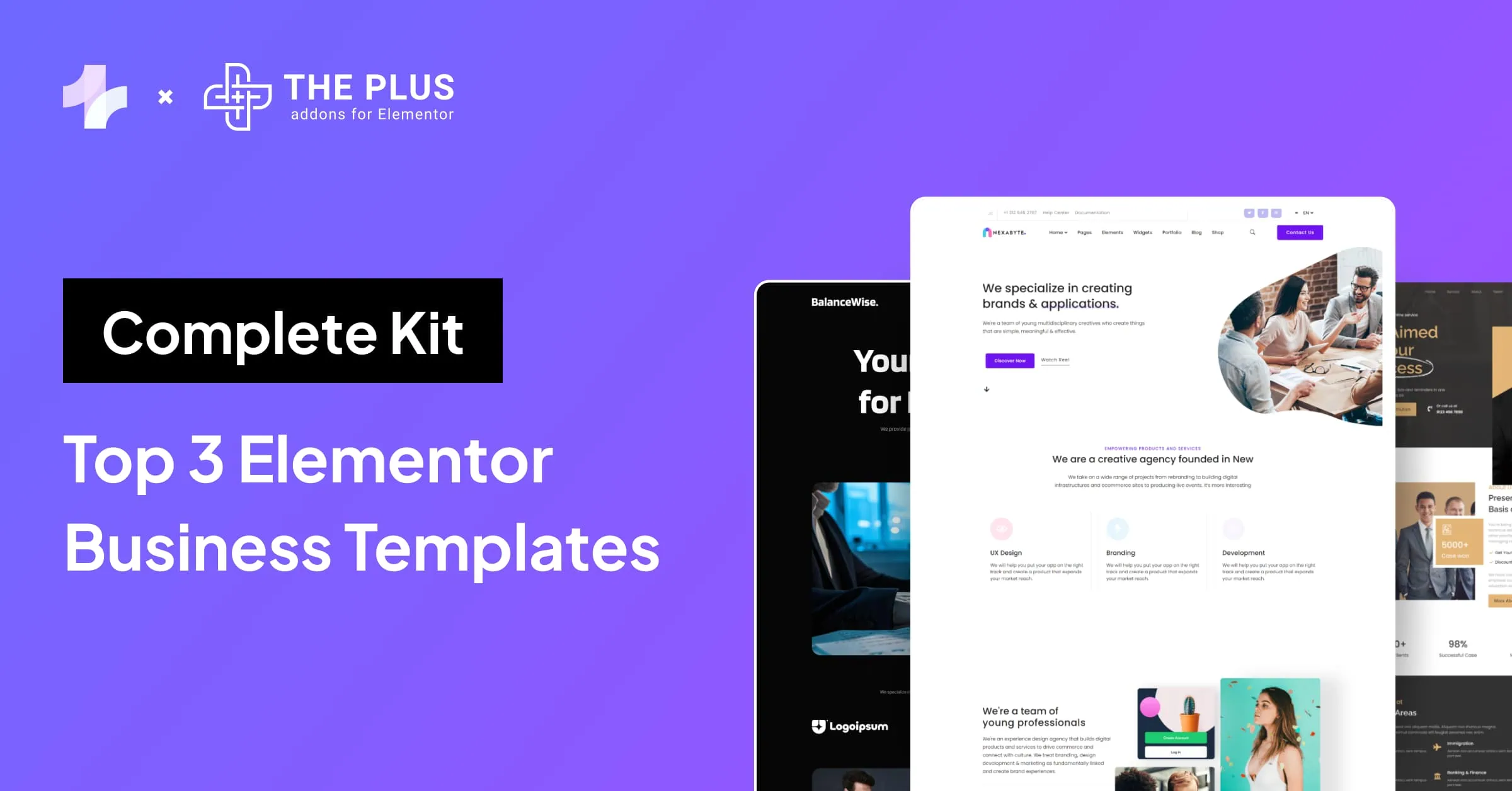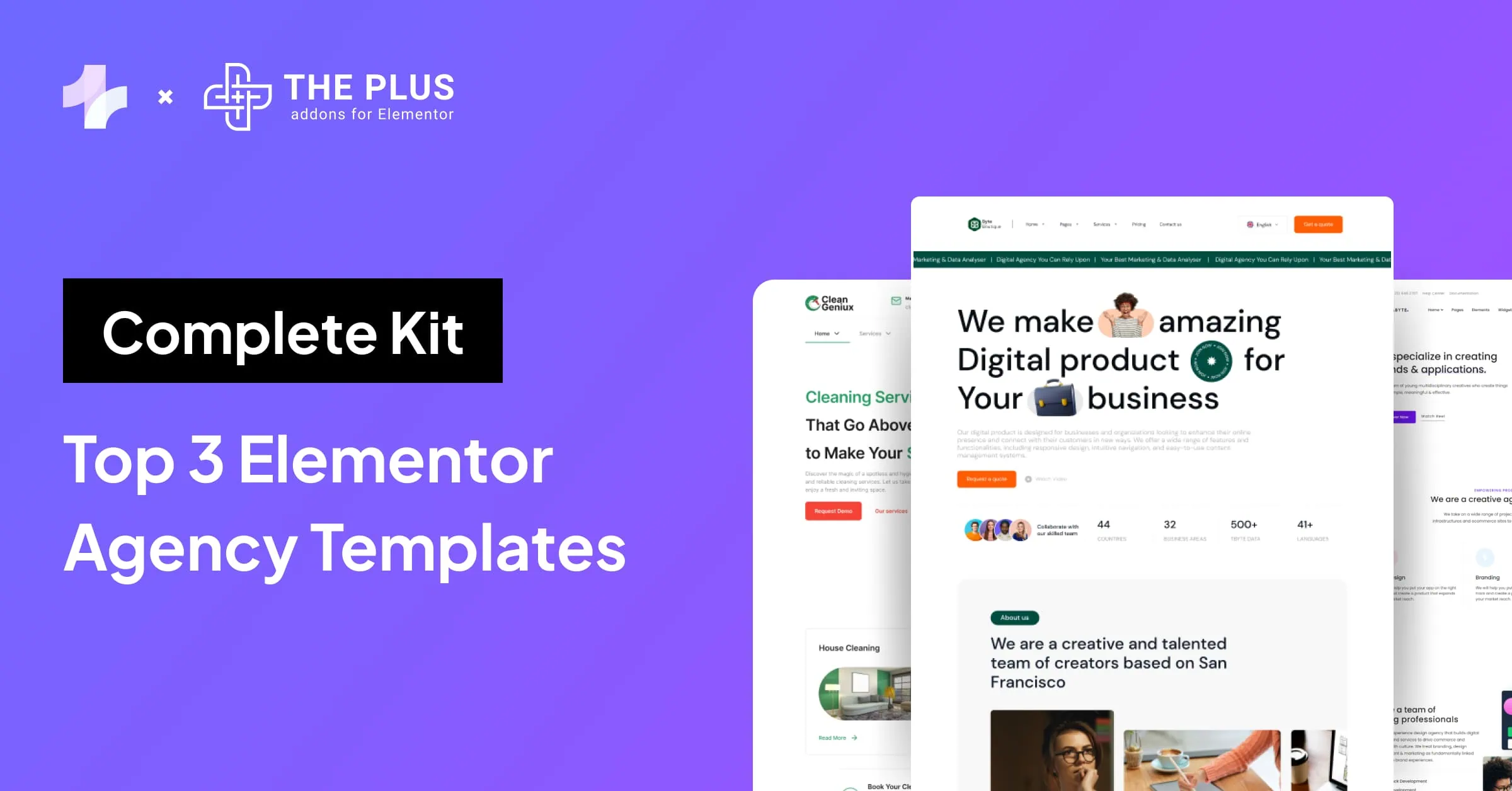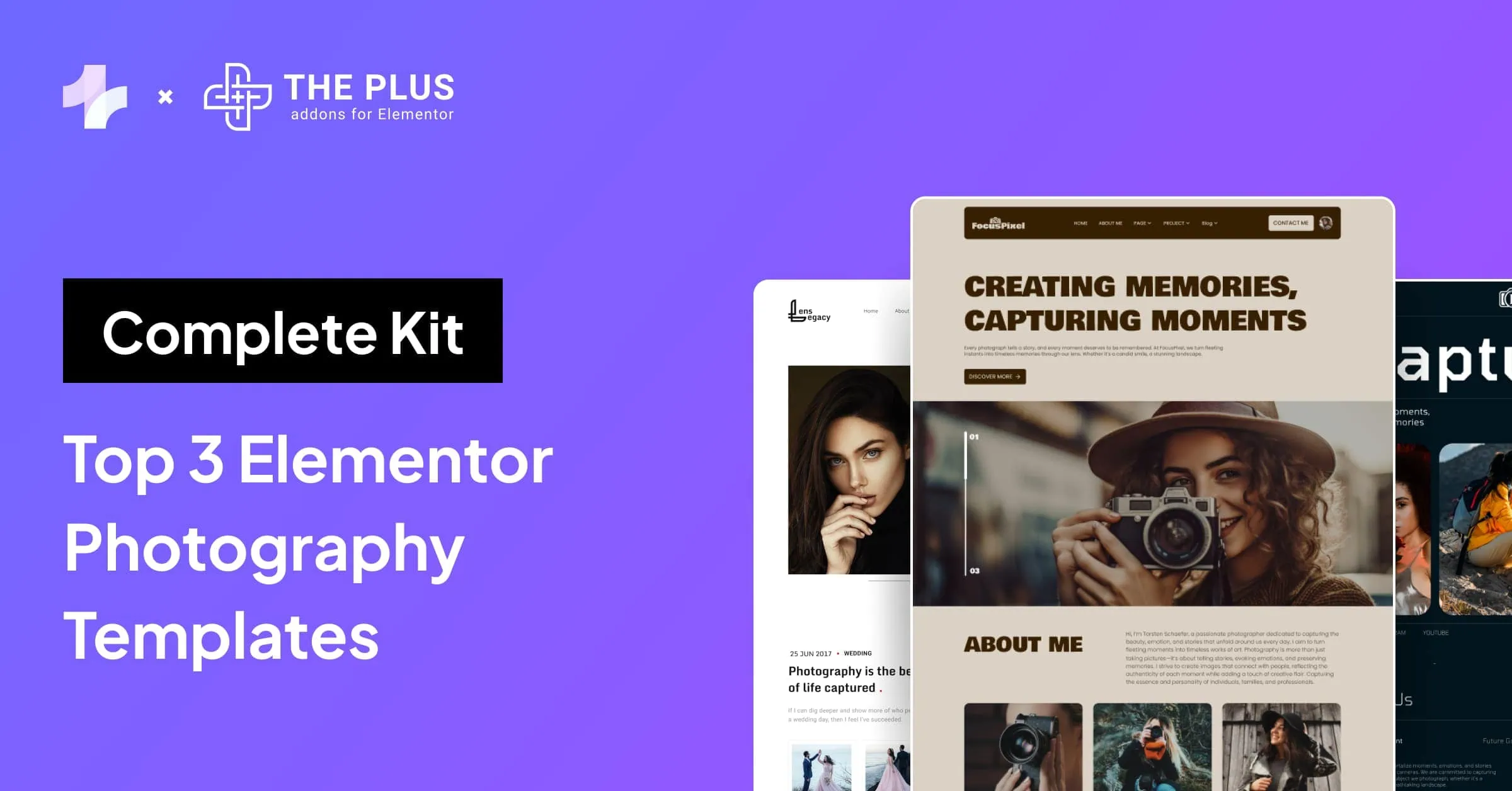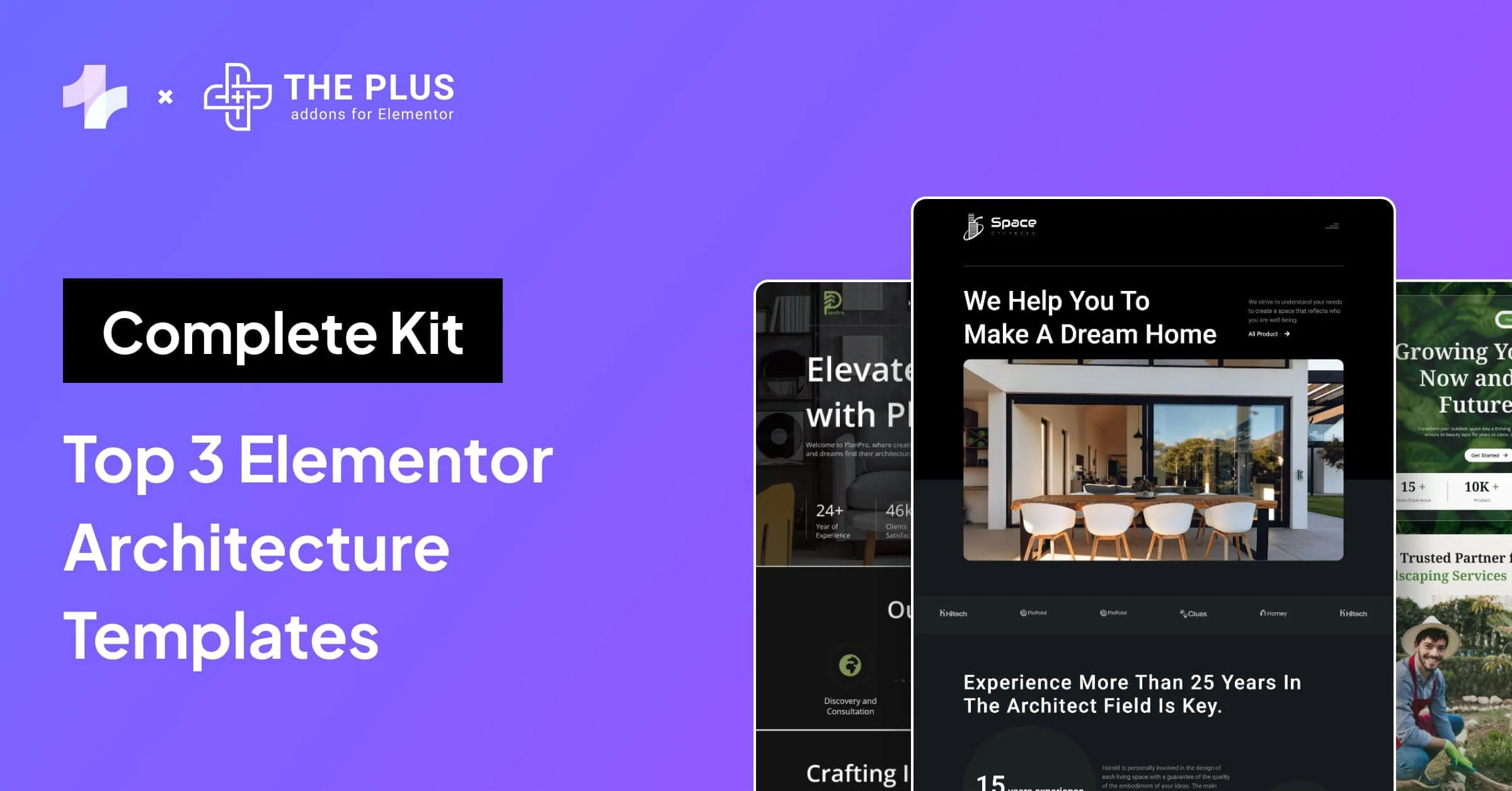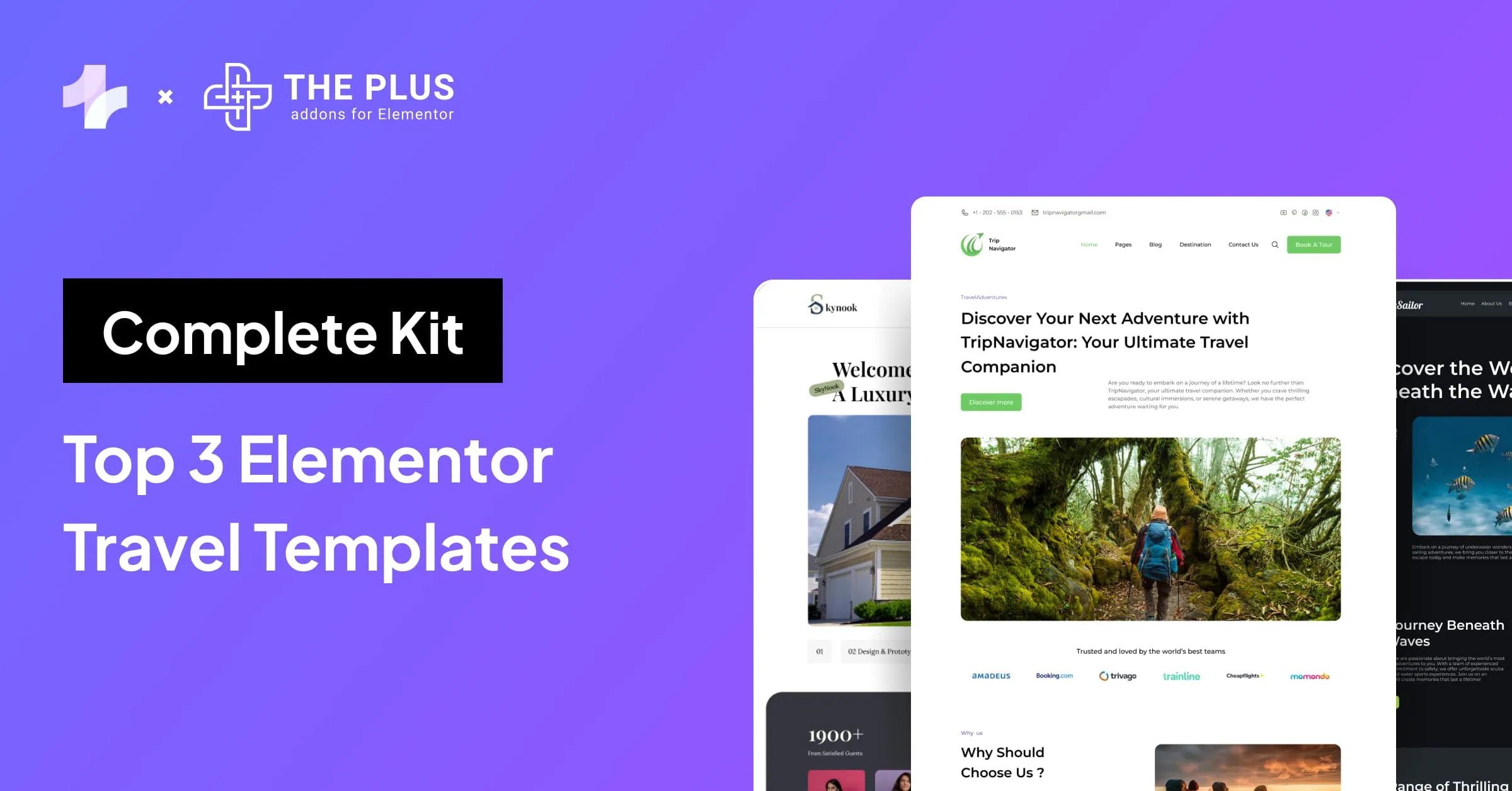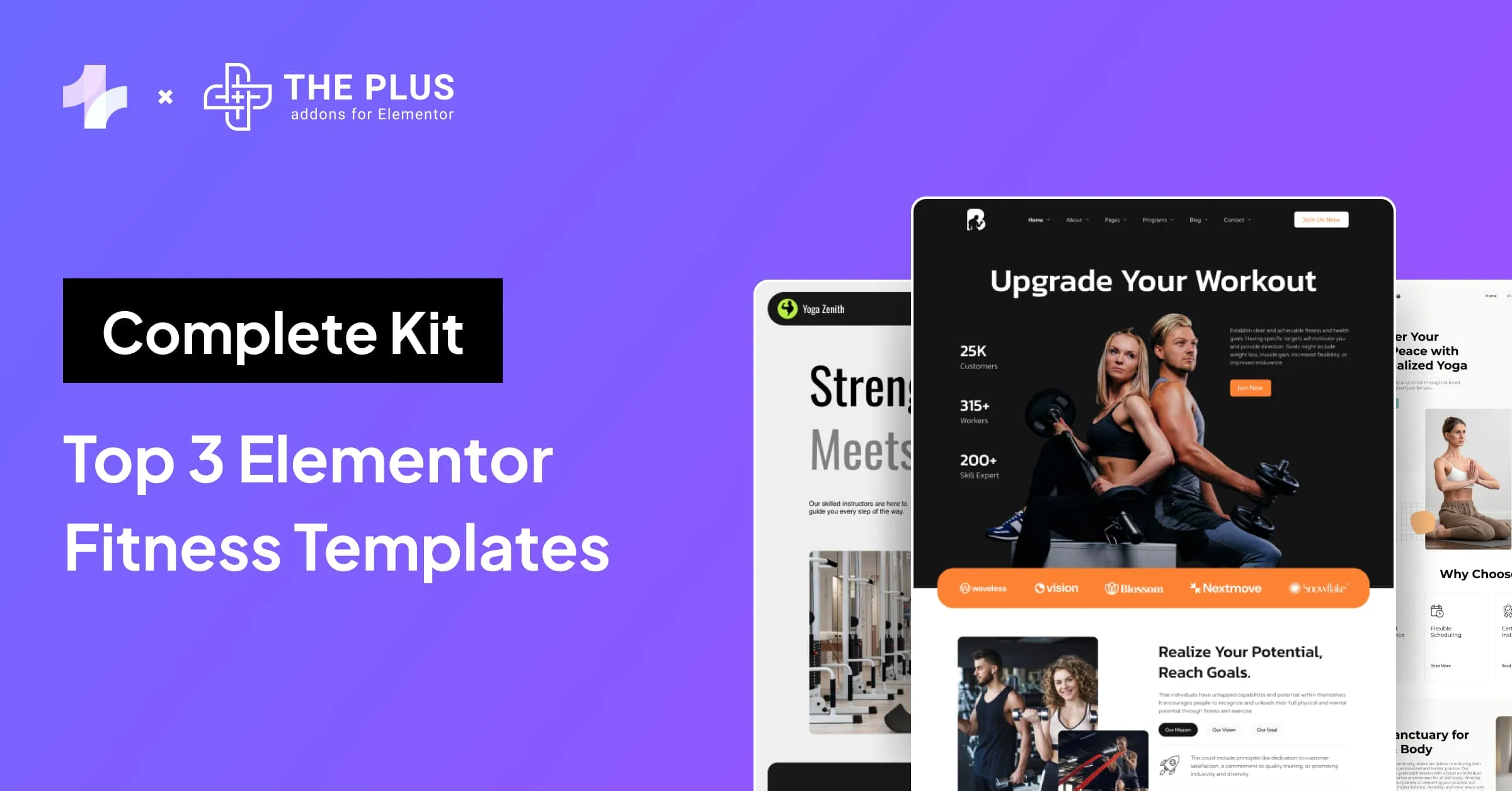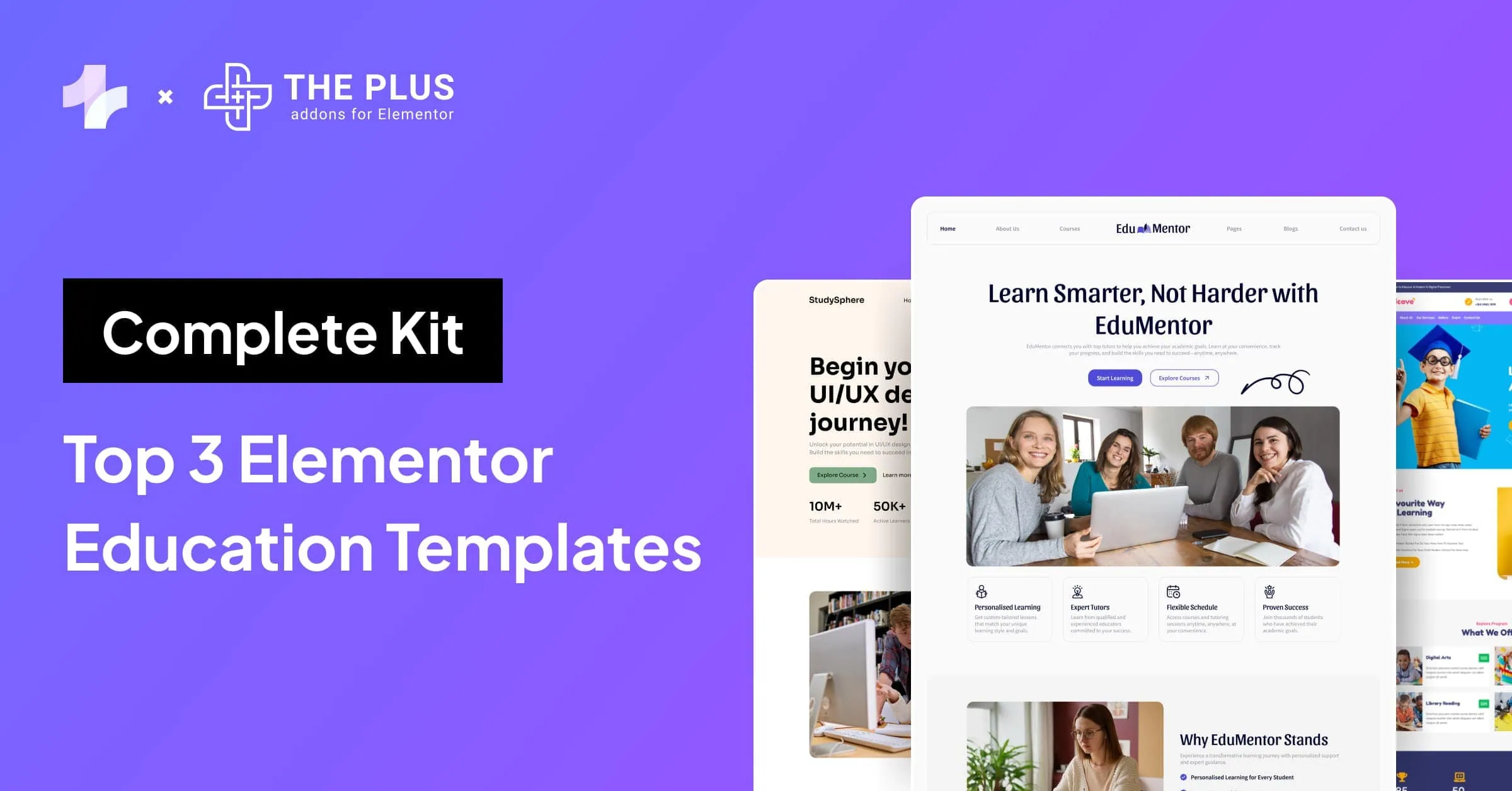Want to know how to get the YouTube API key? This blog is for you.
For websites looking to enhance their user engagement, videos work amazingly well – and YouTube is the best way to share and consume videos.
Plus, the YouTube API program is a powerful tool for developers to interact with YouTube’s database. With it, developers can offer seamless access to YouTube’s videos, channels, and playlists with a single API key instead of having to write code every time a user needs to access data.
Instead, programmers can use predefined functions and protocols to curate YouTube videos on a website.
Fortunately, you can generate a free YouTube API key and use it to integrate your YouTube channel on your website easily.
How? Let’s dive in.
Key Takeaways
- Create a free YouTube API key via Google Console.
- Use it to display YouTube feeds in Elementor.
- Free up to 10,000 units per day.
What is a YouTube API Key?
A YouTube API key is a unique identifier that allows developers and website owners to access and integrate various YouTube features on their websites.
Using this key, you can embed videos, curate playlists, and even retrieve analytics data seamlessly.
It serves as a bridge between your website and YouTube’s vast data library, enabling a customized and interactive video experience for website visitors.
The YouTube API offers a wide range of features and functionalities to make it a valuable tool for your website. It allows you to retrieve large volumes of data simultaneously without the need to access individual videos or channels.
Why Should You Use the YouTube API?
If video content is a key part of your marketing strategy, integrating your website with your YouTube channel using YouTube plugins will help you boost your content instantly.
Here are some of the benefits of getting YouTube API key –
![benefits of getting YouTube API key | The Plus Addons for Elementor Benefits of getting youtube api key how to get youtube api key [step-by-step] from the plus addons for elementor](https://theplusaddons.com/wp-content/uploads/2024/11/benefits-of-getting-YouTube-API-key.webp)
- Re-Use Existing Content: By integrating your YouTube channel into the website, you can easily use your existing, published content to drive engagement. You don’t need to spend time creating fresh content.
- Effortless Integration: With the YouTube API key, you can seamlessly embed videos, playlists, and channels without manual updates or coding.
- Improved User Experience: When you add YouTube videos to your website, it will give your users another reason to stay on your website and engage with it. It not only increases your dwell time but offers a great website experience with smooth video integration.
- Customization: You can customize your YouTube feed to match your website’s branding and layout.
Looking to display YouTube Shorts on your website? Learn How to Embed YouTube Shorts on WordPress to offer an engaging user experience.
How to Get YouTube API key [Step-by-Step]
Let’s understand the step-by-step process to get the API key for YouTube-
1. Log in to Google Developers Console
Go to Google Developers Console and log in using your Google account. If you don’t have one, create a new account to log in.
2. Create a New Project
Once you log in, you’ll be directed to the dashboard. Here, go to the upper right-hand corner and click on Create Project.
![Create new project | The Plus Addons for Elementor Create new project how to get youtube api key [step-by-step] from the plus addons for elementor](https://theplusaddons.com/wp-content/uploads/2024/11/Create-new-project.webp)
On the page that opens, add a new project name, select your organization, and select a location. You can also create a project without an organization.
The API key you generate in the next steps will apply to this specific project.
If you are working on multiple projects simultaneously, make sure to select the right project before proceeding.
3. Explore APIs
After creating the project, you will be redirected to a new dashboard with different cards- Project Info, Resources, YouTube API Documentation, and so on.
![Select source | The Plus Addons for Elementor Select source how to get youtube api key [step-by-step] from the plus addons for elementor](https://theplusaddons.com/wp-content/uploads/2024/11/Select-source.webp)
Here, navigate to the library from the left panel.
![Navigate to library | The Plus Addons for Elementor Navigate to library how to get youtube api key [step-by-step] from the plus addons for elementor](https://theplusaddons.com/wp-content/uploads/2024/11/Navigate-to-library.webp)
4. Enable APIs
In the library, you will see the page divided into various sections for different social media platforms.
Here, select the YouTube Data API v3 under the YouTube APIs section.
![select the YouTube Data API v3 | The Plus Addons for Elementor Select the youtube data api v3 how to get youtube api key [step-by-step] from the plus addons for elementor](https://theplusaddons.com/wp-content/uploads/2024/11/select-the-YouTube-Data-API-v3.webp)
This will take you to the YouTube API page, where you need to click Enable.
5. Create a Credential
Once the API is enabled, you’ll be directed to the overview page. On the top right corner, click on Create Credentials.
![Create credentials | The Plus Addons for Elementor Create credentials how to get youtube api key [step-by-step] from the plus addons for elementor](https://theplusaddons.com/wp-content/uploads/2024/11/Create-credentials.webp)
In the window that appears, select YouTube Data API v3 in the first blank space and check the Public data box.
![image 8 | The Plus Addons for Elementor Image 8 how to get youtube api key [step-by-step] from the plus addons for elementor](https://theplusaddons.com/wp-content/uploads/2024/11/image-8.webp)
6. Get the API Key
Once you click on Next, your API key will automatically load and will be saved in your credentials for easy access.
How to Use the YouTube API on Your Website?
Once you get the YouTube API key, you can embed your YouTube feed on the website using the Social Feed Widget by The Plus Addons for Elementor.
The Social Feed Widget lets you integrate your live YouTube feed on the website, customize styles, and create an interactive experience for the users.
Here’s how you use the Social Feed Widget to embed YouTube feed on your website-
1. Install and Activate The Plus Addons for Elementor on WordPress.
2. Enable the Social Feed Widget from
![Enable Social Feed | The Plus Addons for Elementor Enable social feed how to get youtube api key [step-by-step] from the plus addons for elementor](https://theplusaddons.com/wp-content/uploads/2024/11/Enable-Social-Feed.webp)
3. Go to your WordPress dashboard and open the page or post you want to edit.
4. Go to the Elementor editor and add the Social Feed Widget from the widget library to a new section.
5. Select the layout and style for your feed.
6. Navigate to the Social Feed section on the left and select YouTube as the Source from the dropdown.
![Select the source | The Plus Addons for Elementor Select the source how to get youtube api key [step-by-step] from the plus addons for elementor](https://theplusaddons.com/wp-content/uploads/2024/11/Select-the-source.webp)
7. Next, add the API key in the Access Token field.
![Add the API key in the Access Token field | The Plus Addons for Elementor Add the api key in the access token field how to get youtube api key [step-by-step] from the plus addons for elementor](https://theplusaddons.com/wp-content/uploads/2024/11/Add-the-API-key-in-the-Access-Token-field.webp)
8. From the YouTube Type dropdown, select from where you want to show the video: User Feed, Handle, Channel, Search, and Playlist.
This will add the video feed from the selected source on your website.
After embedding your YouTube feed, you can customize the thumbnail size, categorize your videos, and set the maximum number of videos to be displayed on the feed.
Play videos directly on your website for an uninterrupted user experience. Check out the 5 Best Video Player Plugins for your website.
Wrapping Up
YouTube videos can help you reach a wider audience and keep them engaged on your website.
If you have a YouTube channel, embedding it on your site using the YouTube API key will allow you to increase website dwell time and improve conversions.
Further, using the Social Feed Widget from The Plus Addons for Elementor will make it easy to add YouTube feeds to your site without the need for coding.
Plus, the lightweight plugin also offers 120+ Elementor widgets to supercharge your editor’s functionality.
Take your website to the next level with features that make designing and managing content a breeze!
FAQs on Getting YouTube API Key
What can I do with YouTube API?
With the YouTube API, you can embed videos, create playlists, fetch video details, display channel information, manage comments, and access analytics data to enhance your website’s video integration and user experience.
Is YouTube API free?
Yes, the YouTube API is free to use up to a certain quota limit, up to 10,000 units per day.
What is the limit of YouTube data API?
The YouTube Data API offers a free quota of 10,000 units per day. Different operations, such as video uploads or fetching analytics, consume varying units from this quota.
How much does the YouTube API key cost?
Getting a YouTube API key itself is free. However, usage costs may be incurred if you exceed the free quota provided by Google Cloud’s pricing policy.
Do I need a Google Cloud account to get a YouTube API key?
Yes, you need a Google Cloud account to generate a YouTube API key. This requires setting up a project in the Google Cloud Console and enabling the YouTube Data API.
Can I get a YouTube API key without a credit card?
Yes, you can get a YouTube API key without a credit card if you stay within the free quota. However, Google may require billing information if you enable services that have potential charges.


























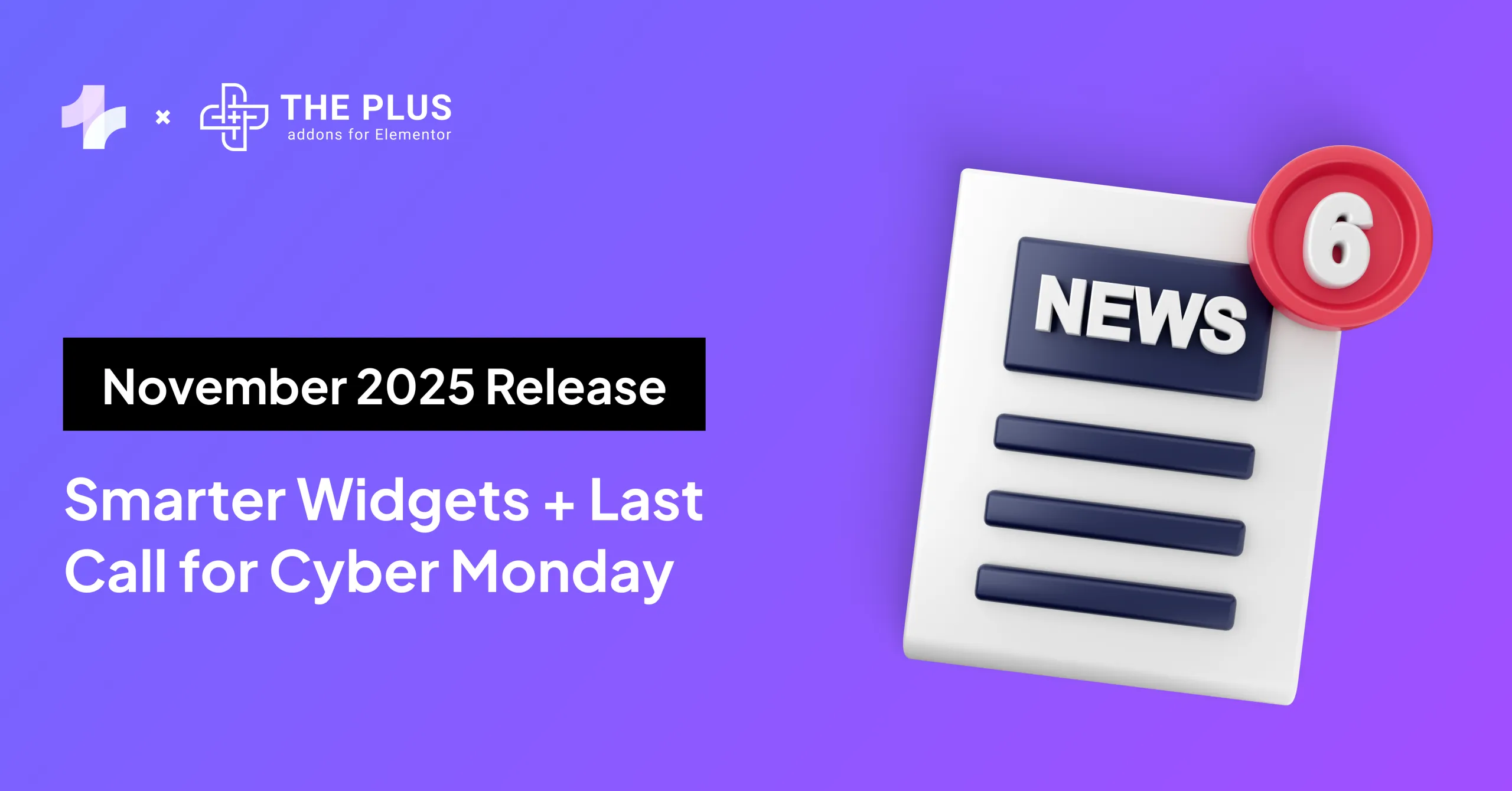

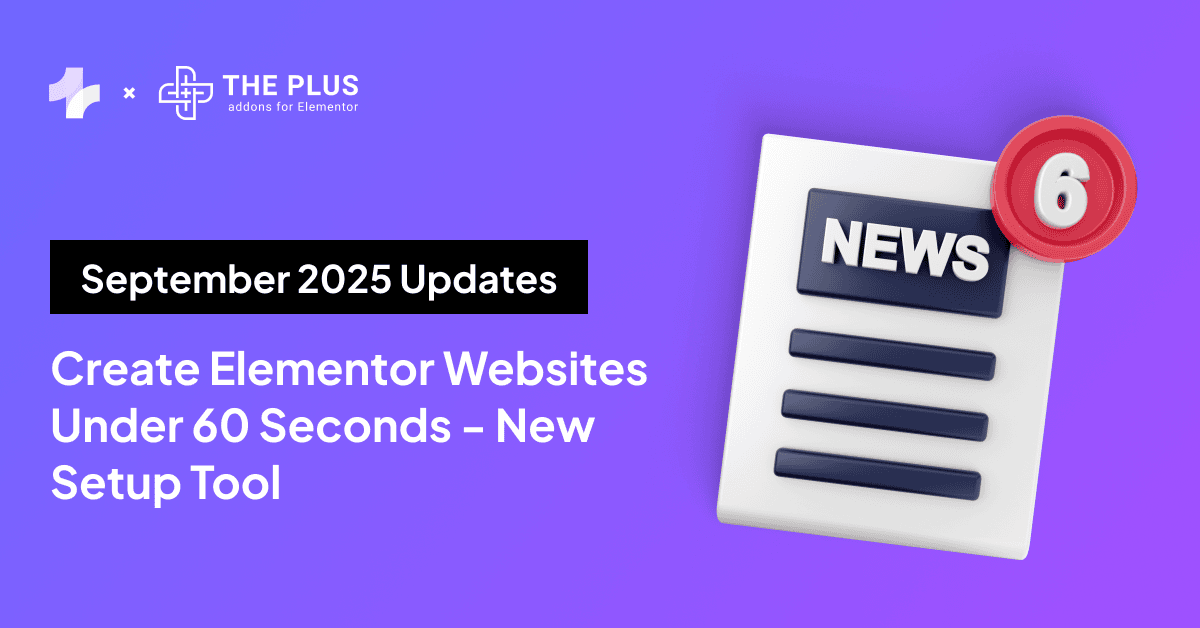
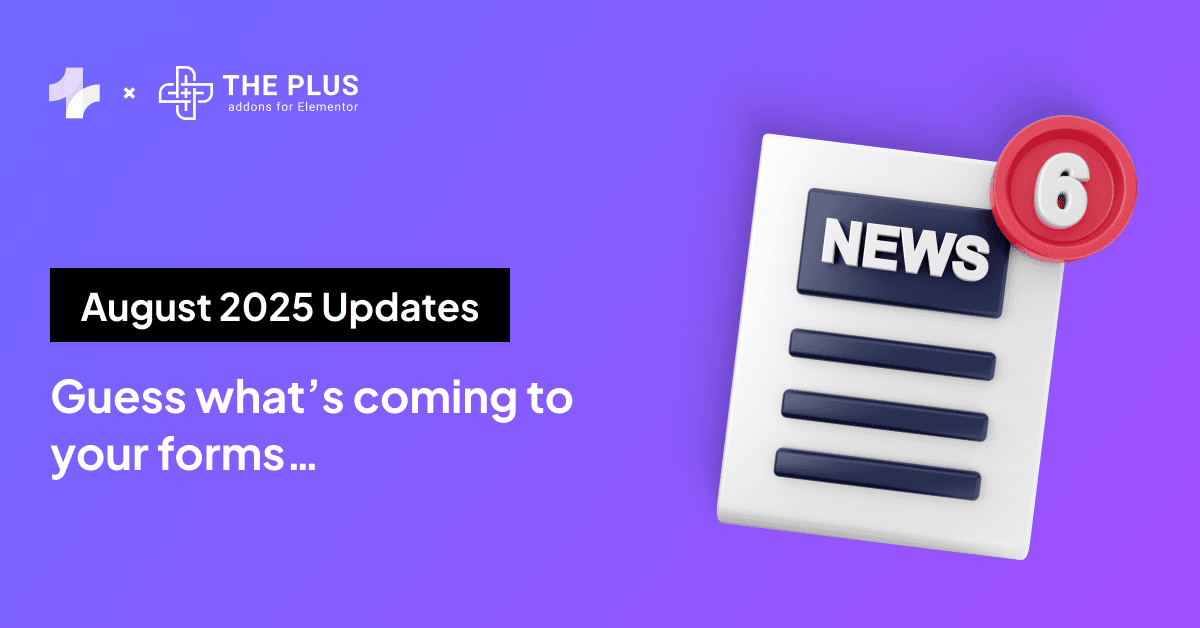
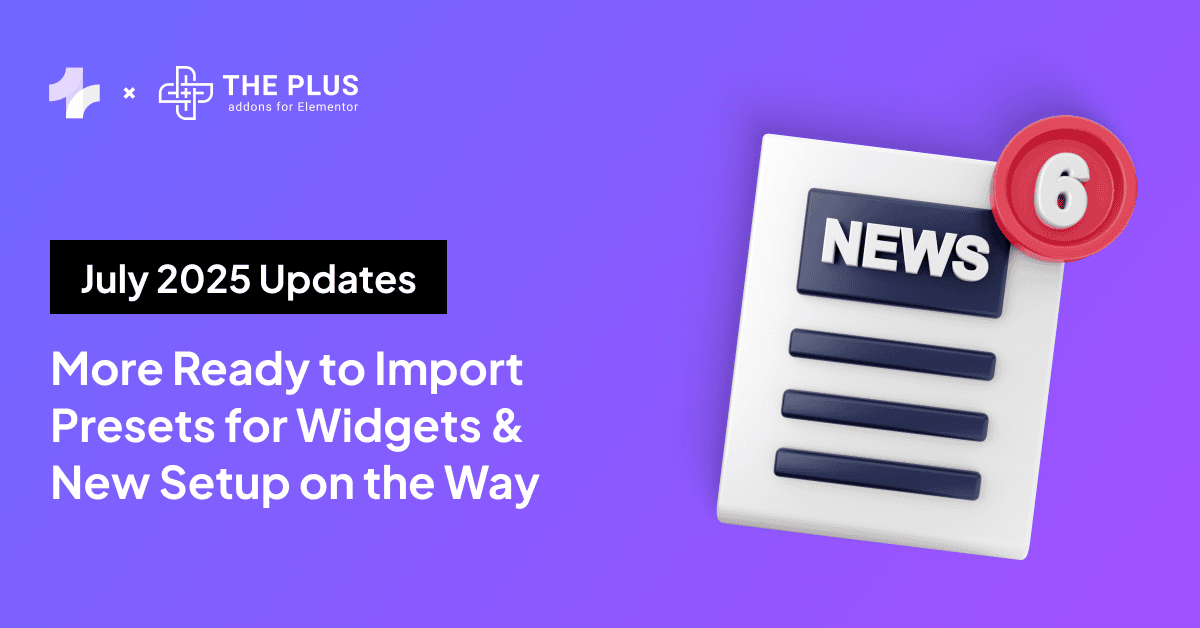
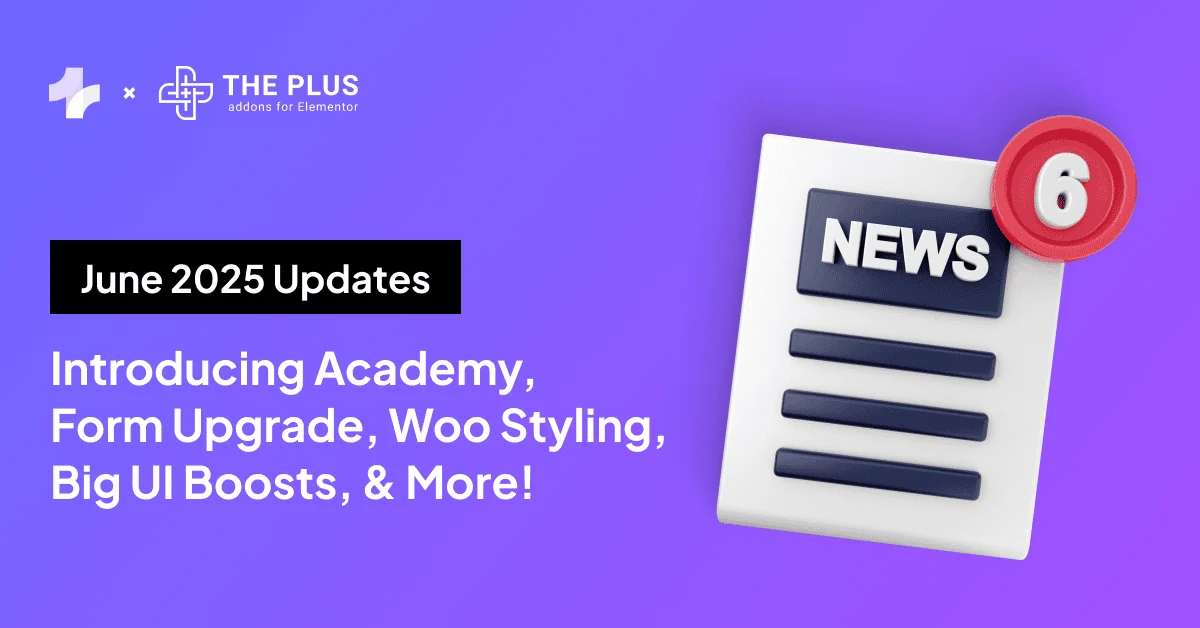
![20 Checklist for WordPress Site Maintenance | The Plus Addons for Elementor 20 checklist for wordpress site maintenance how to get youtube api key [step-by-step] from the plus addons for elementor](https://theplusaddons.com/wp-content/uploads/2023/05/20-Checklist-for-WordPress-Site-Maintenance-1024x1024.webp)