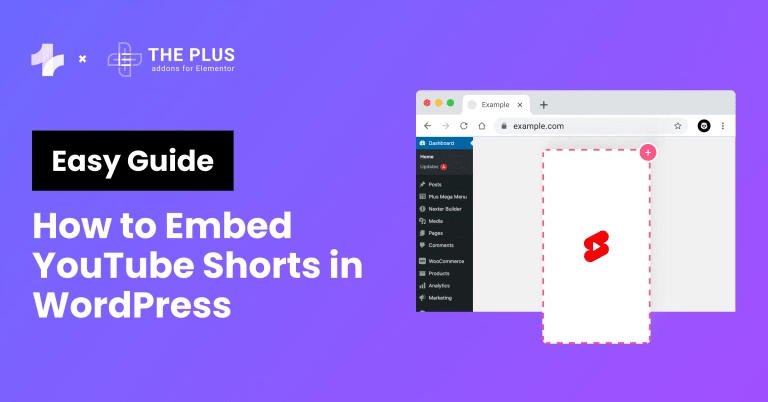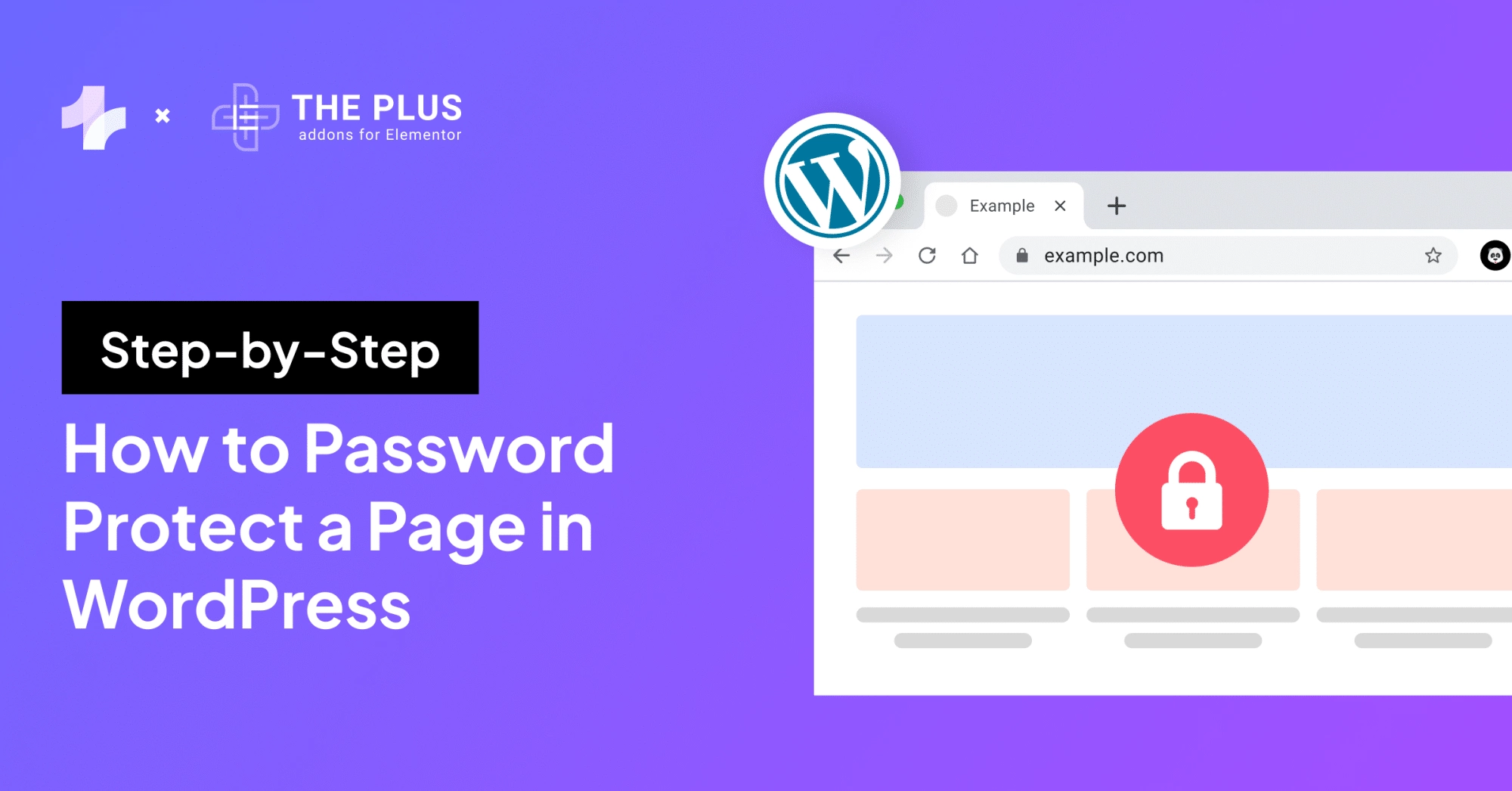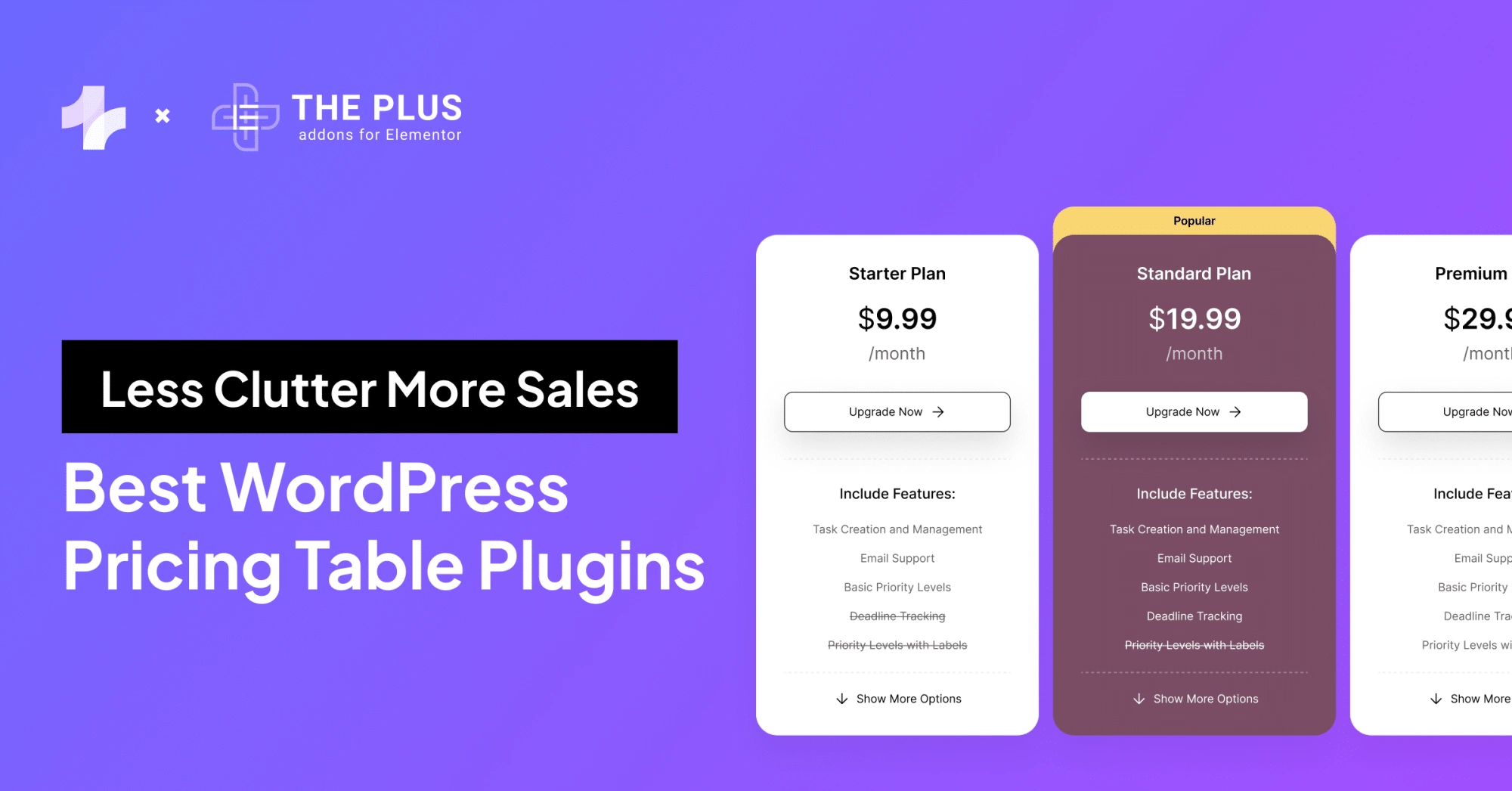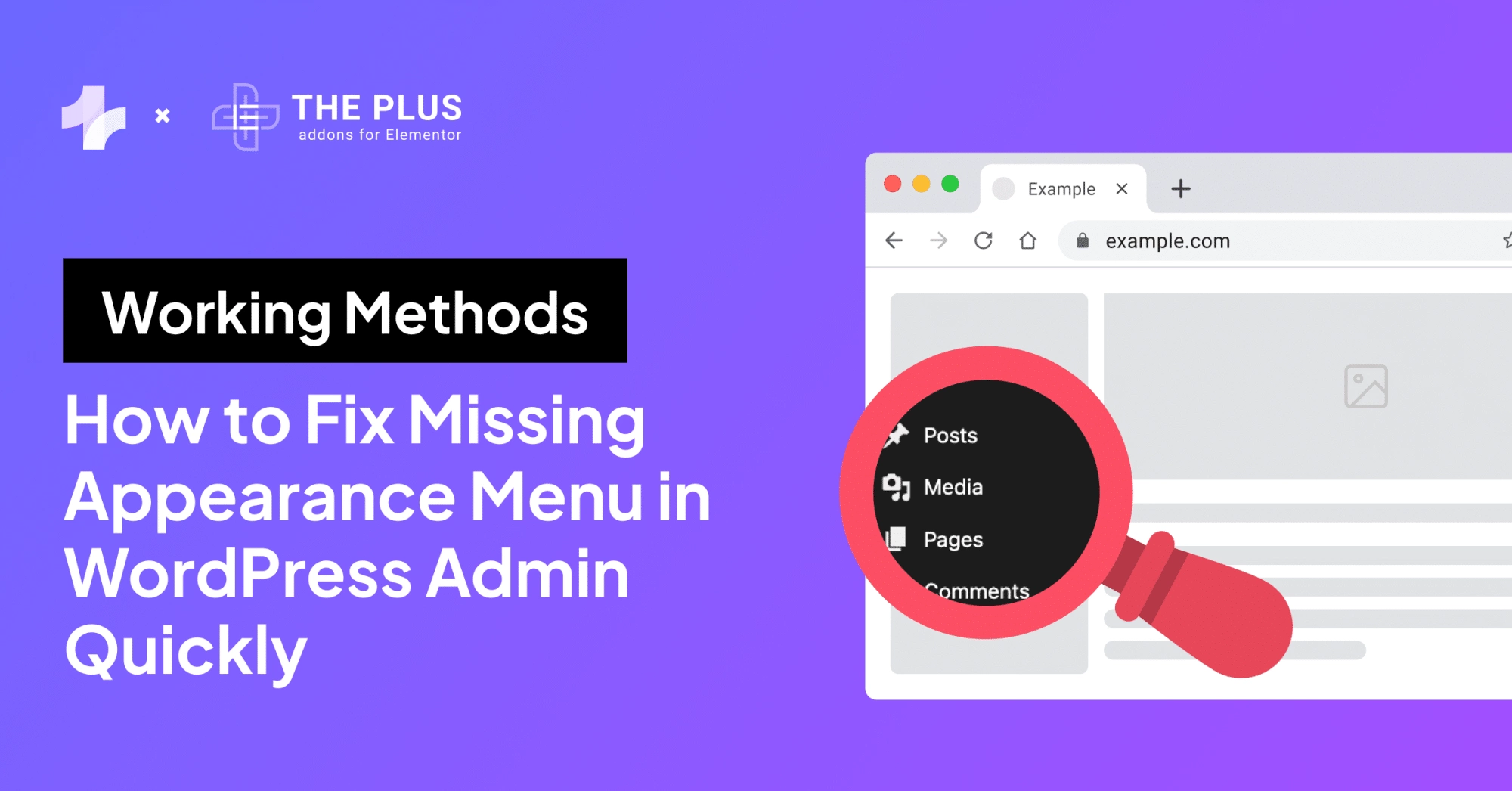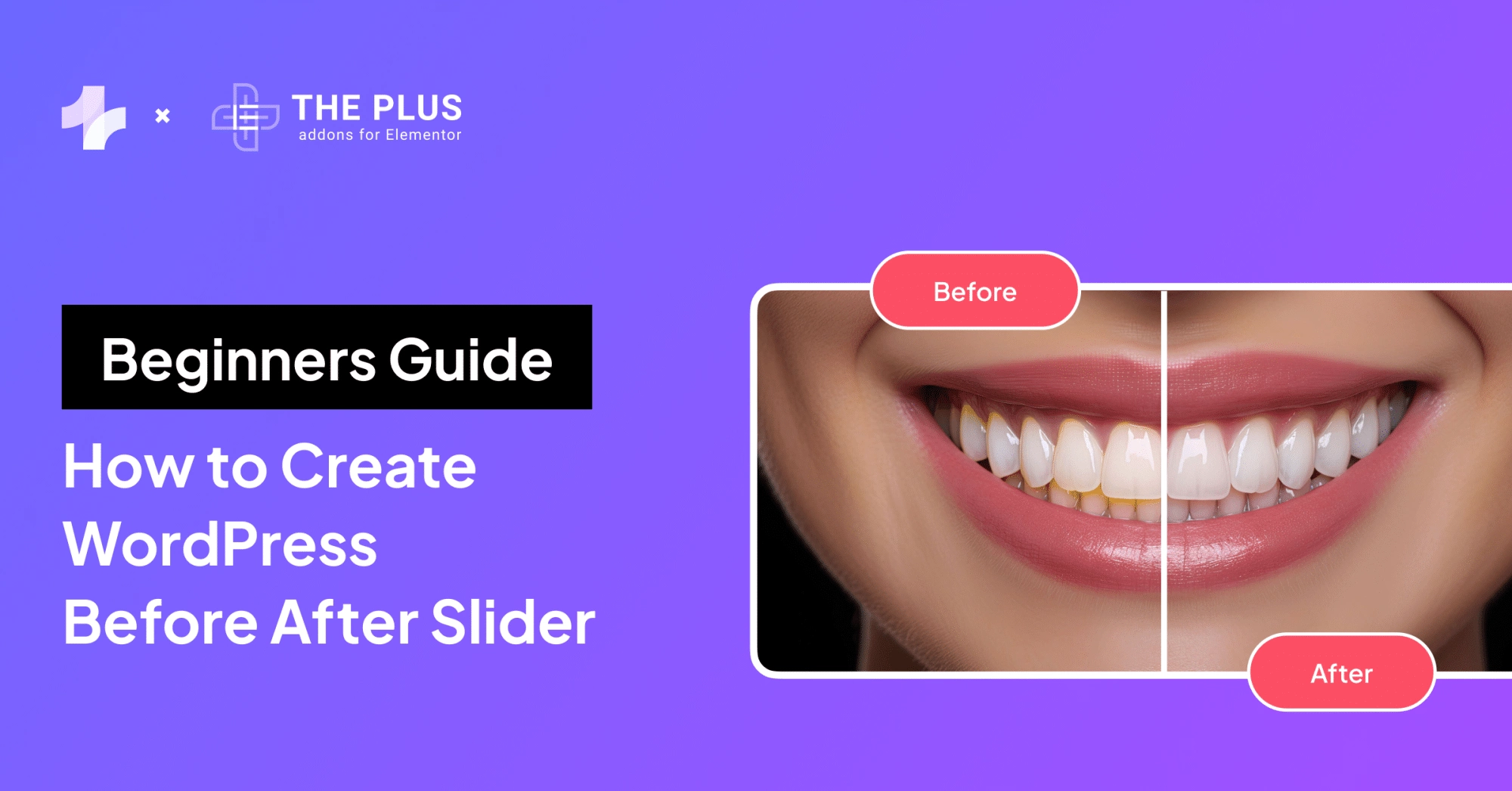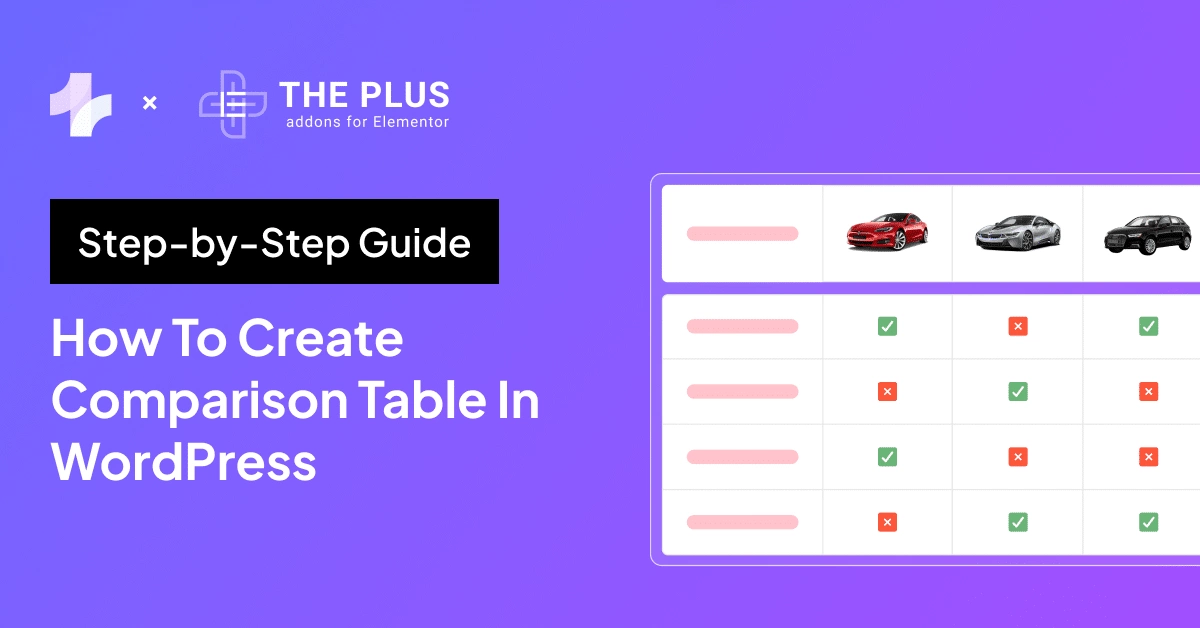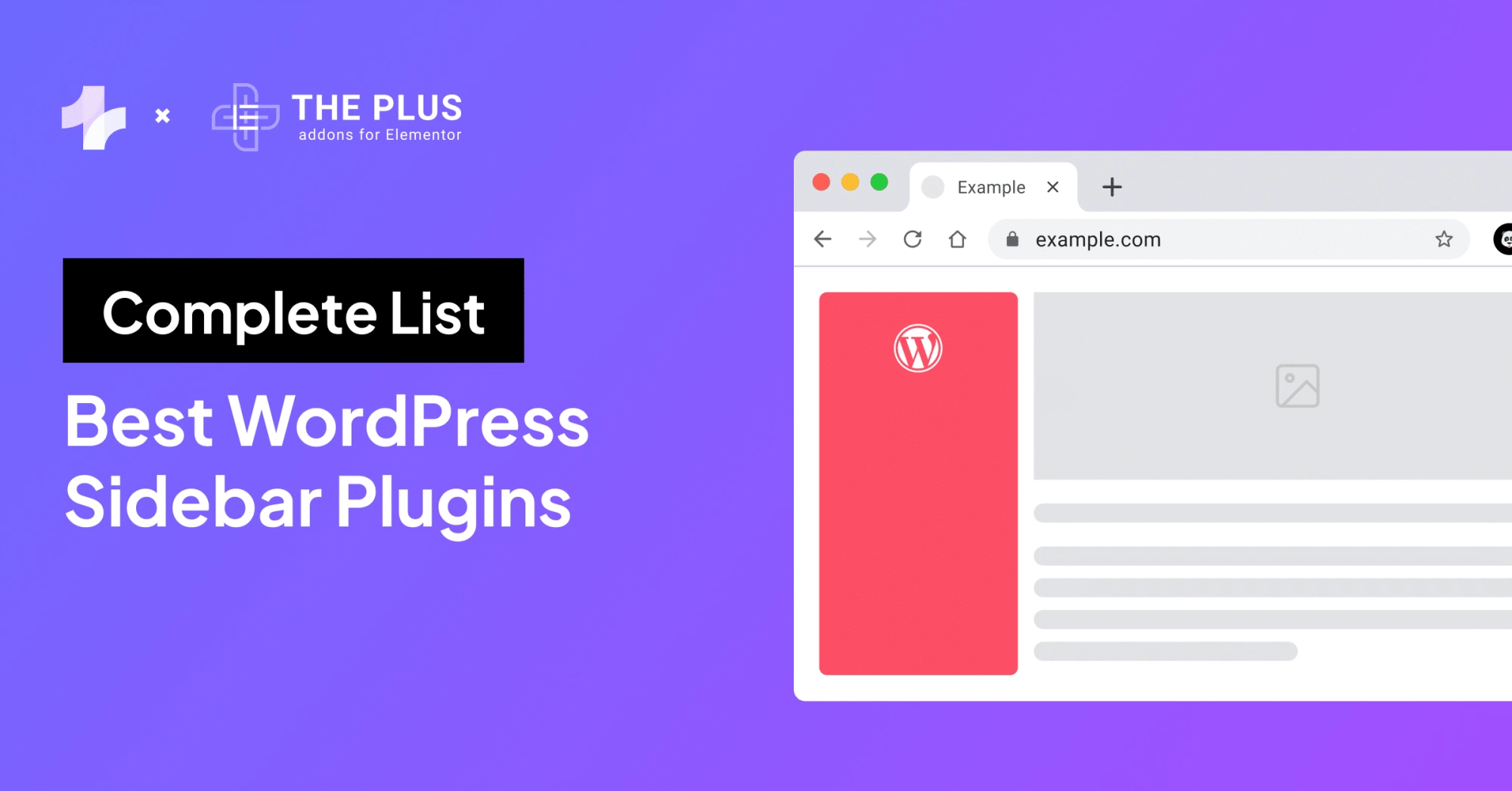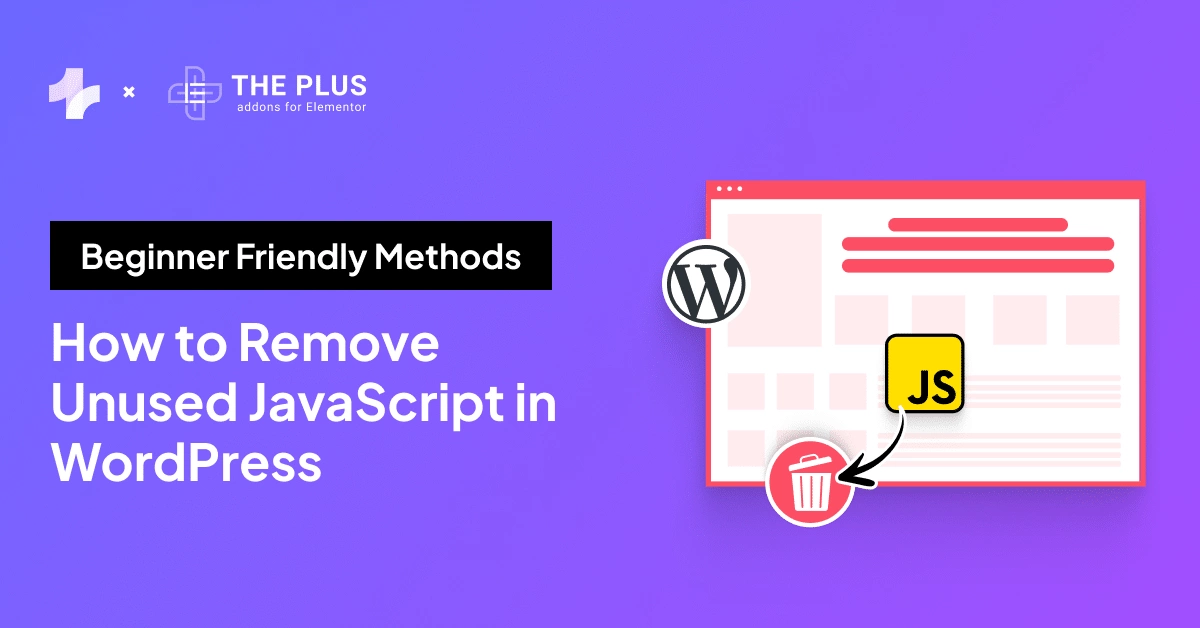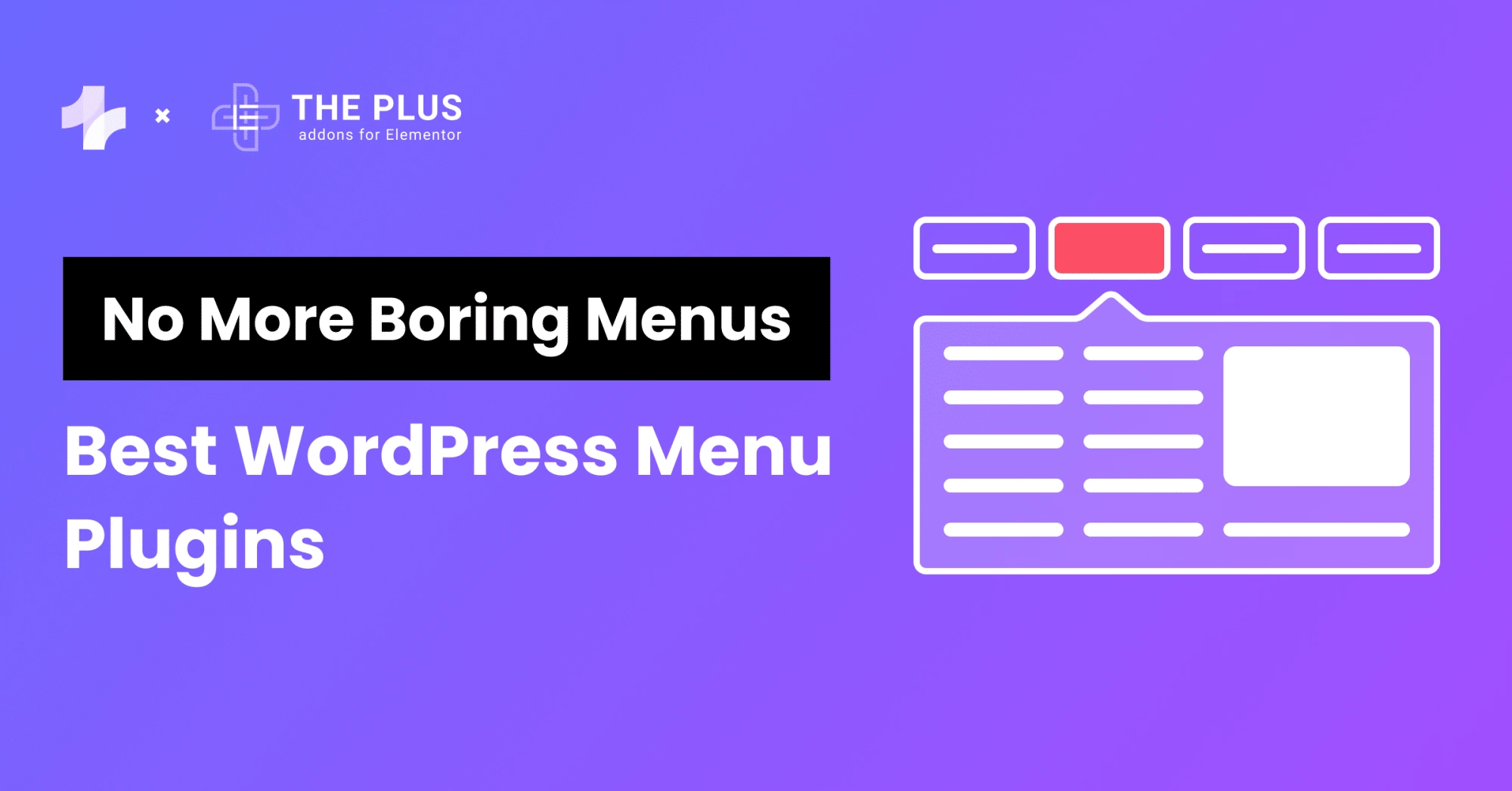Given the tremendous rise in short-form video content, embedding YouTube Shorts on WordPress can enhance your website interaction. They are catchy and engaging, offering bite-sized content that grabs user attention immediately.
So much so that 64% of consumers are likely to buy something from a website after watching a video! YouTube Shorts are not just entertaining to watch; they’re also a powerful marketing tool to reach a wider audience seamlessly.
But how can you embed YouTube shorts on your website? In this guide, we’ll explore three simple ways to embed YouTube Shorts on WordPress.
What are YouTube Shorts?
YouTube Shorts are short, vertical videos that range from a few seconds to one minute. Officially launched in March 2021, YouTube Shorts offer a quick way to engage the audience with bite-sized content, like Instagram reels and TikTok videos.
![LAYfeNqQZmoMn29M8ULK | The Plus Addons for Elementor Layfenqqzmomn29m8ulk how to embed youtube shorts on wordpress [step-by-step guide] from the plus addons for elementor](https://cdn.filestackcontent.com/LAYfeNqQZmoMn29M8ULK)
Snapshot from POSIMYTH Innovations YouTube Shorts
These videos are specifically with the mobile-esque vertical video format, made using a smartphone camera.
Why Should You Embed YouTube Shorts on WordPress?
According to statistics, YouTube Shorts reached an impressive 70 billion daily views in 2023, making it a game-changer for your business growth.
If you want to improve your online presence, investing in YouTube Shorts and embedding them on your website can help you attract an audience effortlessly.
Here are the various reasons for YouTube Shorts embedded in WordPress-
1. Reach a wider audience
Being a popular video content format, YouTube Short not only makes it easy to attract your website visitors but also opens up access to YouTube’s large audience.
This helps you reach more potential customers who are interested in your business.
2. Improve website engagement
Embedding YouTube Shorts on your WordPress website is an interesting way to keep your audience on the website longer.
It creates an engaging user experience and also makes your website quite appealing. With a longer dwell time, you can quickly boost your audience’s interest in your business.
3. Boost website SEO
Video content on your website is also good for SEO. This is because search engines like Google boost rich content that engages the audience and provides value to them, which YouTube Shorts can do seamlessly.
So, if you’re aiming for higher search engine rankings, embedding YouTube Shorts on WordPress is a must.
Looking to embed social media login options for your users on the website? Learn How to Add a Facebook Login on WordPress.
How to Embed YouTube Shorts on WordPress [Step-by-Step Methods]
Now that you know how YouTube Shorts can boost your website engagement and interaction, let’s dive into how to embed YouTube shorts in a WordPress website.
Method 1: Using a Plugin
A WordPress plugin is the easiest and the most beginner-friendly method to embed YouTube Shorts in a WordPress website.
With a plugin like The Plus Addons for Elementor, it’s relatively simple and convenient to embed YouTube shorts on your website using the YouTube Embed widget.
![YouTube Embed by The Plus Addons for Elementor | The Plus Addons for Elementor Youtube embed by the plus addons for elementor how to embed youtube shorts on wordpress [step-by-step guide] from the plus addons for elementor](https://theplusaddons.com/wp-content/uploads/2024/07/YouTube-Embed-by-The-Plus-Addons-for-Elementor.webp)
Step 1: Install The Plus Addons for Elementor
If you want to embed YouTube Shorts on your website – or other social feeds – The Plus Addons for Elementor plugin is all you need.
It is a comprehensive collection of 120+ free and paid widgets to enhance WordPress features and functionality.
Go to Plugins > Add New on your WordPress dashboard and install The Plus Addons for Elementor.
Once you buy the Pro subscription and activate the plugin, you’ll have access to the YouTube Embed widget.
Step 2: Turn on the YouTube Embed Widget
Go to The Plus Settings on the WordPress dashboard. Under Plus Widgets, search for Social Embed Widget and turn on the toggle to enable the widget.
Click on SAVE.
![Turn on the YouTube Embed Widget | The Plus Addons for Elementor Turn on the youtube embed widget how to embed youtube shorts on wordpress [step-by-step guide] from the plus addons for elementor](https://theplusaddons.com/wp-content/uploads/2024/07/Turn-on-the-YouTube-Embed-Widget.webp)
Step 3: Add the YouTube Embed Widget
The Social Embed Widget is a single widget that embeds various social media platforms on your website, including Facebook, Instagram, Twitter, and YouTube.
Once you’ve enabled the widget, go to your Elementor page builder and drag and drop the widget into the editor.
![Add the YouTube Embed Widget in Elementor | The Plus Addons for Elementor Add the youtube embed widget in elementor how to embed youtube shorts on wordpress [step-by-step guide] from the plus addons for elementor](https://theplusaddons.com/wp-content/uploads/2024/07/Add-the-YouTube-Embed-Widget-in-Elementor.webp)
Under the Content tab, select YouTube as the Embed Option to add videos and shorts from your YouTube channel.
![Select YouTube under Content Tab | The Plus Addons for Elementor Select youtube under content tab how to embed youtube shorts on wordpress [step-by-step guide] from the plus addons for elementor](https://theplusaddons.com/wp-content/uploads/2024/07/Select-YouTube-under-Content-Tab.webp)
You can display single videos, playlists, or user videos from YouTube by simply copy-pasting the video/playlist ID.
The shorts will be embedded in your site, where you can adjust the start and end times of the video.
![Adjust Start and End Time | The Plus Addons for Elementor Adjust start and end time how to embed youtube shorts on wordpress [step-by-step guide] from the plus addons for elementor](https://theplusaddons.com/wp-content/uploads/2024/07/Adjust-Start-and-End-Time.webp)
Further, if you’re wondering how to autoplay YouTube Shorts, the widget has an option for that, too!
You can easily determine how you want to play the video – keep it on loop, autoplay it, enable controls, display video in full screen, and more.
![| The Plus Addons for Elementor How to embed youtube shorts on wordpress [step-by-step guide] from the plus addons for elementor](https://cdn.filestackcontent.com/WDAGftjRbWTxh77HgtUZ)
Step 4: Customize Your YouTube Shorts Layout
Once you have added the YouTube short, you can customize the layout and design however you see fit.
You can adjust the content alignment, choose the border style, color, and shadow, and customize the background of the video player.
![AuCK0c2R4eX2iHtALLQL | The Plus Addons for Elementor Auck0c2r4ex2ihtallql how to embed youtube shorts on wordpress [step-by-step guide] from the plus addons for elementor](https://cdn.filestackcontent.com/AuCK0c2R4eX2iHtALLQL)
Drive more visitors to your website and boost views on YouTube. Check out the 6 Best YouTube Plugins for WordPress.
Method 2: Using iFrame Code
An iFrame code is an HTML tag that allows you to embed another HTML document in the current document.
Here’s how you can embed code for YouTube shorts on your website-
- Open the YouTube Short you want to add to your website
- Click on Share and then Embed.
- Copy the iFrame code given in the pop-up window that appears
- In the WordPress editor, add an HTML block and paste this iFrame code to embed the YouTube short to your website.
Method 3: By Modifying the URL
Another quick and easy way how to embed a YouTube Short in WordPress is to modify the YouTube short URL.
For this, you need to follow these steps-
- Copy the URL for the YouTube Short that you want to display on your feed.
- In the copied URL, replace “shorts/” with “watch?v=“.
![Embed a YouTube Short in WordPress by modifying URL | The Plus Addons for Elementor Embed a youtube short in wordpress by modifying url how to embed youtube shorts on wordpress [step-by-step guide] from the plus addons for elementor](https://theplusaddons.com/wp-content/uploads/2024/07/Embed-a-YouTube-Short-in-WordPress-by-modifying-URL.webp)
3. On your website page or post in the Gutenberg editor, add an HTML block and paste this modified URL.
This will quickly embed the YouTube short on your WordPress website.
Enhance your website engagement with highly interactive video players on the website. Explore the 5 Best WordPress Video Player Plugins for SelfHost, Vimeo, and YouTube.
![20 Checklist for WordPress Site Maintenance | The Plus Addons for Elementor 20 checklist for wordpress site maintenance how to embed youtube shorts on wordpress [step-by-step guide] from the plus addons for elementor](https://theplusaddons.com/wp-content/uploads/2023/05/20-Checklist-for-WordPress-Site-Maintenance-1024x1024.webp)
Do you Manage WordPress Websites? Download Our FREE E-Book of 20+ Checklist for WordPress Site Maintenance.
Wrapping Up
Embedding YouTube Shorts on your WordPress website is an excellent way to improve user experience, boost website engagement, and reach the right audience with rich content.
All three methods mentioned in this article are simple, quick to follow, and don’t require you to have any technical knowledge.
However, while all three methods are easy, modifying the video URL and using iFrame code might not give you design flexibility.
By using the YouTube Embed widget by The Plus Addons for Elementor, you can easily customize the YouTube Shorts on your website – from the content alignment and box styles to background colors.
What’s more, you can easily access more than 120 other Elementor widgets to enhance your website content, design, and functionality.
Check out the Complete List of 120+ Widgets and Extensions here. Start building your dream website without coding!
FAQs on Embedding YouTube Shorts on WordPress
Is it legal to embed YouTube videos on my website?
Yes, if the uploader of the original YouTube video has included the ‘Embed’ option in the shorts, it is completely legal to embed such videos on your website.
Is it possible to AutoPlay YouTube Shorts?
With the YouTube Embed widget by The Plus Addons for Elementor, you can add the AutoPlay feature under the ‘YouTube Option’ section.
Can I embed a YouTube playlist in WordPress?
Yes, plugins like The Plus Addons for Elementor allow you to embed a YouTube playlist in WordPress.
How do I embed a YouTube channel in my WordPress site?
With the Social Embed Widget by The Plus Addons for Elementor, you can easily embed, edit, and customize your YouTube channel on your website.