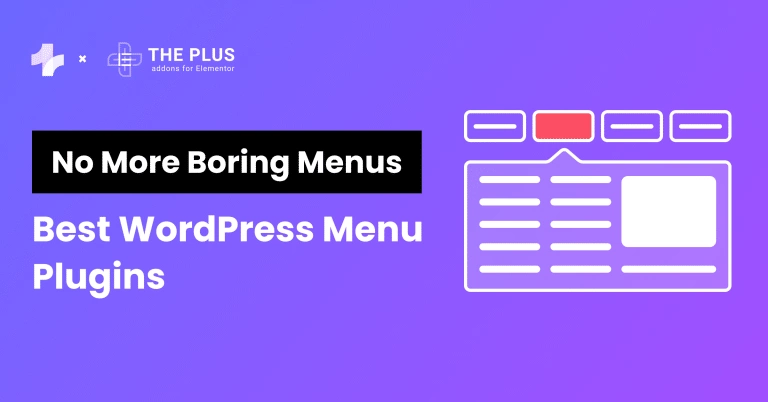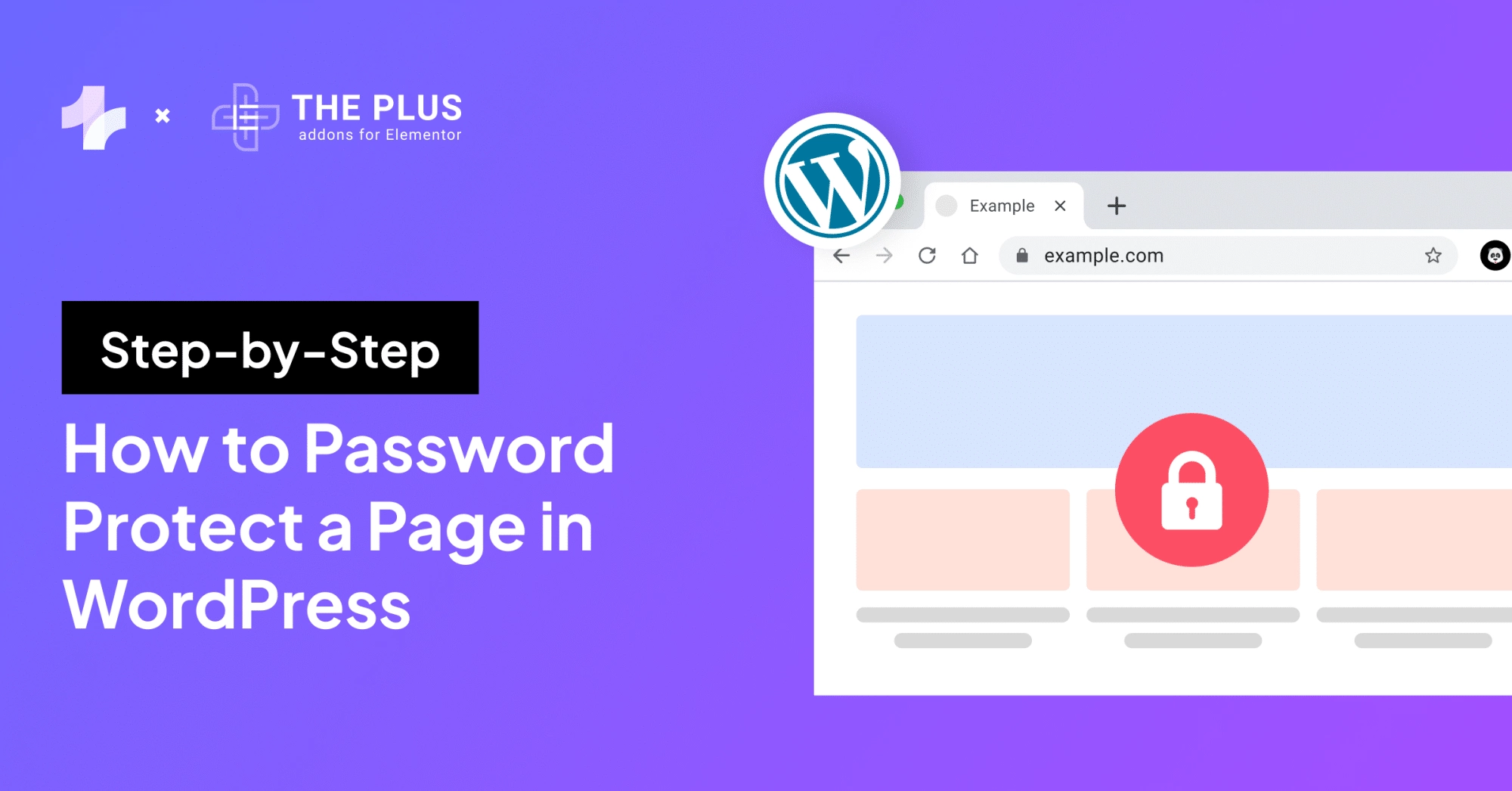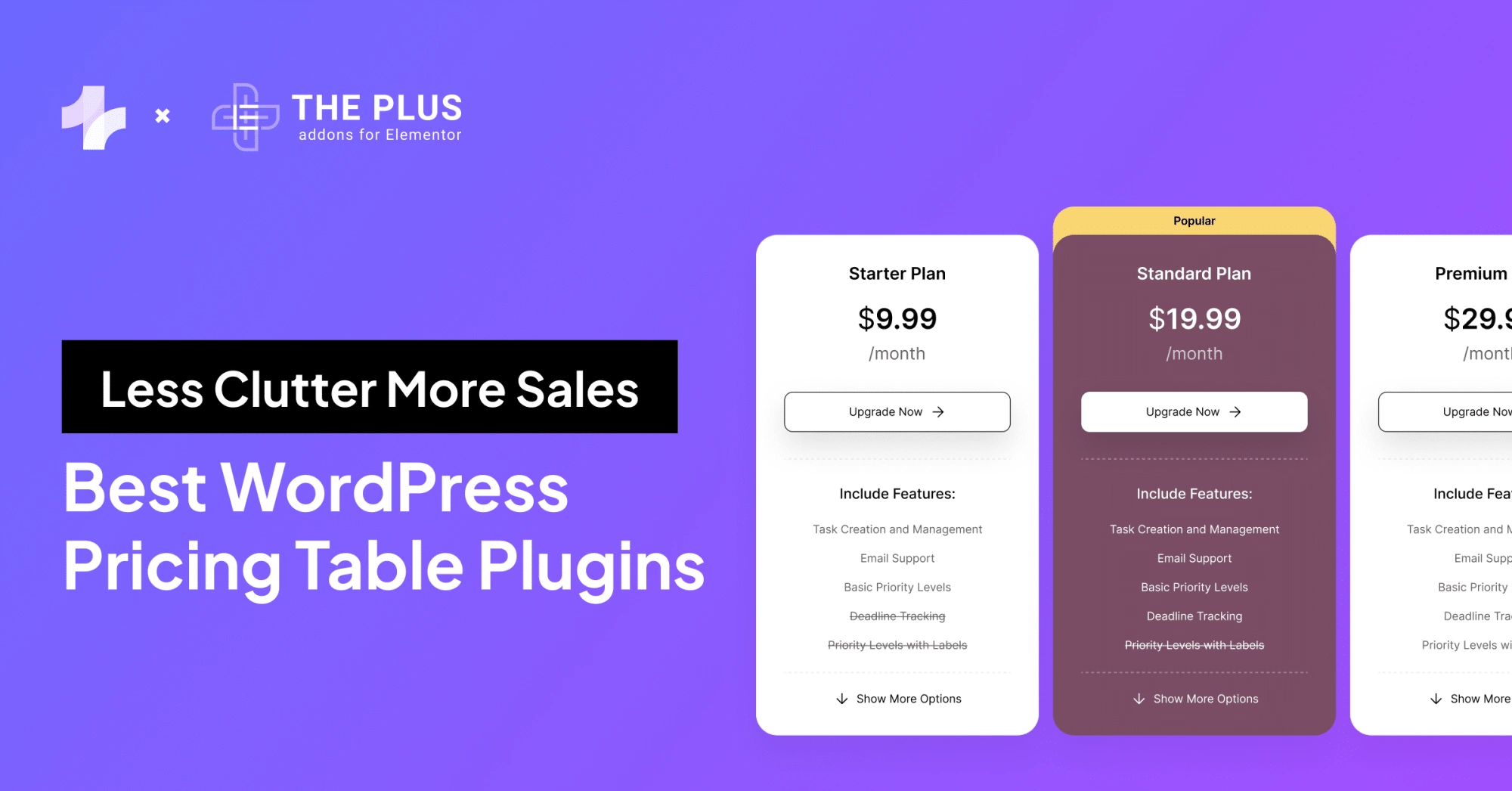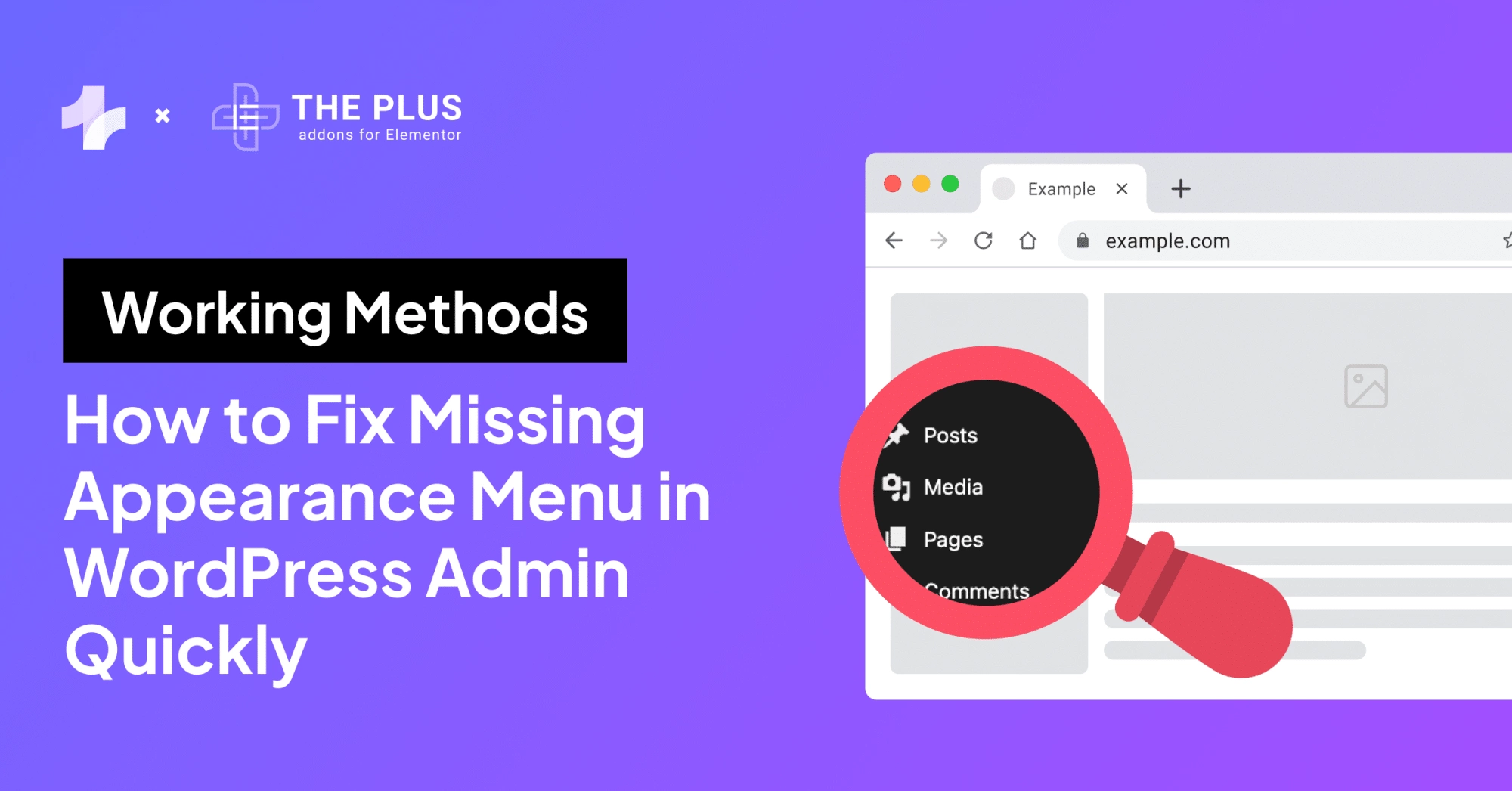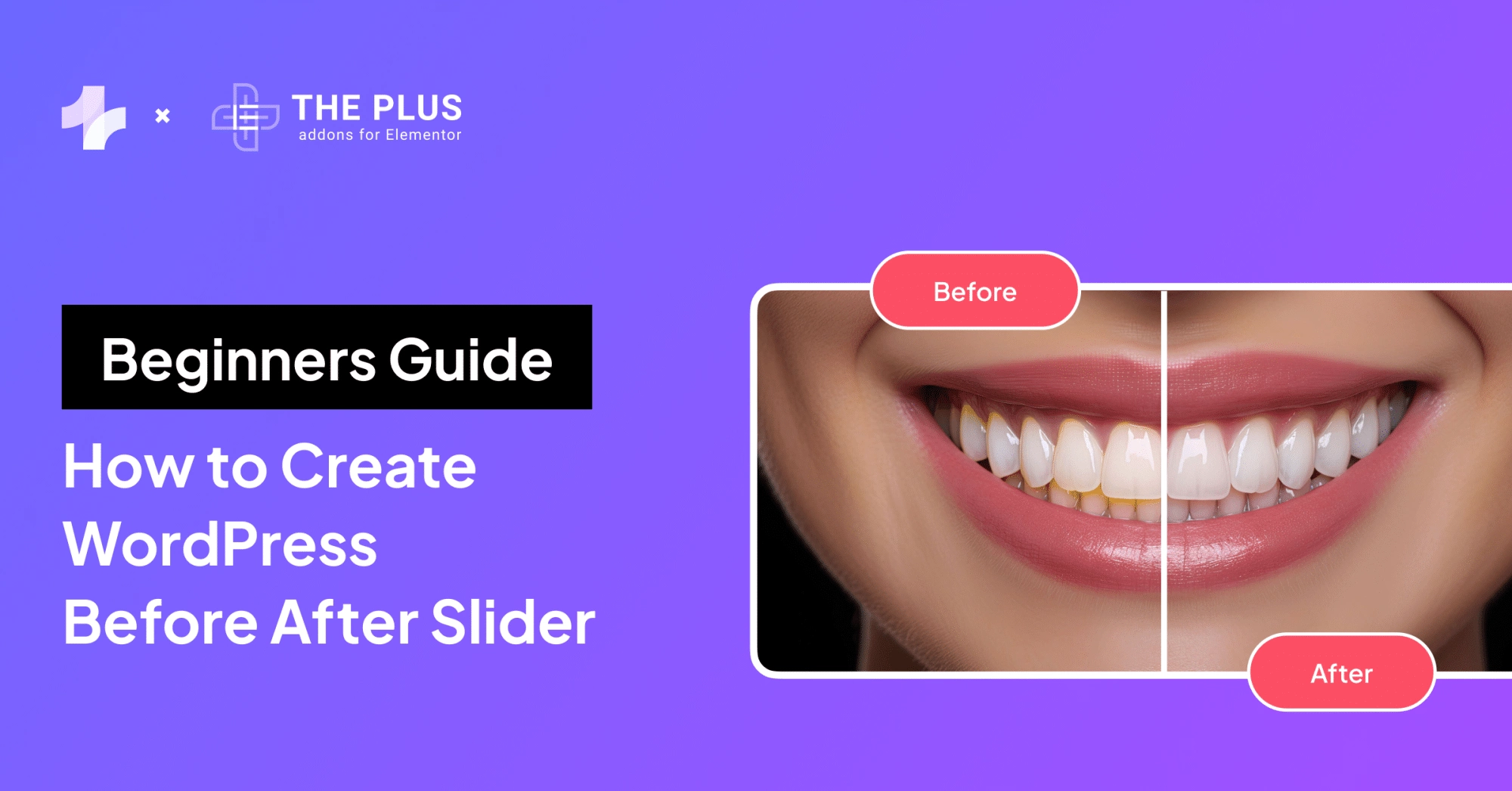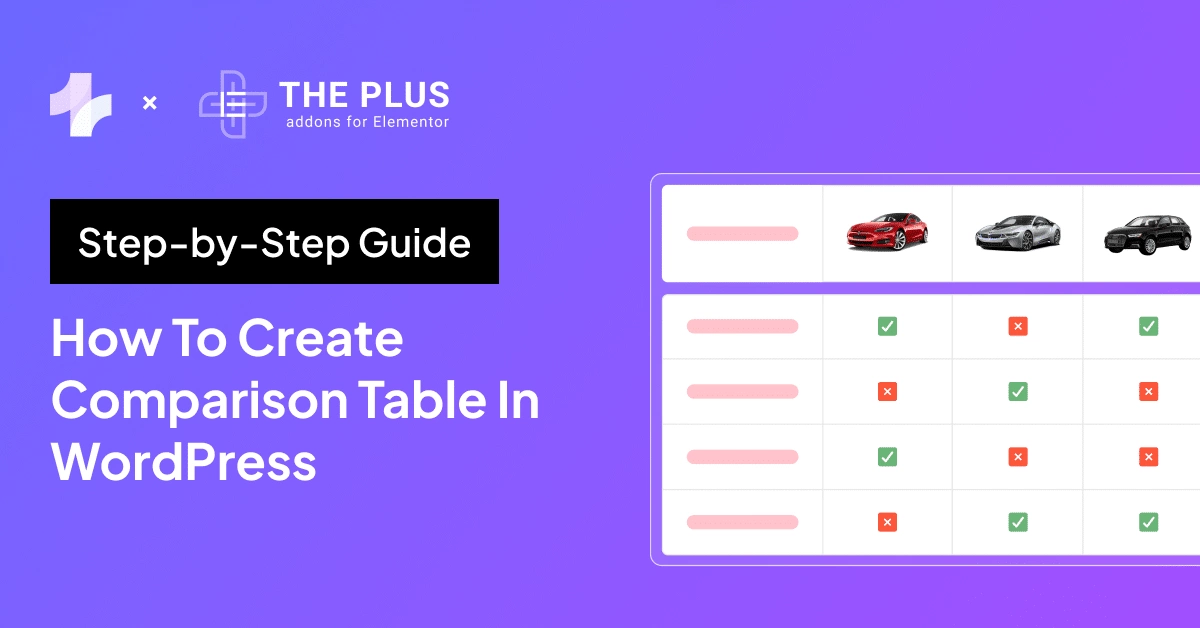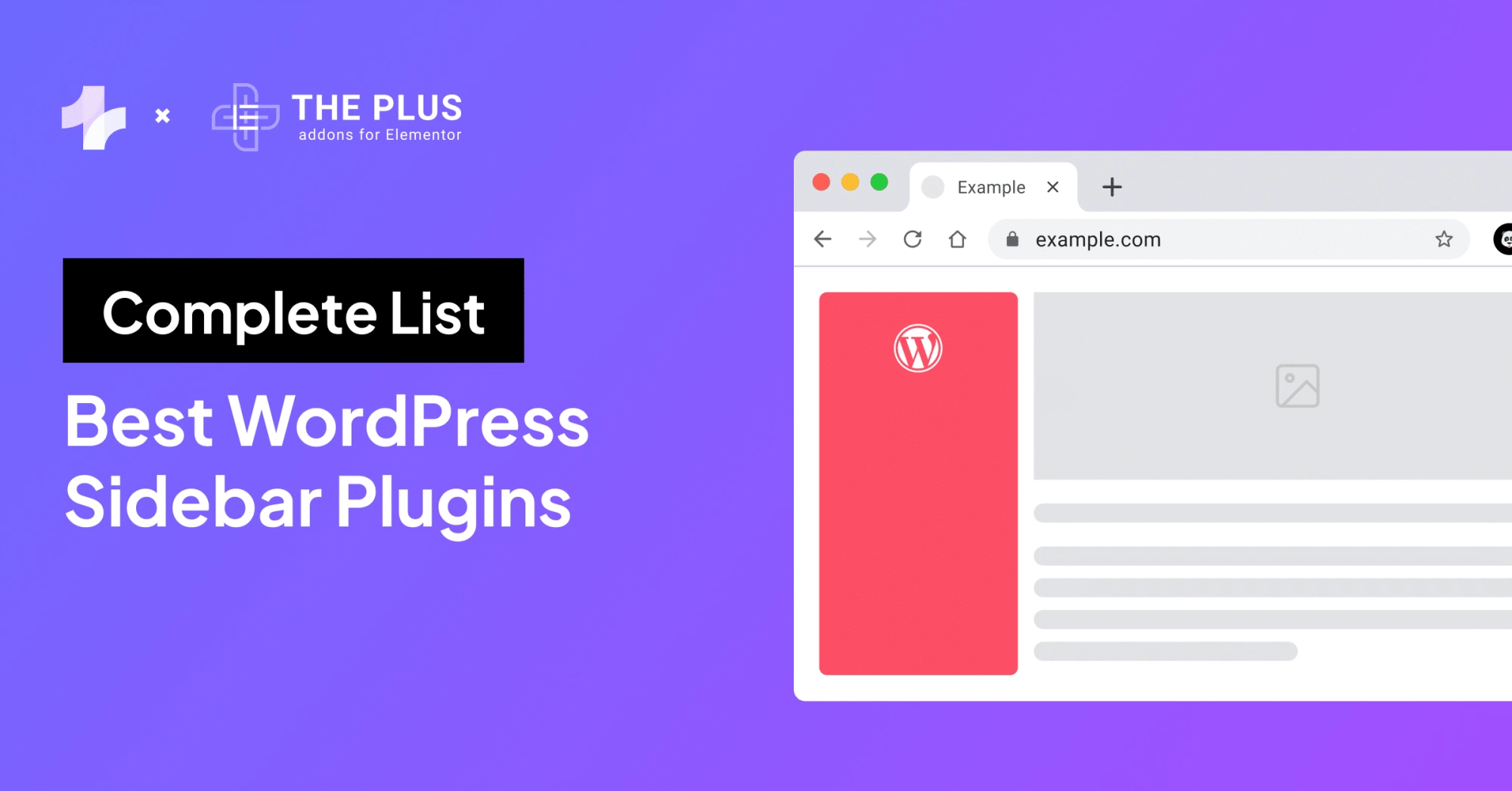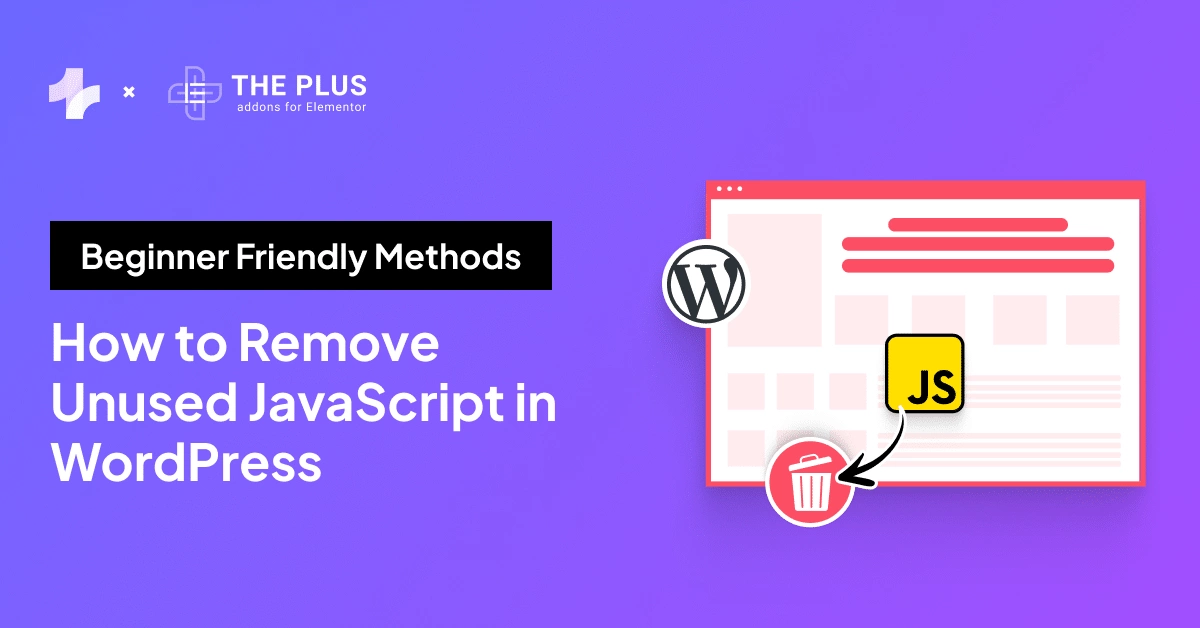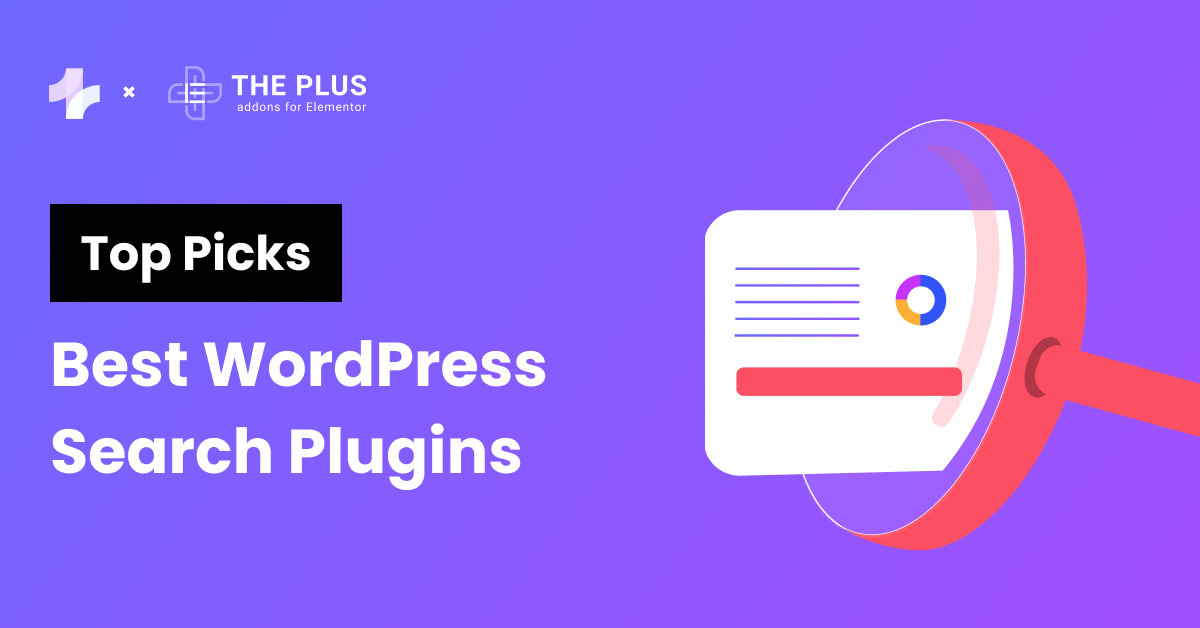Being a WordPress developer, we all know that the default WordPress menu is pretty basic and, let’s be honest, a little boring.
It doesn’t offer much in terms of flexibility, leaving you stuck with limited features. That’s where WordPress menu plugins come in.
They solve this problem by letting you create visually stunning, highly functional menus that are customizable and easy to navigate.
So in this article, we’ll take a look at some of the best menu plugins for WordPress, and also at the end, there are some effective tips that you can apply while creating a menu for your site.
Let’s get started!
What is the Need for WordPress Menu Plugins?
You may have a question that WordPress already provides a default menu, so why would you need a menu plugin for WordPress? Right?
Yes, your question has a point but the answer is simple while the default menu is basic and functional, it doesn’t offer much flexibility or customization.
WordPress menu plugins let you go beyond the default options and allow you to create custom WordPress menus that are more user-friendly, interactive, and visually appealing.
Menu plugins are essential for improving website navigation. They help you create more engaging and user-friendly menus.
Some plugins offer features like mega menus, which display many links in a structured form. This is useful for sites with lots of content. It helps you categorize and present information without cluttering the page.
Now you know why WordPress menu plugins are important so let’s have a look at some of the best menu plugins available in the market.
Best WordPress Menu Plugins [Compared]
| S.No | WordPress Menu Plugins | Price (Starting From) |
|---|---|---|
| 1 | Mega Menu by The Plus Addons for Elementor | Free + $39/year |
| 2 | WP Mobile Menu | Free + $77.88/year |
| 3 | QuadMenu | Free + 49/year |
| 4 | Sticky Menu | $49/year |
| 5 | Max Mega Menu | Free + $29/year |
Let’s see each in detail.
1. Mega Menu By The Plus Addons for Elementor
Mega Menu Builder by The Plus Addons for Elementor is a super versatile plugin that helps you design and customize any type of mega menu.
With three layout options horizontal, vertical, and vertical toggle it works perfectly on touchscreens too.
You can customize everything without needing coding skills, You can customize the width of your mega menu however you like, whether it’s full-width, container, or a custom size to fit your design.
Moreover, The menus built with this plugin are fully responsive, so they’ll look great on any screen.
You will also get features like menu highlights and navigation icons, making it easy to create a smooth and functional menu for your site.
Also, if you want to add other Elementor widgets to your menu, it’s super easy to do.
You also get great features like indicators to highlight important menu items and navigation icons to enhance the look and functionality of your menu.
Also, the best part is if you don’t want to create a mega menu from scratch then with the help of its cross-domain copy-paste feature you can copy the mega menu template from the demo page and simply paste it on your Elementor Editor.
Key Features of Mega Menu
- Horizontal Mega Menu: This lets you display your menu in a neat horizontal format. You can add multiple columns, choose different types of content, and adjust the menu size to your liking.
- Vertical Mega Menu: Ideal for e-commerce sites, this vertical layout organizes your products effectively. You can even use ready-made templates from The Plus Addons.
- Vertical Toggle Mega Menu: Perfect for small spaces, this menu only appears when clicked, keeping things clean and uncluttered.
- Responsive Design & Custom Widths: All menus are fully responsive and customizable, letting you set container or full width, or enter custom dimensions.
- Beginner-Friendly, No Coding: No coding is needed! Easily insert beautifully designed menus with one click, even if you’re new to WordPress.
- Create Submenus: You can organize your e-commerce products under different categories by adding submenus with ease.
- Highlight Important Menus: Use built-in indicators to draw attention to key menu items.
Pricing of Mega Menu
This is a premium widget that comes with the paid plan of The Plus Addons for Elementor which starts from $39/yr for 1 website and goes up to $118/yr for unlimited sites, also it offers lifetime plans which start from $134/yr for 1 site where you have to pay only once. The Plus Addons also have a free plan which can be downloaded from the WordPress repository.
2. WP Mobile Menu
![WP Mobile Menu | The Plus Addons for Elementor Wp mobile menu 5 best wordpress menu plugins [no more boring menus] from the plus addons for elementor](https://theplusaddons.com/wp-content/uploads/2024/10/WP-Mobile-Menu.webp)
Nowadays, we all know how it is important to optimize WordPress sites for mobile. So if you are struggling to do so then this WP Mobile Menu plugin is for you.
If you are running an online store of any kind then this WordPress mobile menu plugin helps you to give your website a look and feel of an app.
Also, you can disable/enable the menu for specific pages, and posts. The menus are highly customizable means you can set the look and feel of the menu however you want that goes with your brand colors.
The great thing is there are integrations of Google fonts, FontAwesome, WooCommerce, etc. To create a menu for your website you don’t need to be a coder.
However, some users have reported that the site is not working properly with Polylang for multilingual functionality.
Key Features of WP Mobile Menu
- Easy Setup: The plugin requires no coding skills, allowing you to set up and customize your menu effortlessly.
- Device Compatibility: WP Mobile Menu ensures compatibility across smartphones, tablets, and desktops, offering a user-friendly experience for all visitors.
- Work with any theme: No matter what theme you are using this plugin is compatible with every theme.
- No Coding Required: If you don’t know how to code that’s okay you don’t have to write even a single line of code to create a responsive menu for your site.
Pricing of WP Mobile Menu
This is a freemium menu plugin. It has a free version with basic functionality. The paid plan starts from $6.49/m and goes up to 29.99/m. Lifetime plans are also available where you have to pay only once.
3. WordPress Mega Menu – QuadMenu
![QuadMenu | The Plus Addons for Elementor Quadmenu 5 best wordpress menu plugins [no more boring menus] from the plus addons for elementor](https://theplusaddons.com/wp-content/uploads/2024/10/QuadMenu.webp)
QuadMenu is a powerful mega menu plugin for WordPress for creating visually striking menus.
With this, you can easily convert your existing menus into mega menus, tabs menus, or carousel menus.
This plugin helps you to create a highly responsive and customizable mega menu for your WordPress site. There are multiple layouts to choose from such as vertical, sidebar, off canvas, and collapsible.
Moreover, while the Pro version offers advanced features, some users have expressed disappointment with the support, finding it often unhelpful.
Key Features of QuadMenu
- Customizable Design: QuadMenu offers customization options, letting you adjust colors and layouts. You can see changes in real-time, making it easy to refine the look without confusion.
- Mobile-First Concept: This menu plugin helps you create a highly responsive menu for all types of screens with a great touch interface.
- Horizontal and Vertical Mega Menu: QuadMenu allows you to create horizontal and vertical mega menus.
- WooCommerce Integrations: You can create an attractive mega menu by adding products and categories directly to your WordPress menu.
Pricing of QuadMenu
QuadMenu is a freemium WordPress menu plugin. The paid plans start from $49/yr for 1 site and goes up to $149/yr for unlimited sites.
Do you know?
Adding a search bar to your WordPress menu makes it super easy for users to find what they’re looking for quickly, improving navigation and overall experience check out some of the best search bar plugins to make it even better.
4. Sticky Menu
![Sticky Menu | The Plus Addons for Elementor Sticky menu 5 best wordpress menu plugins [no more boring menus] from the plus addons for elementor](https://theplusaddons.com/wp-content/uploads/2024/10/Sticky-Menu.webp)
Next in our list of best WordPress menu plugins is Sticky Menu. This is a great plugin to consider if you want to create a sticky menu for your Elementor site.
You don’t have to write a single line of code to create a menu, you can control everything directly from your WordPress dashboard just create the menu header however you want and save it.
This plugin is also highly compatible with all the themes and page builders you are using. Also, not only a navigation bar but you can also create a sticky header to showcase upcoming deals on your site.
Key Features of Sticky Menu
- Easy to use: You don’t have to be a tech geek to use this plugin simply modify the header however you want from the WordPress dashboard and you are good to go.
- Highly Compatible: This plugin works with all the themes, page builders, and plugins, so no need to worry about theme or plugin conflicts.
- Make any element sticky: No just menu or header, you can make any website element sticky.
- Pro support: They provide great support.
Pricing of Sticky Menu
The pricing plan starts from $49/yr for 1 site and goes up to $199/yr for 100 site licenses. This plugin also comes with a free plan with basic functionalities.
5. Max Mega Menu
Max Mega Menu is a handy plugin that lets you improve your WordPress site’s navigation.
It gives you control over your menus, allowing you to make them responsive and easy to use.
The drag-and-drop builder makes creating custom layouts simple, letting you add widgets and menu items in a grid format.
You can even create tabbed mega menus with icons and descriptions. The plugin is lightweight, with minimal CSS and JavaScript, ensuring faster load times and better performance for your website.
Key Features of Max Mega Menu
- Enhanced Mobile Navigation: Perfect for mobile users, Max Mega Menu makes your menu responsive and touch-friendly, ensuring smooth navigation on any device.
- Organize Complex Menus: If your site has many categories, the drag-and-drop builder lets you easily create structured, grid-style menus, improving user access to important content.
- Optimized Performance: The plugin uses less than 2KB of JavaScript (when gzipped), ensuring fast loading times.
- Global Settings: You can manage settings globally across your website or individually for each menu, offering flexibility in how your menus function.
Pricing of Max Mega Menu
The pricing plan of the Max Mega Menu starts from $29/yr for 1 site and goes up to $99/yr for 99 sites.
Learn More: 8 Best Mega Menu Examples + Learn How to Create Them
Tips for Creating Effective WordPress Menu
Here are some of the most effective and actionable tips for creating a WordPress menu.
![Tips for Creating Effective WordPress Menu | The Plus Addons for Elementor Tips for creating effective wordpress menu 5 best wordpress menu plugins [no more boring menus] from the plus addons for elementor](https://theplusaddons.com/wp-content/uploads/2024/10/Tips-for-Creating-Effective-WordPress-Menu.webp)
- Keep It Simple and Clear: Don’t confuse visitors with too many menu items. Stick to the essentials, like Home, About, Services, and Contact. A clear, concise menu helps users navigate your site more easily.
- Use Descriptive Labels: Avoid vague labels like “Stuff” or “More.” Instead, use clear, descriptive words like “Blog,” “Portfolio,” or “Pricing” so visitors know exactly where each link will take them.
- Leverage Mega Menus for Larger Sites: If your site has a lot of categories or subpages, consider using a mega menu plugin. It allows you to organize content more effectively and reduces the number of clicks needed to access deeper pages.
- Make It Mobile-Friendly: Always test your menu on mobile devices. Use a responsive menu plugin or ensure your theme’s menu collapses into a “hamburger” icon on smaller screens for easy navigation on phones and tablets.
- Highlight Important Links: For pages like “Sign Up” or “Shop Now,” consider using a call-to-action button in the menu. It draws attention to important actions you want visitors to take without disrupting the flow of navigation.
Which WordPress Menu Plugin Should You Choose?
Hope this article helped you to know about the WordPress menu plugins and why you need them.
But having these many options you may confused about which menu plugin should you choose.
See, each plugin offers different features from one another, so the choice depends on your website needs and personal preferences.
Still, while choosing the menu plugin you should consider some factors to narrow down your menu plugin list.
You should choose a plugin that is easy to use means there should not be a requirement to write any code. You should be able to create multiple types of menus such as vertical, horizontal, and toggle menus.
The main thing it should be Highly responsive for all devices and should have customizable widths so that your website have a great user experience.
Lastly, it should be pocket-friendly, so if your requirements align with these factors then we highly recommend you use none other than the Mega Menu by The Plus Addons for Elementor. It has all the factors and many other options to create highly attractive mega menus.
Moreover, the mega menu is just one part of the plugin. There are other 120+ Widgets and Extensions that you can choose from to customize your boring Elementor website into something that your user loves.
Check out the Complete List of 120+ Widgets and Extensions here. Start building your dream website without coding!
![20 Checklist for WordPress Site Maintenance | The Plus Addons for Elementor 20 checklist for wordpress site maintenance 5 best wordpress menu plugins [no more boring menus] from the plus addons for elementor](https://theplusaddons.com/wp-content/uploads/2023/05/20-Checklist-for-WordPress-Site-Maintenance-1024x1024.webp)
Do you Manage WordPress Websites? Download Our FREE E-Book of 20+ Checklist for WordPress Site Maintenance.
FAQs on WordPress Menu Plugins
How to make the WordPress menu responsive?
To make a WordPress menu responsive, use a theme or plugin that supports responsive design. Ensure the menu automatically adapts to different screen sizes, such as collapsing into a hamburger menu on mobile. Also, you can adjust menu settings within your theme or use CSS media queries to enhance responsiveness manually.
How to make a full-width menu in WordPress?
To create a full-width menu in WordPress, go to your theme’s customization options under Appearance > Customize. Navigate to Menus and ensure your menu is assigned to the primary location. Then, in Layout or Header Settings, adjust the width to “full-width.” Some themes may also allow this under Theme Options.
How can one create a custom menu plugin in WordPress?
Creating a custom menu plugin involves using WordPress coding standards, including PHP and CSS. Coding skills are required to define menu items, styles, and conditions. You might want to start by using WordPress Developer resources or even hiring a WordPress expert for more complex tasks.
What options exist for adding mega menus to a WordPress site?
Mega menus can enhance user experience by organizing content. Plugins like “Mega Menu by The Plus Addons” and “Max Mega Menu” offer robust solutions for adding such menus. These plugins allow you to create complex layouts with images, columns, and widgets, which can further enrich your website’s navigation.