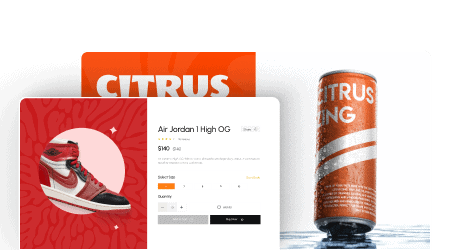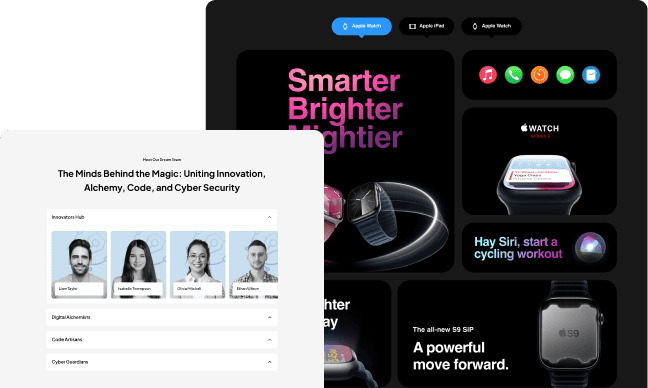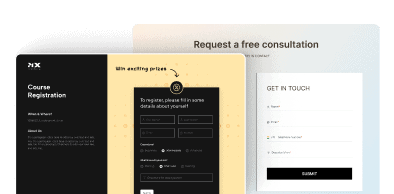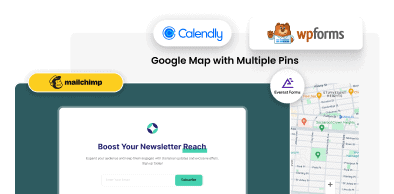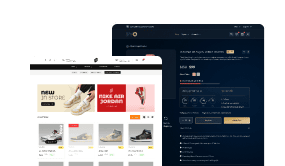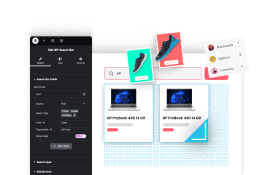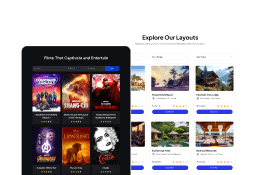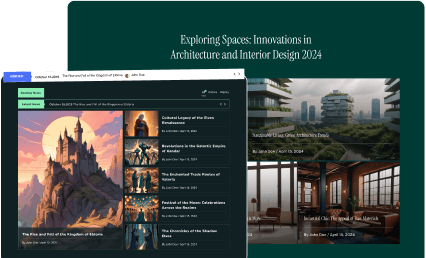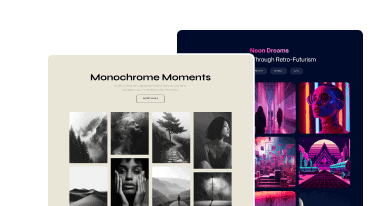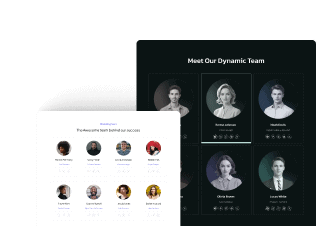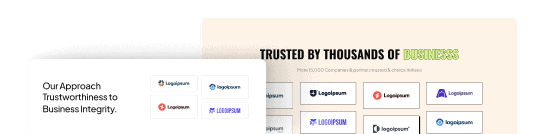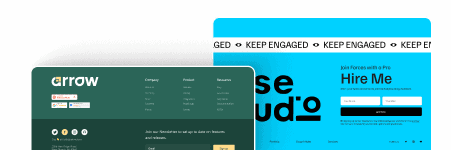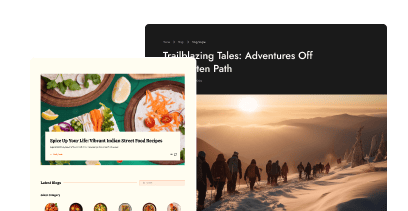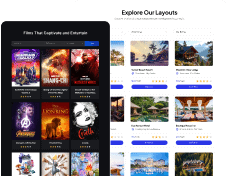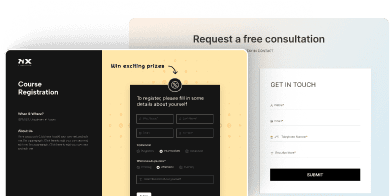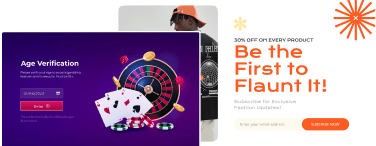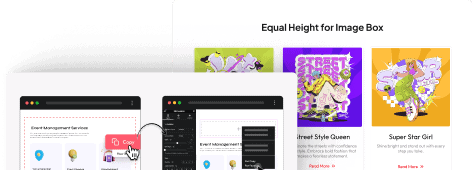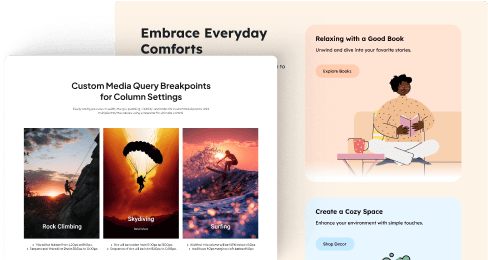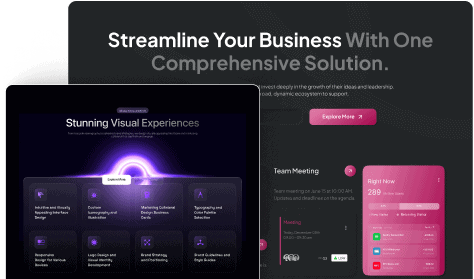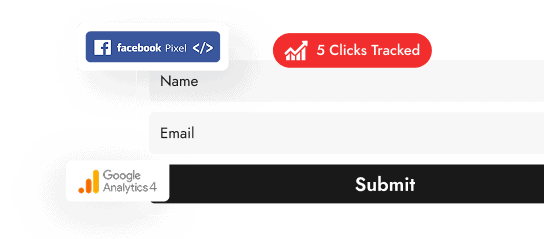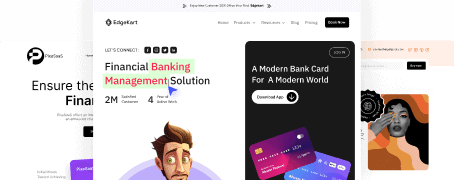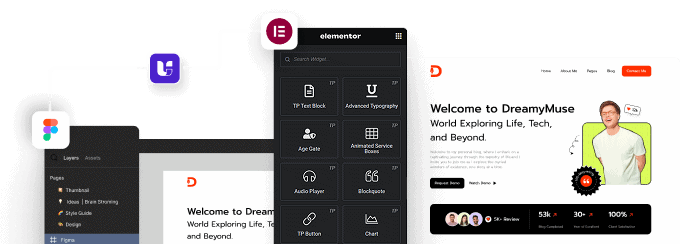In this hands-on lesson, you’ll learn how to create two visually stunning, full-width hamburger menu designs using Elementor, The Plus Addons, and Nexter Builder. These trendy, modern menus are perfect for portfolio websites, creative agencies, and anyone who wants to elevate user navigation with dynamic design.
We’ll begin by setting up a custom header layout using Nexter Builder, where you’ll integrate a logo, primary navigation menu, and a fully customizable hamburger icon using the Popup Builder widget from The Plus Addons. You’ll learn how to configure a full-width popup menu that opens from the bottom of the screen and loads a custom Elementor template.
From there, you’ll build two unique menu designs:
-
Template 1: A minimal menu with bold text links that, on hover, dynamically change the full background image using the Animated Service Boxes widget. This effect creates an immersive navigation experience that’s both clean and impactful.
-
Template 2: A sleek menu using the Advanced Typography widget. When users hover over a menu item, a corresponding image is revealed with stylish animation and hover effects—perfect for a high-end, gallery-like vibe.
As a bonus, you’ll also explore how to add a custom mouse cursor effect to enhance interactivity even further, making your menu design stand out on any device.
Throughout the lesson, you’ll gain valuable experience in template linking, responsive layout building, hover state styling, and UX-focused enhancements—all without writing a single line of code.
By the end of this tutorial, you’ll walk away with two complete hamburger menu templates that are fully customizable, beautifully animated, and ready to be used on any Elementor-powered WordPress site.