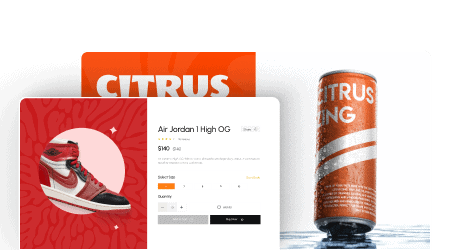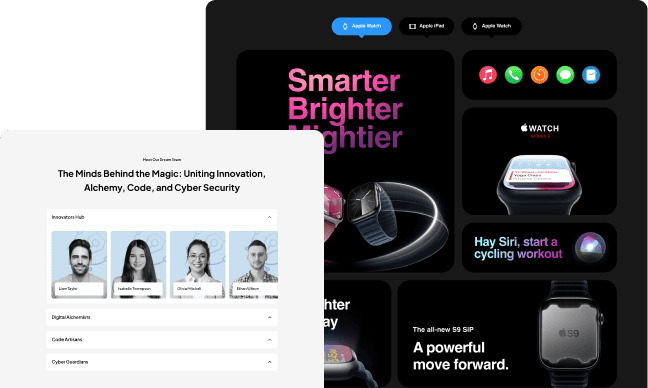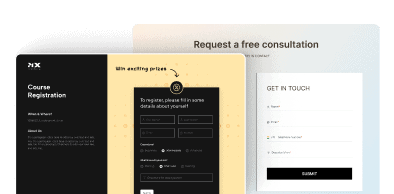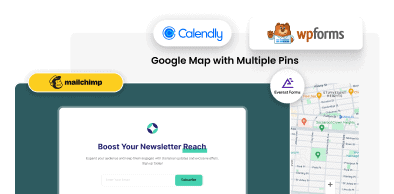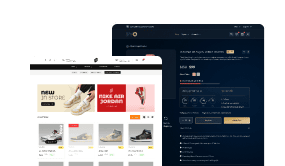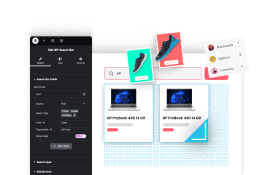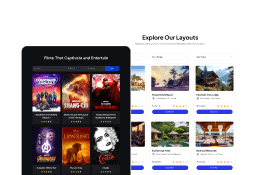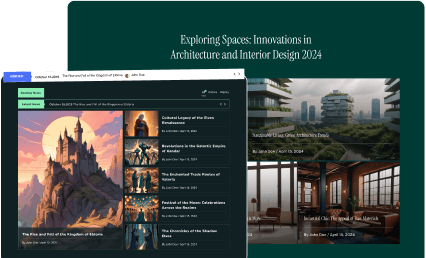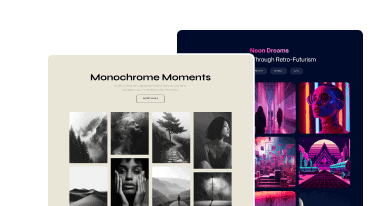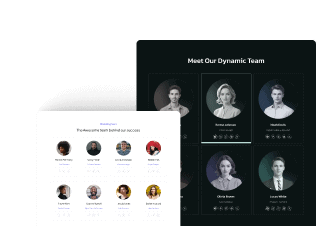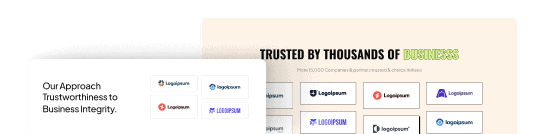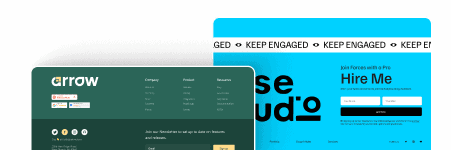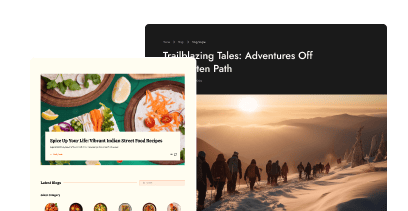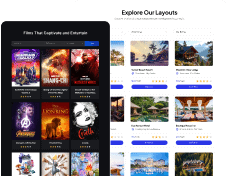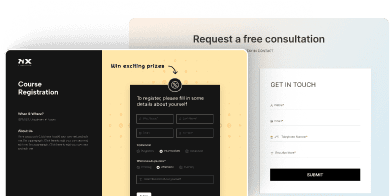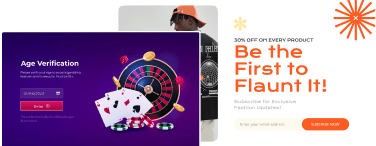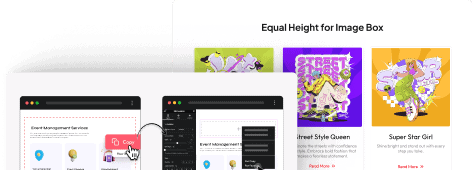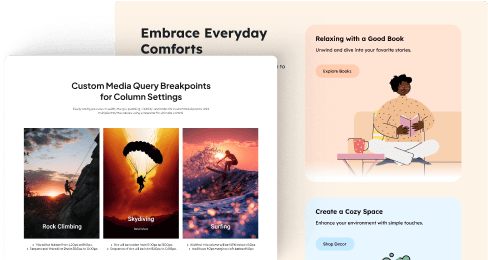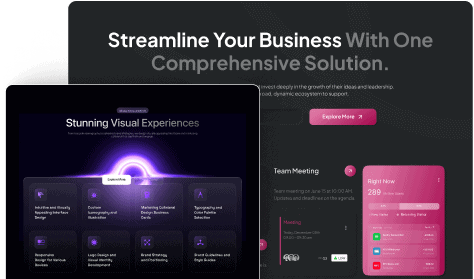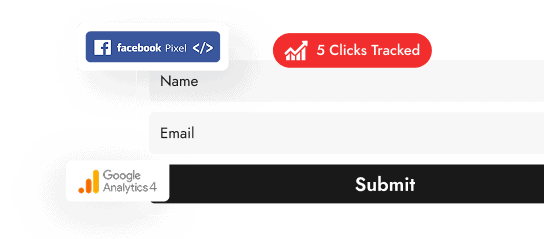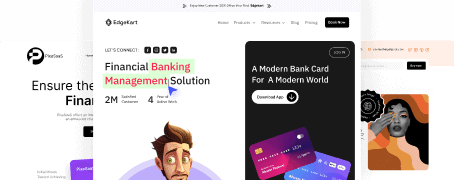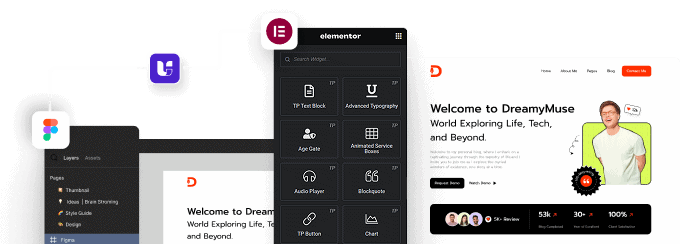In this lesson, you’ll learn how to create a visually engaging, full-width WooCommerce product slider that can serve as a high-converting hero section for your online store. Using Elementor and The Plus Addons for Elementor, we’ll walk you through the entire process of building a fully customized product carousel—no coding required.
We’ll start by setting up the essential plugins and activating the necessary widgets, including Carousel Anything, Accordion, Switcher, and Tabs & Tours. Once our toolkit is ready, you’ll create reusable slide templates for each product using Elementor’s visual editor. You’ll learn how to design a two-column layout with a product image on one side and descriptive content—like titles, short descriptions, and call-to-action buttons—on the other.
Next, we’ll bring the slides to life by linking them to the Carousel Anything widget and building the full-width slider layout. You’ll master two different techniques for enhancing navigation:
-
Image-based tabs using Tabs & Tours
-
Icon-based scroll using Process Steps
Both approaches will let users seamlessly navigate through product slides with smooth transitions and an elegant design.
Throughout the lesson, we’ll share practical tips on layout spacing, responsive adjustments, hover effects, and UI polish to ensure your slider not only looks beautiful but performs well on all screen sizes.
By the end of this lesson, you’ll have a working product carousel section that you can easily adapt to showcase any WooCommerce products in style. This is perfect for landing pages, seasonal offers, or your shop’s homepage hero section.
Whether you’re a designer, developer, or store owner looking to level up your product displays, this lesson will give you everything you need to create a standout WooCommerce slider using Elementor and The Plus Addons.