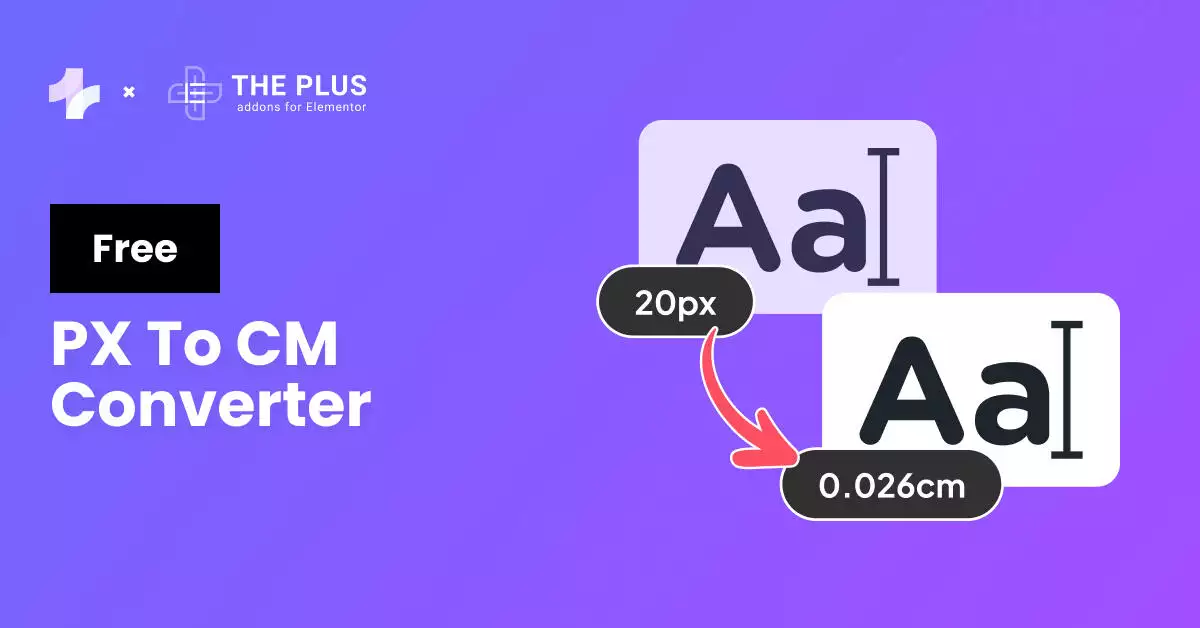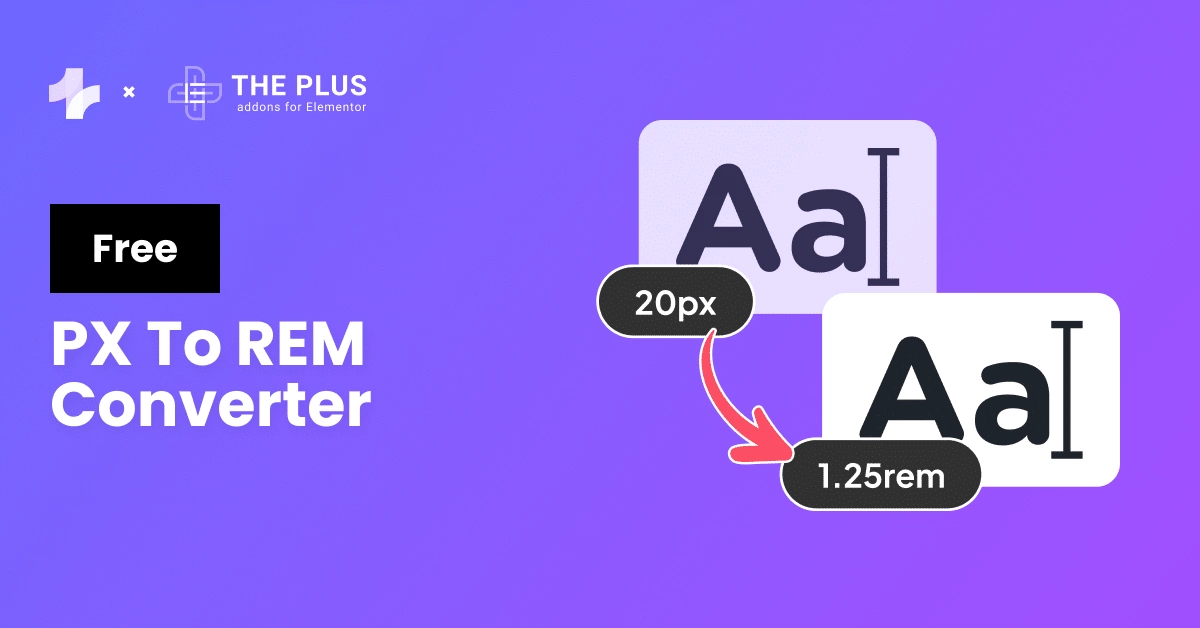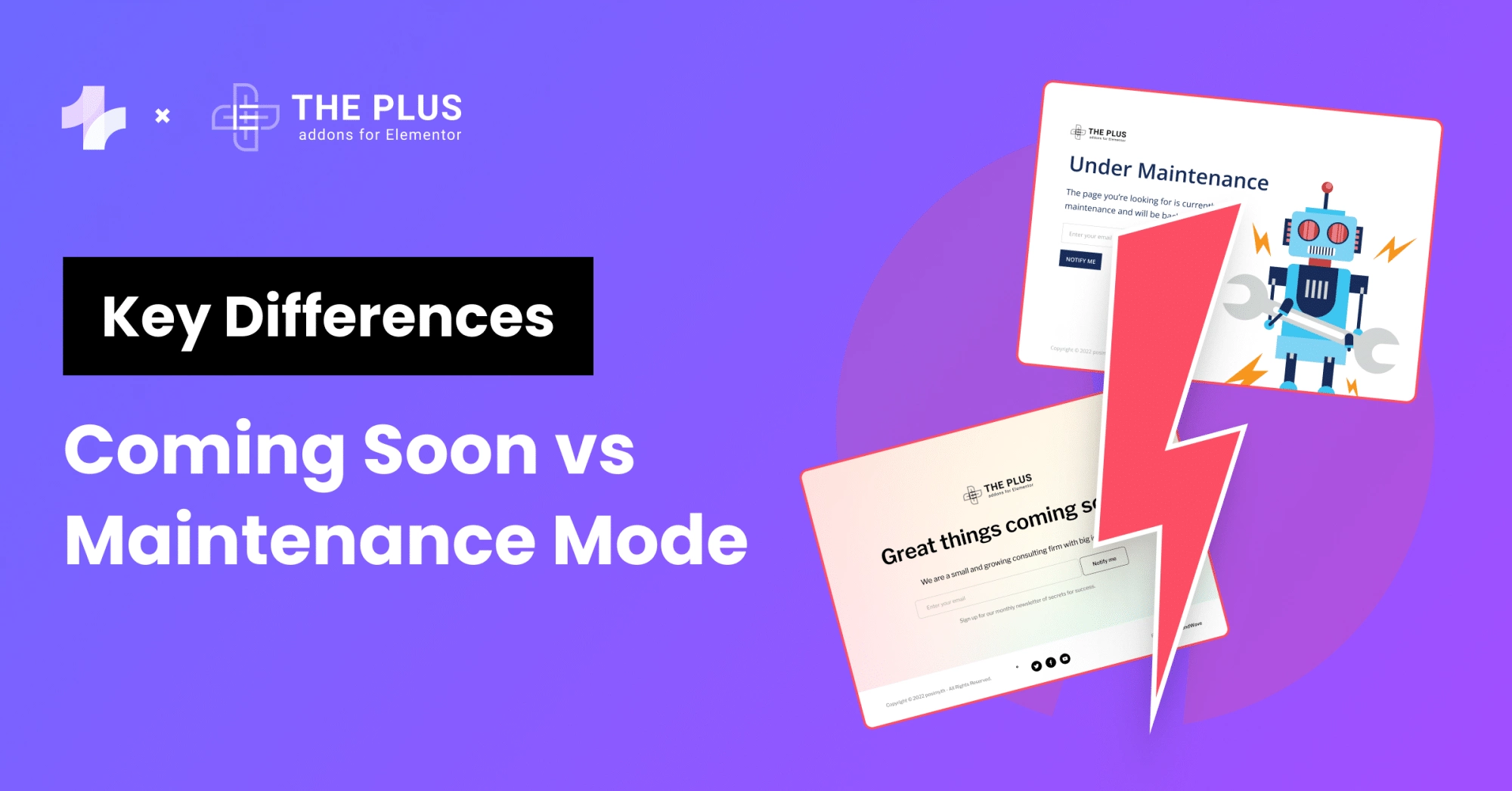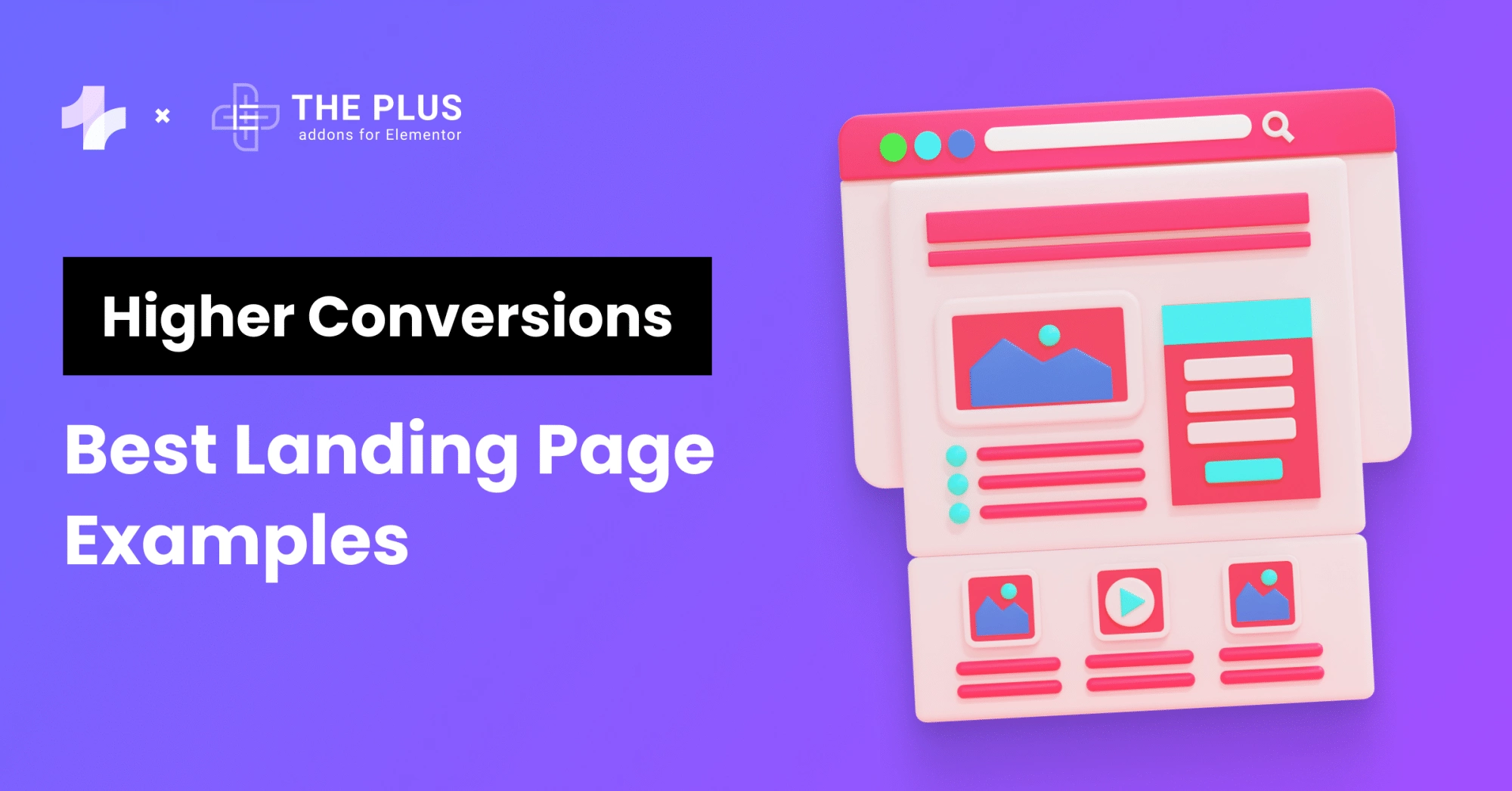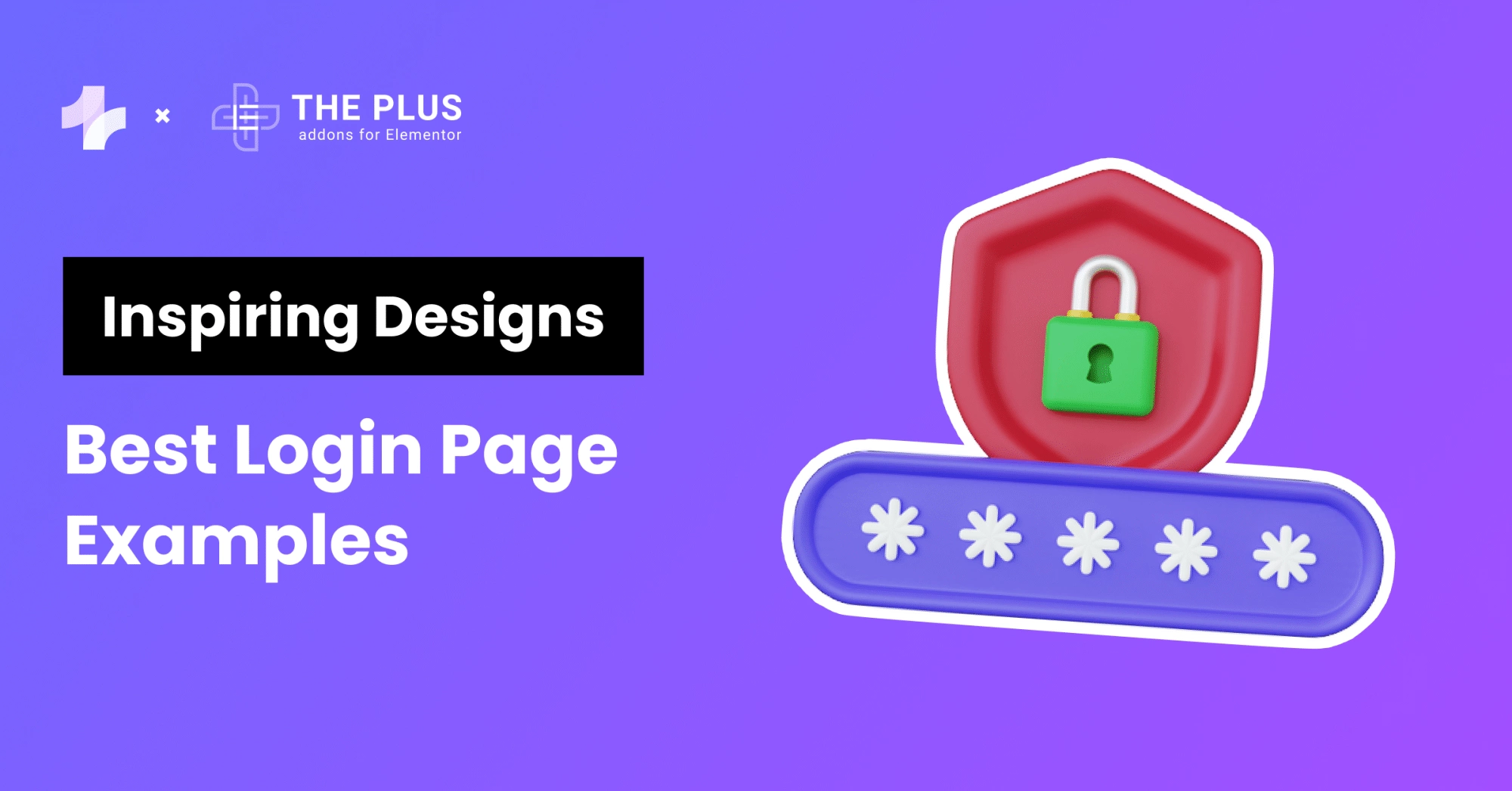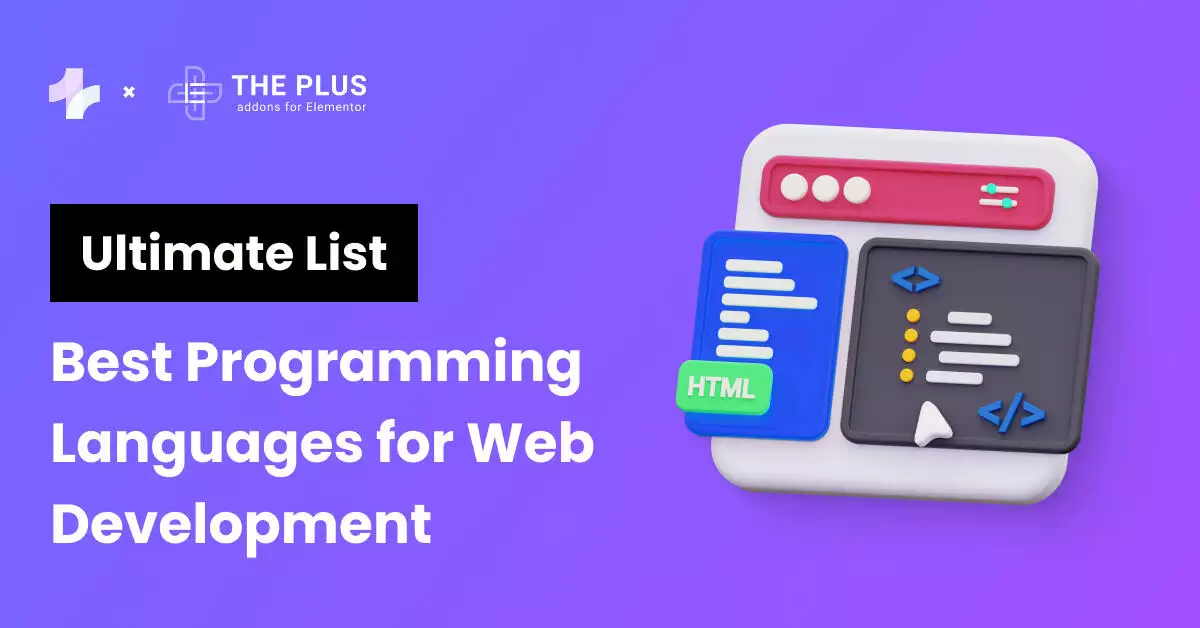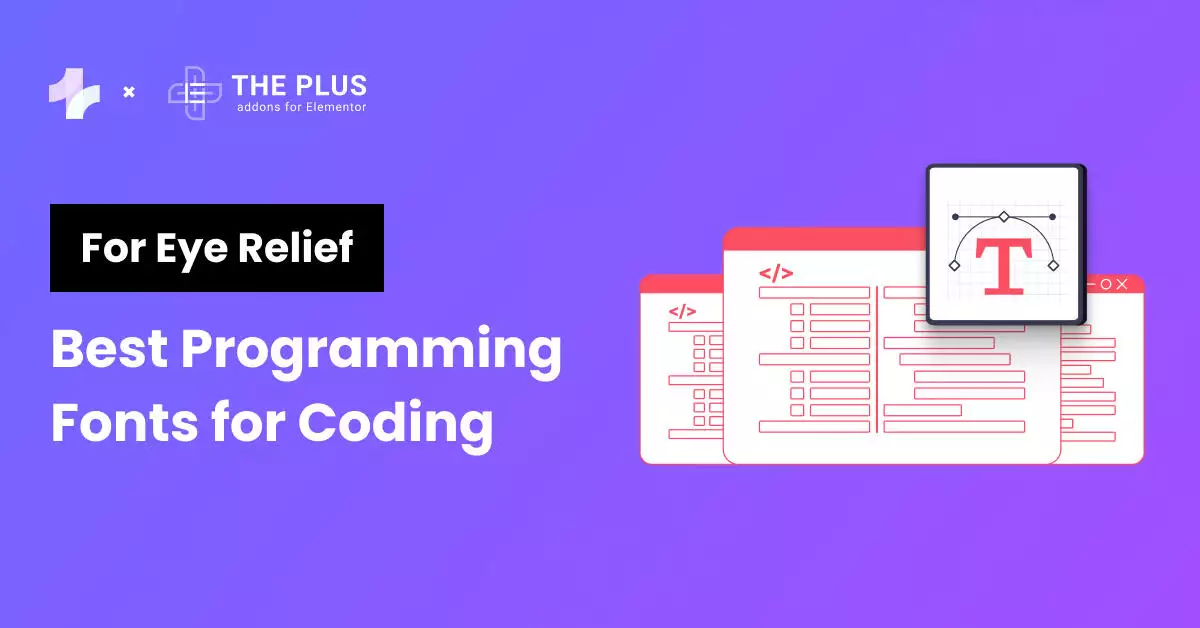Want to convert pixels to inches? Use this free online px to inches converter.
Inches: 0 in
Note: The default value of PPI is set to 96, which is commonly used in web design, but you can change the value according to your requirements.
What is the Need for Converting Pixels to Inches?
Converting pixels to inches is important because it helps ensure your designs look consistent and accurate across different devices and in print.
When you convert pixels to inches, you make sure that the physical size of your design elements remains the same, no matter what screen or medium they’re viewed on.
Working with Web
When you are working with the web or designing websites, knowing the size in inches helps create layouts that look good on different screen sizes.
This ensures that images and text appear correctly and proportionately, making the website visually appealing and easy to use.
Working with Media
For those working with printed media, converting pixels to inches is essential for printing images at the correct size and resolution, so that printed materials look sharp and professional, whether it’s a flyer, brochure, or any other type of print.
Moreover, if you want your image to appear the same in print media, it’s important to understand both PPI and DPI.
Pixel Per Inches (PPI)
Pixels per inch (PPI) is a measure of pixel density in digital displays, such as monitors, and smartphones, and tablets. It tells us how many pixels are packed into one inch of the display.
A higher PPI means more pixels in each inch, resulting in a sharper and clearer image. For instance, a screen with 300 PPI will show more detail than one with 72 PPI.
Dots Per Inches (DPI)
DPI stands for Dots Per Inch. It is a measure of how many dots of ink a printer can put in an inch of paper. In digital terms, it often refers to the number of pixels displayed per inch on a screen.
When converting pixels to inches, DPI plays a crucial role because it determines how many pixels fit into one inch.
- Higher DPI: More pixels per inch, resulting in a sharper and clearer image.
- Lower DPI: Fewer pixels per inch, leading to a more pixelated or blurry image.
Similar useful tool: PX to REM Converter Online [FREE]
Px to Inches Conversion Table
As you can see from the table, the higher the PPI value, the more pixels there are per inch, which results in a higher-resolution image.
| Pixels (px) | Inches (72 PPI) | Inches (96 PPI) | Inches (300 PPI) |
|---|---|---|---|
| 100 | 1.39 | 1.04 | 0.33 |
| 200 | 2.78 | 2.08 | 0.67 |
| 300 | 4.17 | 3.13 | 1.00 |
| 400 | 5.56 | 4.17 | 1.33 |
| 500 | 6.94 | 5.21 | 1.67 |
| 600 | 8.33 | 6.25 | 2.00 |
| 700 | 9.72 | 7.29 | 2.33 |
| 800 | 11.11 | 8.33 | 2.67 |
| 900 | 12.50 | 9.38 | 3.00 |
| 1000 | 13.89 | 10.42 | 3.33 |
Challenges Faced in Conversion
- Display Resolution Variability: Different screens have varying pixel densities (PPI or DPI), affecting how images appear in inches.
- Image Quality: Increasing image size in inches can lead to pixelation if the resolution isn’t high enough.
- Device Settings: Variations in device settings and color profiles can also alter the perceived size and quality of images.
Convert Pixels to Inches Using Formula
To convert pixels to inches, you need to use a simple formula. The formula is based on the pixel density or PPI (pixels per inch) of the image. PPI is a measure of the number of pixels present in one inch of the image.
The formula to convert Px to inches is as follows:
Inches = Pixels / PPI
For example, if you have an image with a resolution of 250 PPI and a width of 1200 pixels, you can convert the width to inches using the formula:
Inches = 1200 / 250 = 4.8 inches
This means that the width of the image is 4.8 inches when printed at 250 PPI.
People also search for: Free PX to CM Converter [Pixels to Cm]
FAQs on Px to Inches Converter
How many px in an inch?
There are 96 pixels in an inch if you’re working with the standard web resolution of 96 PPI (pixels per inch). However, this number can vary depending on the device’s resolution or the image’s PPI setting.
How to convert inches to pixels?
To convert inches to pixels, multiply the number of inches by the resolution (PPI or DPI). For example, if your image resolution is 96 PPI, multiply the inches by 96. Thus, 2 inches at 96 PPI equals 192 pixels. Use the formula: Pixels = Inches x PPI.
What is 600 pixels per inch?
600 pixels per inch (PPI) is a measurement of image resolution, indicating the number of pixels in one inch of the image. Higher PPI means more detail and sharper images, commonly used in high-quality printing and detailed digital displays for clear and crisp visuals.
What are pixels per inch distance?
Pixels per inch (PPI) distance refers to the density of pixels within an inch on a digital display. It determines the image resolution, with a higher PPI providing sharper, more detailed visuals. PPI is very important, especially in web design and print media.
How to change the pixel size of an image?
To change the pixel size of an image, use photo editing software like Photoshop or online tools like Canva. Open the image, select the resize option, and enter the desired pixel dimensions. The best photo editing software provides advanced resizing features while maintaining image quality. Save the resized image to apply the changes effectively.
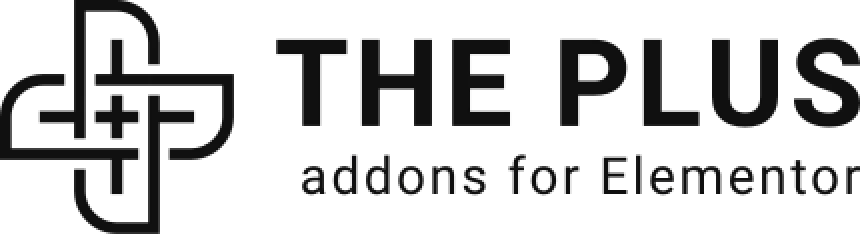
































![20 Checklist for WordPress Site Maintenance | The Plus Addons for Elementor 20 checklist for wordpress site maintenance free px to inches converter tool [customizable ppi] from the plus addons for elementor](https://theplusaddons.com/wp-content/uploads/2023/05/20-Checklist-for-WordPress-Site-Maintenance-1024x1024.webp)