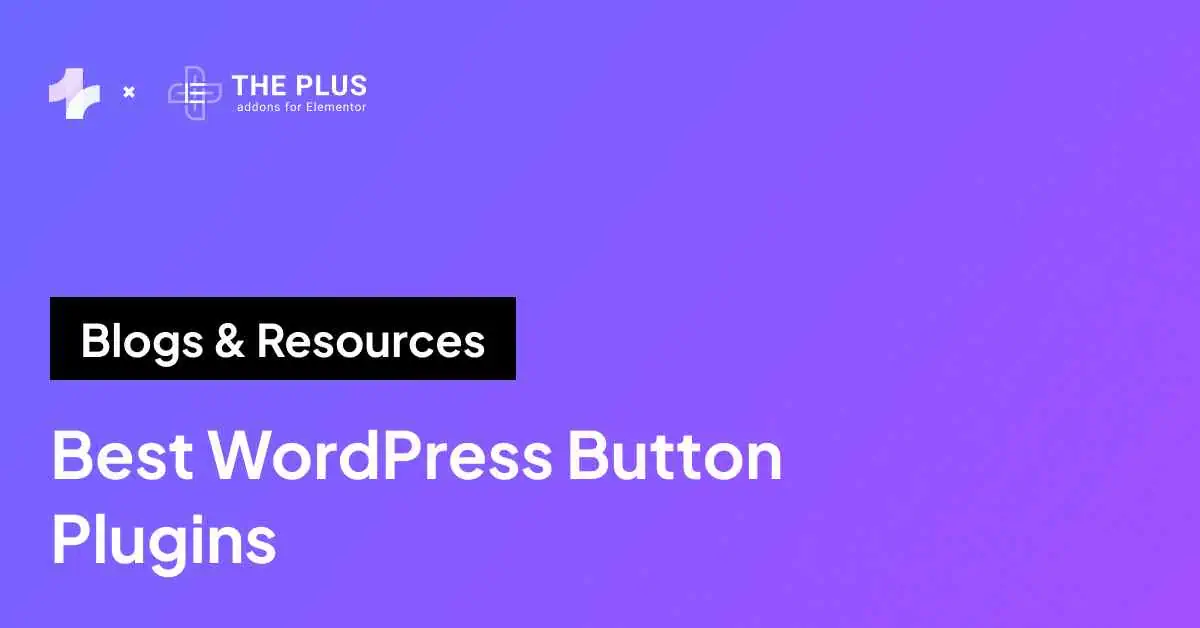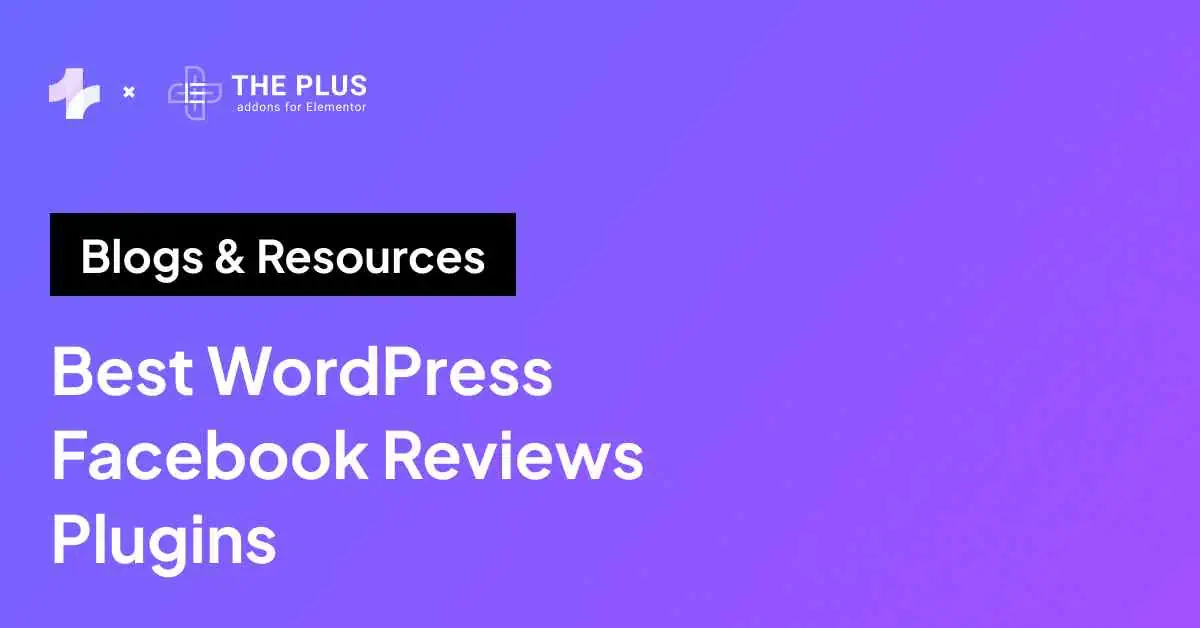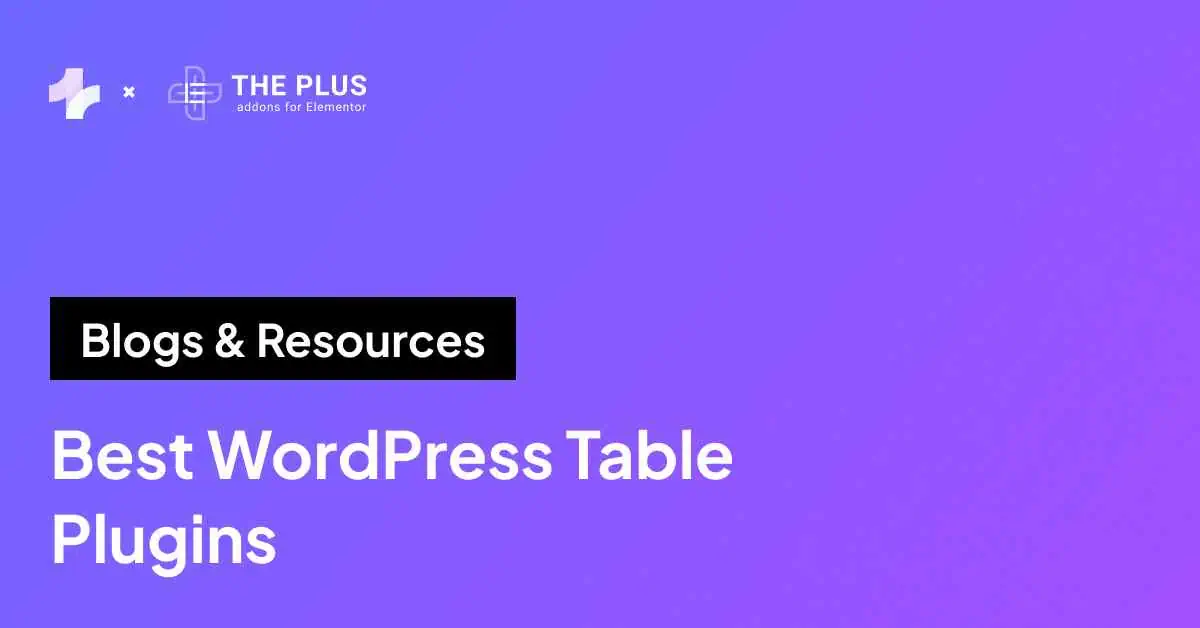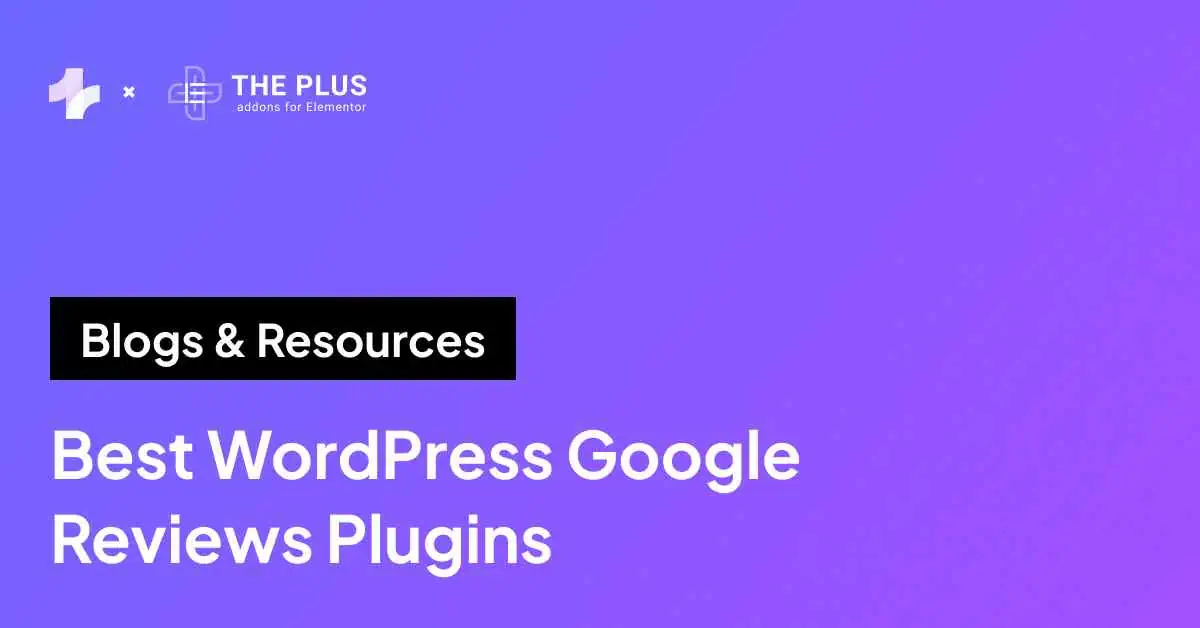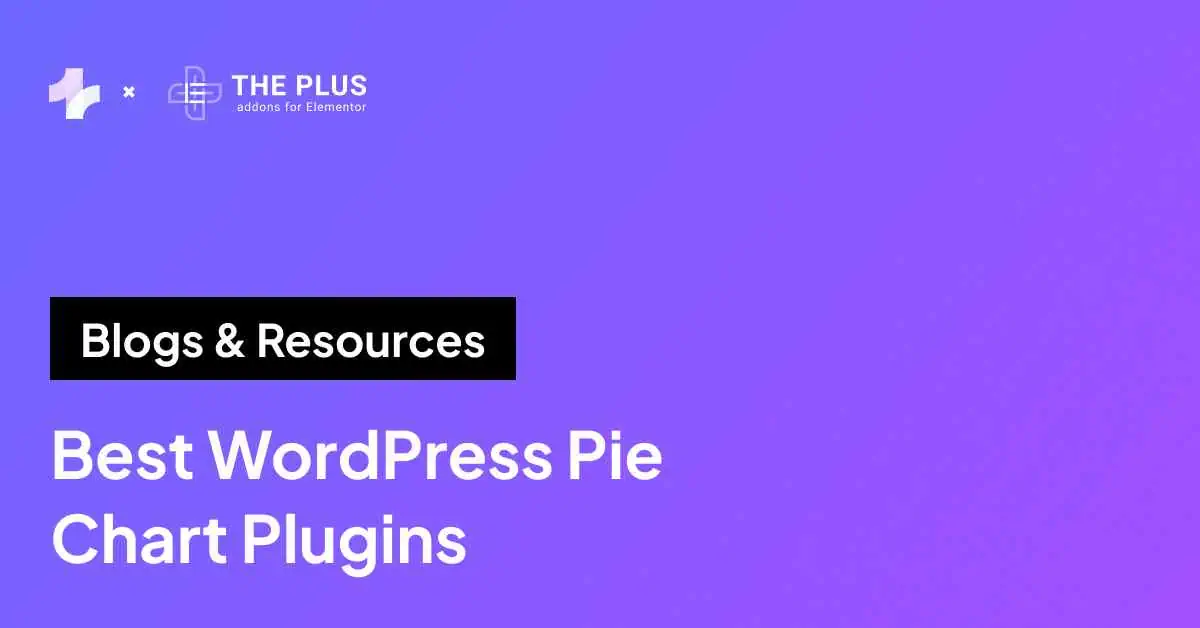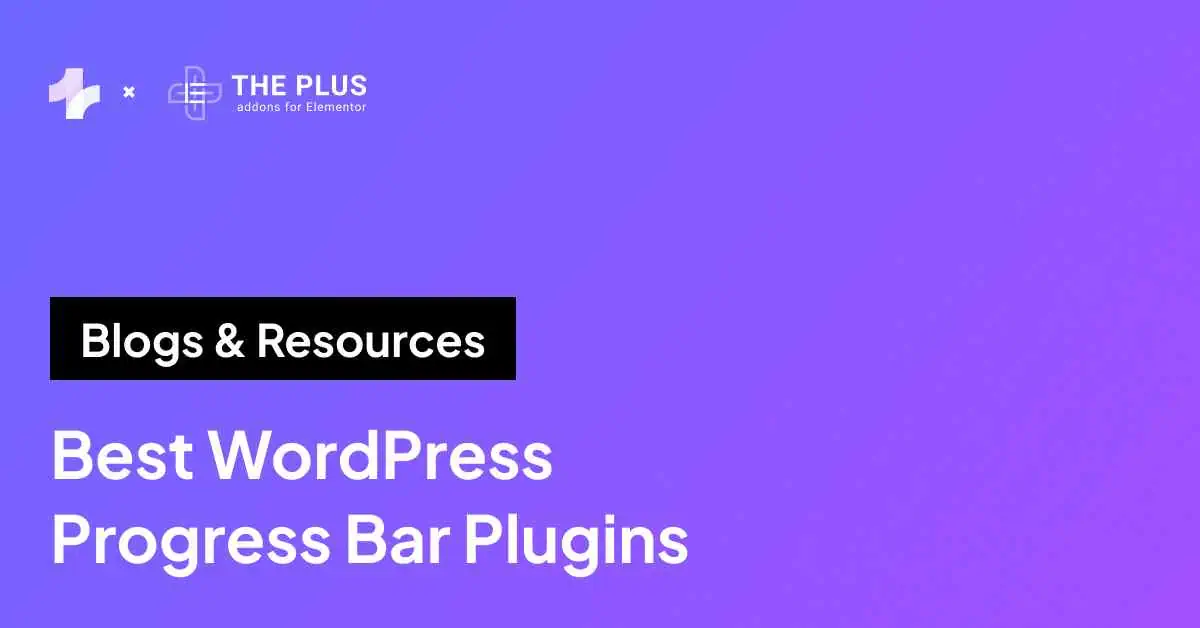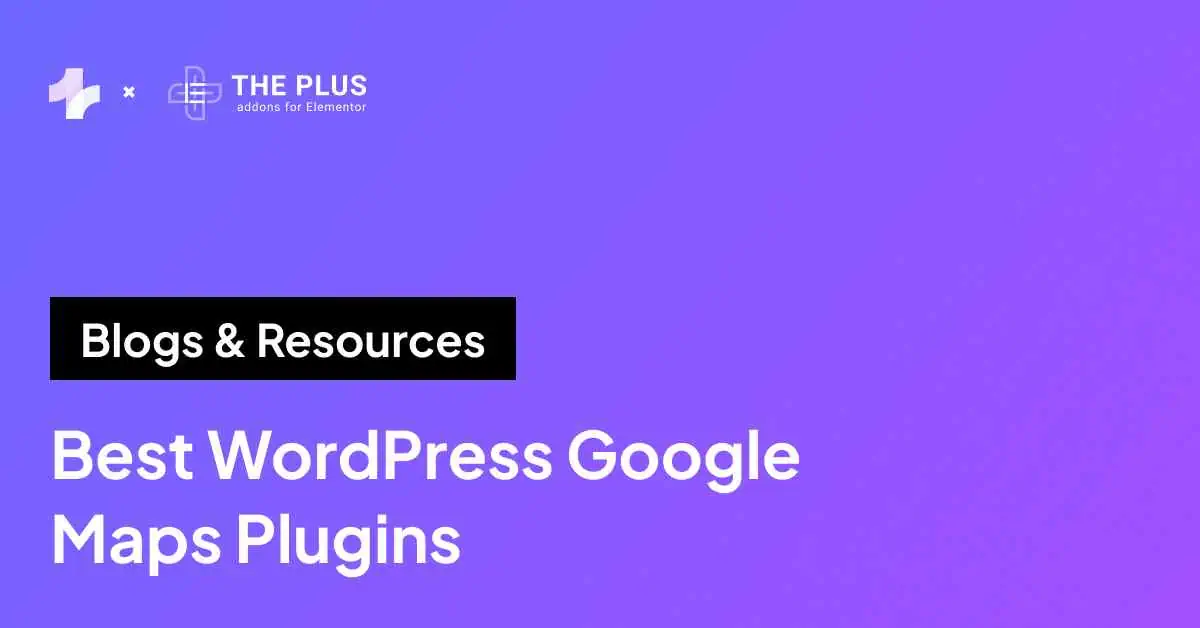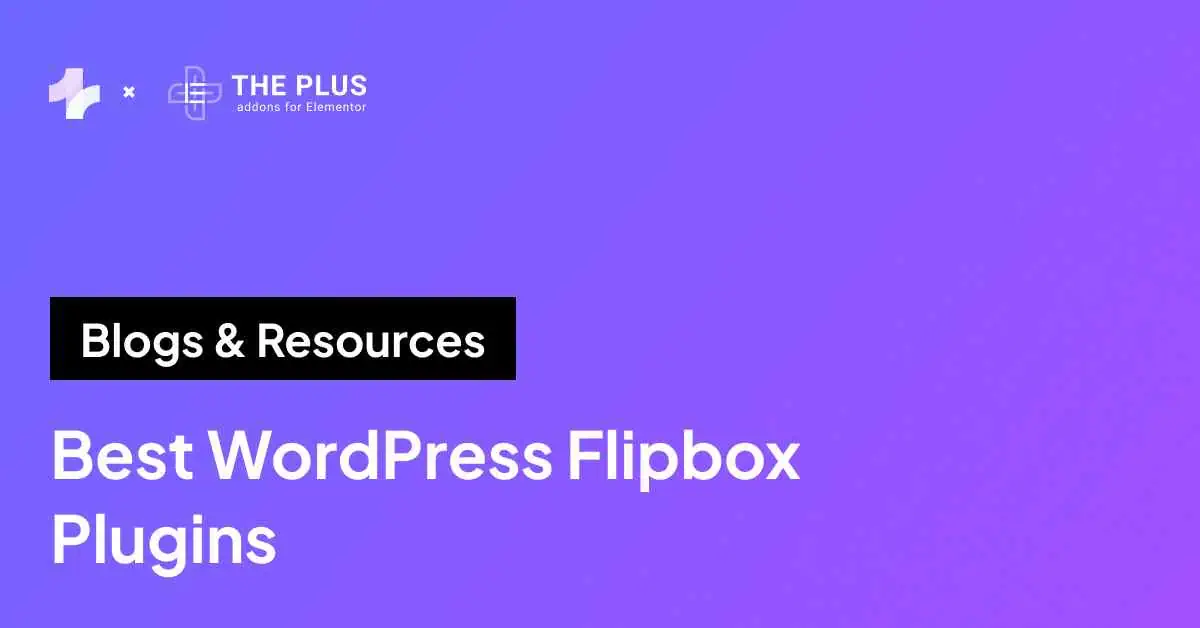GIF not playing on your WordPress website – You may have encountered an issue where your GIFs are not working properly on your website. This can be frustrating, especially if you want to use GIFs to make your content more engaging.
Fortunately, there are several ways to fix this issue and get your GIFs working again.
In this article we’ll learn how to fix WordPress GIF not playing issue with 4 easy solutions. Let’s look at them in detail.
Understanding the Issue: WordPress GIF Not Playing
There are several common causes that could be the reason for this issue.
Common Causes for GIF Not Working in WordPress
- Image Optimization Plugin: One of the most common causes of GIFs not playing on WordPress is the image optimization plugin. These plugins are designed to optimize images and reduce their size to improve website speed. However, they can also interfere with the animation of GIFs and cause them not to play.
- Image Size: Another common cause of GIFs not playing on WordPress is the image size. When you upload a GIF to WordPress, it automatically gets resized to the default size. This can cause the animation to be lost, and the GIF not to play.
- WordPress Theme: Your WordPress theme can also be the reason why GIFs are not playing on your website. Some themes are not optimized for GIFs, and they may not play correctly.
- File Type: Make sure that the file type of your GIF is compatible with WordPress. WordPress supports several file types, including GIF, JPEG, and PNG. If your GIF is not in a compatible format, it may not play correctly.
- Media Library: Uploading GIFs directly to the media library can also cause issues with the animation. WordPress automatically resizes the image, which can cause the animation to be lost.
How to Fix WordPress GIF Not Playing? [4 Proven Solutions]
If you are experiencing issues with your WordPress GIFs not playing, don’t worry, there are several solutions available that can help you fix the problem.
Here are four solutions that you can try:
- Set image size to full from editor
- Reupload the gif from WordPress media library
- Compress GIF file size to smaller size
- Deactivate the image optimization plugin
Now lets take a look at each solution in detail.
1. Set Image Size to Full from Editor
One possible reason could be that the image size is not set to full. To fix this, you need to set the image size to full from the editor.
How to set Image Size to Full from WordPress Editor?
- Open the editor where you want to add the GIF.
- Click on the Add Media button.
- Select the GIF you want to add.
- On the right-hand side of the screen, under Settings, select Full Size from the Image Size drop-down menu.
- And done.
Setting the image size to full ensures that the original animated GIF you uploaded to WordPress is displayed.
This will prevent your WordPress GIFs from showing up as static images and not playing the animation.
2. Re-Upload the GIF from WordPress Media Library
If the GIF is not working or playing on your WordPress website, you can try re-uploading it from the WordPress Media Library.
This is a simple process that can fix the issue in most cases.
How to Re-Upload GIF from WordPress Media Library?
![Reupload the gif from WordPress media library 1 | The Plus Addons for Elementor Reupload the gif from wordpress media library 1 how to fix wordpress gif not playing [4 proven solutions] from the plus addons for elementor](https://theplusaddons.com/wp-content/uploads/2024/07/Reupload-the-gif-from-WordPress-media-library-1.gif)
- Go to your WordPress dashboard and click on Media in the left-hand menu.
- Find the GIF that is not working and click on it to open its details page.
- Click on the Delete Permanently button to remove the GIF from your media library.
- Once the GIF is deleted, click on the Add New button to upload it again.
- Select the GIF file from your computer and upload it to the media library.
- Once the GIF is uploaded, insert it into your post or page where you want it to appear.
This can often fix the problem of the GIF not working or playing on your WordPress website.
Did you know? Large DOM size in Elementor affects site performance. Here are 6 proven methods to reduce DOM size in Elementor.
3. Compress GIF File to Smaller size
If you are experiencing issues with your GIF not playing on WordPress, it could be due to the size of the file. Large GIF files can take longer to load, causing delays in the animation and sometimes preventing the GIF from playing altogether.
To fix this issue, you can compress the GIF file to a smaller size. There are several online tools available that can help you compress your GIF file without losing too much quality.
One such tool is ezGIF.
How to Compress GIF File Size on WordPress?
- Go to ezgif.com/optimize.
- Click on the Choose File button and select the GIF file you want to compress.
- Once the file is uploaded, you can adjust the settings to optimize the file size. You can choose the level of optimization you want, ranging from lossy to lossless compression.
- After selecting your preferred optimization level, click on the Optimize GIF button to start the compression process.
- Once the compression is complete, you can download the compressed file and upload it to your WordPress site.
By compressing your GIF file, you can reduce its size and improve loading times, making it more likely that your GIF will play on WordPress without any issues.
Want to improve your PageSpeed score? Here are 5 ways to Eliminate Render-Blocking Resources in WordPress to achieve the best score.
4. Deactivate Image Optimization Plugin
Another reason for WordPress animated GIF not working could be image optimization plugins. These plugins are designed to optimize images for faster loading times but can also cause problems with animated GIFs.
![Deactivate Image Optimization Plugin | The Plus Addons for Elementor Deactivate image optimization plugin how to fix wordpress gif not playing [4 proven solutions] from the plus addons for elementor](https://theplusaddons.com/wp-content/uploads/2023/07/Deactivate-Image-Optimization-Plugin.webp)
To deactivate an image optimization plugin, go to the settings of the plugin and disable the option of resizing images. This setting may vary from plugin to plugin, but it’s available in every image optimization plugin. Once you disable this option, check if your GIF is now animating.
If you are not sure which plugin is causing the issue, you can deactivate all of them temporarily and see if the problem is resolved. If it is, you can reactivate the plugins one by one until you find the culprit.
It’s important to note that deactivating an image optimization plugin may affect your website’s loading speed. Once you find the plugin causing this issue, report to the respective developers.
Wrapping Up
That’s all
Hope the solutions mentioned above helped you to fix your WordPress GIF not playing issue.
Moreover, if you are an Elementor user and want to make your website more attractive and captivating than the rest, then we highly recommend you to use The Plus Addons for Elementor.
With the help of its 120+ Highly customizable and easy-to-use widgets & extensions, you can create a website that no one has seen before.
Is your Elementor website running slow? Check out these effective ways to boost your Elementor website performance and enhance user experience.
FAQs on Fixing WordPress GIF Not Playing
Why are my GIFs not playing in WordPress?
If your GIFs are not playing in WordPress, it could be due to several reasons. One common reason is that your image optimization plugin may be causing the issue. Another reason could be that the GIF file is too large or has not been uploaded correctly.
Why is my animated GIF not playing?
If your animated gif not working in WordPress, it could be due to various reasons. One possible reason is that the GIF file is corrupted or damaged. Another reason could be that your browser does not support the GIF format.
How do I get GIFs to work on WordPress?
To get GIFs to work on WordPress, you should upload the GIF files directly to your media library. You should also ensure that the GIF file is not too large and that it has been uploaded correctly. You may also need to adjust the size of the GIF file and check your image optimization plugin settings.
Why do GIFs not work on websites?
There are several reasons why GIFs may not work on websites. One reason could be that the GIF file is too large, which can cause slow loading times and errors. Another reason could be that the browser you are using does not support the GIF format.
What is the maximum size for a GIF in WordPress?
The maximum size for a GIF in WordPress can vary depending on your website’s hosting provider and the image optimization plugin you are using. However, it is generally recommended to keep GIF files under 1 MB in size to ensure fast loading times and optimal performance.
How can I fix a GIF not playing in Chrome?
If your GIF is not playing in Chrome, you can try several solutions. First, ensure that your browser is up to date and that you have the latest version of Chrome installed. You can also try clearing your browser cache and cookies. You may also need to adjust your browser settings to allow GIFs to play automatically.
































![20 Checklist for WordPress Site Maintenance | The Plus Addons for Elementor 20 checklist for wordpress site maintenance how to fix wordpress gif not playing [4 proven solutions] from the plus addons for elementor](https://theplusaddons.com/wp-content/uploads/2023/05/20-Checklist-for-WordPress-Site-Maintenance-1024x1024.webp)