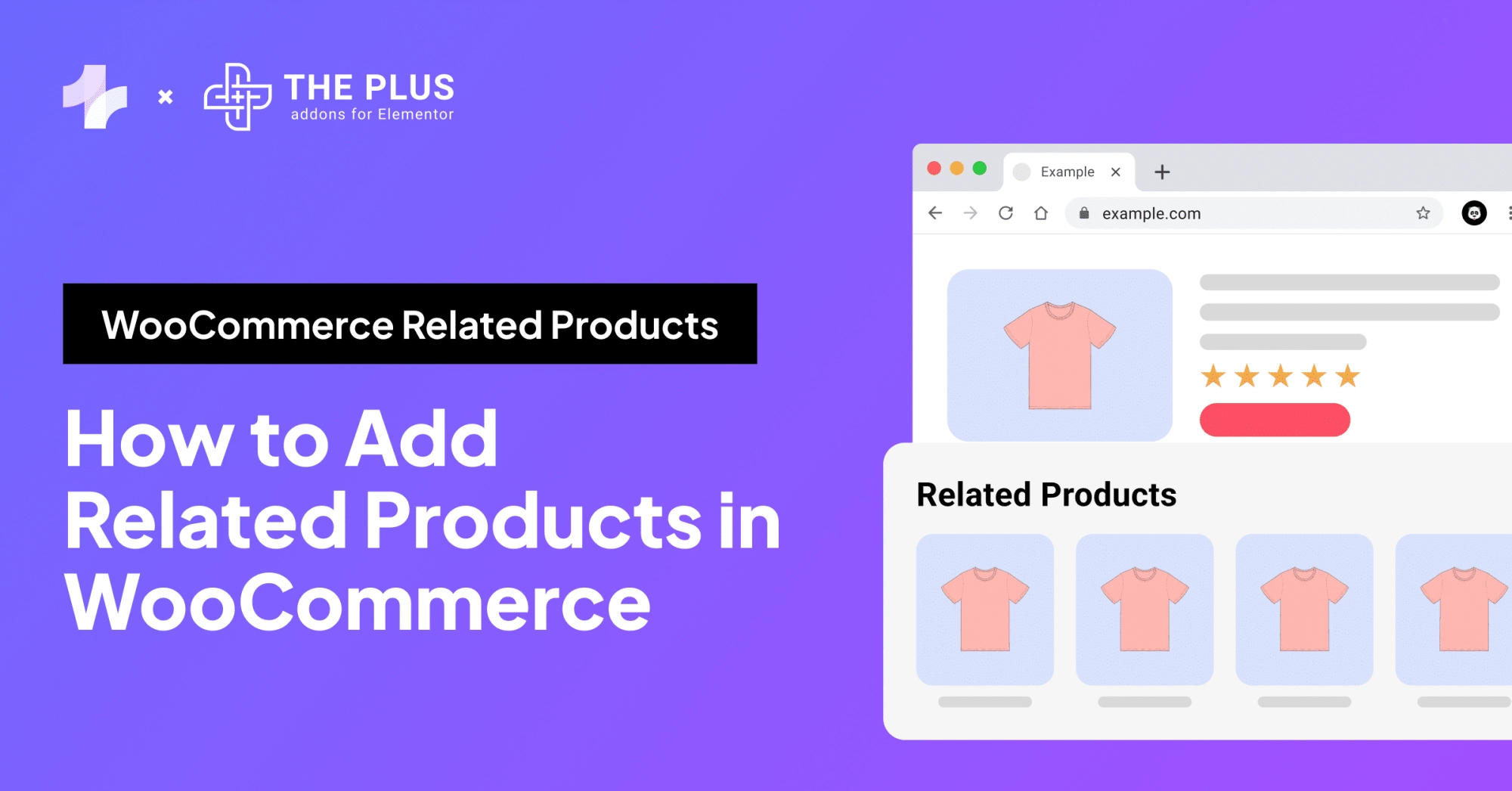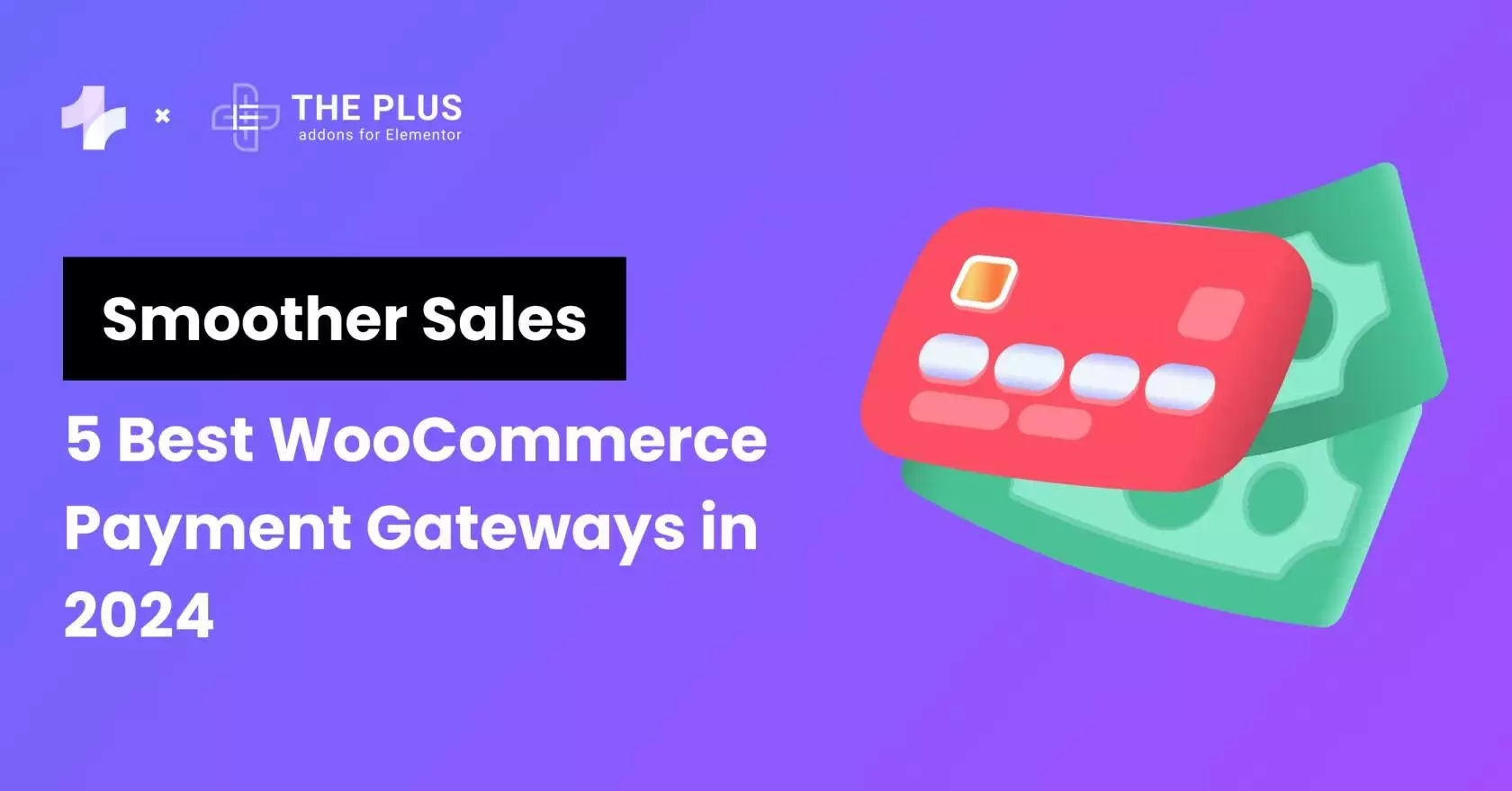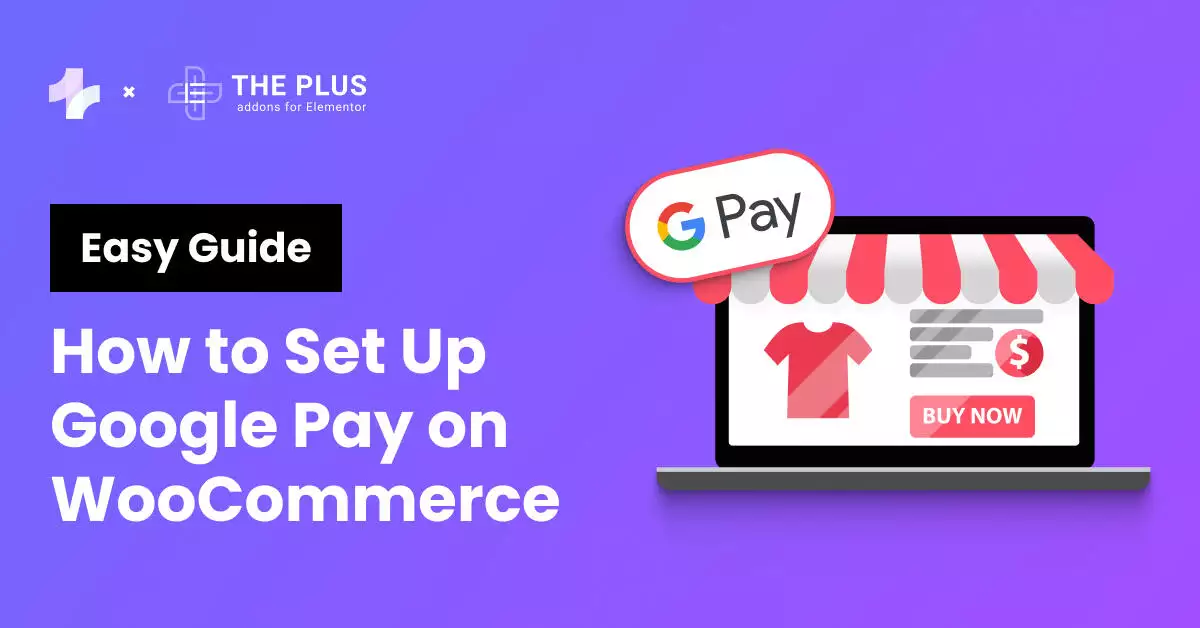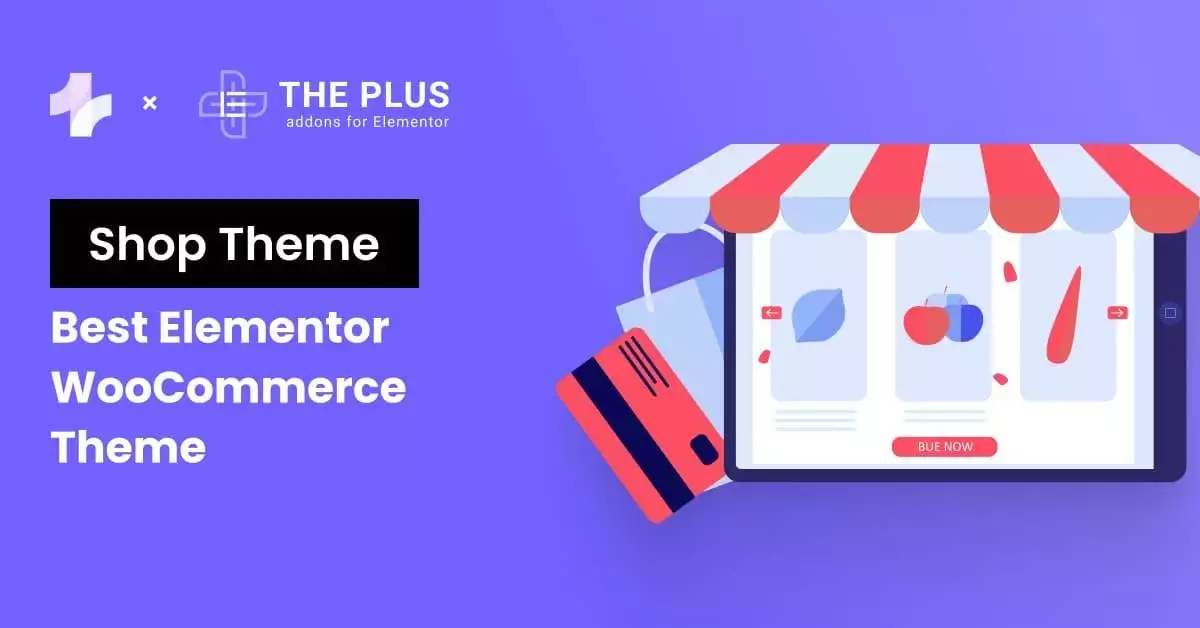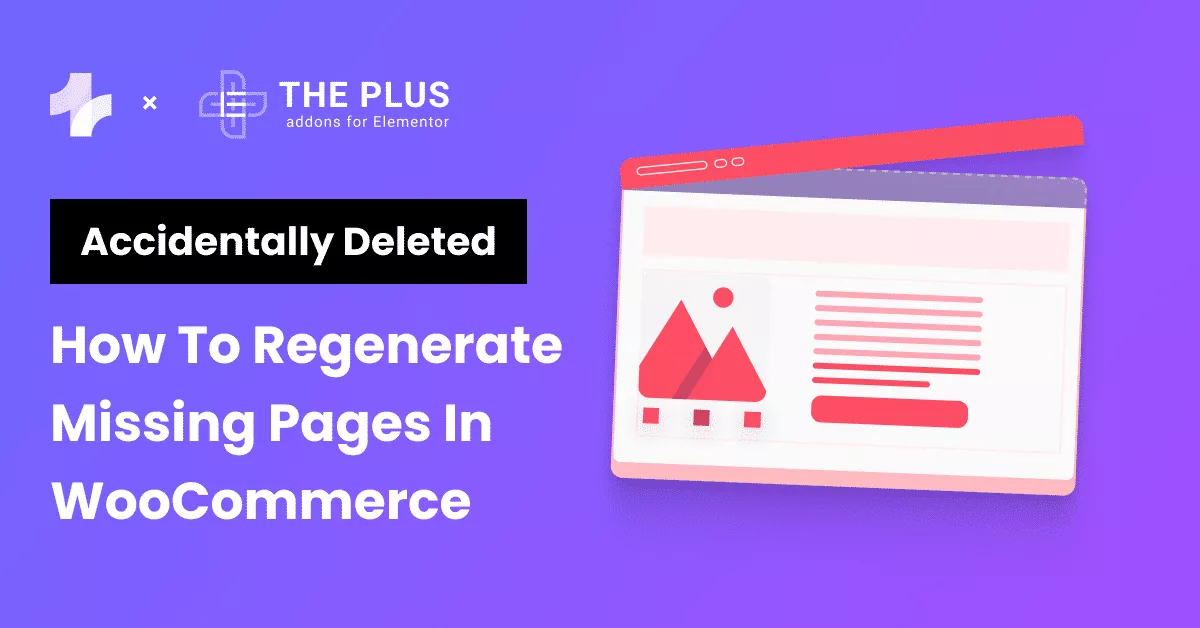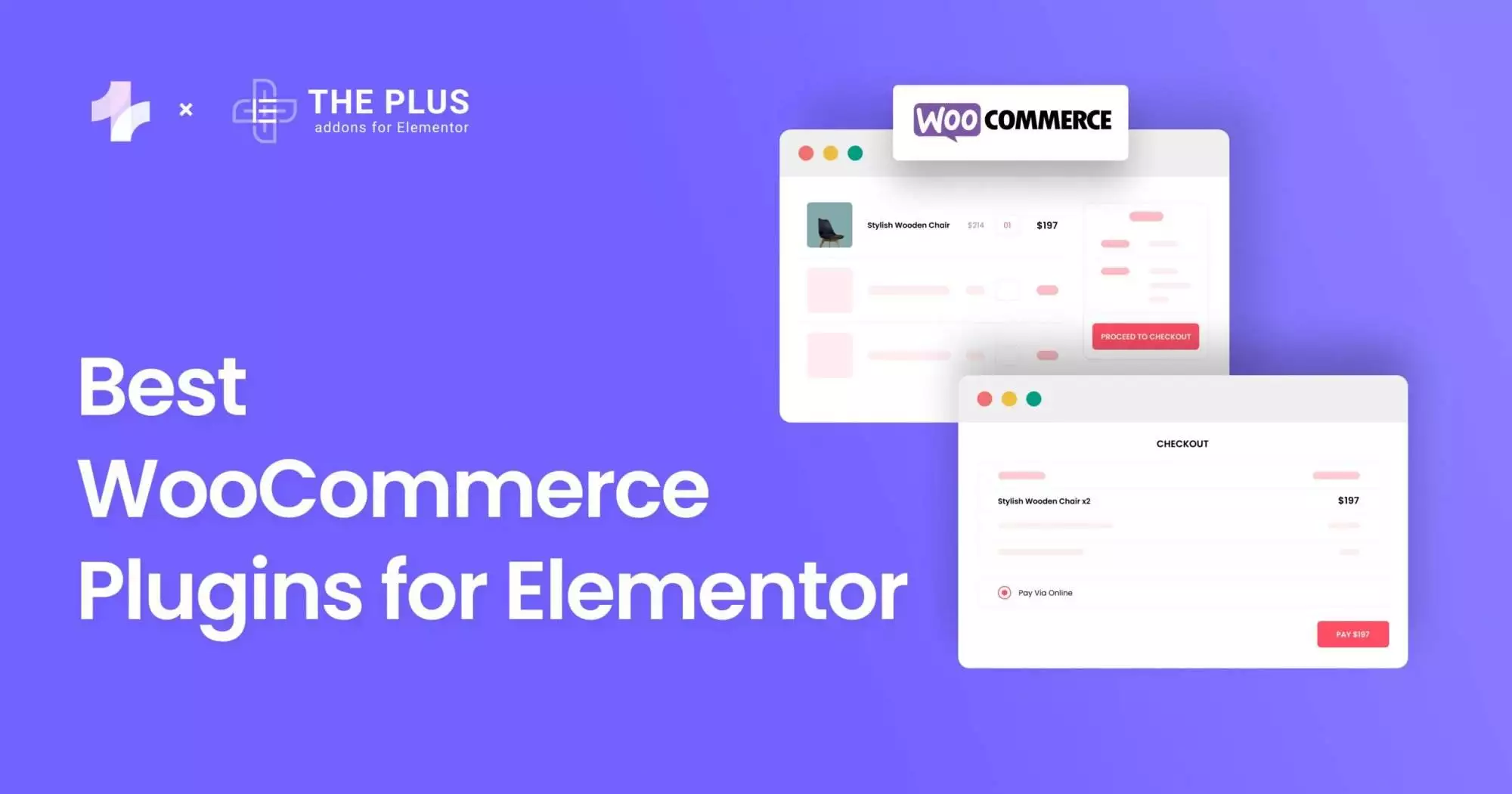Running into issues with WooCommerce not sending order emails? There are simple fixes to this problem.
When running an ecommerce store, sending order notifications by email is how you maintain communication with your customers. They rely on these notifications to stay informed about new order confirmations, shipping updates, and delivery updates.
And if WooCommerce isn’t sending those emails, it can quickly hurt your customer satisfaction.
This blog will walk you step-by-step through the reasons why WooCommerce might not be sending emails, and teach you how to fix it. With this, let’s get your emails back on track.
Key Takeaways
- Check WooCommerce email settings and recipient addresses.
- Order emails send only for “Processing” or “Completed” statuses.
- Use an SMTP plugin to fix delivery and spam issues.
What Causes WooCommerce Not Sending Order Emails?
If you are using WooCommerce as your e-commerce platform, missed order emails can cause large gaps in communication. You and your customers won’t be able to keep track of when an order was placed, if it was shipped, or if it reached the intended destination.
WooCommerce users typically report some common culprits behind this problem; let’s take a closer look at them.
Common WooCommerce Email Settings to Check
To keep business communications running smoothly, WooCommerce uses built-in email templates and notifications to handle order confirmations and shipping updates. If your settings are incorrect or deactivated, those emails won’t be sent.
First and foremost, check your WooCommerce email settings.
From your WordPress dashboard, navigate to WooCommerce > Settings > Emails.
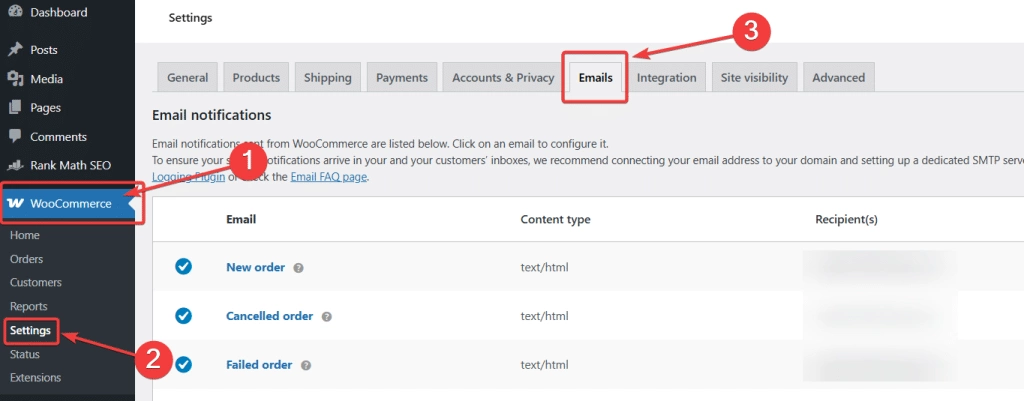
Double-check that the email notifications (especially “New Order” and “Completed Order”) are enabled and directed to the right addresses.
We’ll look at this again in more depth later in the article.
Understanding WooCommerce Order Status and Email Triggers
Not all order statuses send emails. For example, in WooCommerce, the “Pending Payment” status will not trigger an email, until the order status is moved to “Processing” or “Completed”.
That means if your orders are stuck in “pending,” your customers will not get a confirmation.
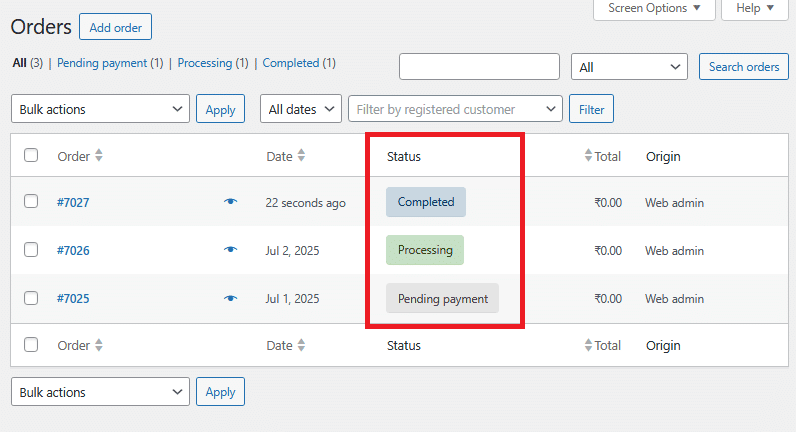
Check your order history under WooCommerce > Orders and look for the status column. If orders are not reaching “Processing,” investigate the order issue further.
Otherwise, if the orders have been processed or completed, but order emails are still not being sent out, then troubleshooting is the way forward.
Let’s look at common bugs and their fixes in the next section.
Payment issues can also block email triggers. Explore the Best WooCommerce Payment Gateways to ensure smooth transactions and order confirmations.
How to Fix WooCommerce Not Sending Order Emails?
Now let’s walk through the actual solutions. We will start from the basic checks and then progress to more technical methods.
1. Check and Configure WooCommerce Email Notifications
This is the first and most basic troubleshooting step.
Step 1: Go to WooCommerce Email Settings
Start by navigating to WooCommerce > Settings > Emails from your WordPress dashboard.
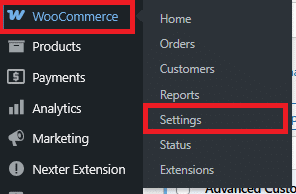
On this page, click on the email type that is causing an issue. Here, ensure that all the information, such as the recipient’s email, is correct.
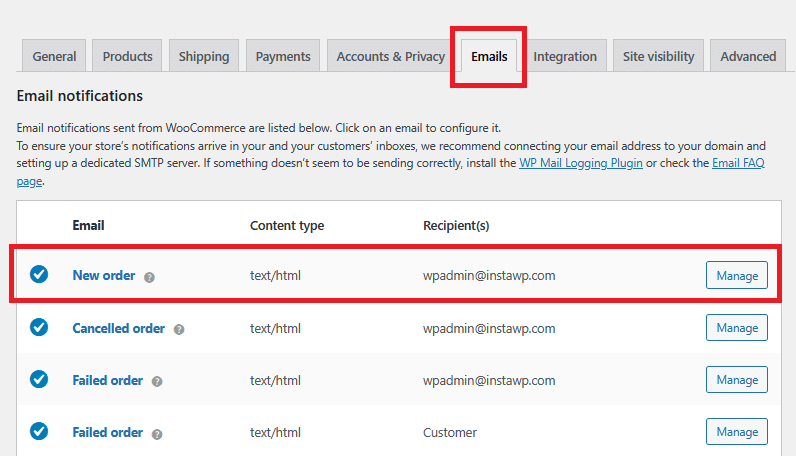
Step 2: Enable the Email Notification
It’s possible that this email was disabled by mistake. Click on the check box beside “Enable/Disable” to enable it.
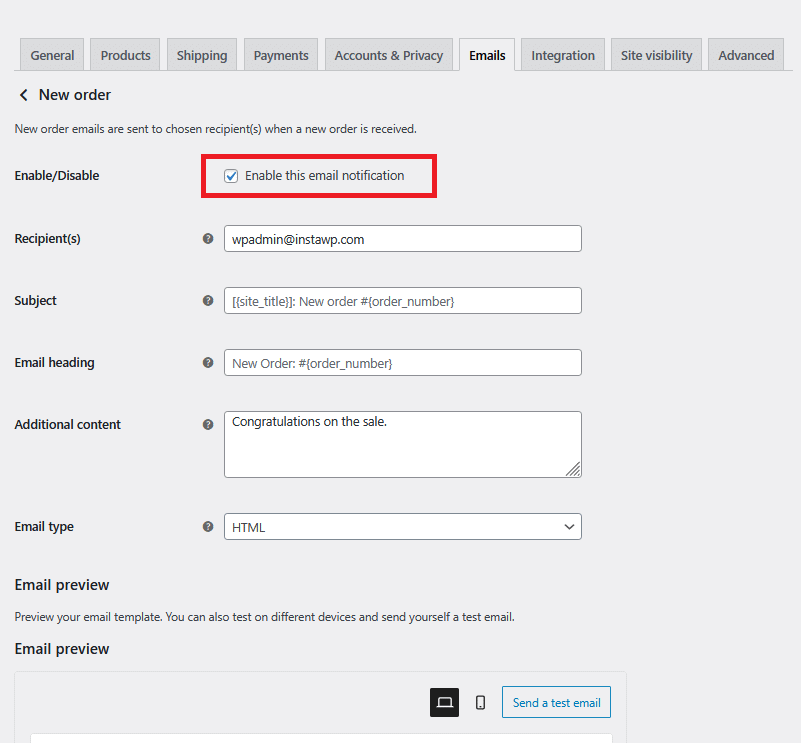
Step 3: Save and Test
Now it’s time to test by sending yourself a test email.
Click on “Save Changes” at the bottom of the page. Perform this check for all the other order email types.
Incorrect or missing settings here can stop emails from being sent, so being thorough is the best course of action.
2. Set Up an SMTP Server Plugin
By default, WordPress uses PHP to send emails. These are treated by many hosting providers as spam, blocking them. This makes using an SMTP plugin essential.
SMTP servers use strong authentication and prevent spam flagging. Here are step-by-step instructions on setting it up.
Step 1: Install an SMTP Plugin
Download and activate a plugin like WP Mail SMTP or Post SMTP to manage email delivery from your WooCommerce store.
To do this, navigate to Plugins > Add New Plugin from your WordPress dashboard.
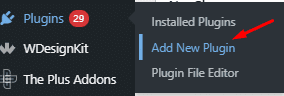
Search for “WP Mail SMTP”. Click on “Install Now” and activate the plugin.
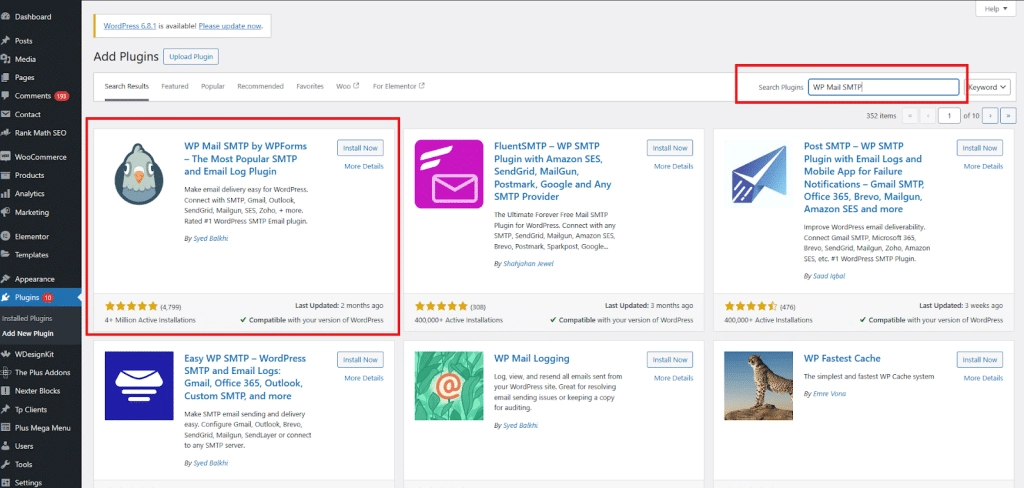
Step 2: Choose a Mail Provider
Navigate to Plugins > Installed Plugins. Search for WP Mail SMTP, and run the setup wizard.
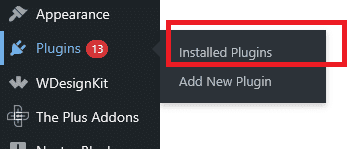
Select a trusted provider such as SMTP.com, SendLayer, or Brevo to ensure better deliverability and fewer spam issues.
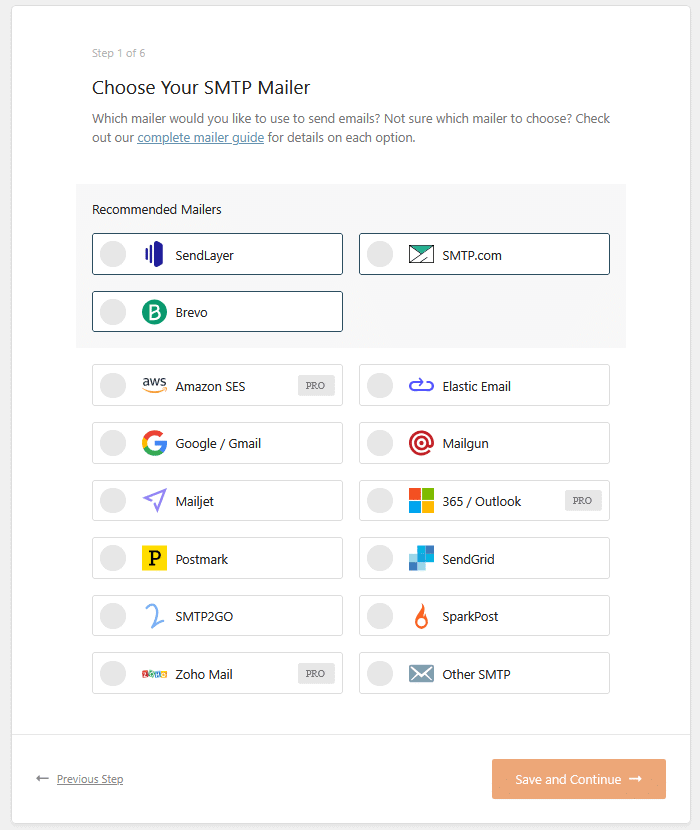
Step 3: Configure and Authenticate
Enter your SMTP credentials in the mailer settings, such as your API Key, Sender Name, From Name, and From Email.
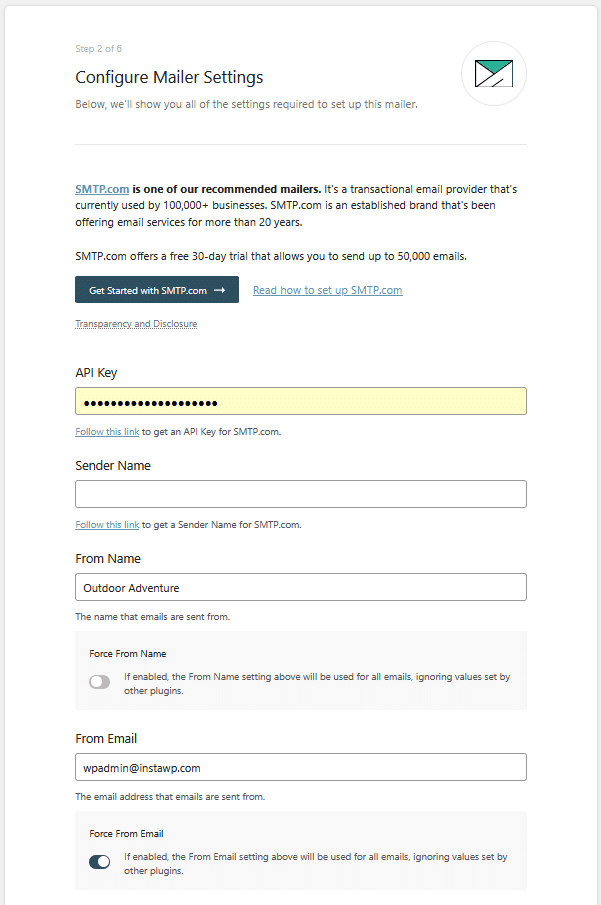
Finish running the setup wizard.
Step 4: Send a Test Email
Use the plugin’s test feature to verify that your emails are sending successfully.
SMTP ensures better email deliverability and avoids spam filters. These troubleshooting steps should take care of such issues.
Some page builders can interfere with WooCommerce. Check out this article on the Best WooCommerce Builders that won’t break your online store.
3. Check Email Deliverability
Email deliverability refers to an email being successfully delivered to the target inbox.
Even if WooCommerce is sending emails, poor deliverability might be sending them straight to spam, or blocking them entirely.
Here’s a list of things to check and ensure email deliverability:
- Run a Deliverability Test: Tools like Mail Tester or MXToolbox can scan your domain and identify issues with deliverability, if there are any.
- Clean Up Email Content: Avoid spam triggers: all caps, clickbait language, or overloaded links, in your email templates. We’ll expand on this in an upcoming section.
- Use a Verified Email Provider: For reliable delivery, consider using a service like Postmark, Mailgun, or SendLayer for sending order emails.
Plugins like WP Mail SMTP also give you options for “Improved Email Deliverability” and “Email Error Tracking”, two features that can come in handy here.

4. Verify your Site IP Reputation
Sometimes your server’s IP address is on a spam blacklist, which can be the roadblock you’re facing. This happens more often on shared hosting.
Here are some things to try to verify your IP reputation:
- Run a Blacklist Check: Use the MXToolbox Blacklist Checker to find out if your server’s IP address is on any blocklists.
- Request IP Removal: If your IP is blacklisted, contact your host to help you submit a delisting request.
- Avoid Shared Hosting: Shared servers often suffer from poor IP reputation. Switching to dedicated hosting is best for email deliverability, especially for WooCommerce users.
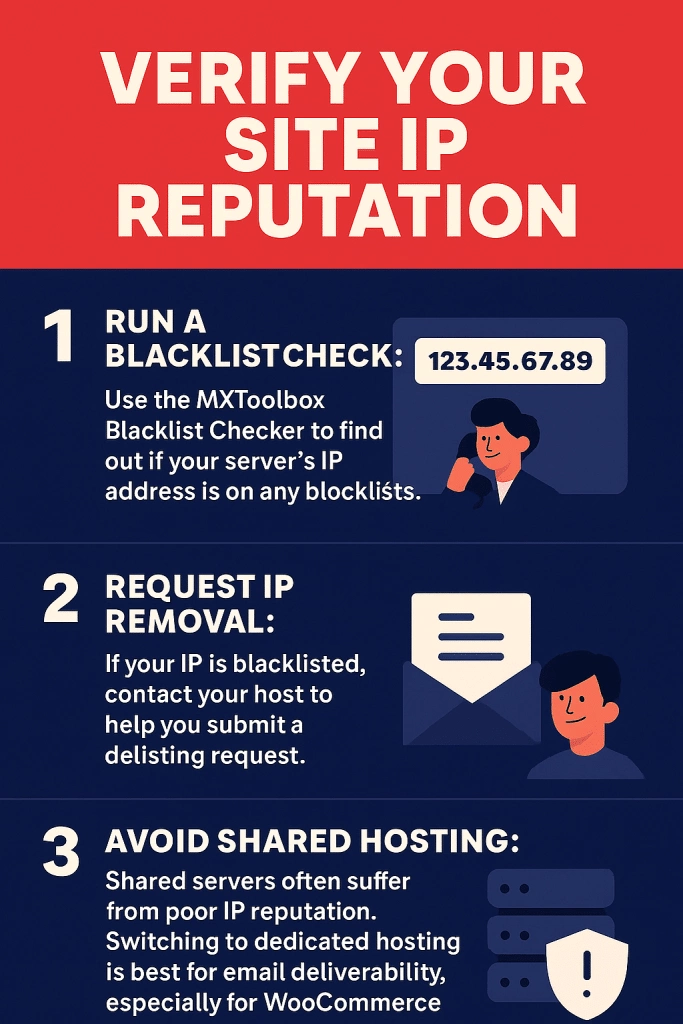
Using Elementor? Make sure you’re using the Best Elementor Addons for WooCommerce to avoid conflicts that may block emails.
5. Check for Spammy Elements
WooCommerce emails that contain suspicious content (too many links, strange formatting, or spammy phrases) are often filtered by email providers.
Here’s how you can check for spammy elements in your email:
- Cut Unnecessary Links: Too many links can trigger spam filters. It’s best to keep your order emails clean and focused.
- Use Templates: Stick to simple layouts that reflect your store’s branding and avoid excessive formatting.
- Avoid Spam Trigger Words: Skip overused phrases like “Buy now,” “Congratulations,” or “Limited time offer” in your email content.
- Use a Domain-Based Sender Address: Make sure your From Email is tied to your actual domain to reduce the chances of being flagged.
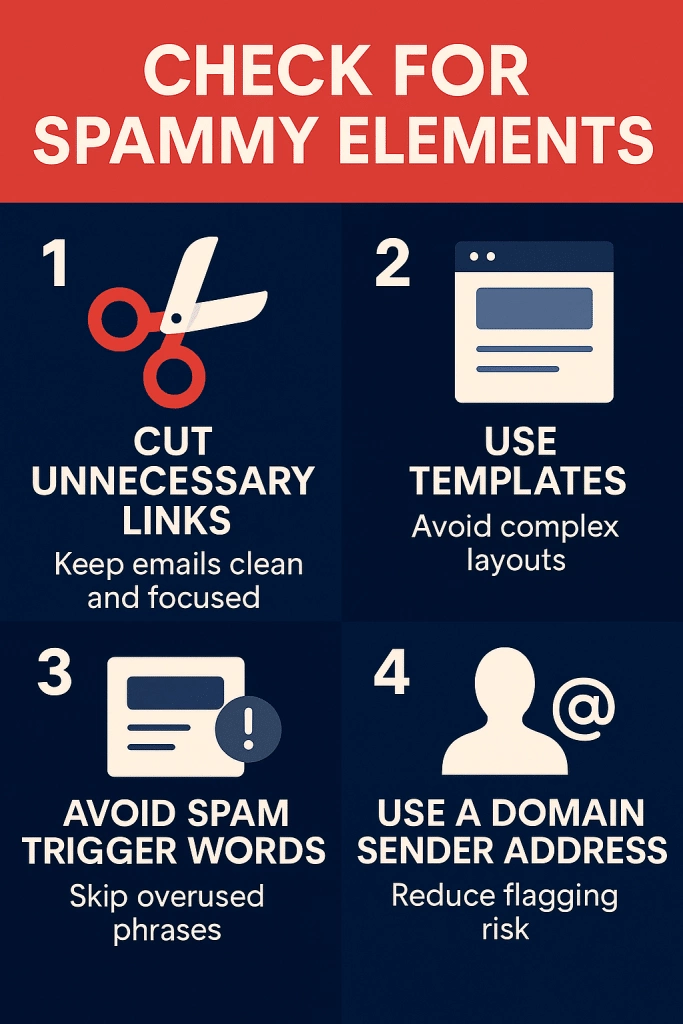
With this troubleshooting workflow, your WooCommerce will be back to sending order emails in no time.
Fraud orders can affect email reliability. Learn how to Protect Your WooCommerce Store from Fraud & Fake Orders.
Using WooCommerce Builder to Create Complete Online Store
While fixing email issues is essential, enhancing your WooCommerce setup goes well beyond troubleshooting.
The WooCommerce Builder by The Plus Addons for Elementor lets you customize every part of your store, without a single line of code.
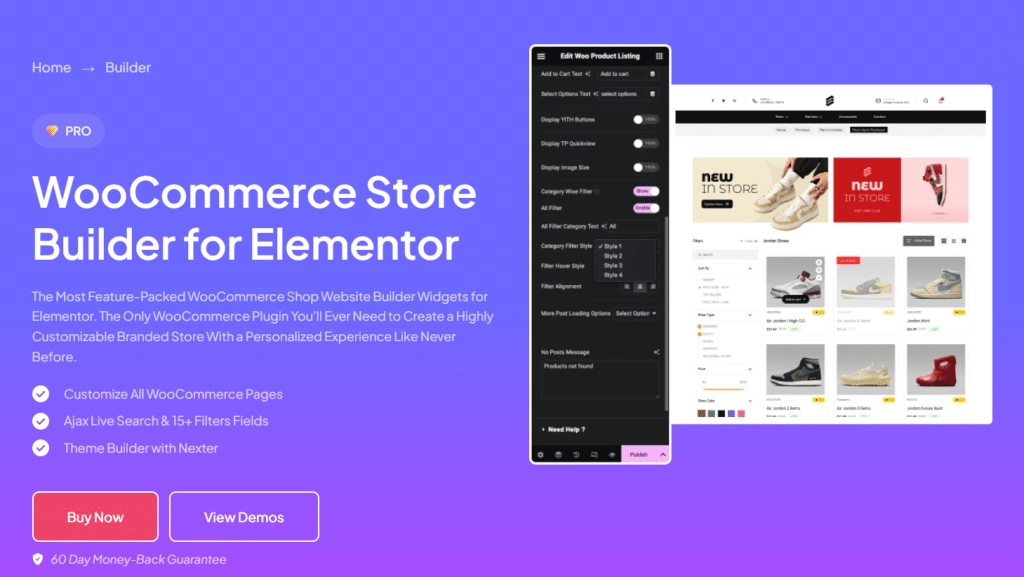
You can design product pages, cart, checkout, order tracking, and thank you pages with simple and intuitive drag-and-drop widgets. 15+ Ajax filters let you enhance product discovery, and advanced queries let you show the right products to the right users.
Let’s take a look at what The WooCommerce Builder can do for your store:
- The WooCommerce Builder lets you enhance your product single page with customization options for flexible thumbnail positions, multiple product images, carousel layouts, pricing elements, and more.
- It also lets you design shop and category pages with flexible product grids and plenty of filtering options, allowing convenient product comparison.
- The builder keeps your branding consistent across the cart, checkout, and thank you pages. This is through advanced customization options, from your cart layout to the checkout form.
- This WooCommerce Builder also provides fully custom layouts for your store login, registration, and account dashboards, with conditional displays and personalized greetings.
With these features, the WooCommerce Builder is more than just a plugin. In short, it’s a complete toolkit. When building a fast, personalized, and fully branded WooCommerce store, the WooCommerce Builder is the tool of choice. Try it out today.
Explore the full WooCommerce Builder by The Plus Addons for Elementor to design a storefront that converts.
Wrapping Up
If WooCommerce isn’t sending order emails, there are normally a few common culprits. The fix is just as simple.
Start by double-checking your email notifications, setting up an SMTP plugin for reliable delivery, and running a few tests.
Even small email issues can hurt customer trust, so it’s worth taking the time to fix them properly. With the right tools and a few adjustments, you can make sure your WooCommerce store delivers every message.
Want to take your WordPress experience even further? Try upgrading with The Plus Addons for Elementor. Beyond the WooCommerce Builder, you get access to 120+ Elementor widgets to completely transform your site, from dynamic content to advanced filtering, carousels, and more.
Build the perfect e-commerce store with The Plus Addons for Elementor.
FAQs on Fixing WooCommerce Not Sending Order Emails
How can I check if WooCommerce emails are being sent?
To check if WooCommerce emails are being sent, install a plugin like WP Mail Logging. It records each outgoing email, so you can verify whether order notifications were triggered, sent, or failed due to issues with settings, hosting, or configuration.
Do I need an SMTP plugin to fix WooCommerce email issues?
Yes, an SMTP plugin is essential to fix WooCommerce email issues. This is because many hosts don’t reliably support PHP mail. SMTP ensures proper authentication, better deliverability, and ultimately increases the chances of your email ending up in the right inbox.
What settings should I check in WooCommerce for email delivery?
To ensure WooCommerce email delivery, go to WooCommerce → Settings → Emails. Here, confirm that the email notifications are enabled, and both recipient and sender email addresses are entered correctly. A simple typo in these fields can interfere with your order email delivery.
Why are WooCommerce emails going to spam?
WooCommerce emails can go to spam if your domain lacks authentication(like SPF or DKIM) or if your content looks suspicious. Bad IP reputations, or spammy subject lines, can also mark emails as spam. Using SMTP plugins and following the troubleshooting guidelines in this article can resolve this.
Can hosting providers affect WooCommerce email sending?
Yes, hosting providers can affect WooCommerce email sending. Shared hosts often block or limit PHP mail, causing failures. Bad IP reputation or server limits can send emails to spam. An SMTP plugin helps route emails reliably through trusted mail servers.
How to test if WooCommerce emails are working properly?
To test WooCommerce emails, send a test from your SMTP plugin. Now check if the email arrives. You can use WP Mail Logging to track the email’s status, whether it was sent, failed, or blocked.
How to fix WooCommerce order emails going to spam folder?
To stop WooCommerce order emails from landing in spam, there are a few tried and tested methods. Avoid spammy language in your emails, and use a verified SMTP provider to boost sender reputation to ensure your messages are received by the customers.
How do I resend a failed order email in WooCommerce?
To resend a failed WooCommerce order email, use a plugin like WP Mail SMTP Pro. You can manually resend from the email log, or change the order status to “Processing” or “Completed” to automatically re-trigger the notification email.