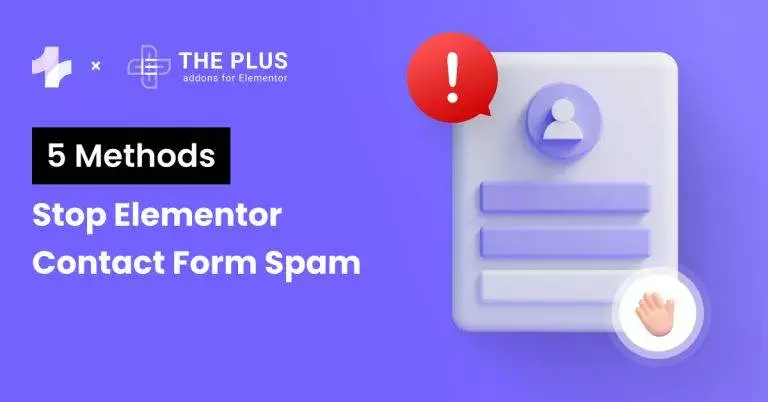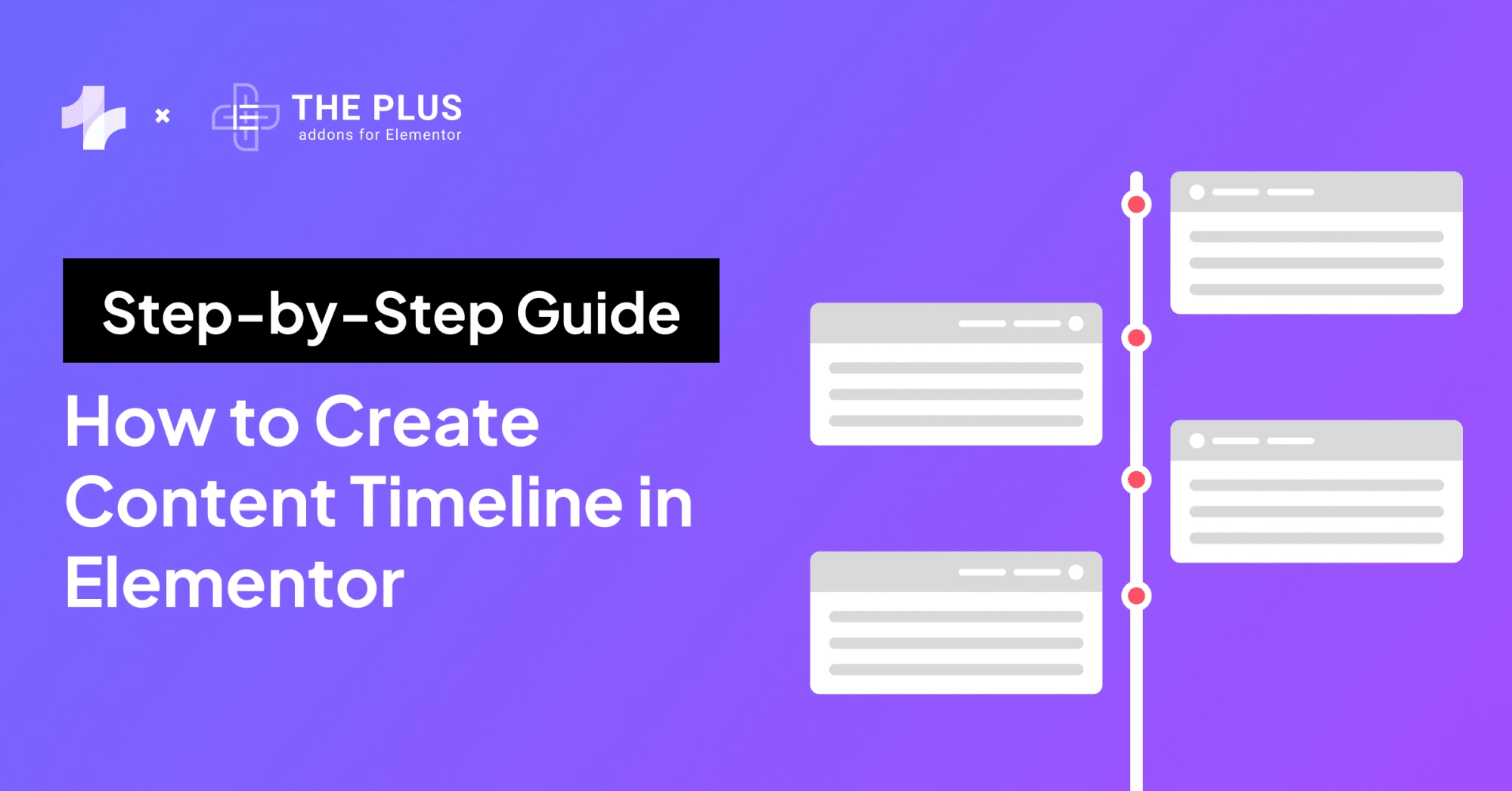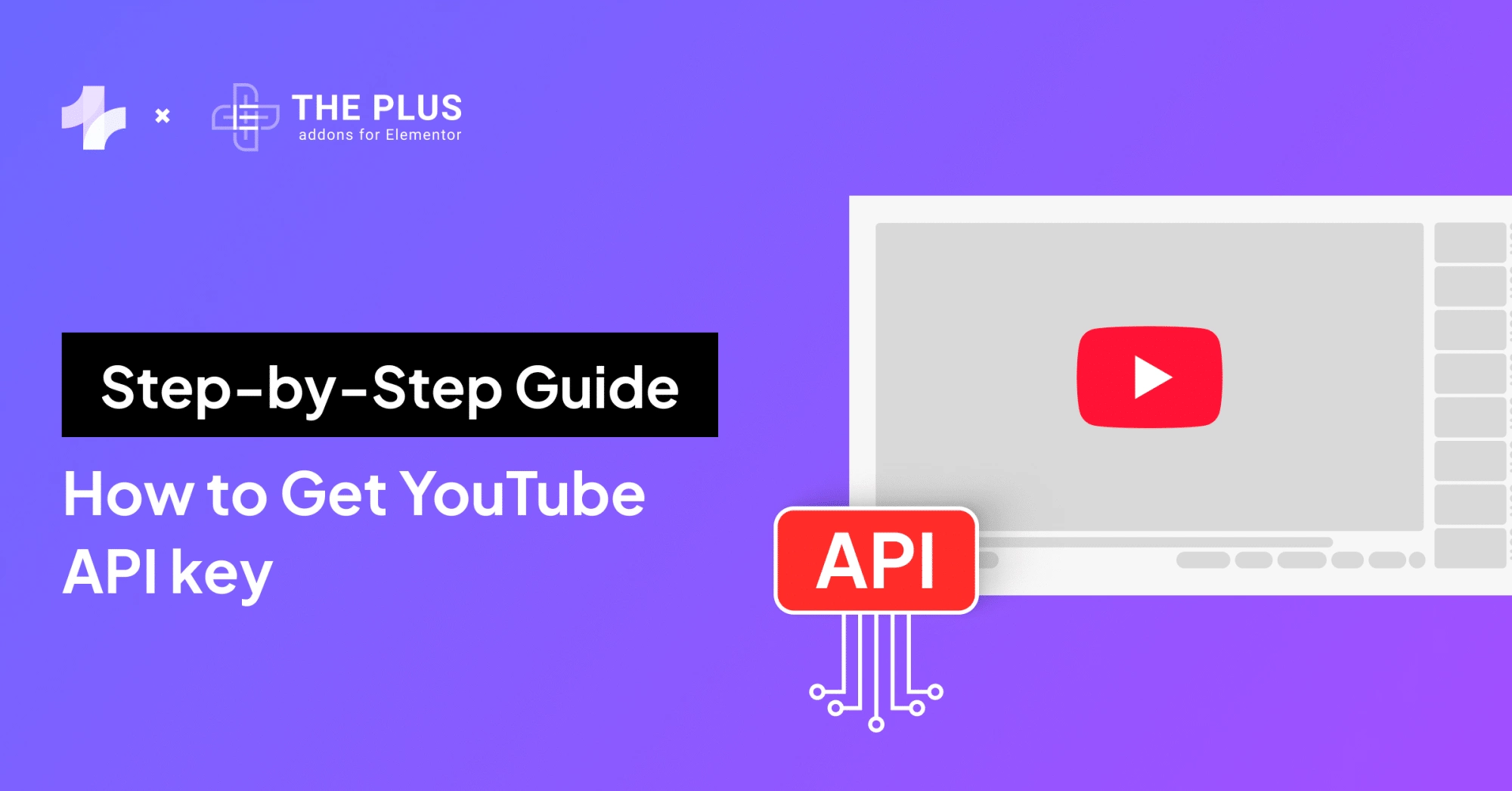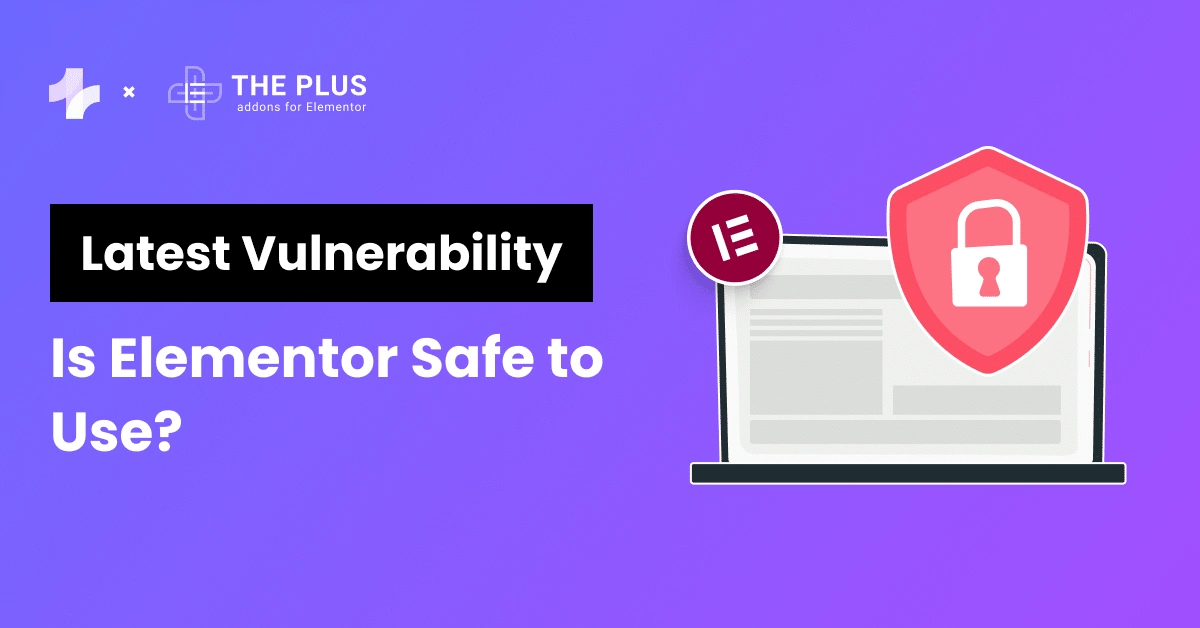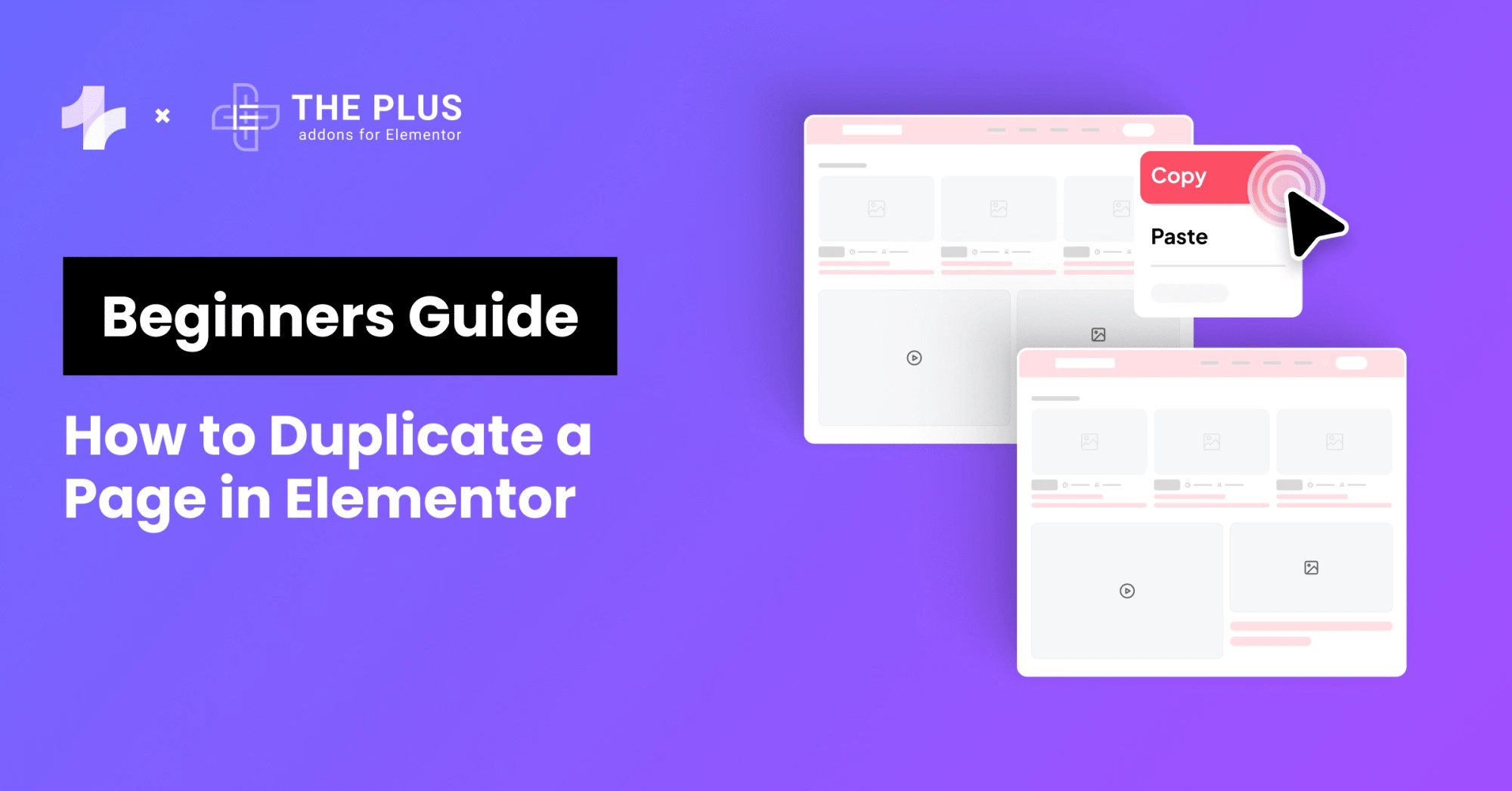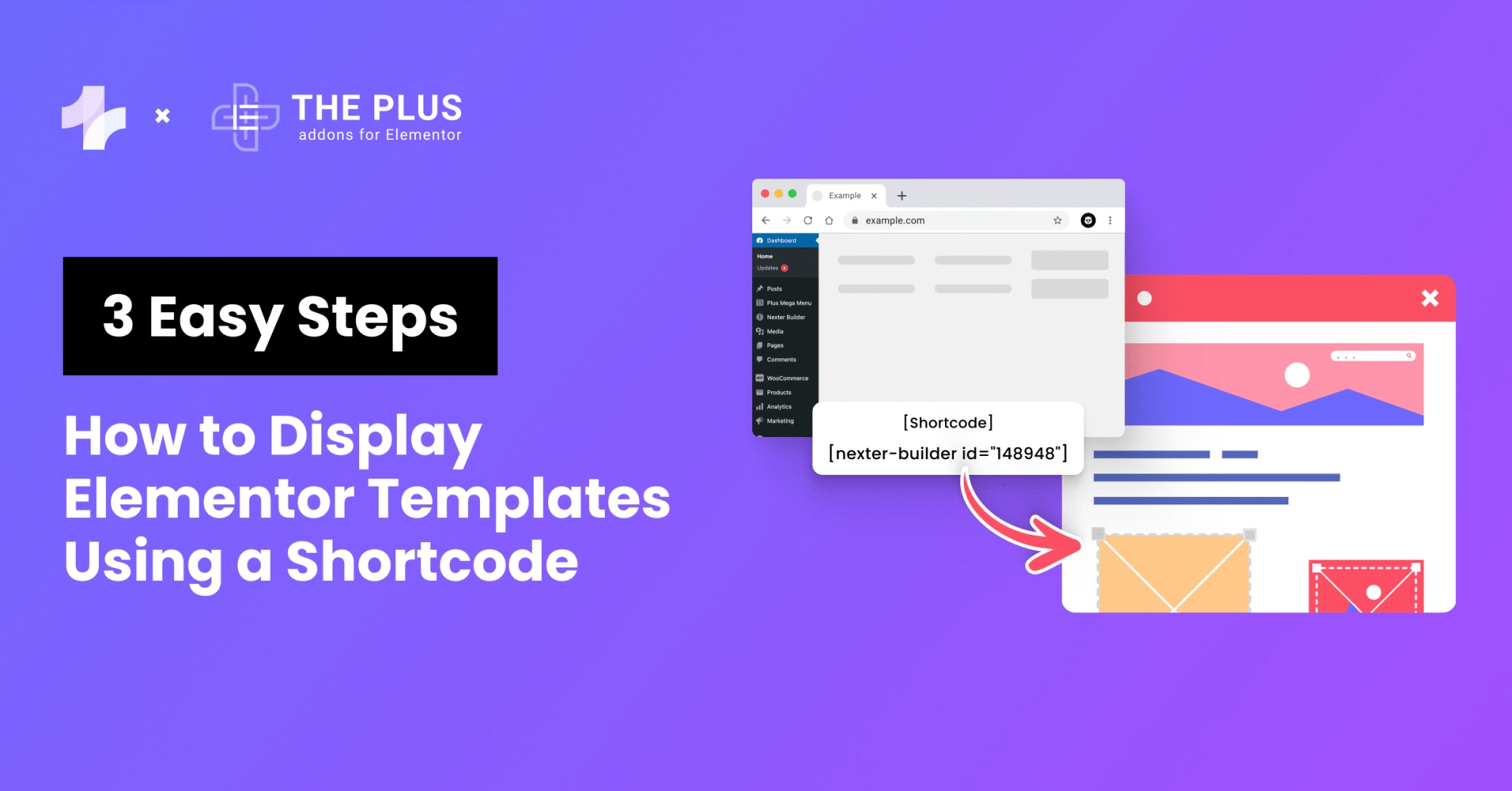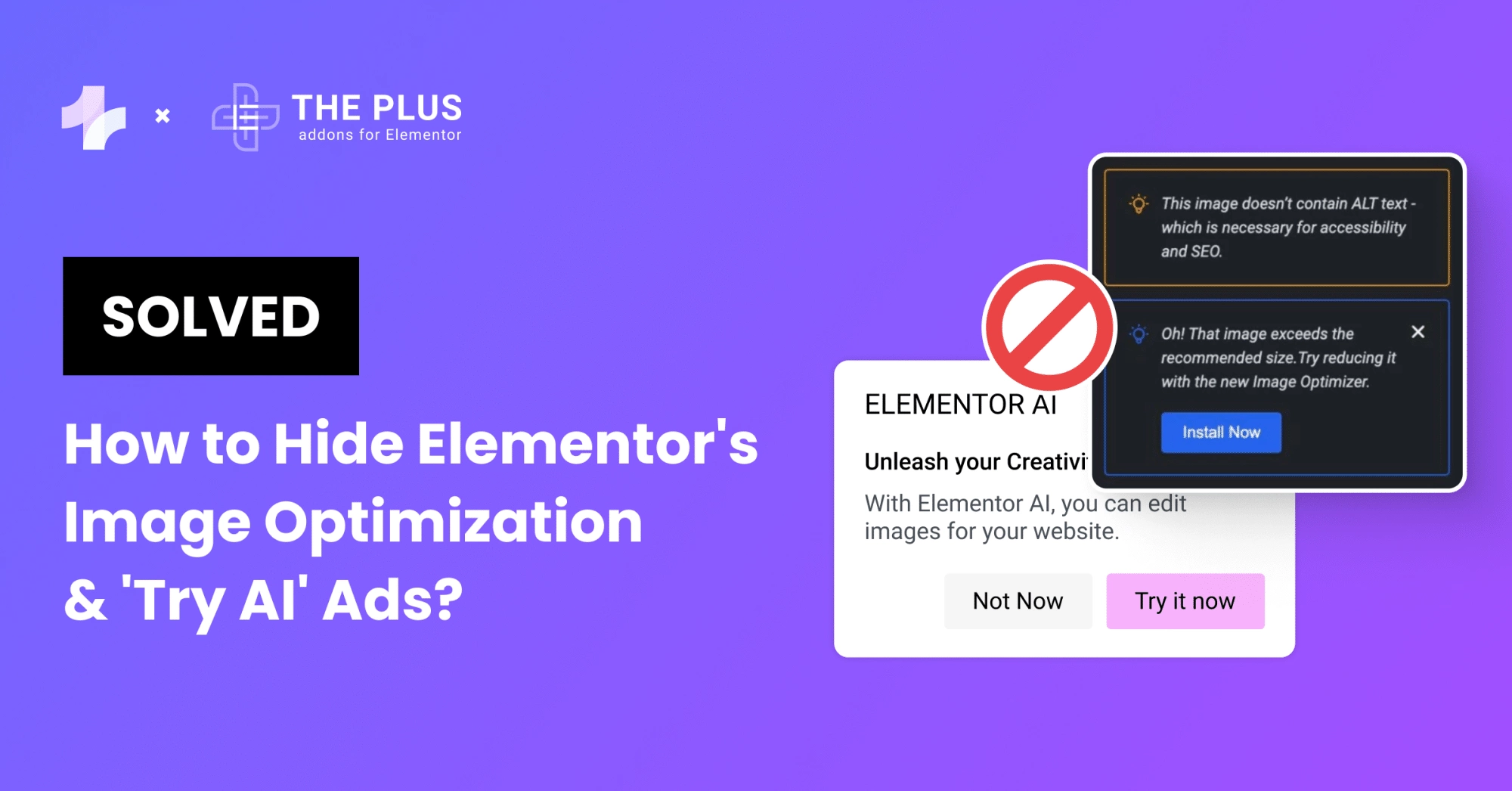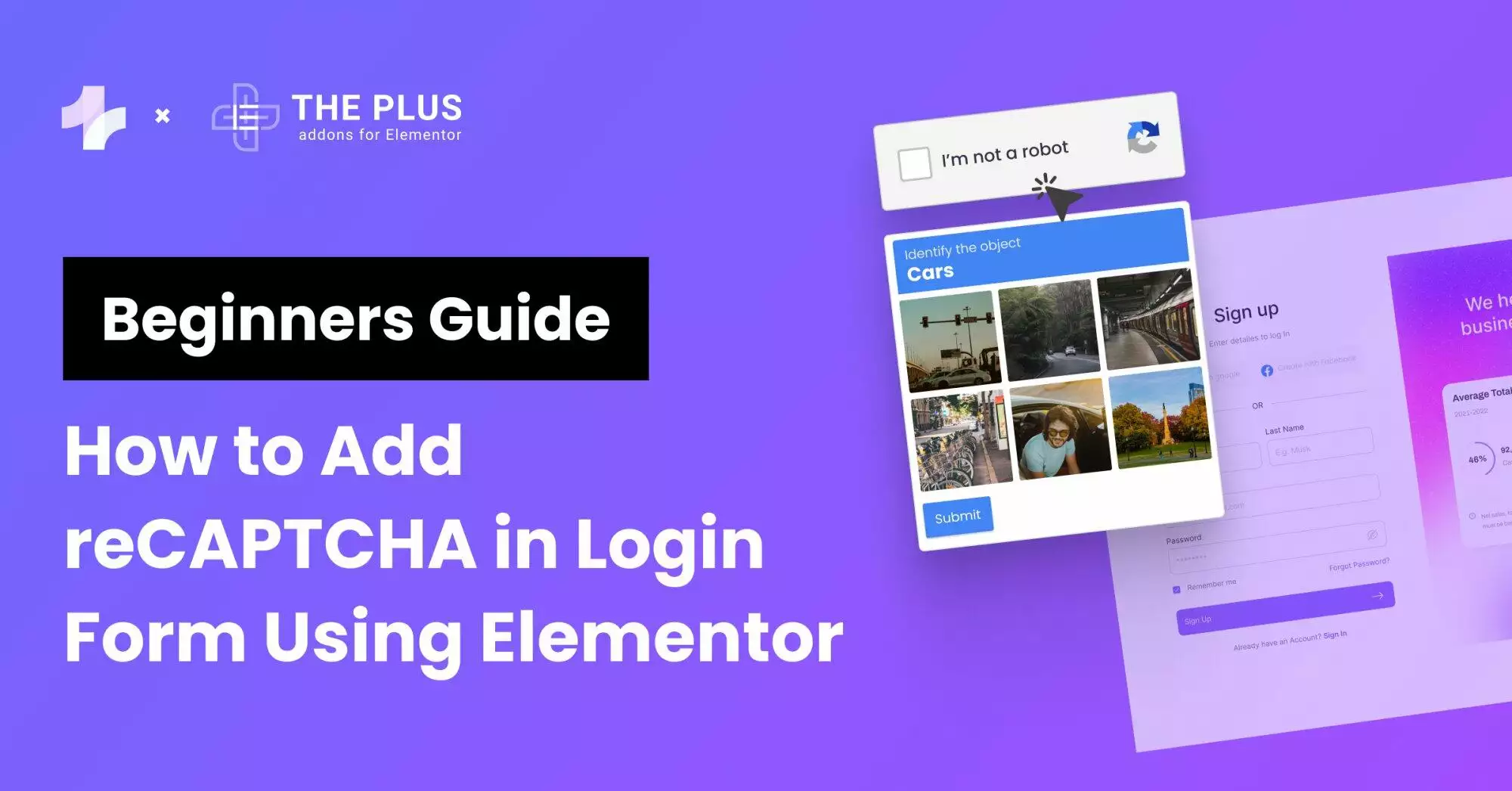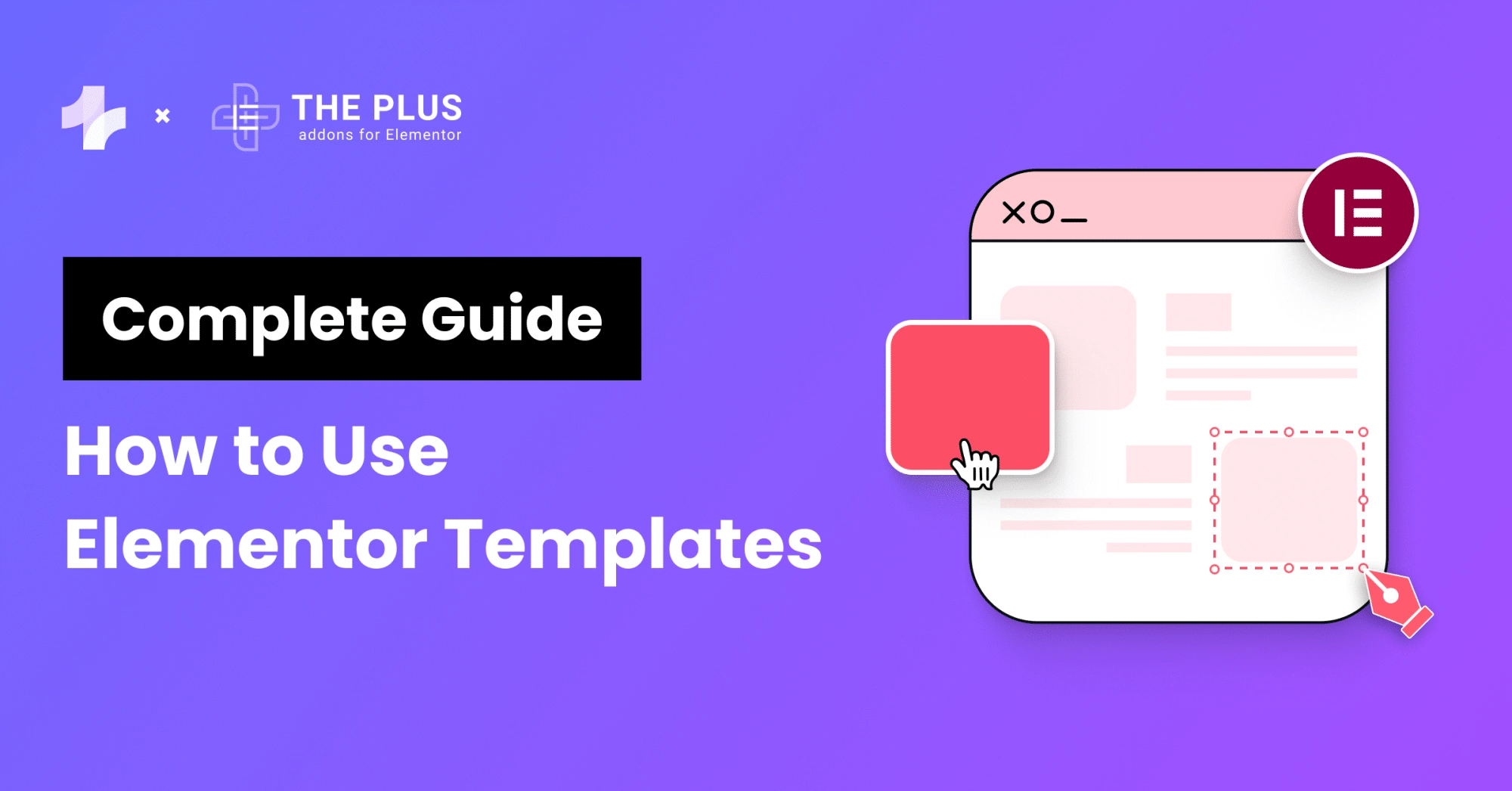As a website owner, contact Form Spam can be an incredibly annoying problem to deal with. Not only does it affect the user experience of your website, but it can also be time-consuming to manage.
Unfortunately, one of WordPress’s most popular page builders, Elementor, is also no stranger to contact form spam.
However, the good news is that you can take a few simple steps to stop Elementor contact form spam completely.
This blog post will walk you through how to stop Elementor contact from spam and take back control of your website. We’ll cover topics such as using reCAPTCHA, Spam protection.
By the end of this post, you should have no more problems with Elementor form email spam on your website.
This blog provides a variety of solutions that are free to use and do not require any specialized technical knowledge to implement. Let’s get started!
What are Contact Forms in Elementor?
Contact forms are an integral part of websites created. They allow visitors to your website to easily submit inquiries and requests for information and provide an effective way for you to capture leads and build relationships with customers.
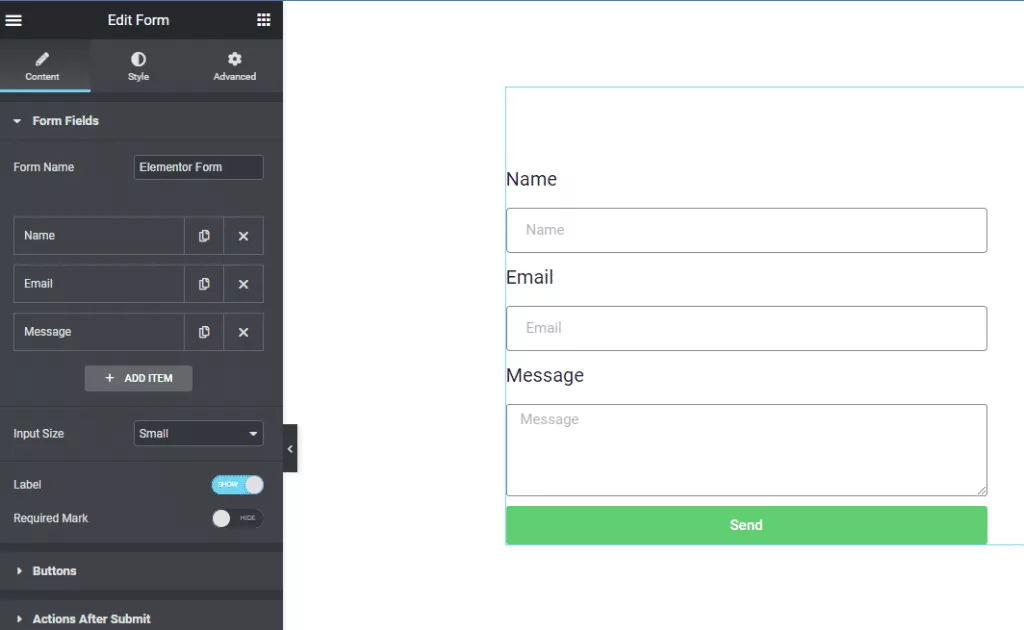
Elementor’s contact Form Builder widget is easy to configure and customize, and you can use them to add all kinds of fields, including name, email address, phone, text area, and select fields.
This widget comes in the Elementor Pro plan. You can also choose whether or not to send an automatic response to the sender with a customizable message and forward a copy to any other contact address.
Contact forms provide an organized way to receive inquiries, and they can be used to grow your customer database and nurture leads.
Elementor Contact Form Plugins are mobile-friendly, allowing website owners to capture leads and contacts using any device.
With Elementor Contact Form Plugins, website owners can capture leads, manage contacts, and provide customers with the best possible user experience.
If you use 3rd Party Contact Form plugins, then check out The Plus Addons for Elementor; it comes with Form styler for WP Forms, Contact Form 7, Ninja Forms, Gravity Forms, and many more. These Elementor Contact Form widgets can help you customize the design without any custom code.
Why do Elementor Forms receive Spam Emails?
Elementor forms are an effective way to collect information from users, but they can also be susceptible to spam emails. Spammers use automated software to search the web for susceptible forms and contact information to send unsolicited messages. That is why Elementor form spam protection is necessary.
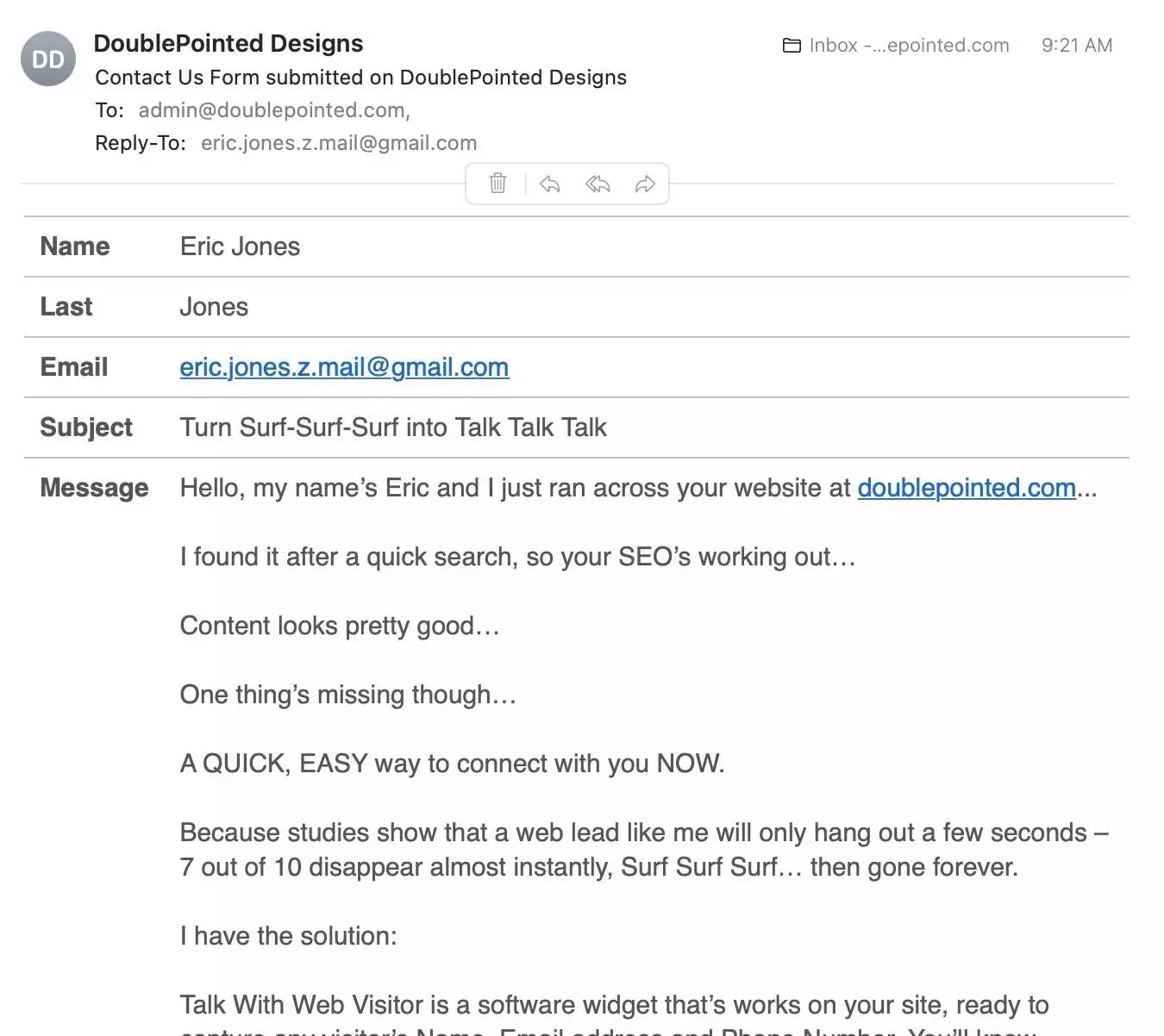
Source: queerjoe
The main reason is that forms are often left open to the public with no security measures to protect them. Spammers can exploit this vulnerability and send out spam emails to the contact information provided in the form.
Which is why it is important to take precautions for Elementor form spam protection. Now let’s look at some easy ways to Stop spam submissions via contact forms. The phenomenon remains the same for any contact form plugin.
Ways to Stop Elementor Contact Form Spam Completely:
Here’s a handy video on Elementor forms spam protection.
Here are some methods for Elementor spam protection –
Method 1: Honeypot Protection
Honeypot Spam protection is a type of security measure used to protect websites from malicious activity. It works by placing a hidden form field on a web page that is visible to automated bots but not visible to human users.
If a bot attempts to fill out the form field, it is detected and blocked from accessing the website.
Elementor Honeypot helps protect websites from malicious bots that attempt to send spam Form Submissions and other malicious content. Additionally, Honeypot Elementor form method protection helps reduce the amount of spam sent to users, thereby improving the user experience.
It is an effective tool that can be used to protect websites from malicious activity.
How to add HoneyPot to Reduce Elementor Spam?
To create a HoneyPot Elementor form, open the type dropdown and select honeypot from the Elementor form settings. After this, the hidden field is added, and the protection is active. You can also add multiple honeypot fields to strengthen spam protection.
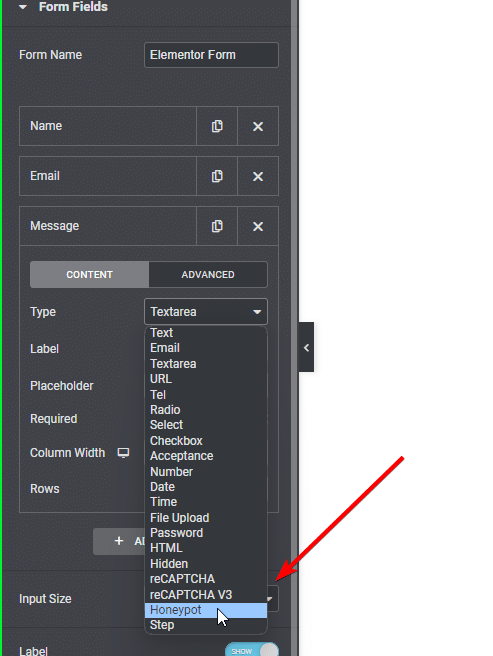
Pros of HoneyPot field
- Early Detection: Honeypots can detect threats before they reach critical systems and data.
- Deception: Honeypots can trick attackers into revealing their true intentions and distract them from valuable targets, ultimately reducing Elementor contact form spam.
- Increased Security: By drawing attention away from production systems, honeypots can increase an organization’s overall security.
Cons of HoneyPot field
- Resource Intensive: Elementor form honeypot can consume a significant amount of resources, including time, money, and personnel.
- Limited Effectiveness: Honeypots are not a complete solution to security problems, and they must be used in conjunction with other security measures.
Sometimes animated GIFs might stop working on your site; here are 4 proven solutions on How to Fix the WordPress GIF Not Playing issue.
Method 2: Adding a Maths Question
Math captcha for Elementor forms are a powerful tool to combat spammers, bots, and other undesired users who submit inappropriate content via online forms.
They can provide an extra layer of protection by presenting users with a random math question that must be solved before the submission is accepted, hence creating it an anti spam Elementor form.
This ensures that submissions come from a human visitor, as automated bots are unable to solve the problem.
This is a great way to ensure that forms remain spam-free and provide users with an enjoyable visitor experience.
How to add Maths Question in Elementor Forms?
To add the maths question in your Elementor basic contact form, select the Number field in the field type and change the label to a simple maths problem. Avoid adding complex problems, as your customers won’t like to spend much time solving them.
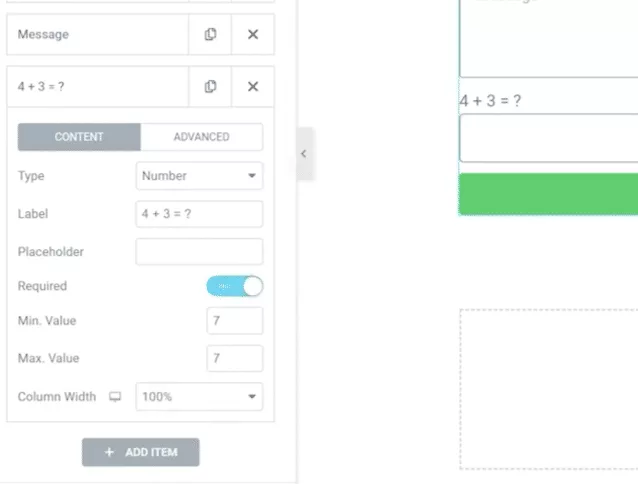
Let’s suppose we add 5 + 8 in the label; the answer is 13, so for Elementor form validation, we will add a maximum and minimum limit. In this case, we will set the max and min to 14 and 12, respectively.
So now, if any user submits any value apart from 13, the form won’t be submitted.
Pros of Adding a Maths Question
- Improved Security: By preventing automated spam bots from accessing a system, maths questions help to improve overall security and prevent spam from reaching users.
- Easy to Implement: Maths questions can be quickly and easily integrated into a website or system, requiring minimal setup and maintenance.
- Low-Cost Solution: Maths questions are a simple, cost-effective way to prevent automated spam bots from accessing a website or system.
Cons of Adding a Maths Question
- Not 100% Effective: Maths questions can still be bypassed by advanced spam bots or determined human spammers.
- Accessibility: Maths questions may pose a challenge for users with visual impairments or cognitive disabilities.
- User Frustration: Some users may find maths questions annoying and time-consuming, leading to frustration and potentially deterring them from accessing the website or system.
Discover a simple way to enhance the PHP memory of your WordPress website. Follow our step-by-step guide on How to Increase WordPress PHP Memory Limit (4 Easy Methods) to learn more.
Method 3: Using Google reCAPTCHA
Here’s the next method for stopping the Elementor spam contact form. Google reCAPTCHA is a free service offered by Google that provides a layer of security for websites in order to protect them from malicious traffic.
This reCAPTCHA system ensures that only legitimate users are allowed to access the website and its services.
This helps to protect the website from automated software programs that try to access the website without authorization.
Using Elementor form CAPTCHA, websites can reduce their risk of malicious traffic and ensure that their services are secure and available to their legitimate users.
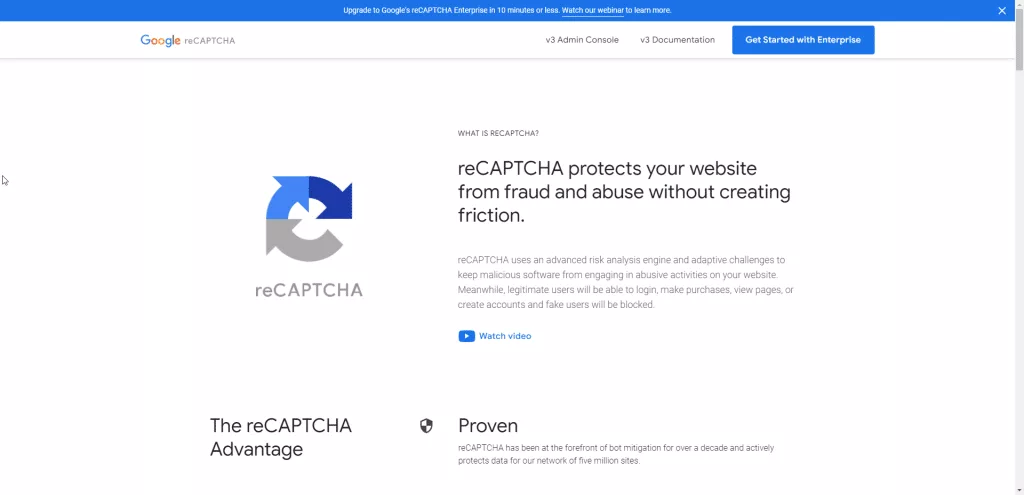
The system will ask the user to complete a challenge to prove that they are not a bot. In some cases, the challenge may be in the form of a captcha, which is a distorted image of text that the user must decipher.
This comes with multiple versions, where Google gives the choice of selecting either of them. There are several versions of Google reCAPTCHA, including:
- reCAPTCHA v2: The most commonly used version, which presents users with a checkbox to prove they are human.
- reCAPTCHA v3: An invisible version that runs in the background and provides a risk score for each user without requiring user interaction.
- reCAPTCHA Android: A version specifically for Android apps that uses advanced risk analysis techniques to protect against bots.
- reCAPTCHA Enterprise: A version designed for large-scale enterprise organizations that provides custom website and app security solutions.
Each version of reCAPTCHA provides different levels of security and user experience, allowing websites and apps to choose the version that best fits their needs.
Check this blog to add Google reCAPTCHA in Elementor forms.
Pros of Google reCAPTCHA
- Improved Security: This Elementor anti spam method helps prevent bots and automated scripts from accessing websites, improving overall security.
- User-Friendly: It’s designed to be user-friendly and easy to use, with various options to accommodate different levels of accessibility.
- Customizable: This offers various versions that can be customized to fit a website’s or application’s specific needs.
- Accurate: Google uses advanced risk analysis techniques to distinguish between human and non-human traffic accurately.
- Widely Adopted: reCAPTCHA is widely adopted and trusted by millions of websites and applications, making it a reliable security solution.
Cons of Google reCAPTCHA
- Can get Costly: Depending on the version and usage, reCAPTCHA may require payment, adding a cost factor for its implementation.
- Privacy Concerns: As a Google product, reCAPTCHA may collect and share user data with Google, raising privacy concerns for users and website owners.
Check out Nexter Theme, which comes with inbuilt Google reCAPTCHA protection, where without installing any 3rd party plugin, you can enable this feature.
Method 4: Clean Talk WordPress Plugin
Clean Talk WordPress Plugin is a powerful and efficient security solution for WordPress websites. It helps protect against spam, malware, brute force attacks, and other malicious threats.
The plugin uses advanced algorithms to detect and block malicious activities. It also provides detailed real-time reports so that website administrators can monitor their security situation and take necessary measures.
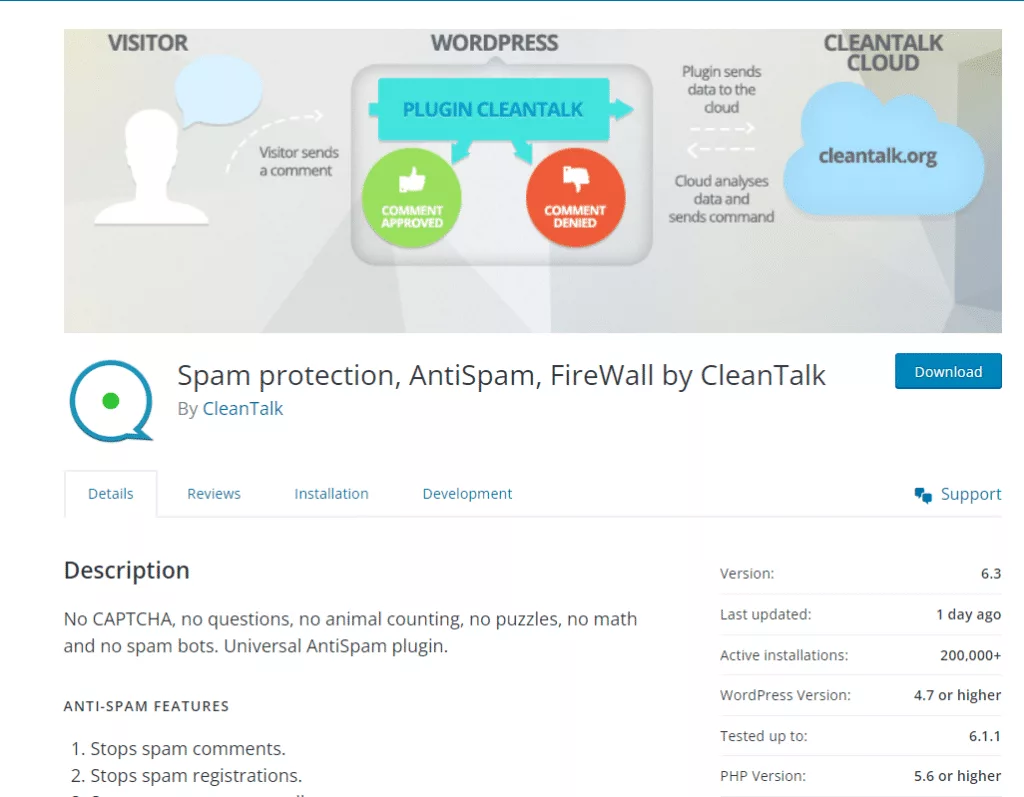
Additionally, the plugin is easy to set up and configure, making it a great choice for users of all skill levels. With its comprehensive protection and user-friendly interface, Clean Talk WordPress Plugin is an ideal solution for securing WordPress websites.
How to enable Clean Talk WordPress Plugins
Download the plugin from the official plugin repository and activate it. After which, you can set the API key, and your website is ready to fight spam.
Pros of Clean Talk Plugin
- Spam Bots Registration Filter
- Low False Positive Rate
- Easy to Setup
- It also comes with Spam comment protection
Cons of Clean Talk Plugin
- The Premium version can get costly for high-traffic websites
Method 5: Using FREE Cloudflare for SPAM Protection
Cloudflare for SPAM Protection provides an effective way for businesses to protect their websites from unsolicited emails and malicious attackers.
Using Cloudflare’s advanced security technologies, businesses can ensure that their websites remain secure and protected from spam.
Cloudflare’s spam protection is designed to protect from a wide range of attacks, from phishing and malware to botnets and distributed denial of service (DDoS) attacks.
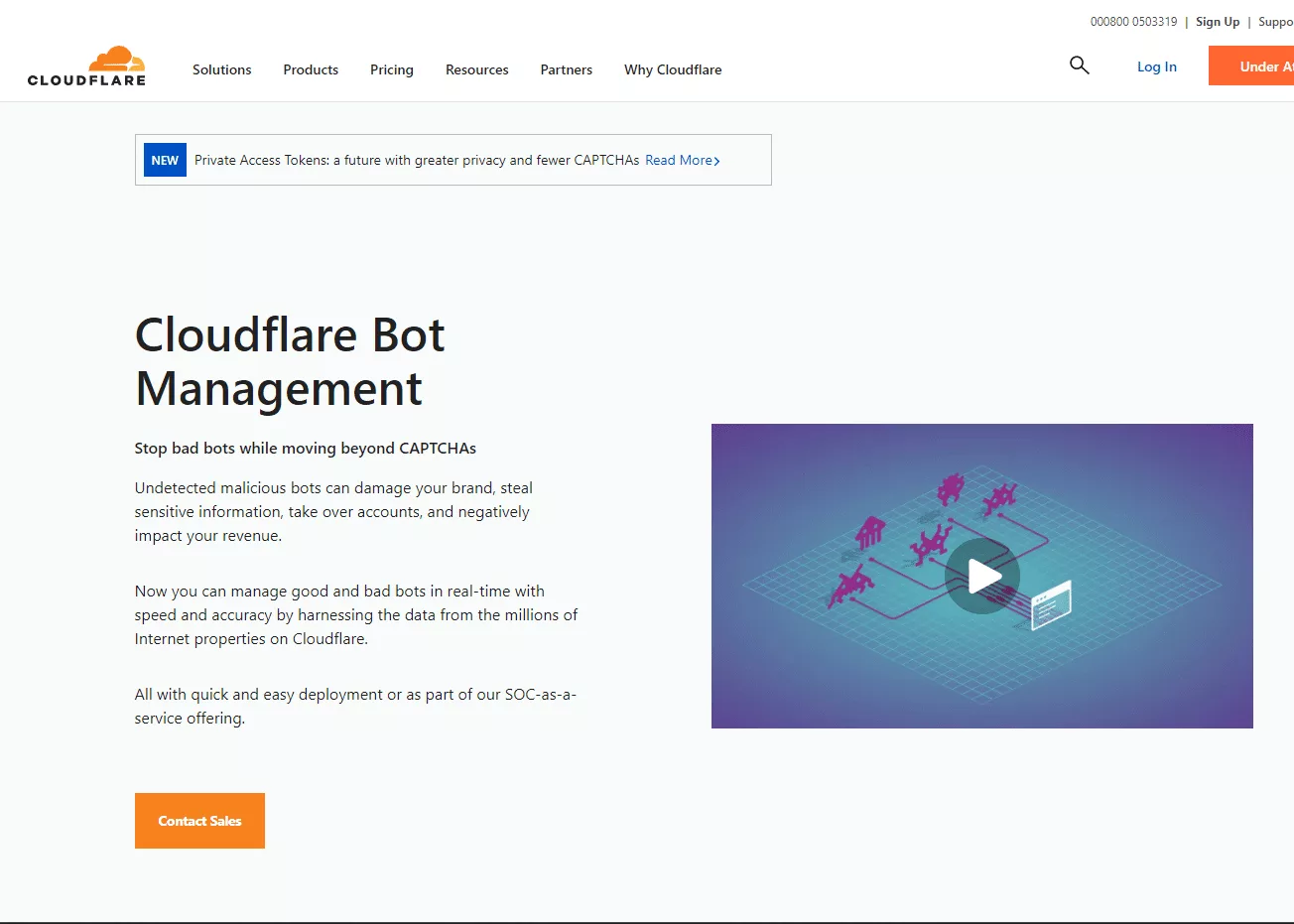
The technology can detect malicious requests and block them before they reach the website. Additionally, it’s easy to configure and deploy and can be used to protect websites of any size.
Businesses can also benefit from Cloudflare’s advanced analytics and reporting capabilities, which allow them to monitor their website’s performance and security in real-time. Cloudflare is an effective way to keep businesses safe from spam and malicious attackers.
To learn how to setup Cloudflare Spam protection and make Elementor form anti spam, check this video:
Pros of Cloudflare Spam Protections
- Increased security: Cloudflare’s spam protection uses advanced filtering techniques to block malicious traffic and prevent spam, thereby increasing the security of your website.
- Easy to set up: The service is easy to set up and requires no technical expertise.
- Improves website performance: Cloudflare’s spam protection can help improve website performance by blocking unwanted traffic and reducing the load on your server.
- Cost-effective: The service is cost-effective and provides an affordable alternative to more expensive spam protection solutions.
Cons of Cloudflare Spam Protections
- Limitations in customization: While Cloudflare’s spam protection is easy to set up, there may be limited options for customization, which may not meet the specific needs of some websites.
- Dependency on third-party service: Using Cloudflare’s spam protection means relying on a third-party service, which may lead to potential security and privacy risks.
- Potential impact on website load times: Blocking unwanted traffic may increase the time it takes for your website to load, particularly for users located far from Cloudflare’s data centers.

Do you Manage WordPress Websites? Download Our FREE E-Book of 20+ Checklist for WordPress Site Maintenance.
Wrapping Up
In conclusion, preventing Elementor form email spam is essential for keeping your website secure and your inbox free from unwanted messages. The steps mentioned above should help you quickly and easily block spammers from your website, allowing you to focus on more important tasks.
You can keep your Elementor contact forms clean and secure from spammers with a few simple steps. With the 5 methods to choose from, you can select the one you’re comfortable using.
While we recommend going with Google reCAPTCHA as multiple sites widely use it, if you’re concerned about GDPR and the privacy policies of Google, then you may opt for Cloudflare or Clean Talk plugins, which are very much privacy-focused.
Also, check out The Plus Addons for Elementor for 120+ Powerful Widgets for Elementor Page Builder.
Check out the Complete List of 120+ Widgets and Extensions here. Start building your dream website without coding!
FAQs on Elementor Form Spam
1. How do I stop spam in the Elementor contact form Completely?
To completely stop spam in an Elementor contact form, you can implement a combination of anti-spam measures. Some of the most effective methods include using a CAPTCHA, implementing a honeypot technique, using an anti-spam protection plugin, and verifying email addresses.
2. How do I stop WordPress contact form spam?
To prevent WordPress contact form spam, consider the following methods:
CAPTCHA: Integrate free CAPTCHA plugins like reCAPTCHA or Google Captcha to deter bots.
Honeypot: Add an invisible form field with plugins like WPForms Honeypot to trap spam.
Anti-Spam Plugin: Utilize anti-spam plugins like Akismet or Anti-Spam by CleanTalk to block spam submissions.
Email Verification: Verify email addresses using plugins to prevent fake or disposable emails.
Submission Limits: Limit submissions from a single IP address or set a frequency limit for the same IP.
3. What does spam protection mean?
Spam protection involves techniques and tools to prevent unwanted emails (spam) from reaching inboxes. It uses methods like filtering, whitelisting, blacklisting, CAPTCHA, and verification to ensure only legitimate emails are delivered. The goal is to reduce spam, protect against malicious attacks, and enhance email security and privacy.