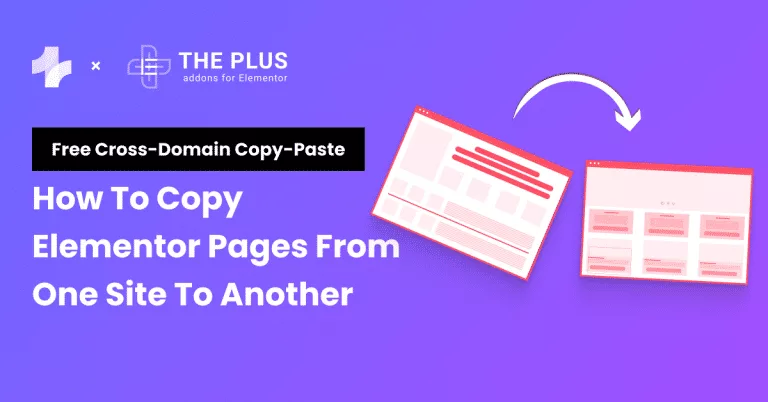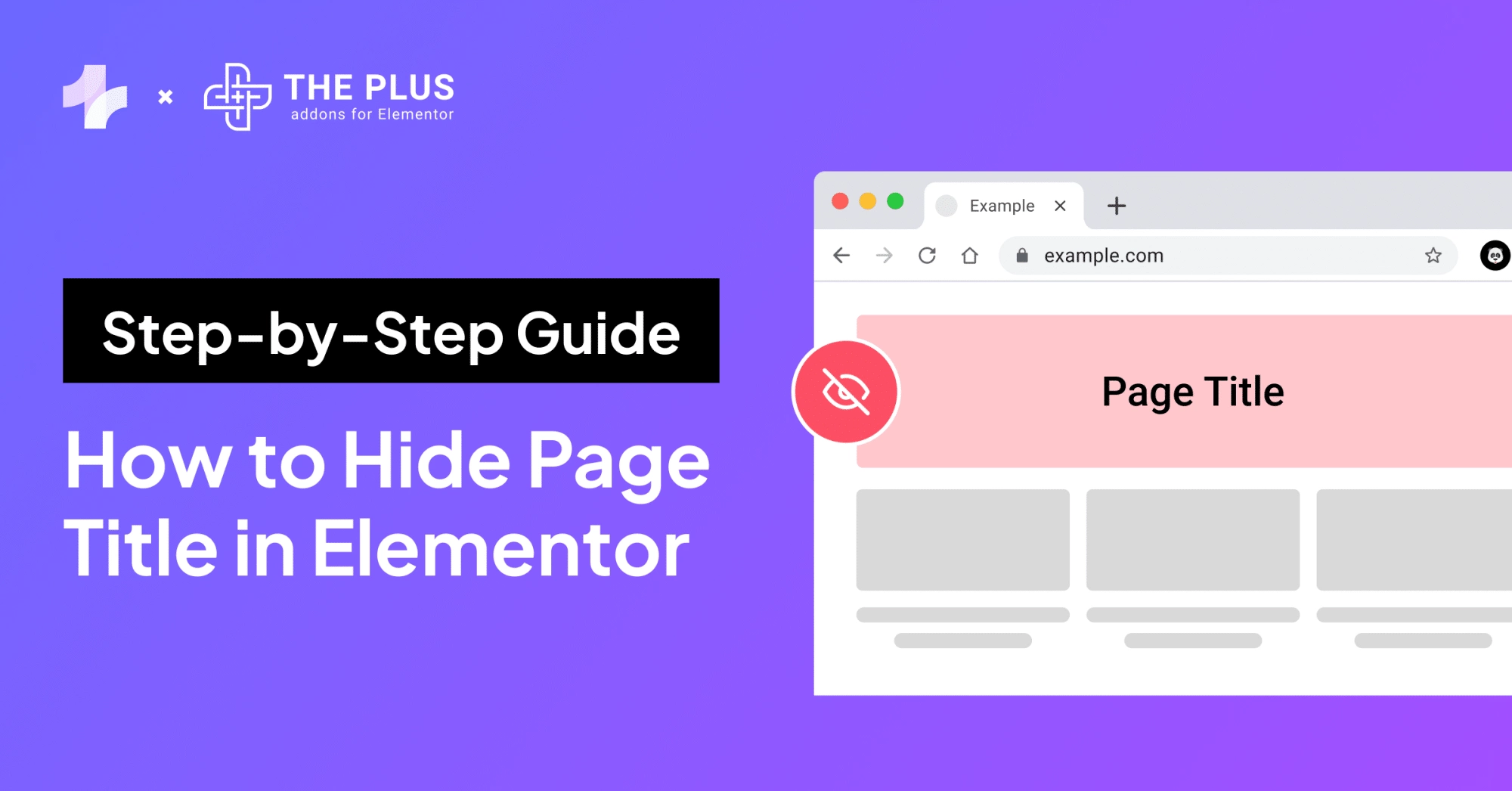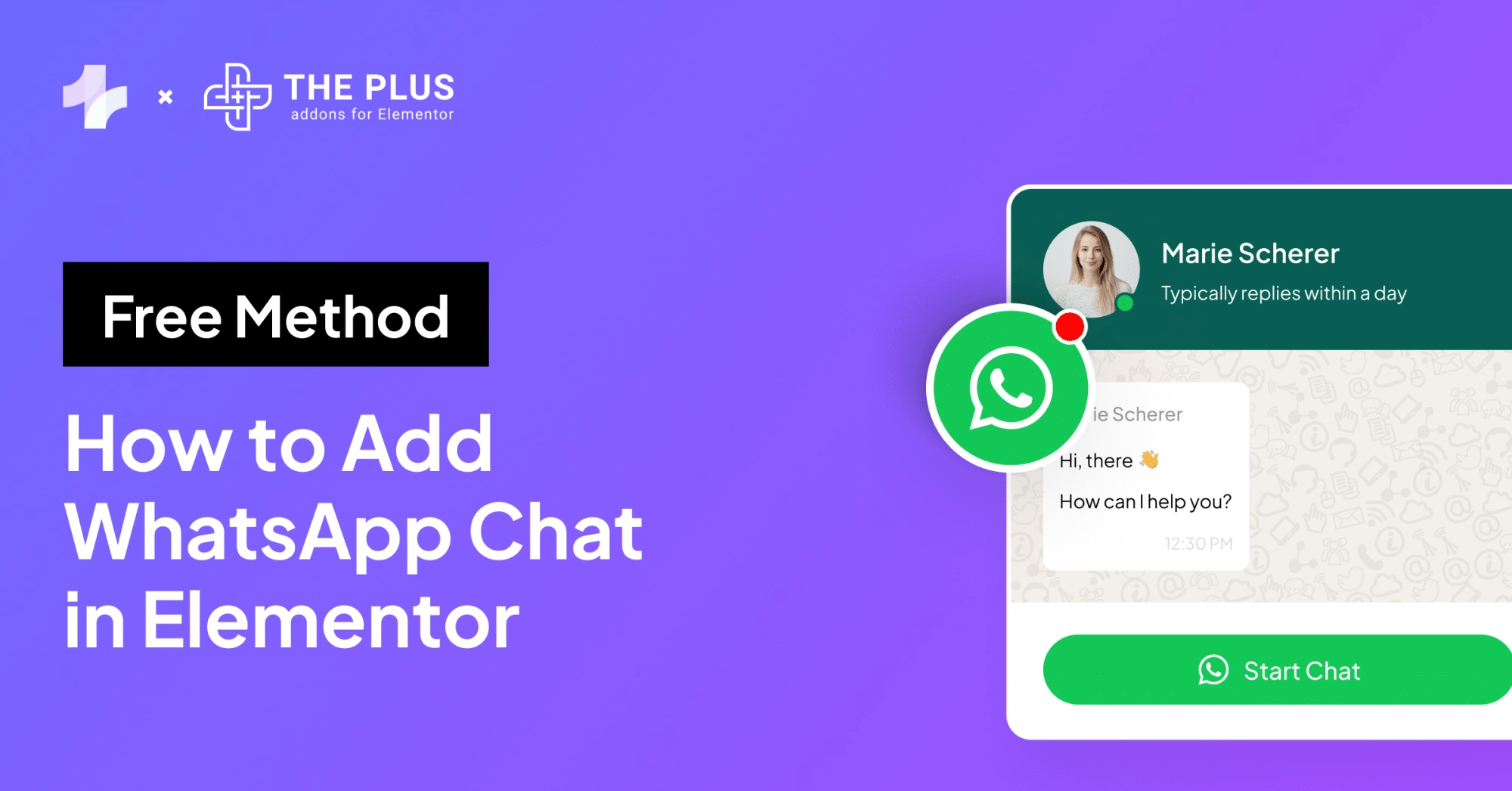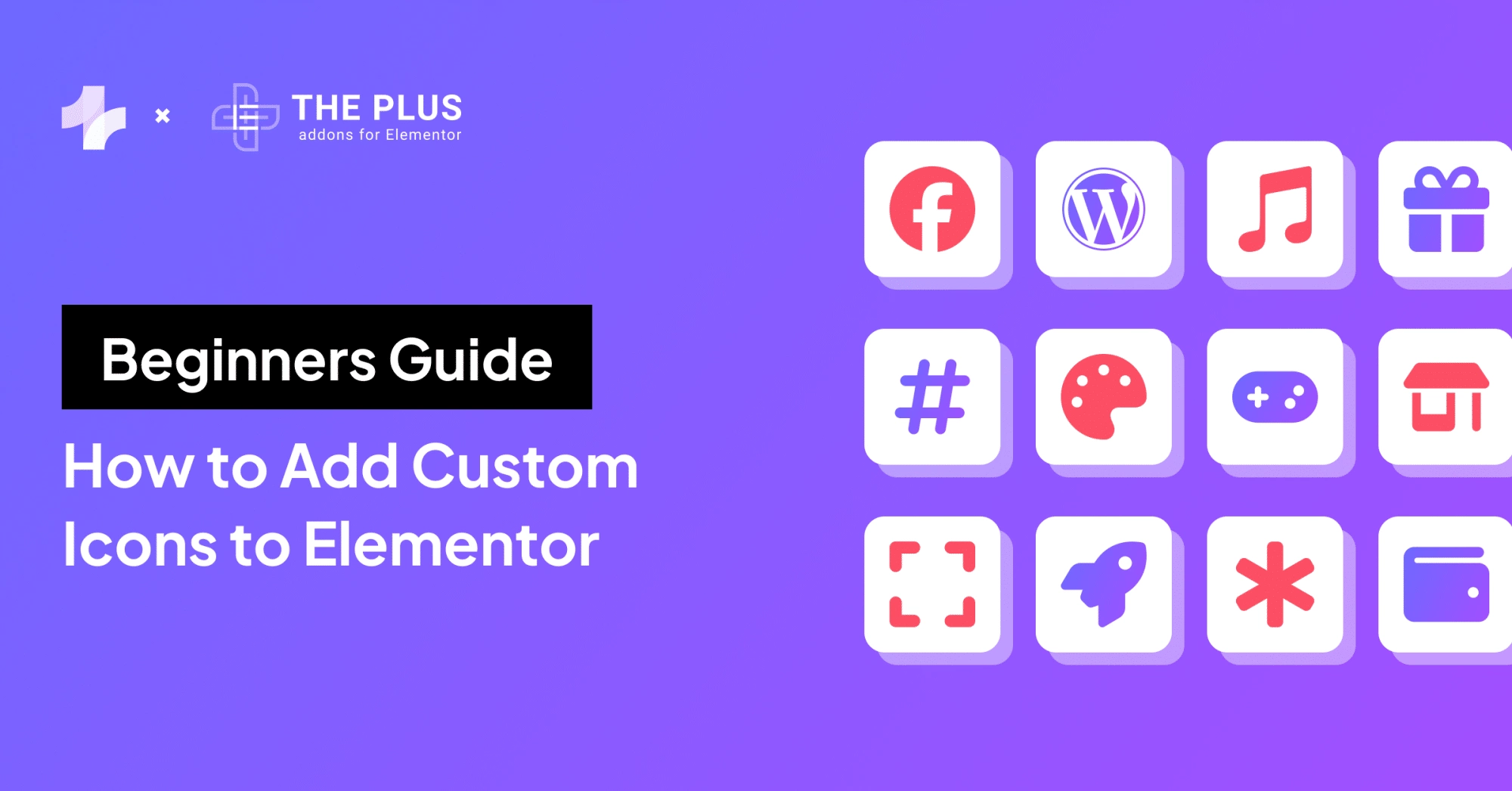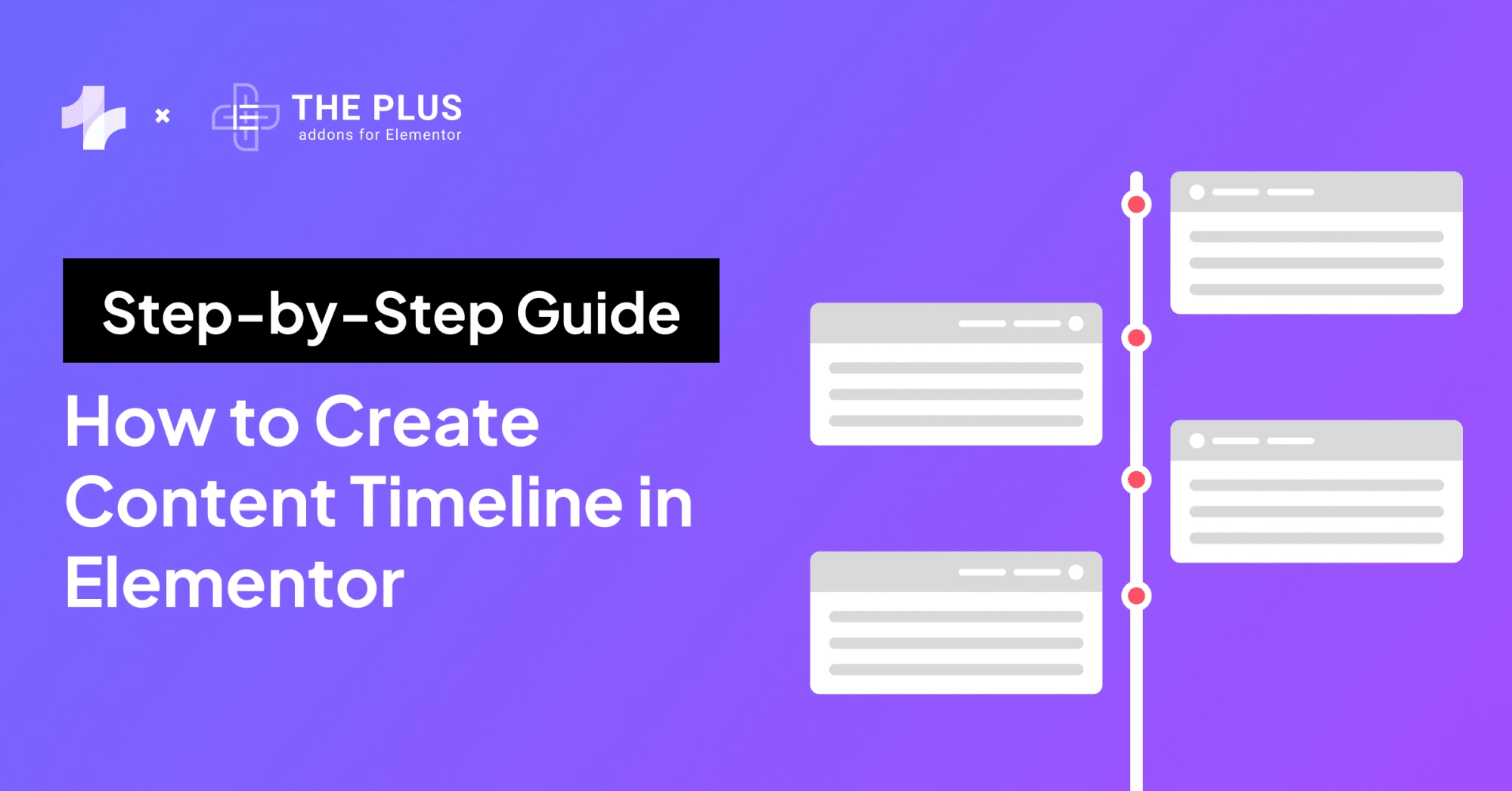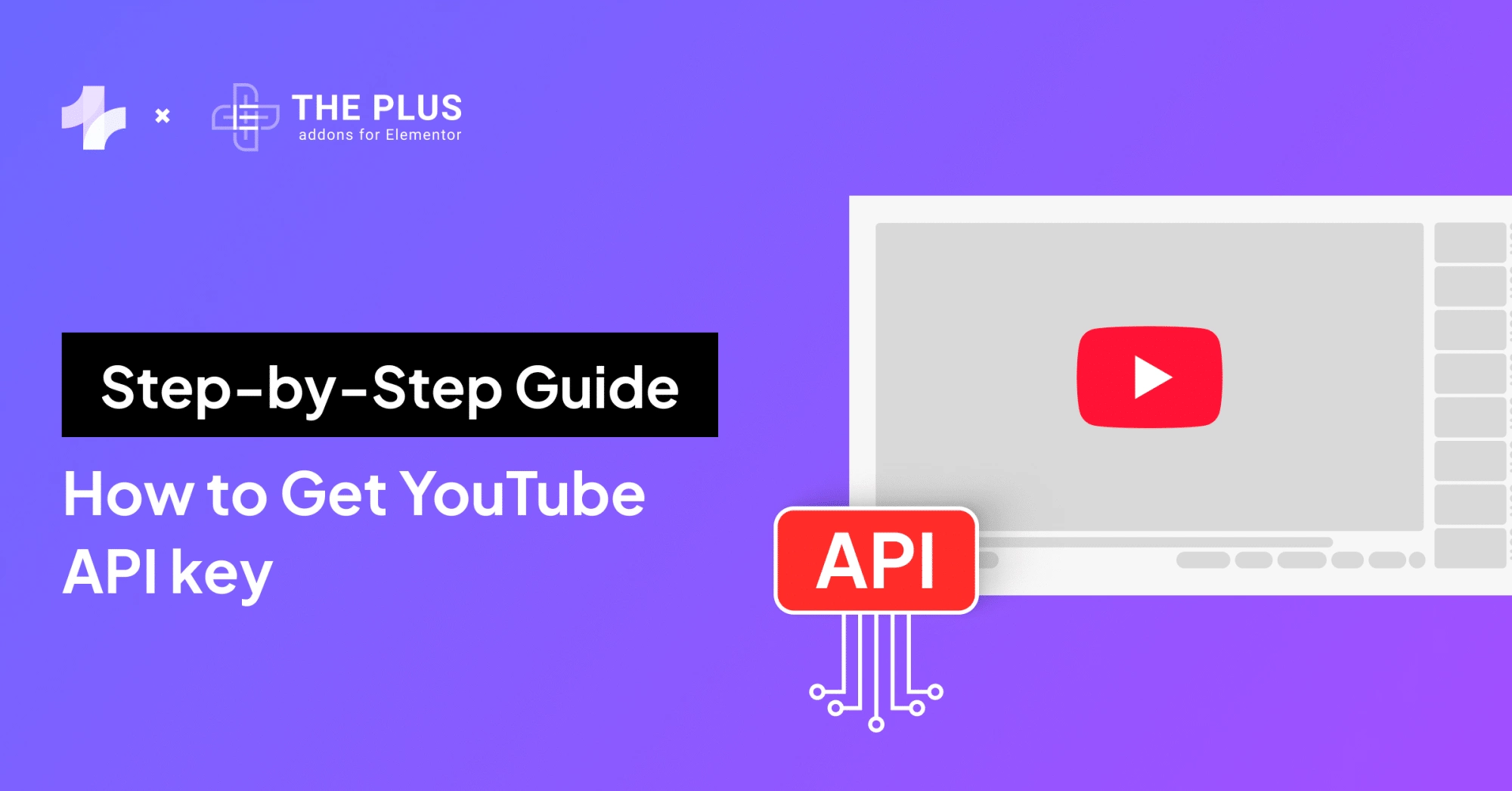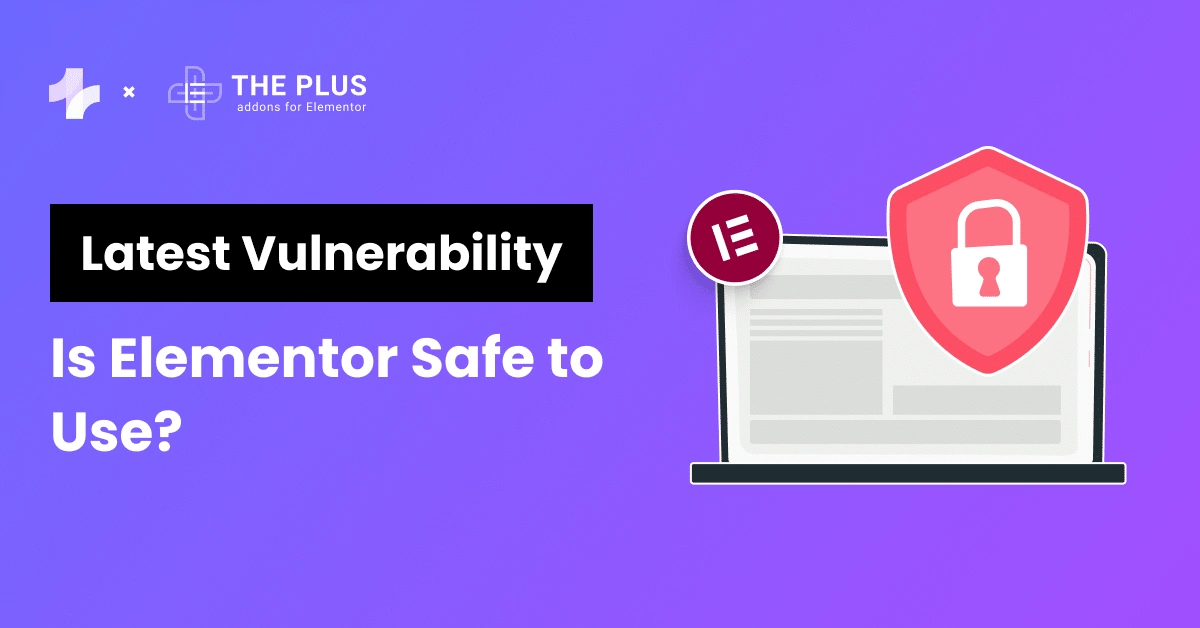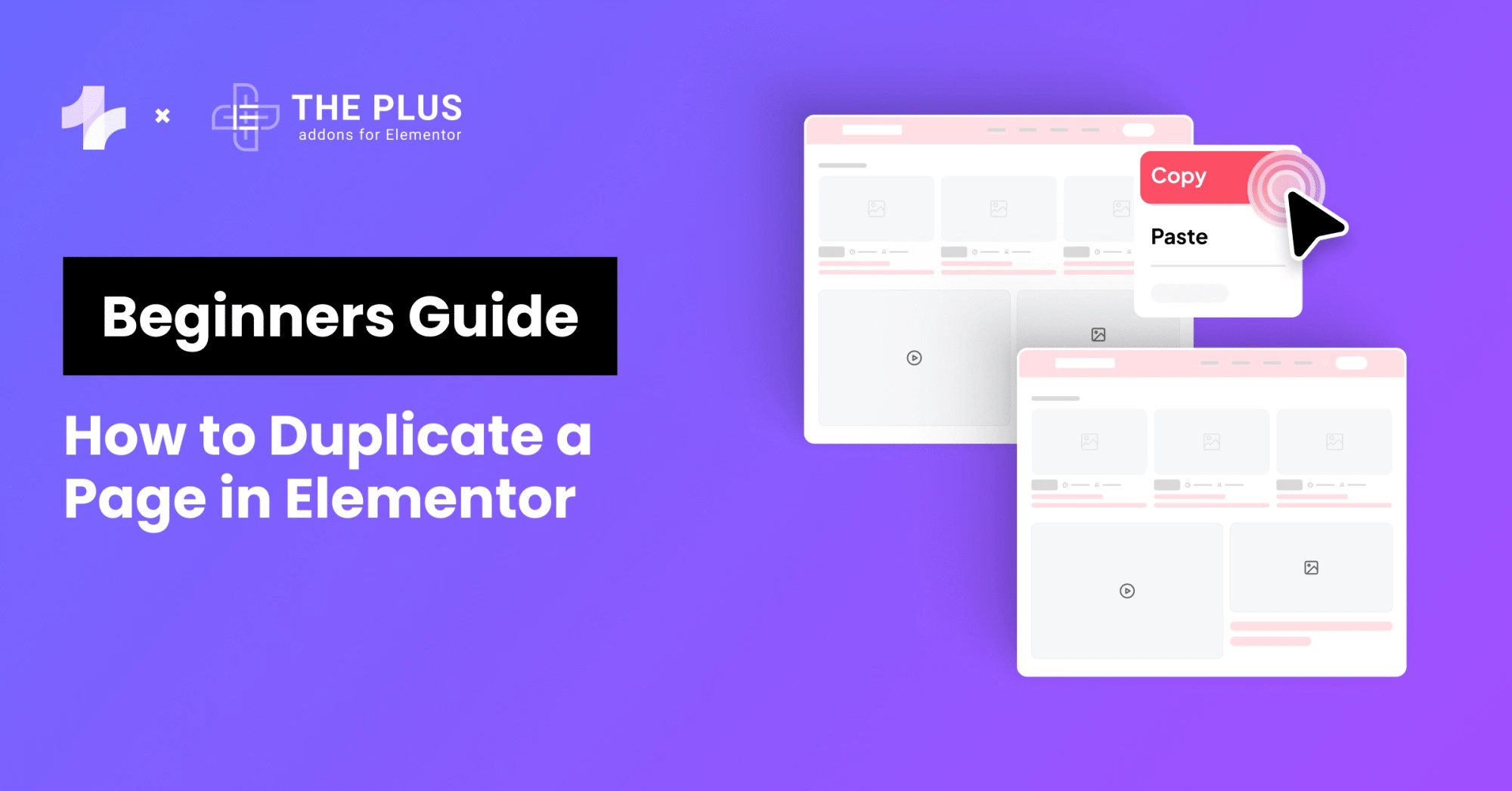If you’re looking to copy Elementor pages from one website to another, you may need help with the process.
The Plus Addons for Elementor offers a cross-domain copy-paste feature that makes it easy to duplicate pages across different websites. Best of all, this feature is completely free to use.
With The Plus Addons for Elementor, you can copy selected content with just a few clicks from one domain to another for Free.
This powerful feature allows you to duplicate an exact design on a different domain, saving time and effort.
And because it’s cross-domain, you can even copy content between different websites, making it perfect for anyone who manages multiple sites.
What is The Plus Addons for Elementor?
The Plus Addons for Elementor is a powerful plugin that extends the functionality of Elementor even further.
It includes over 120 widgets and extensions, 300+ UI essential blocks, and 18+ ready-to-use templates.
With The Plus Addons, you can create custom blogs, mega menus, filtered galleries, and more.
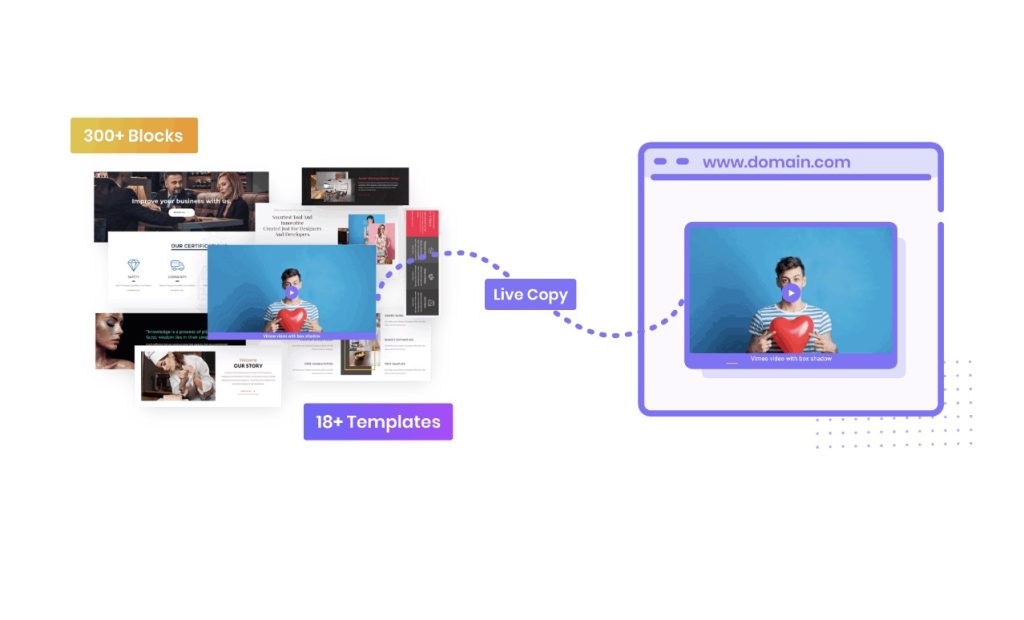
One of the most useful features of The Plus Addons is the Cross Domain Copy Paste functionality.
This feature allows you to transfer your Elementor sections, widgets, and columns from one website to another with ease.
You can simply live copy from our demo pages and paste the content directly onto your website.
How to Copy Elementor Section from One Website to Another for FREE?
Here’s the step-by-step guide for copying the design sections.
But if you prefer watching a video, here’s the video tutorial.
Step 1 – Installing The Plus Addons for Elementor FREE Plugin
To start copying Elementor pages from one website to another, you must have Elementor and The Plus Addons installed and activated on both websites.
You can download Elementor from the WordPress plugin repository or the Elementor website. Once installed, activate the plugin on both websites.
Next, you must install and activate The Plus Addons for Elementor plugin on both websites.
To install The Plus Addons for Elementor, follow these steps:
- Go to the WordPress dashboard of the website where you want to install the plugin.
- Click on “Plugins” in the left-hand menu.
- Click on “Add New“.
- In the search bar, type “The Plus Addons for Elementor“.
- Click on “Install Now“.
- Once the plugin is installed, click on “Activate“.
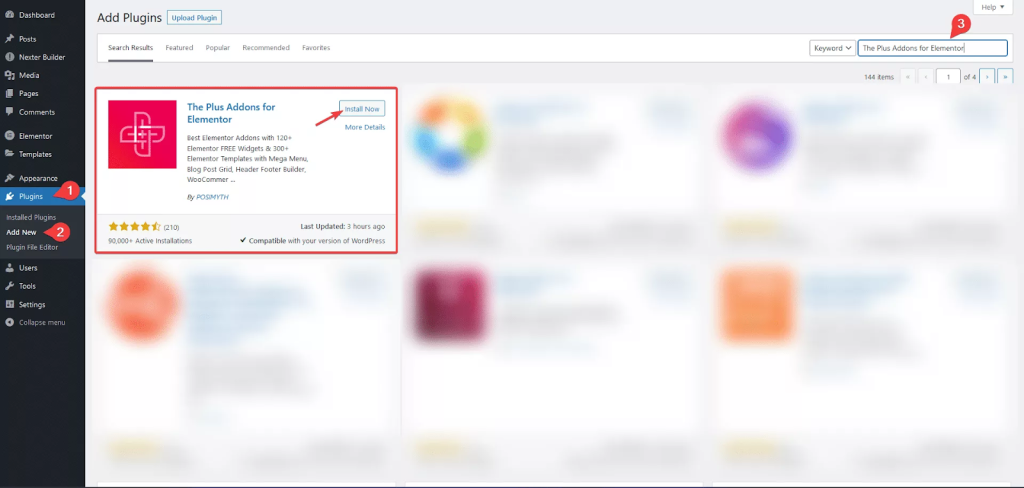
Repeat these steps on the second website where you want to copy the Elementor page.
Once you have both Elementor and The Plus Addons for Elementor installed and activated on both websites, you can start copying pages from one website to another.
Step 2 – Enabling Cross Domain Copy Feature
To activate the Cross Domain Copy Paste Extension, follow these steps:
- Go to the Plus Settings from your WordPress website.
- Scroll down to the Plus Extras section.
- Look for the Cross Domain Copy Paste Extension and turn on the toggle button.
- Click on the Save button to confirm the changes.
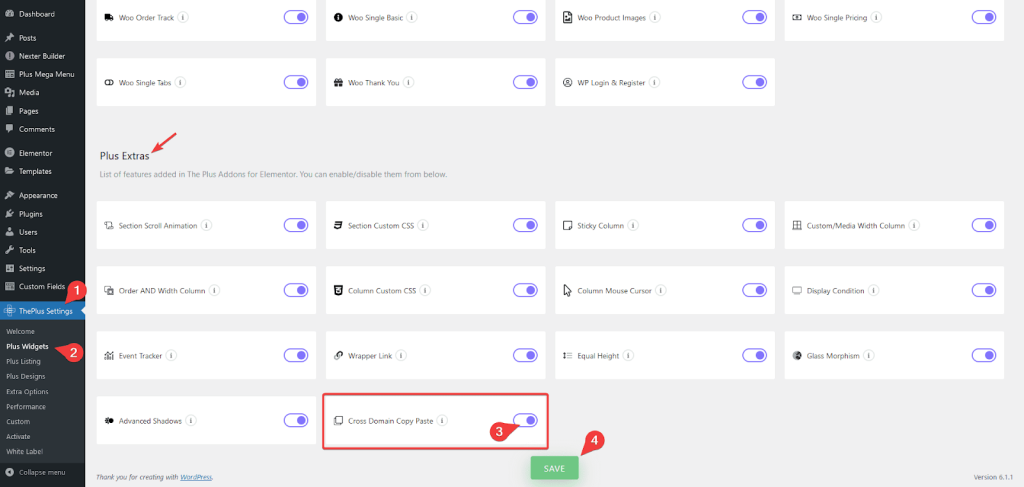
And repeat the same process on another website.
Step 3 – Copying Elementor Section from Website A
Now, click ‘Edit with Elementor‘ on the page where you want to copy the section.
Afterward, right-click on the section and select ‘Plus Copy‘. This action will copy the entire section, including images, content, and styles, from this page.
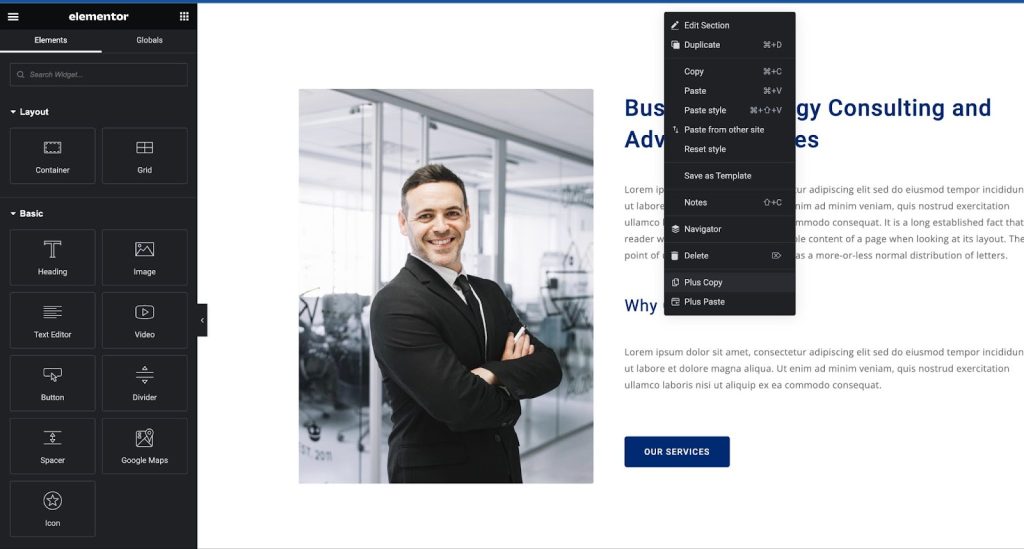
Step 4 – Pasting Elementor Section to Website B
Now, open the second website where you intend to use this section.
Access the page using Elementor’s backend editor, and add a plain container. Afterward, right-click and select ‘Plus Paste‘ to paste the entire section.
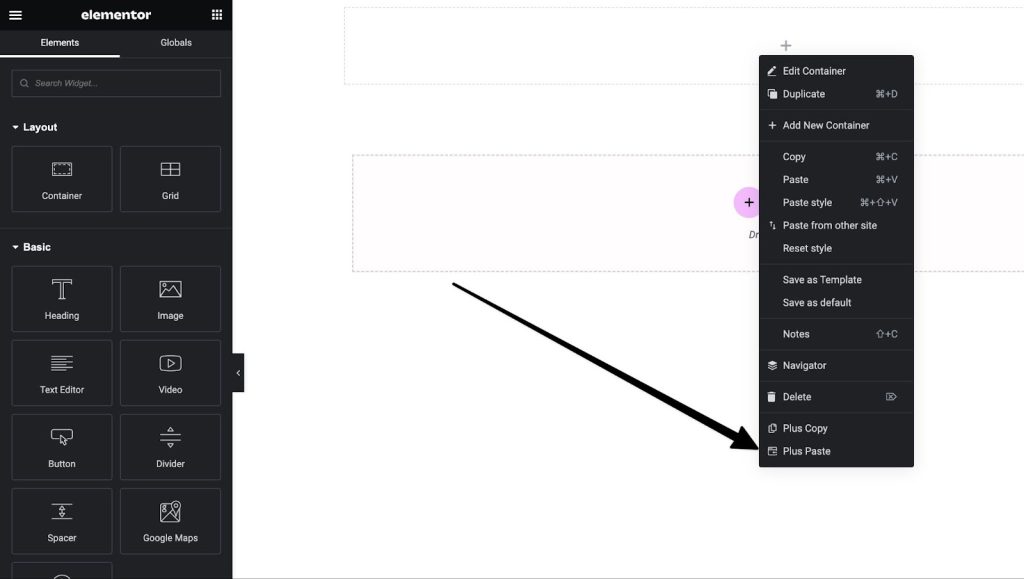
Ensure both websites are open in the same browser window, not in a private tab or a different browser.
Since this process operates locally on your system, no data is sent to our servers.
And it’s done! You’ve successfully copied one section between different domains.
Similarly, you can follow these steps to copy one section at a time and clone the entire page on your website.
Common Troubleshooting Tips
While using The Plus Addons for Elementor Cross-Domain Copy-Paste feature, you may encounter common issues such as browser cross-origin restrictions or content display problems.
We have covered all the common issues below:
1. How to fix Cross Domain Copy for Safari Browser?
The Safari browser has cross-origin restrictions, so the Cross Domain Copy Paste feature might not work. You have to disable the cross-origin restrictions first.
To disable cross-origin restrictions in the Safari browser, go to Tabs > Preferences > Advanced.
Then check the Show Develop menu in menu bar option.
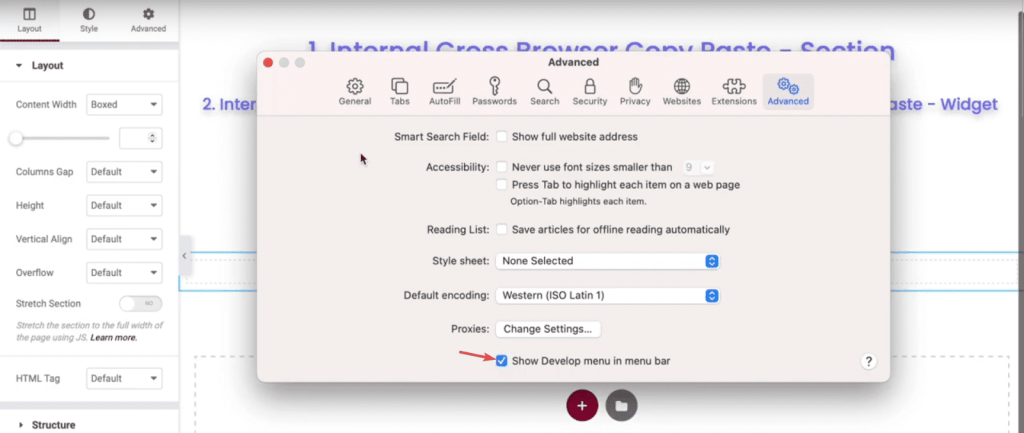
This will add the Developers option in the menu, click on it.
From the dropdown, check the Disable Cross-Origin Restrictions option.
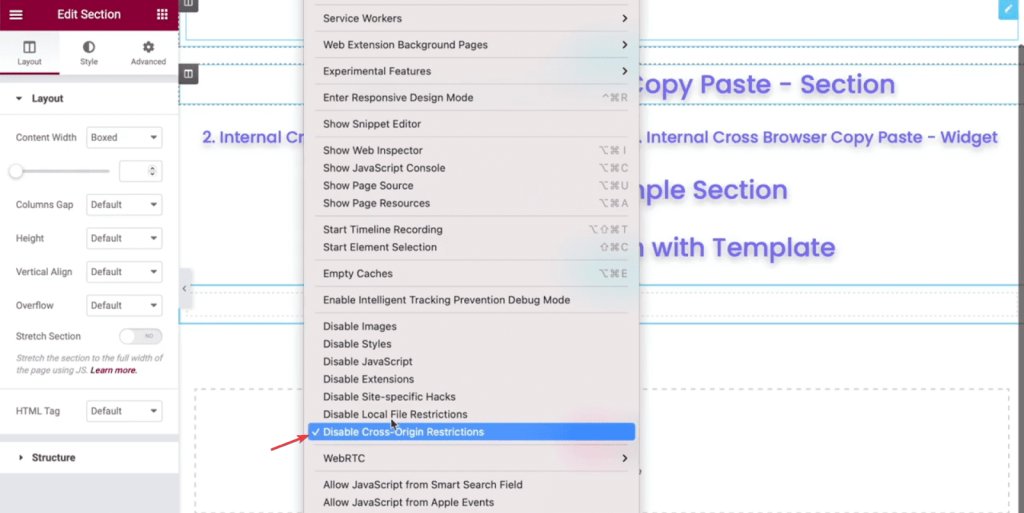
This will disable cross-origin restrictions and now you can easily use the Cross Domain Copy Paste feature on Safari browser.
2. Make sure all widgets are active
Ensure the Widgets you’re trying to copy are turned on, as our design has used multiple widgets, we recommend keeping all widgets on during cross domain copy paste.
Go to
- The Plus Settings → Plus widgets
- Select All from the dropdown and check the Enable All checkbox then click the Save button.
3. Design at the Bottom of the Page
Make Sure to check the bottom of the page, as pasted content might be placed below after all the page content.
4. No Multiple Browsers or Incognito Window
You’re performing this in the same browser tabs, not different browsers or private/incognito windows.
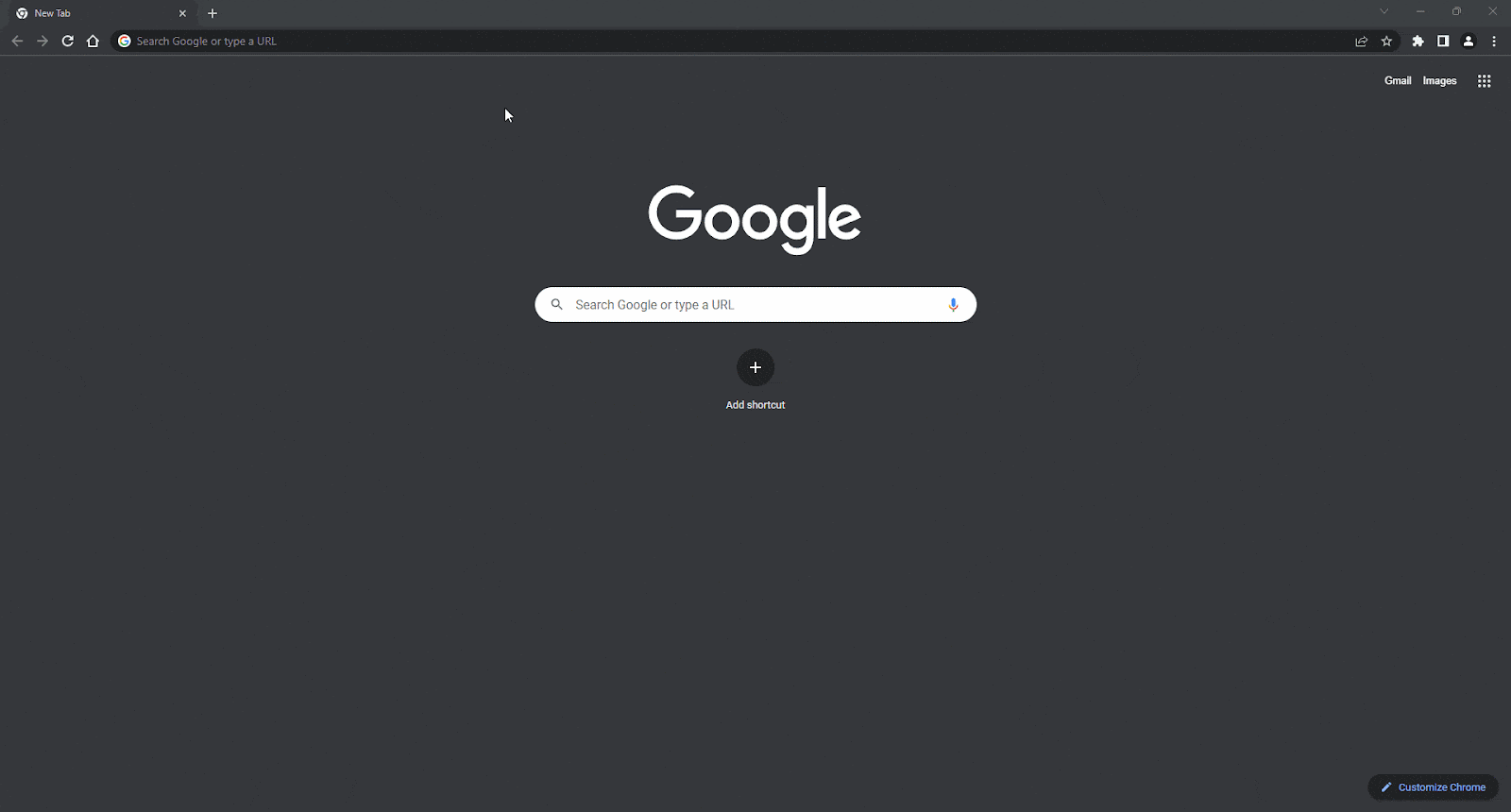
5. Clear Browser Cache and Cookies
In some cases, clearing Browser Cache & Cookies solves this issue.
6. Disable Browser Extension or Add ons
Sometimes we found some browser extensions to conflict while copying content, try temporarily disabling them and copy again.
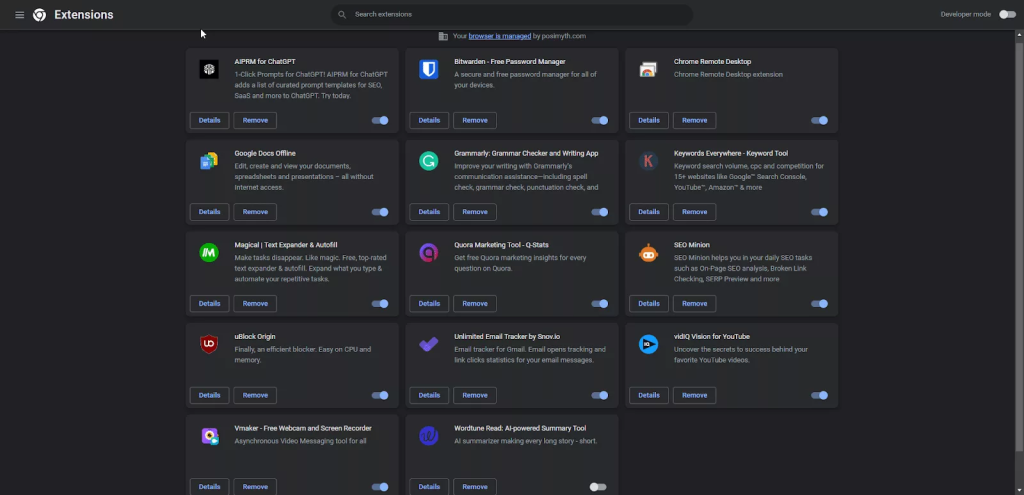
7. Still Not Working?
If you’re still facing issue share the details on our live chat or raise a ticket at helpdesk or live. We will check this for you.

Do you Manage WordPress Websites? Download Our FREE E-Book of 20+ Checklist for WordPress Site Maintenance.
Wrapping Up
By using The Plus Addons for Elementor Cross Domain Copy Paste, you can easily copy Elementor content from one website to another with just a few clicks.
This saves you valuable time and streamlines your workflow, allowing you to focus on other important tasks.
With the Cross Domain Copy Paste feature, you no longer need to go through the hassle of exporting and importing content between websites.
Instead, you can simply copy and paste the content you need, including columns, widgets, typography, design, and more.
Along with the cross-domain copy-paste feature, The Plus Addons also provides 120+ other Elementor Widgets that help enhance the functionality of the Elementor editor.
Check out the Complete List of 120+ Widgets and Extensions here. Start building your dream website without coding!
Further Read: Want to create a single page website? Check our step-by-step guide on How to Create One Page Navigation in Elementor.