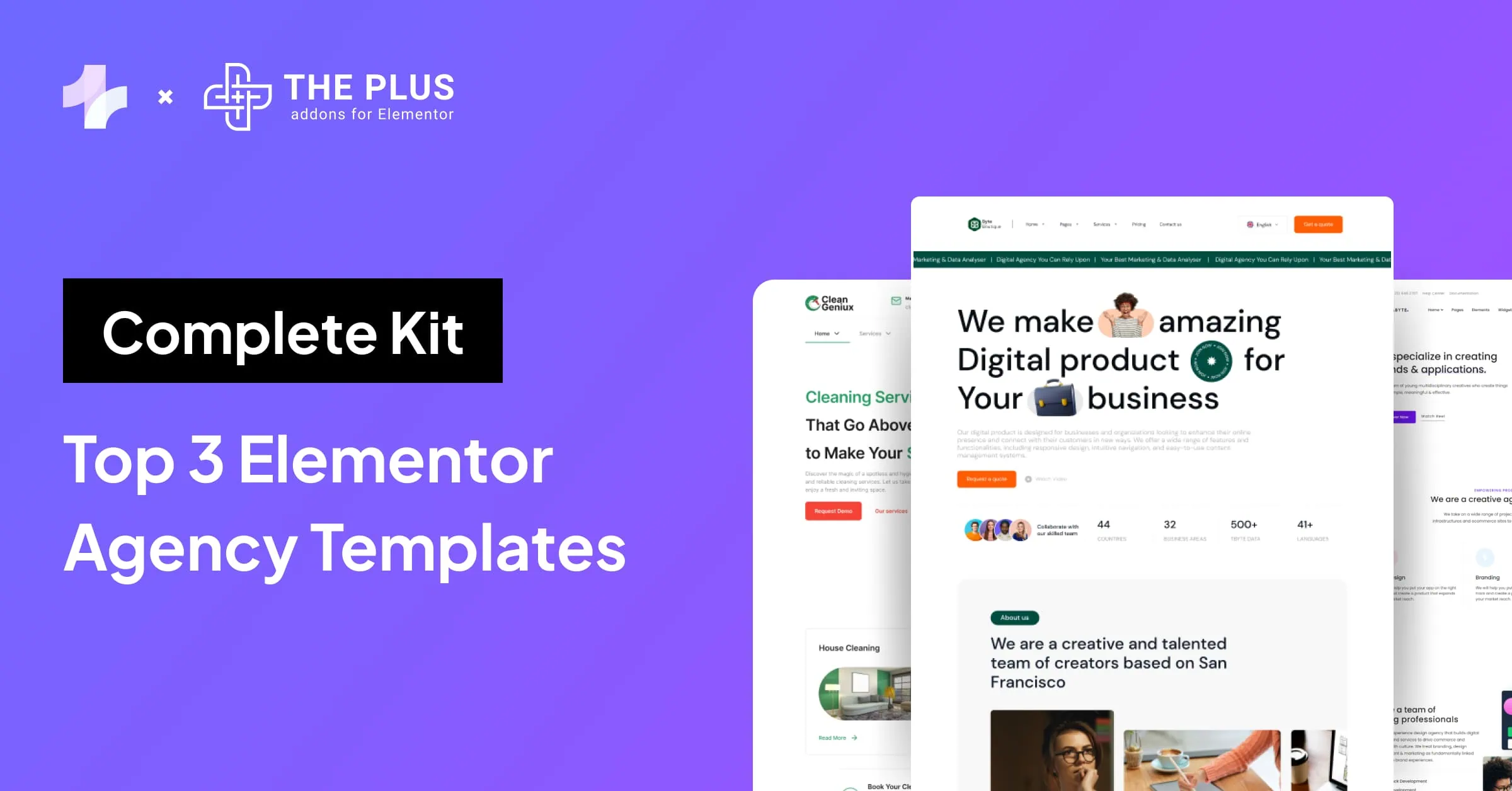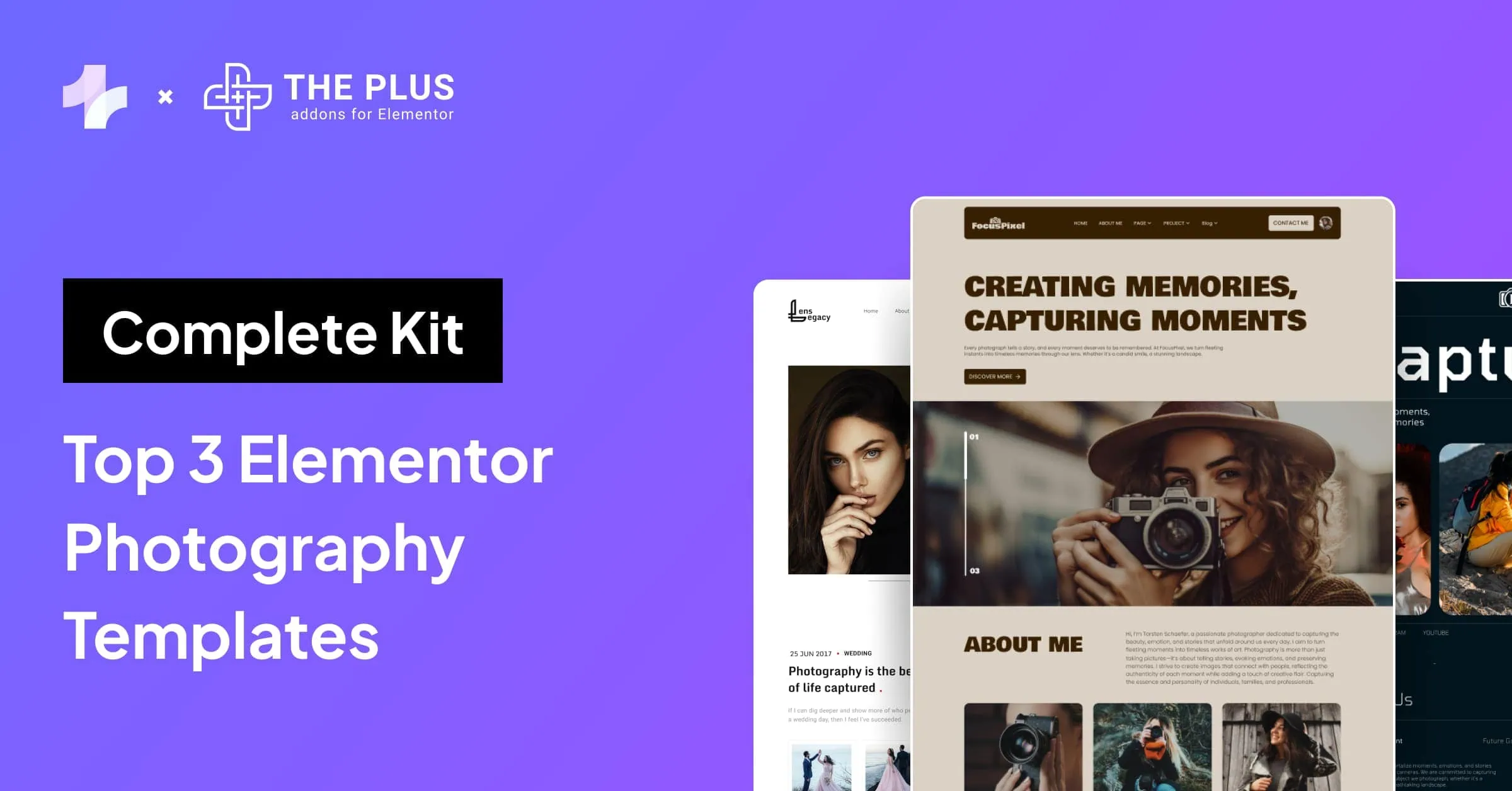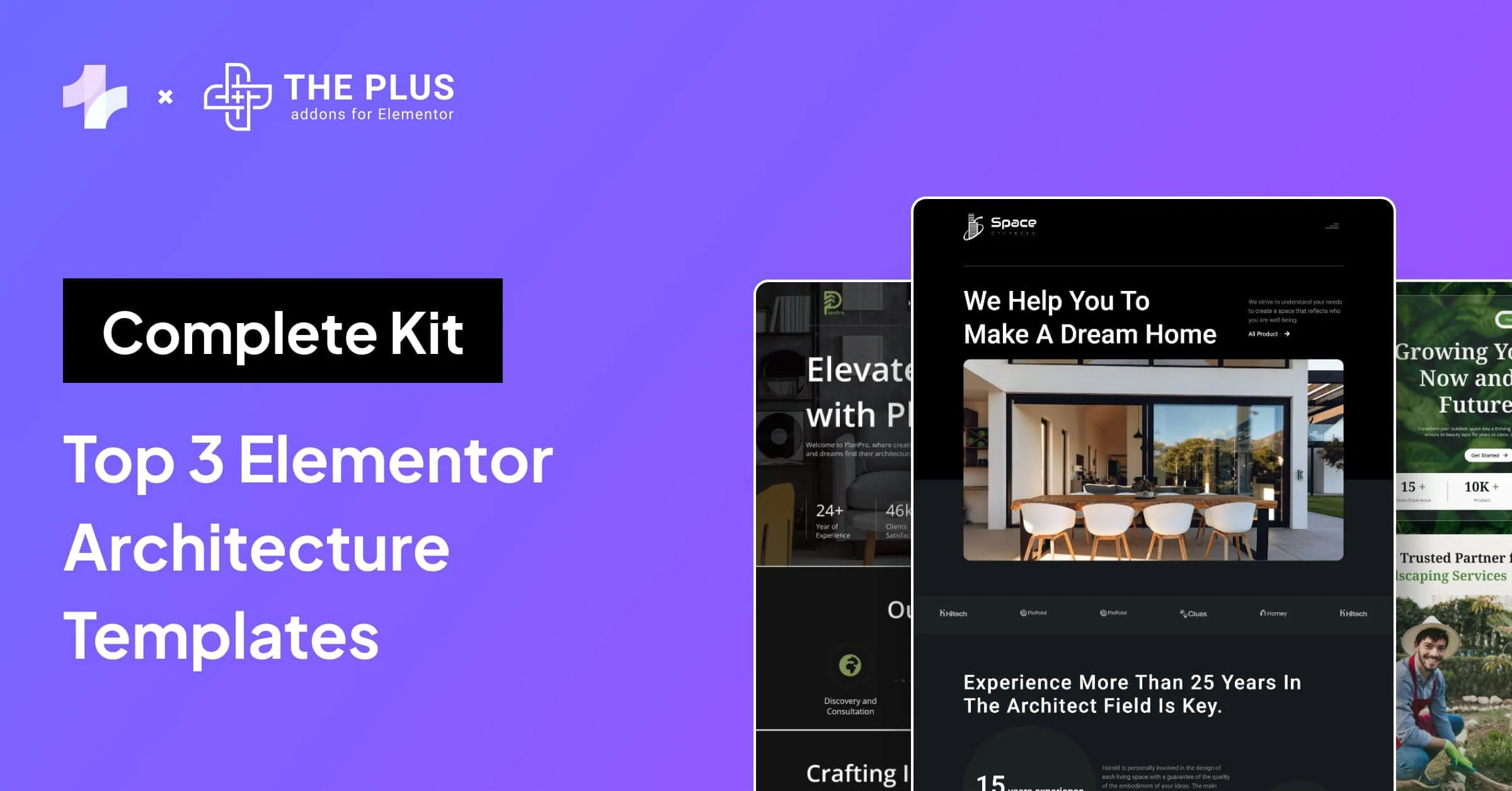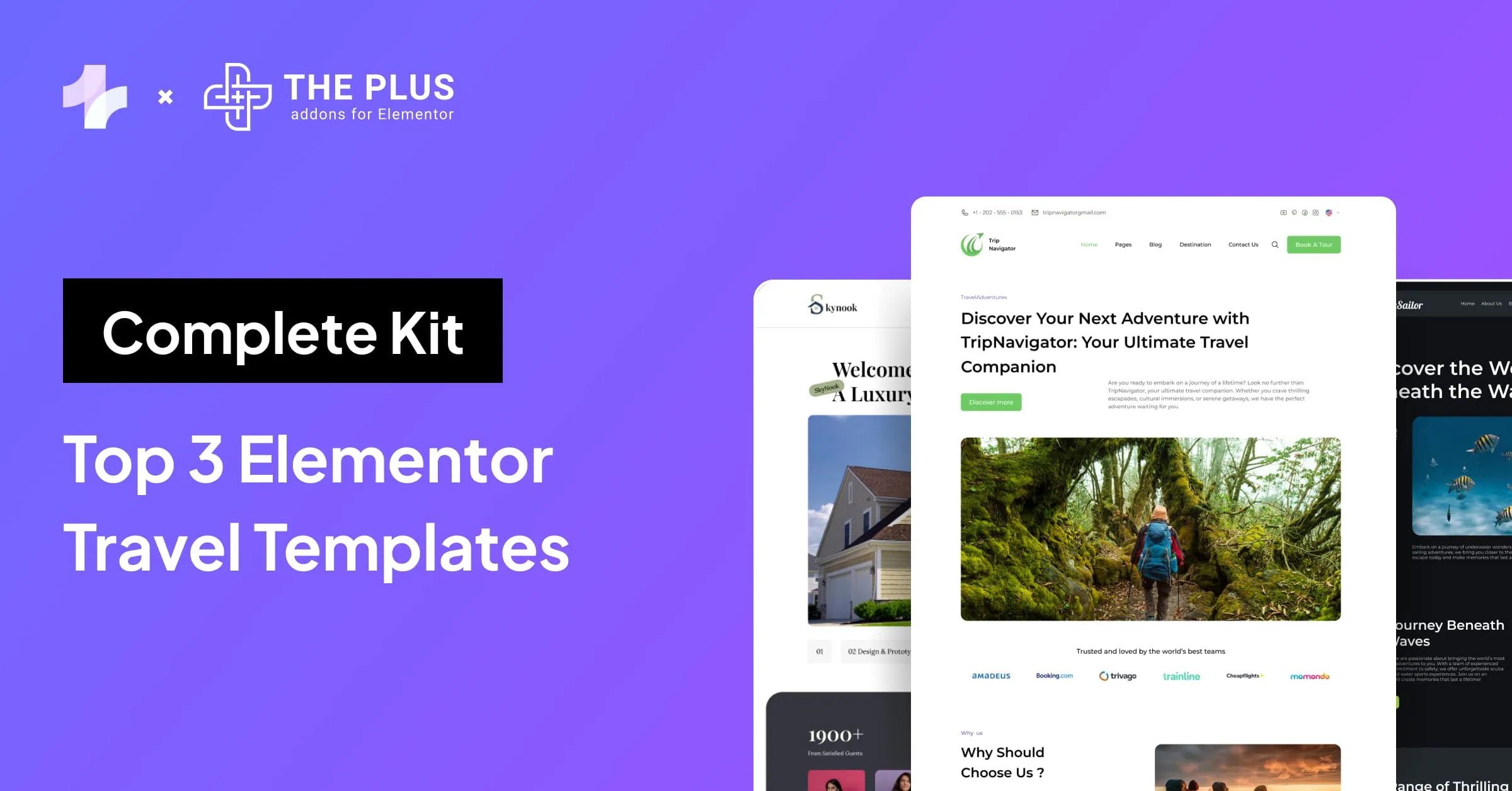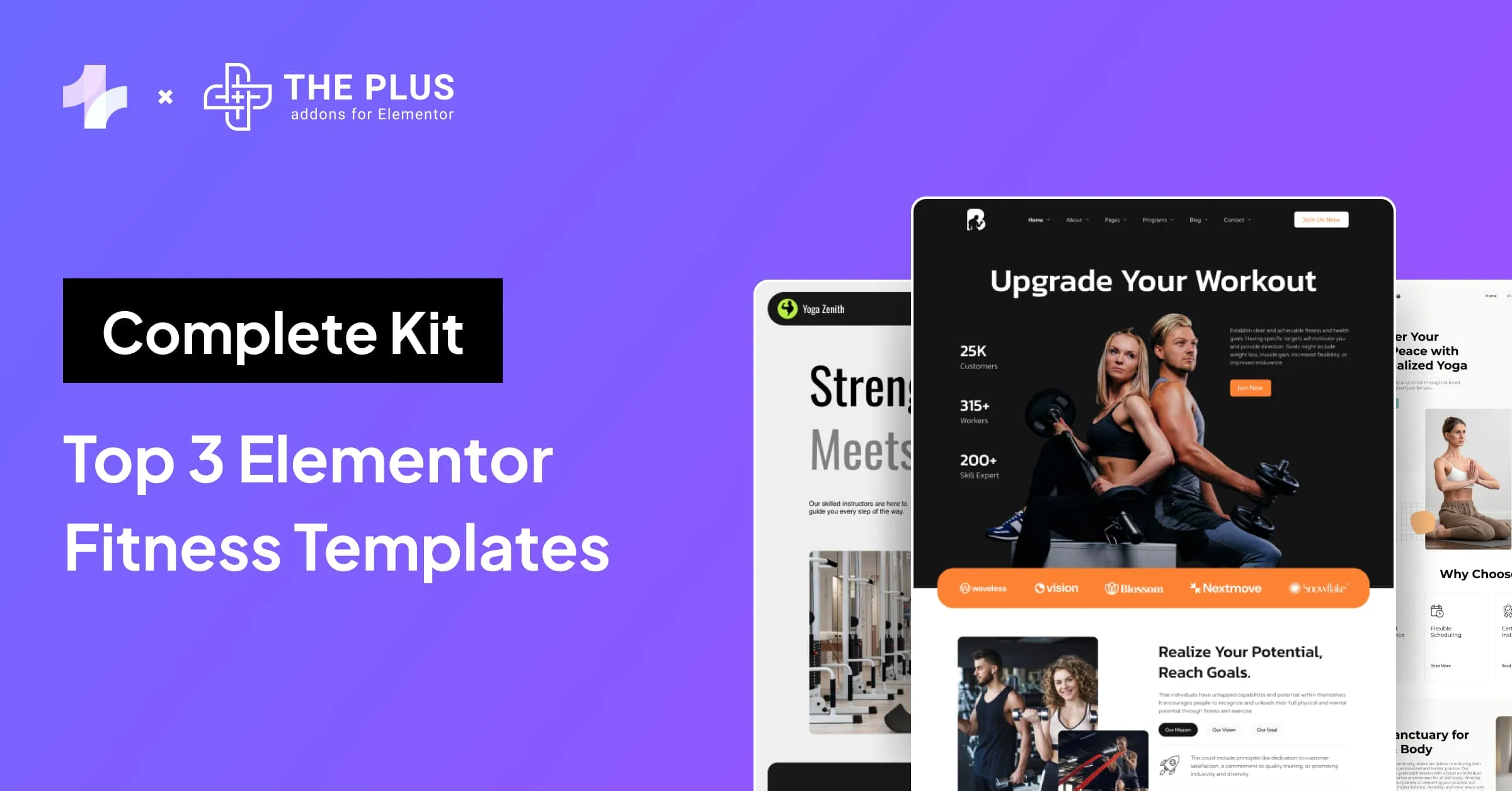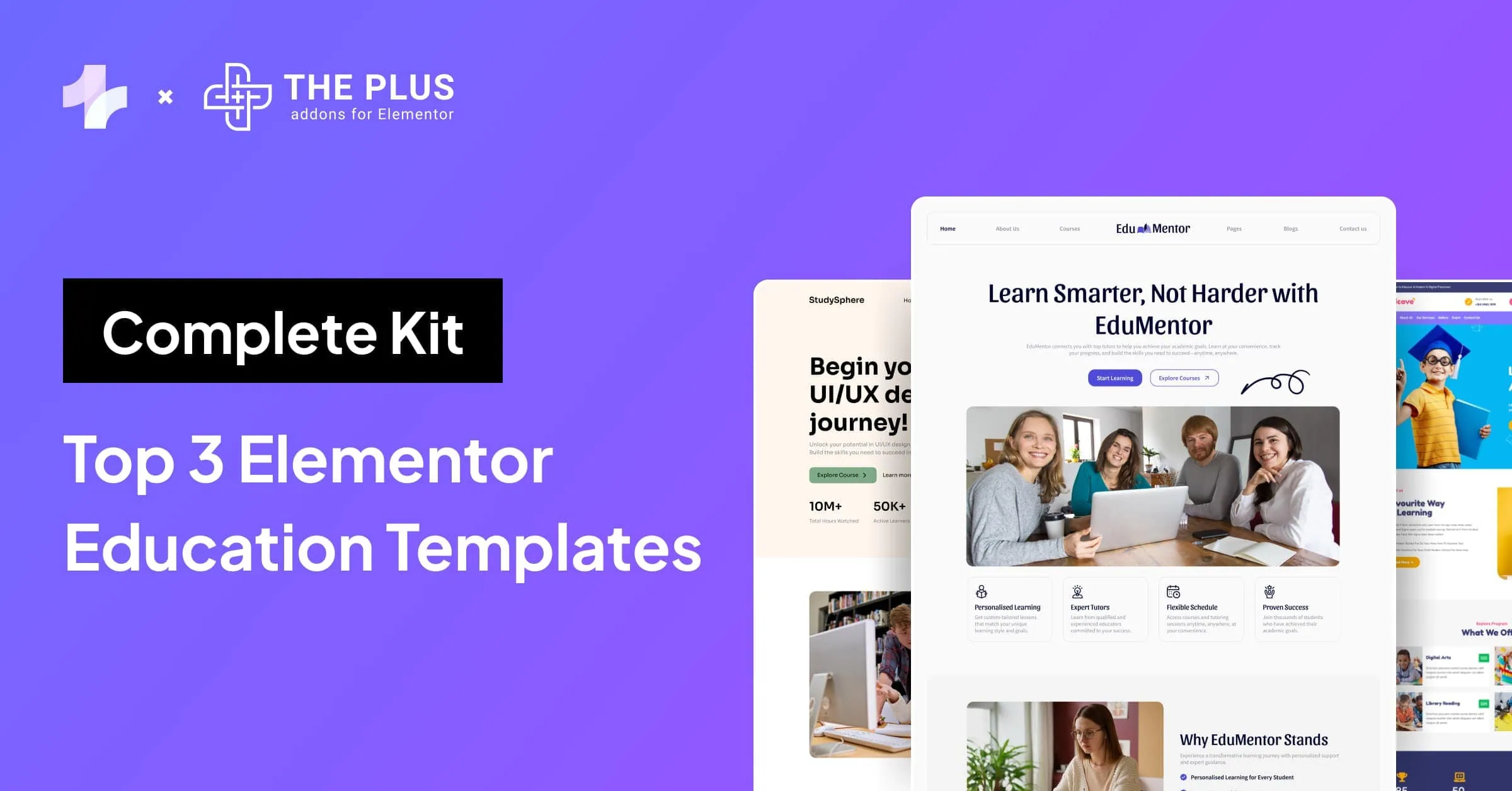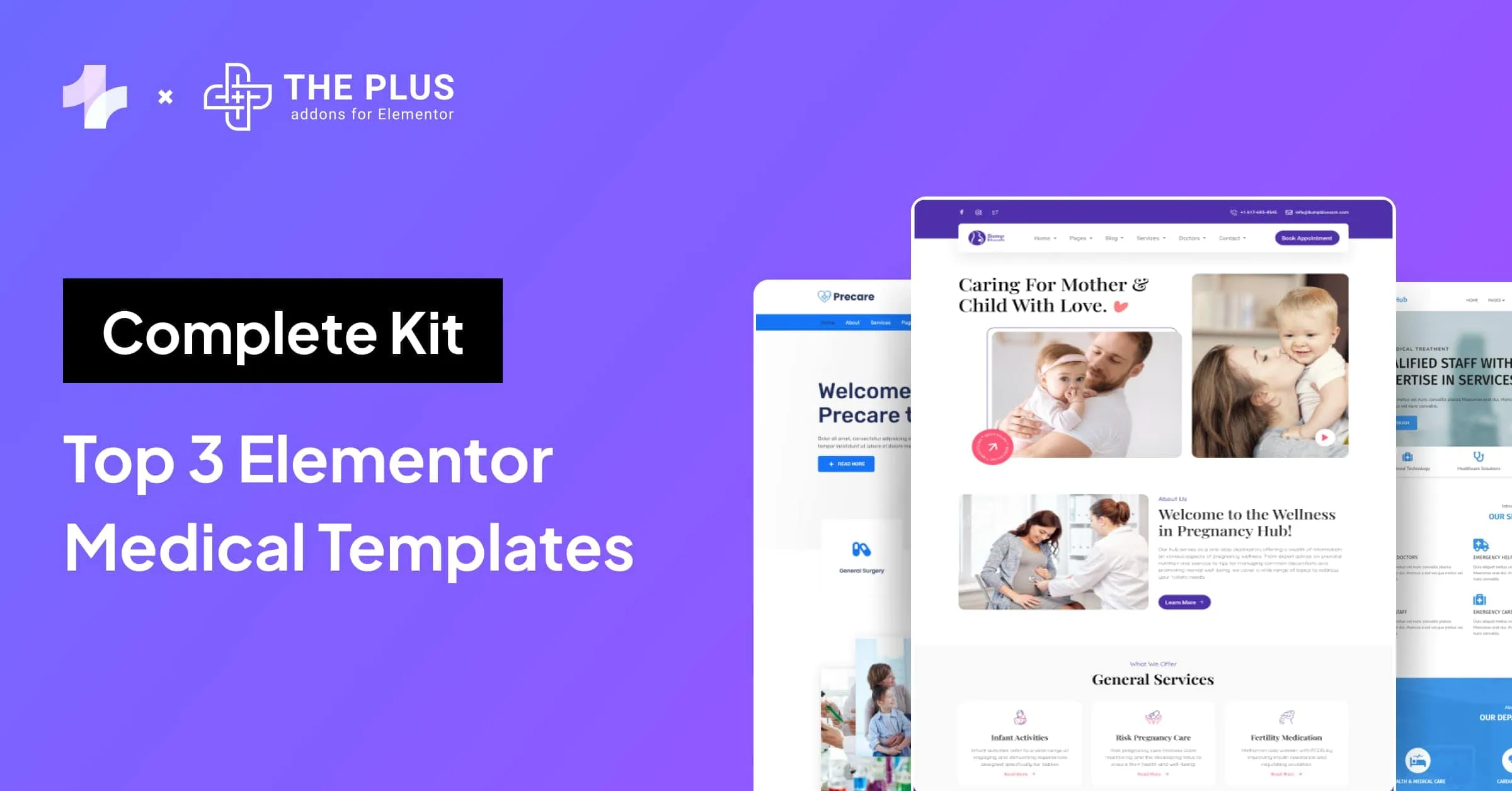Are you looking for the best Elementor comparison table for your website? Your search ends here.
Comparison tables are essential for a website if you want to showcase different products, compare features, or display a dataset. However, designing a table can be a hassle, especially for a beginner.
What’s an even bigger challenge is ensuring your tables are mobile-responsive. That’s where Elementor table plugins become so important.
A table plugin for Elementor allows you to add tables to your website using templates and drag-and-drop tools. You can also customize their looks and feel and use them to display various types of content on a webpage.
But plenty of plugins are available on the Internet, and picking the best table plugin that ticks all the boxes for you can be confusing. But we’re here to help.
In this blog, we’ll explore the top five Elementor table plugins. We’ll also look at their features and pricing.
So, let’s begin.
What are Comparison Tables in Elementor?
A comparison table in Elementor is a table that allows you to display tabular comparisons on your website. You can use these tables to display multiple items for side-by-side comparison, let it be products, prices, specs, features, or datasets.
According to a report, the average time spent on a page for website visitors across industries is around 54 seconds. At a time when audiences are not reading big blocks of text, comparison tables are a necessity.
But with Elementor comparison tables, your audiences can consume all the complex yet necessary information at a glance without hassle.
However, to create a table using Elementor, you’ll need a table plugin. A table plugin is an extension that adds Elementor table widgets to your existing page builder setup.
Then, you can drag-and-drop them on your website and customize their layout, design, etc., using Elementor.
Here is a comparison table created using the Table Widget by The Plus Addons for Elementor.
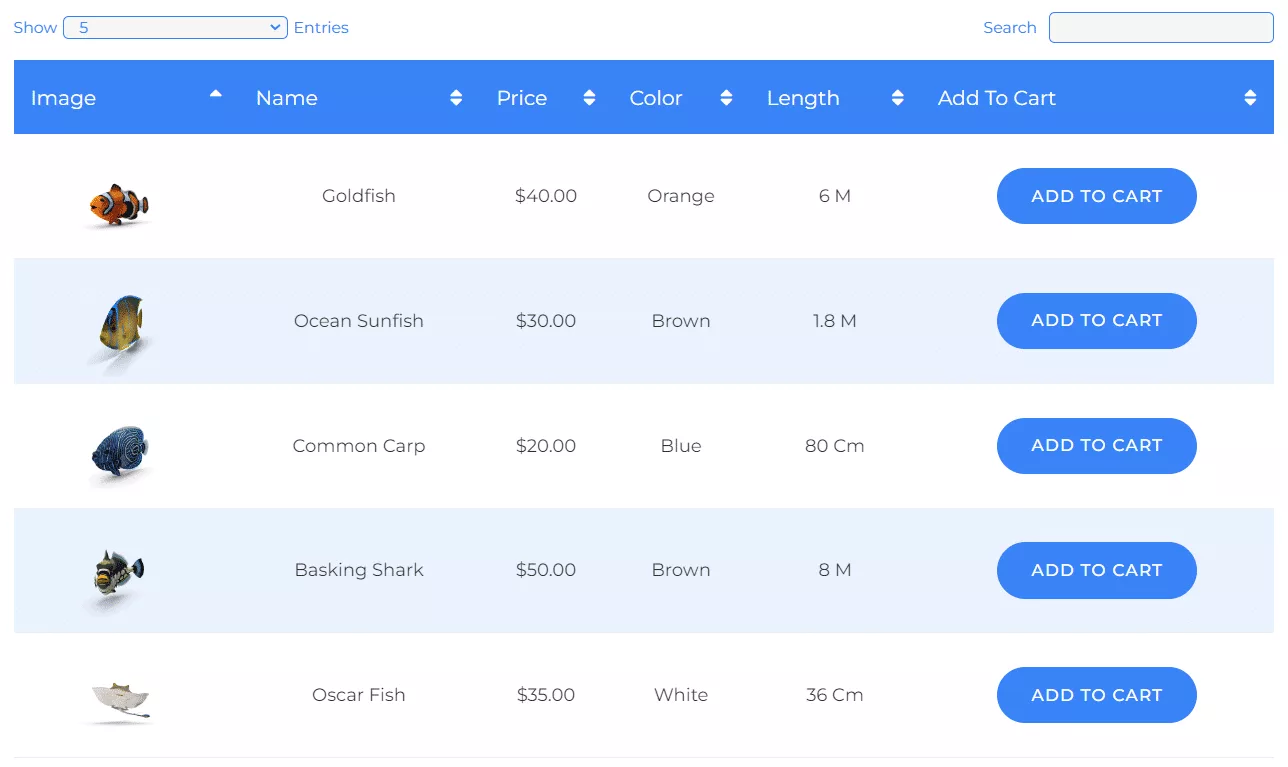
Now let’s look at the best comparison table Elementor plugins for your website.
Best Elementor Comparison Table Plugins Compared
Here is the list of the top five Elementor table plugins:
| Sr. No. | Plugin | Cost |
|---|---|---|
| 1 | Table by The Plus Addons for Elementor | Free + $39/year |
| 2 | WP Table Builder | $57/year |
| 3 | TablePress | $89/year |
| 4 | Ninja Tables | $47/year |
| 5 | Table by PowerPack | $44/year |
This comparison list is not legally binding. If you find any discrepancy, please feel free to notify us.
1. Table by The Plus Addons for Elementor
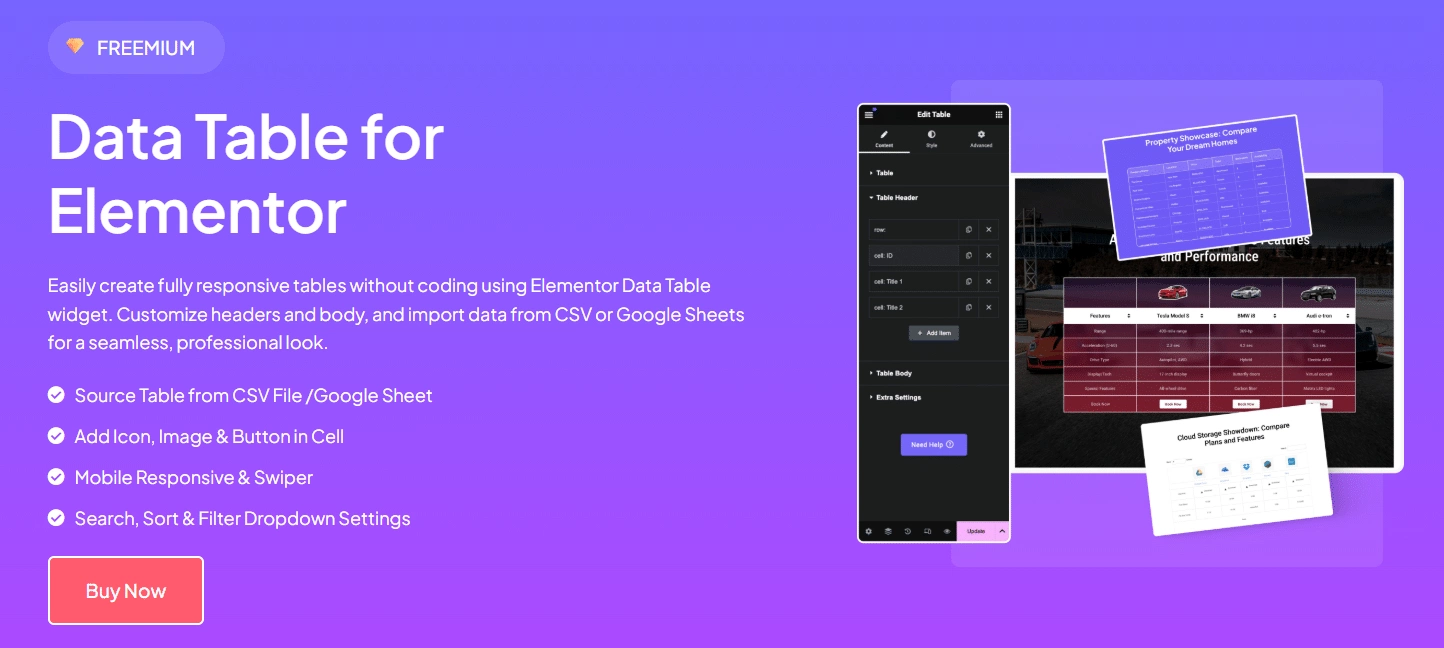
The first Elementor table plugin on our list is the Table Widget by The Plus Addons for Elementor. It is a premium plugin by POSIMYTH Innovations that adds over 120 Elementor widgets to your page builder, including an intuitive table widget.
This is one of the most beginner-friendly table widgets for Elementor websites. It comes with prebuilt designs you can copy and paste to your website.
And this is a multipurpose widget; you can create comparison tables with search functions, sorting, and filters, whichever suits your needs.
As for table styling options, there are over 300 customization options available. So, you can create unique table designs to match your website’s visuals.
Besides, you can directly display data from big data files like CSV using The Plus Addons for Elementor’s table widget.
Key Features of Table Widget by The Plus Addons for Elementor
- Create Custom Tables Directly from Elementor Dashboard: Once you install and activate The Plus Addons for Elementor plugin, the table widget is available in the Elementor page builder. You can place it on your webpage, set row and column span, and toggle different options right from the Elementor dashboard.
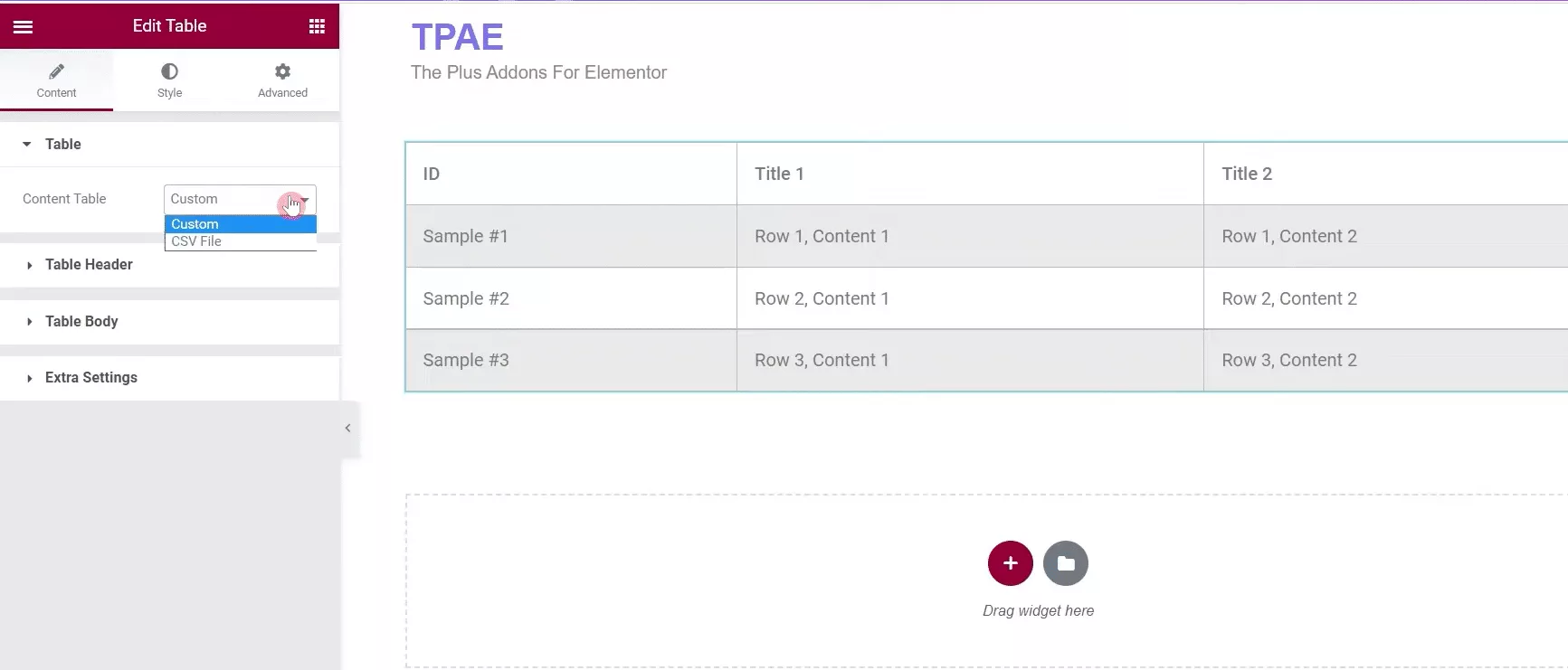
- Table Header Options: Next, you get comprehensive table header options. You can add new rows or individual cell items, rename the header, add icons and tooltip text, customize the background color, and more.
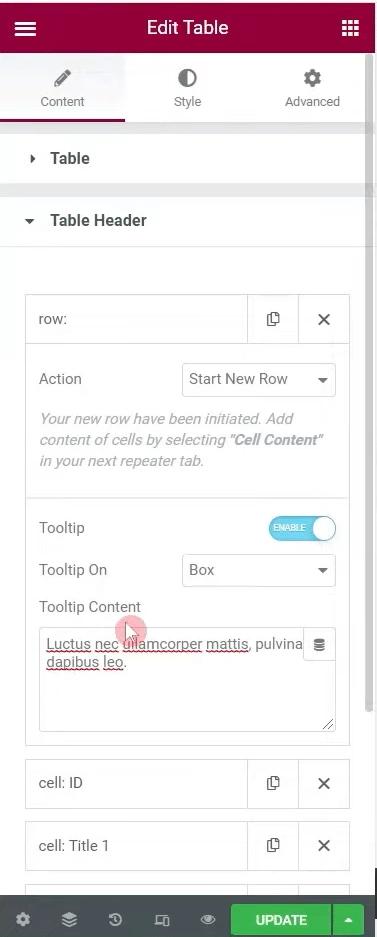
- Table Body Options: Similar to the header option, you get granular control over your table’s body. You can add new rows and set content for each cell. Besides, you can also add buttons and links to the table and customize the look and feel of each cell.
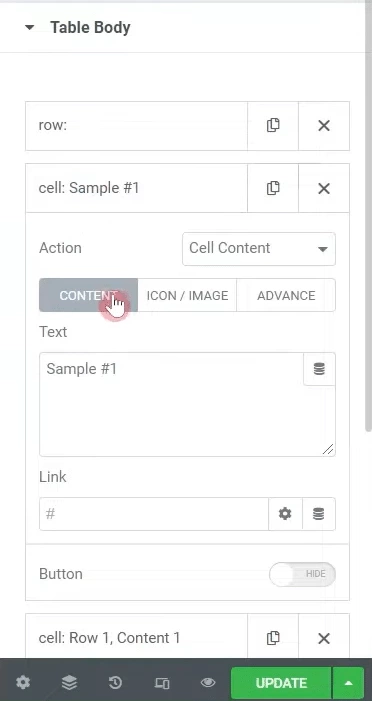
- Extra Settings: These settings include advanced features that improve the user experience of your tables and add advanced tabular comparison options. You can create searchable tables with a simple toggle. You also add a sorting option to your tables. Besides you can also add an entry filter dropdown menu to limit the number of visible rows, making this the best table plugin for Elementor.
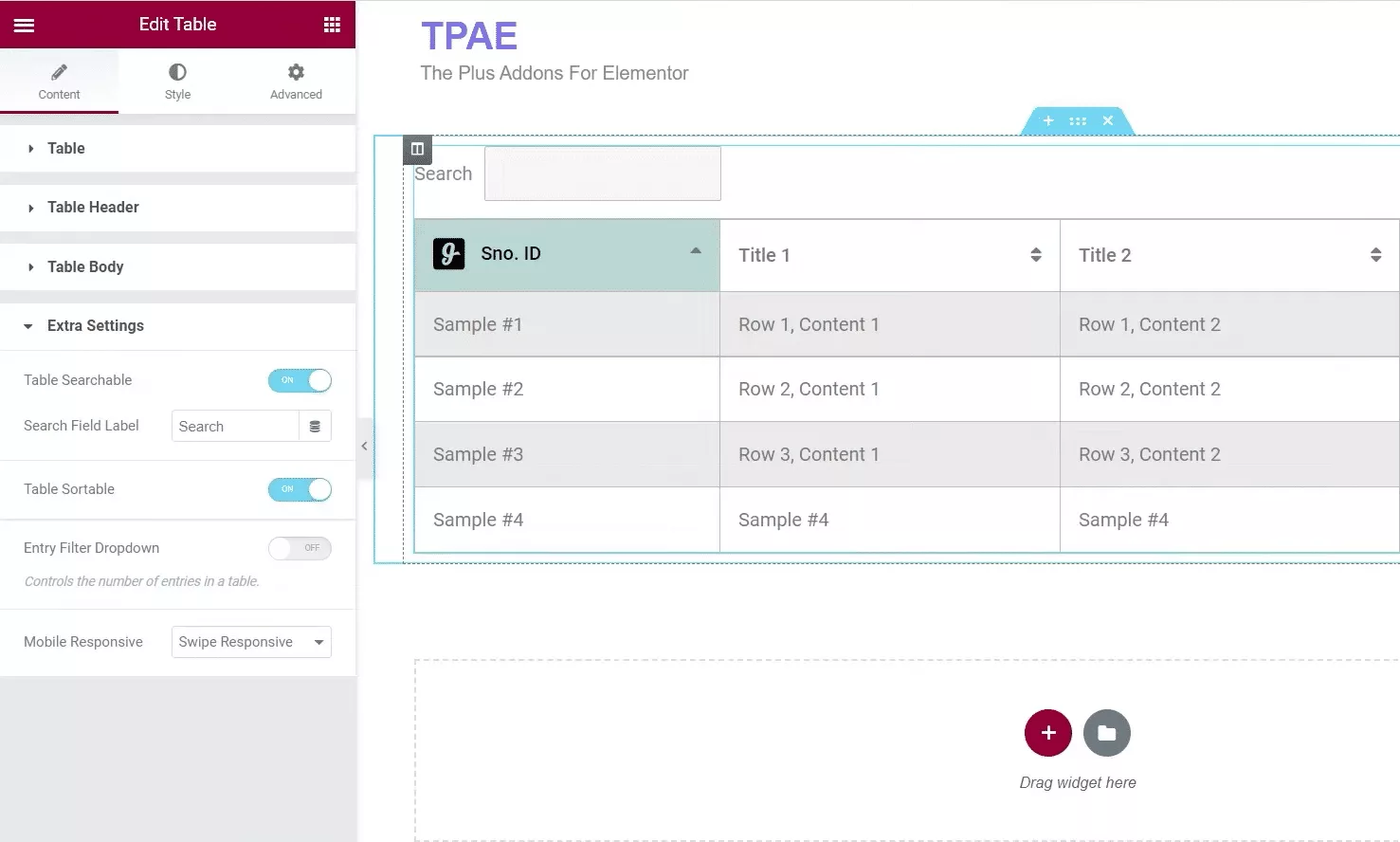
- Mobile Responsive Options: All tables you create with The Plus Addons for Elementors’ table widget will be mobile responsive. You can choose to make your websites swipe responsive or one by one responsive, as shown below.
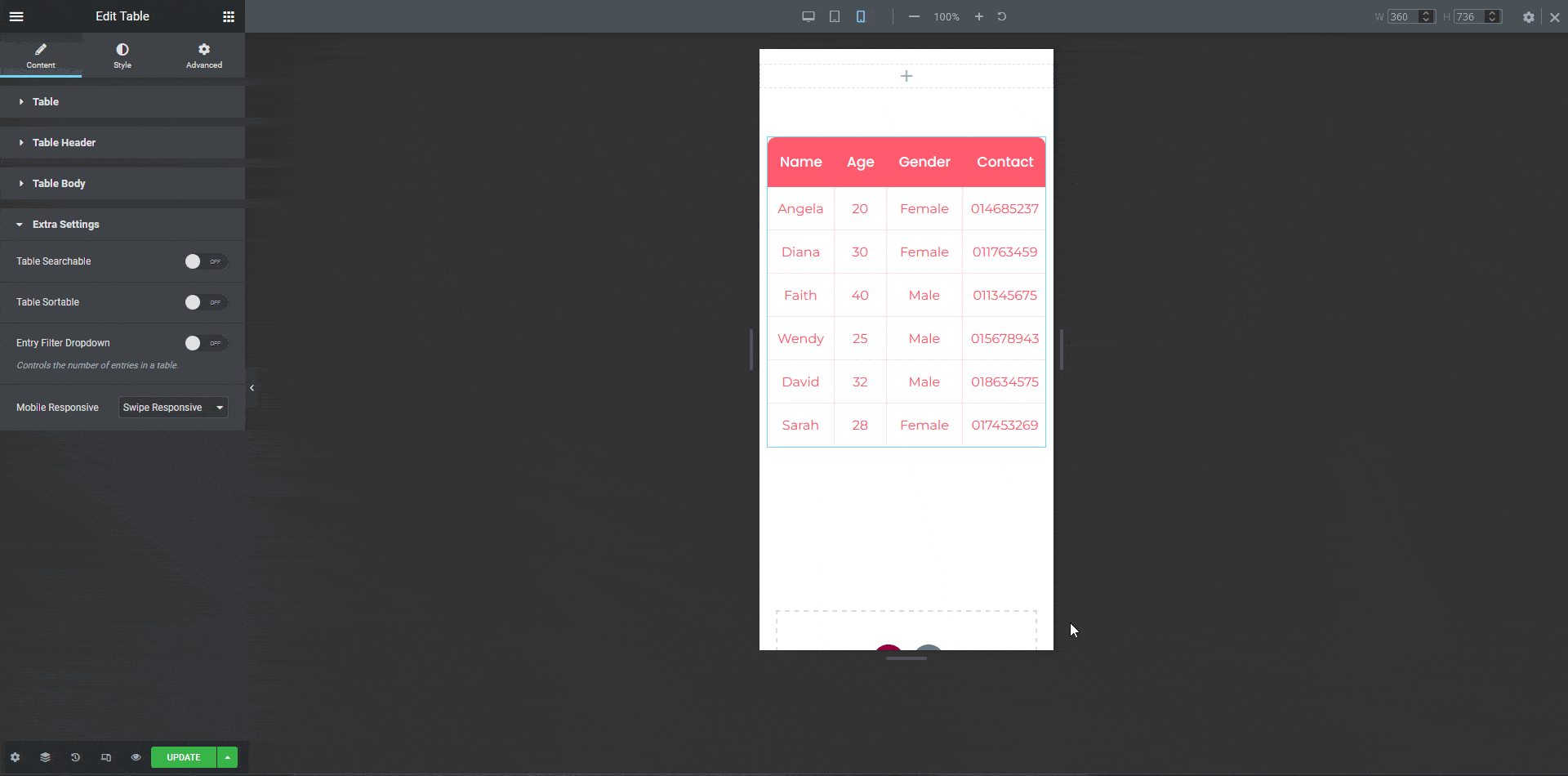
- Table Styling Options: You get ample customization options, including text alignment, typography, padding, text and background color, border, etc., for both header and the body. You can even add images, icons, and box shadows and customize the search bar in Elementor’s style tab.
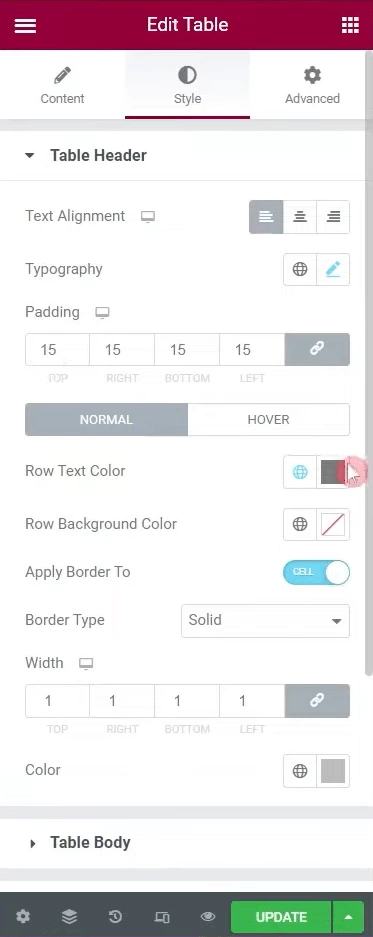
- Live Copy-Paste Table Designs: The ability to copy-paste designs makes this table widget beginner-friendly. You can copy any design listed on The Plus Addons’ website and use it for your website. Learn more on how you can easily copy-paste designs from our website.
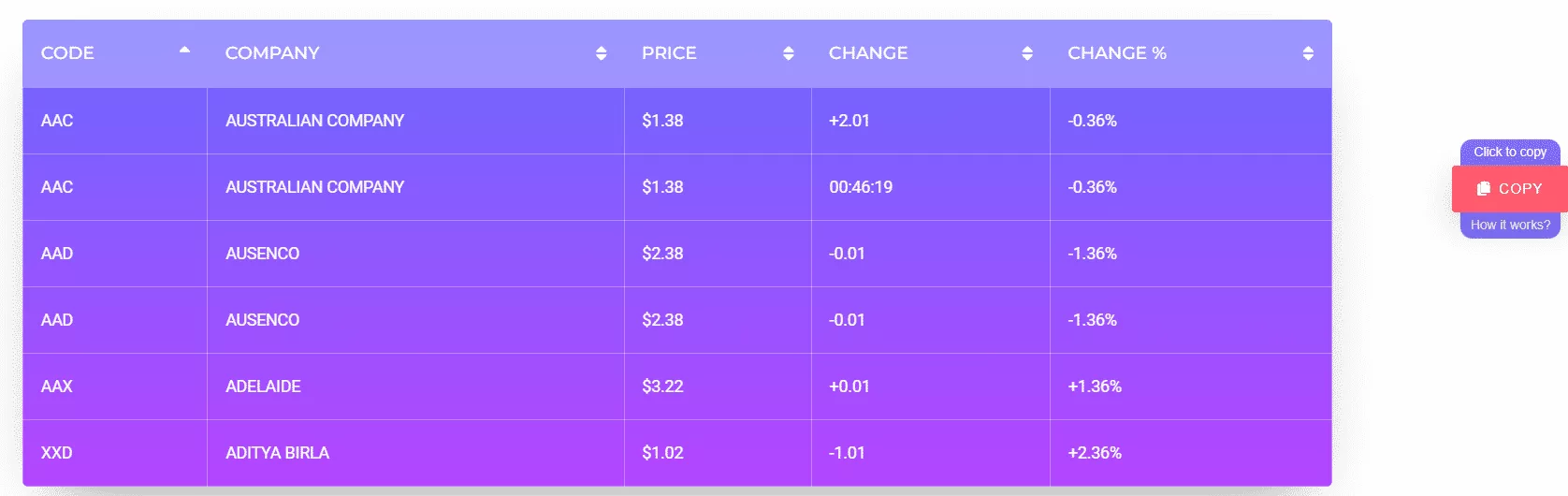
- Import Data from CSV Files to Elementor Tables: You can also import CSV files from your FTP server to your tables right from the Elementor dashboard.
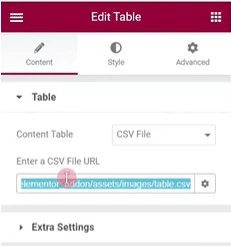
How to Create a Comparison Table in Elementor? [Video Tutorial]
Pricing of Table Widget by The Plus Addons for Elementor
The Comparison table widget is part of The Plus Addons for Elementor’s premium plugin. The pro version comes with a table widget and 120 additional Elementor widgets for just $39/year. There is also a lifetime plan available.
2. WP Table Builder
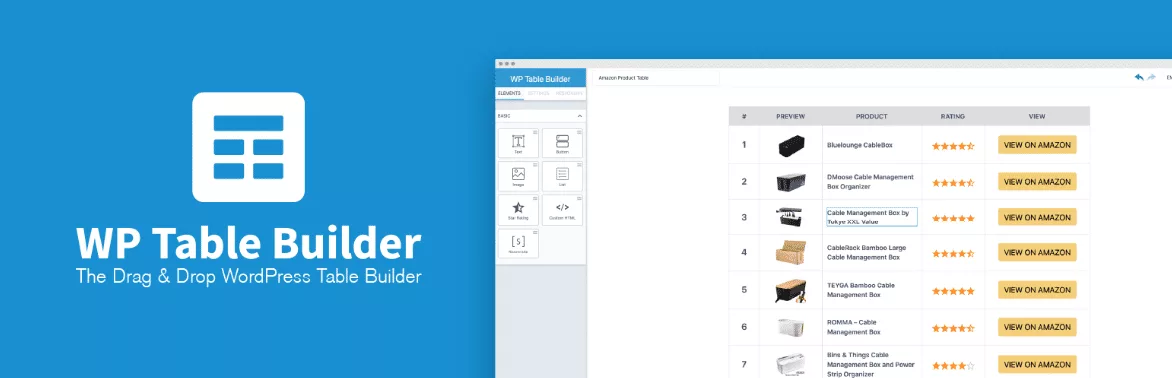
Next up is WP Table Builder, a freemium plugin tailored for e-commerce websites. It takes the second spot on our list because it is easy to use and offers a decent level of customization, even with its free Elementor table plugin.
The lite version of the WP Table Builder creates tables with varying columns and row counts. You can even add images, lists, star ratings, and buttons to your tables.
Also, if you want to add images to the table then there is lazy load feature option available for that too for better performance.
Furthermore, upgrading to the pro version adds icons, text icons, styled lists, and more options to WP Table Builder.
Key Features of WP Table Builder
- Drag-and-Drop Table Builder: With WP Table Builder, you get a drag-and-drop builder that integrates with Elementor allowing for easier table creation and designing.
- Expansive Table Elements: The table elements include images, lists, star ratings, and buttons to add to your tables. Besides, the pro version contains icons, ribbons, text icons, and more.
- Table Customizations: You can also customize the look and feel of your tables, from row/column count, cell padding, and borders to the background color.
- Premade Table Skins: You can also pick from a range of predesigned tables to quickly create comparison tables for your website.
- Import/Export Tables: You can display CSV files as comparison tables on your websites. You can also export your existing tables as CSV or XML files.
Pricing of WP Table Builder
The premium version of WP Table Builder costs $57/year for a single site and $97/year for ten sites. The lifetime plan costs $147 and supports unlimited websites.
Are you tired of a sluggish Elementor website? Read about 25+ effective ways to boost Elementor website performance.
3. TablePress

At the third spot comes the TablePress plugin by Tobias Bäthge. This plugin allows you to create unlimited comparison tables, which are also mobile responsive.
Besides, you can edit the table’ layout and design, add sorting and search functions, and import/export tables. With the help of this, you can add a filter dropdown for each column to filter out the data and whatever you will search in the table that will be highlighted to find out easily.
However, it does not have an intuitive drag-and-drop table builder or customizations like The Plus Addons for Elementor.
Key Features of TablePress
- Unlimited Tables: With TablePress Elementor, you can create unlimited tables for your website.
- Import/Export: You can import and export tables using popular file formats like Excel, CSV, HTML, JSON, and Google Sheets URLs.
- Customizable Tables: You can change the row and column span, add a header/footer, use alternate colors for rows, etc. You can also move rows and columns around and insert images and links to your tables.
- Advanced Table Options: TablePress plugin also includes advanced tabular comparison features like sorting, pagination, filtering, searching, etc.
- Custom CSS: You can also use custom CSS code to style your tables created using TablePress.
Pricing of TablePress Widget
The premium plans of TablePress range from $89/year to $189/year. Also, there is a free version that you can download from the WordPress repository.
4. Ninja Tables
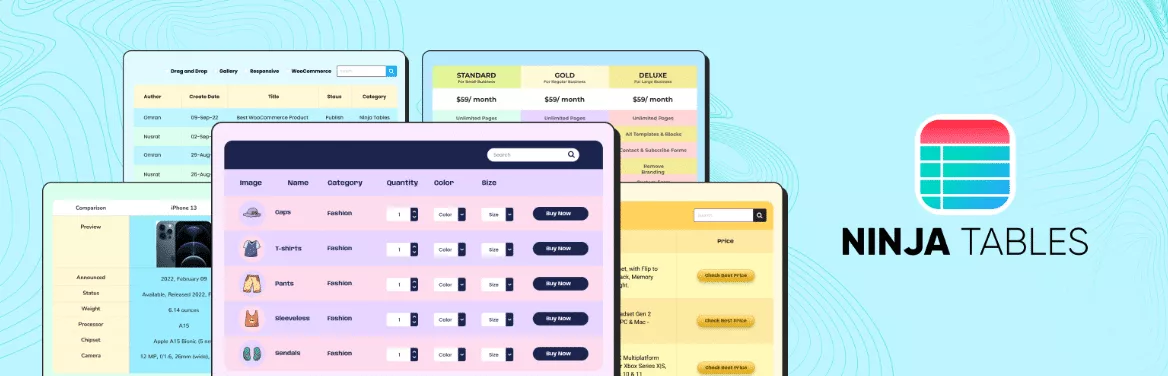
Taking the fourth spot on our list of best Elementor comparison table plugins is Ninja Tables, a freemium widget by WP Manage Ninja. With this plugin, you can create comparison tables from the ground up or import them from a file.
The free version of Ninja tables Elementor plugin includes features like unlimited rows, table customizations, sorting and filtering, buttons, ratings, etc. You can also use prebuilt templates to create functioning tables quickly.
The pro version adds extra functions like media support, front-end table editing, and conditional formatting. With the premium plugin, you also get advanced customizations like typography, animations, unlimited colors, and more.
Key Features of Ninja Tables
- Drag-and-Drop Builder with Front-End Editor: With this table plugin for Elementor, you get a drag-and-drop builder to create tables. Upgrading to the pro version also allows editing tables on the front end.
- Premade Templates: You also get prebuilt templates to create tables within minutes.
- Table Customizations: You can customize table styles, use custom color palettes, and control the layout of your tables.
- Advanced Options: You can also make your tables sortable and filterable. Besides, you can also make your header sticky and control your tables’ pagination.
- Integrations: Ninja Tables integrates with WooCommerce, Google Sheets, Fluent Forms, and Ninja Charts for best data display.
- Responsive Tables: You can stack rows or add breakpoints to ensure your table remains responsive even on devices with smaller screen sizes.
Pricing of Ninja Tables
The premium version starts at $47/year for a single domain and goes up to $179/year for unlimited domain support. The agency plan with support for 20 sites costs $349/year. The lifetime plans range from $216 to $524.
People Also Read: 5 Best Elementor Pricing Table Plugins
5. Table by PowerPack Addons for Elementor
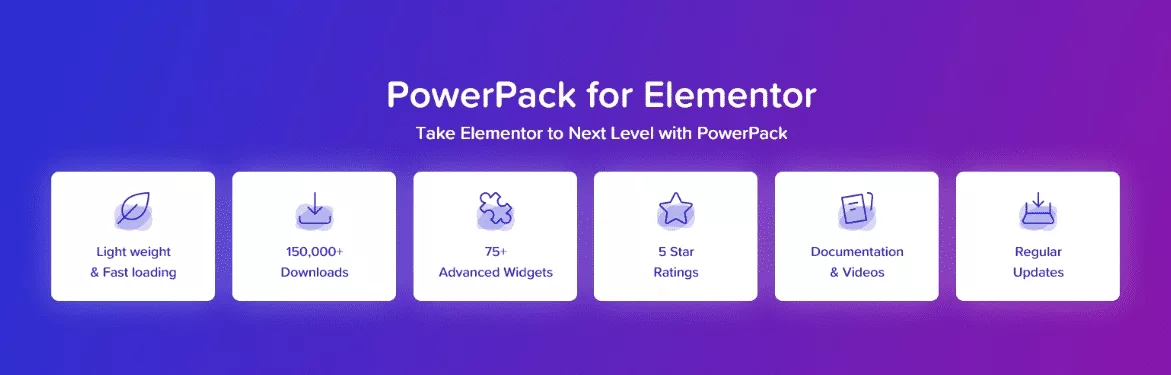
The last comparison table plugin on our list is the table widget by The PowerPack Addons for Elementor. Although PowerPack is a freemium addon, you must upgrade to the premium version to create fully customizable comparison tables.
This product comparison table plugin has all the necessary features and customization options. You can add custom icons and images to your table.
You can also create sortable tables with custom layouts and tweak the header/footer and table body design to your liking.
Key Features of PowerPack Table Widget
- Sortable Tables: You can create tables that can sort their content with a click of a button.
- Custom Table Layout: You can create tables of varying sizes, set row, and column span, and merge cells with ease.
- Header and Footer Styling Options: The PowerPack table widget also offers a customizable table header and footer. You can customize the typography and background color and add icons.
- Customization Options: You can also customize the table body and its content. You can tweak options like alignment, typography, text color, background color, border, padding, etc.
- Media Support: You get an extensive library of custom icons, and you can also add images to your tables.
Pricing of PowerPack Table Widget
PowerPack table widget is part of Premium version of PowerPack Addons for Elementor. The Starter Plan costs $44/year, the Expert Plan costs $79/year, the Agency Plan costs $99/year, and the Ultimate Plan costs $119/year. They also offer lifetime plans ranging from $139 to $299.
Additional Read: 5 Best WordPress Pricing Table Plugins
Popular Use Cases of Tables in Elementor Websites
As we discussed earlier, Elementor tables are multipurpose. So, whether you have a blog or a full-fledged e-commerce website, a well-designed table will help you offer value to your website visitors.
Here are some popular use cases of tables on Elementor websites:
- Product Specs Table: The most common use of tables is to display product specifications. Most e-commerce websites use tables to display their products along with specifications like dimensions, colors, features, benefits, etc.
- Pricing Table: As the name suggests, these tables help website owners display the prices of their products or service plans. They primarily help visitors compare the available options according to their budgets.
- Comparison Table: This is another popular table type you will see on websites across industries. These tables make it easy for users to do side-by-side comparisons of products, services, features, specifications, etc., at a glance.
- Event Schedule: Next up are event schedules. Commonly used by event promoters or ticket sellers, these tables help websites display scheduled events along with the date, time, location, host/guests, and often a button to book a ticket.
- Data Visualization Table: These tables help you display large datasets in tabular format. These datasets could be a result of a survey, a financial analysis, or any other statistical data.
Now that you’ve compared some of the best options. Here’s a step-by-step guide on How to Create a Comparison Table in WordPress.
Which Elementor Table Plugin Should You Choose?
That sums up our list of the best Elementor tables plugins.
As you saw, there are plenty of Elementor table plugins, and all of them offer an exciting collection of features, functionalities, and customizations. The decision to pick the best table plugin depends on your specific needs and wants.
Do you want to display simple tables with events, product images, and specs? Or do you also plan to add buttons like add-to-cart, book ticket, etc.? May you also plan to display some data down the line? Do you want to enjoy premium support and regular feature updates?
Your answer is probably yes to all these questions. So, you need not look any further than The Plus Addons for Elementor. This premium plugin gives you access to over 120+ customizable Elementor widgets, including interactive table widgets, for just $39/year.
FAQs on Best Elementor Comparison Table Plugins
Do I need to have coding or technical skills to use comparison table plugins?
No, you do not need any coding or technical skills to use comparison table Elementor plugins. You can use a widget to create tables with plugins like The Plus Addons for Elementor. Besides, you pick different layouts and customize the table’s look and feel right from the Elementor page builder dashboard. And with their Copy-Paste feature, you can directly copy table designs from their website to yours.
What features should I look for in an Elementor comparison table plugin?
Look for features like responsive design, drag-and-drop editing, customizable layouts, support for dynamic content, sorting and filtering options, pricing toggles, SEO optimization, integration with Elementor’s styling tools, and compatibility with WooCommerce or custom post types. Ensure it’s easy to use and fits your specific needs.
Can I create responsive comparison tables that work well on mobile devices?
Yes, you can use create mobile-responsive comparison tables. With The Plus Addons for Elementor, you get two distinct mobile-responsiveness options. First is the swipe responsive option that adds a horizontal scroll bar to the table, so visitors can swipe to see your table’s content. The second is one by one responsive option that restructures the table to display the content one after another.
Is it possible to upload images in comparison tables?
Yes, you can upload images in comparison tables using the Table widget from The Plus Addons for Elementor. Besides, you also get an extensive library of icons to add to your tables.