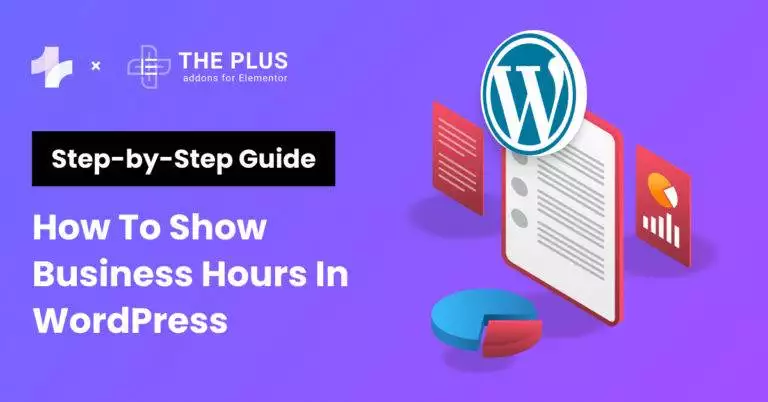Looking for a step-by-step guide to learn how to show business hours in WordPress? You’re at the right place.
Adding business hours will help your customers know when you are available and when they can reach you.
In this article, we will show you how to display your business opening hours in WordPress using a free plugin.
Let’s get started!
Why Should You Add Business Opening Hours on WordPress Website?
Here are some reasons why you should consider adding business hours in WordPress:
- Customer Convenience and Engagement
By showcasing your business hours on website, you directly assist visitors in planning their interactions with your business.
This transparency builds trust and reliability, enhancing the overall user experience.
- Demonstrates Professionalism
Adding business hours demonstrates professionalism, signaling to potential customers that you are organized and accessible.
This simple but essential information can significantly impact their decision-making process, encouraging them to visit or contact your business at the right time.
- Mobile Accessibility
In today’s fast-paced world, people often search for services or products on the go. When your business hours are visible on your WordPress site, it caters to users searching via mobile devices, offering immediate access to vital information.
PRO TIP
Displaying accurate business hours on website boosts local SEO by providing crucial information for search engines. It improves local visibility, increases trust, and encourages more traffic.
What is Business Hours Indicator Plugin?
The Business Hours Indicator plugin is a free and easy-to-use plugin that allows you to display your business opening hours in WordPress.
![Business Hours Indicator | The Plus Addons for Elementor Business hours indicator how to show business hours in wordpress [easy steps] from the plus addons for elementor](https://theplusaddons.com/wp-content/uploads/2024/01/Business-Hours-Indicator.png)
With this plugin, you can customize the display of your opening hours and even show a countdown to the next opening time.
![Additional Information | The Plus Addons for Elementor Additional information how to show business hours in wordpress [easy steps] from the plus addons for elementor](https://theplusaddons.com/wp-content/uploads/2024/01/Additional-Information.png)
You can also display additional information such as your location and contact details.
Countdown timers create a sense of FOMO that increases sales. Here are the 5 Best WordPress Countdown Timer Plugins you should use.
How to Install and Activate The Plugin?
To get started with the Business Hours Indicator plugin, you first need to download it. You can download the plugin from the WordPress plugin repository or from the StudioWombat website.
Once you have downloaded the plugin, you can install it on your WordPress website by following these steps:
- Log in to your WordPress dashboard.
- Go to the “Plugins” section and click on “Add New“.
- Click on the “Upload Plugin” button and select the downloaded plugin file.
- Click on the “Install Now” button and wait for the installation to complete.
- Once the installation is complete, click on the “Activate Plugin” button to activate the plugin.
How to Configure the Business Hours Indicator Plugin?
After activating the plugin, you can go to the “Settings” section in your WordPress dashboard and click on “Business Hours Indicator” to configure the plugin settings.
1. Setting Up Business Hours
The first step is to set up your business hours widget. To do this, go to the plugin’s settings page and click on the “Hours” tab.
Now you need to assign a unique location name by clicking on the ADD LOCATION button. For demonstration, we’ll name this location as POSIMYTH.
Next, you’ll see a table where you can enter your business hours for each day of the week. You can also set different hours for different days if your business operates on a different schedule.
2. Adjusting Time Zone and Format
The next step is to adjust the time zone and format. To do this, go to the plugin’s settings page and click on the “General” tab.
Here, you can select your time zone from a dropdown menu and choose between a 12 or 24-hour time format.
Make sure to select the correct time zone so that your business hours are displayed accurately.
3. Managing Holidays and Special Dates
You can manage even holidays and special dates. To do this, go to the plugin’s settings page and click on the “Hours” tab.
Next, click on the “Holidays” button.
Here, you can add holidays or special dates and set them as closed days. This is useful for holidays or special events when your business is closed.
How to Display Business Hours on Your WordPress Website?
The Business Hours Indicator plugin can be used with Elementor and other page builders to create beautiful and functional websites.
The plugin provides a shortcode that can be easily added to any page or post.
New to Elementor? Here’s a step-by-step guide on How to Use Elementor in WordPress.
1. Get the Shortcode
From your WordPress dashboard, navigate to Settings > Business Hours Indicator, then go to the CODES tab.
Here, copy the shortcode of the column “Indicator shortcode”.
We need to make edits to this shortcode by replacing “your location name” with the location name we set in previous steps in this post.
So our new shortcode will be – [mbhi location=”POSIMYTH”]
2. Add the Shortcode on Elementor Page/Post
The next step is to add a new page/post or edit an existing one using Elementor page builder.
We’ll place the shortcode using the Shortcode widget.
And paste the shortcode (we copied in the previous step) in the “Enter your shortcode” section.
That’s it, you have successfully added business opening hours in WordPress.
Further Read: Did you know page-loading animations can help improve user experience? Here’s a quick guide on How to add Elementor Preloader & Page Transitions.
![20 Checklist for WordPress Site Maintenance | The Plus Addons for Elementor 20 checklist for wordpress site maintenance how to show business hours in wordpress [easy steps] from the plus addons for elementor](https://theplusaddons.com/wp-content/uploads/2023/05/20-Checklist-for-WordPress-Site-Maintenance-1024x1024.webp)
Do you Manage WordPress Websites? Download Our FREE E-Book of 20+ Checklist for WordPress Site Maintenance.
FAQs on How to Show Business Hours in WordPress
What are the best practices for displaying business hours prominently on a WordPress homepage?
Utilize clear headings or dedicated sections on the homepage, employing plugins or widgets for visibility. Ensure concise, legible formatting, and consider using contrasting colors to highlight the hours prominently.
Is it possible to display different hours for different days on a WordPress website?
Yes, plugins like Business Hours Indicator allow setting varied hours per day on WordPress, offering flexibility to showcase unique operating hours for each day of the week.
Can I set up holiday hours or temporary closures in advance on a WordPress site?
Most plugins supporting business hours on WordPress enable pre-scheduling temporary closures or holiday hours, ensuring accurate and timely display on your site.
Are there accessibility features available to make business hours easily readable for all users?
Yes, use accessible fonts, adequate color contrast, and clear, descriptive labels for screen readers. Additionally, consider tooltips or hover text for further clarification, enhancing readability for users with disabilities.
Are there specific WordPress themes designed to showcase business hours effectively?
Yes, the Nexter WordPress theme is an excellent choice for showcasing business hours effectively. It offers customizable layouts, including dedicated sections to prominently display operating hours. With its intuitive design options and widget-ready areas, Nexter allows seamless integration of business hours into your site, ensuring clear visibility and easy access for visitors.