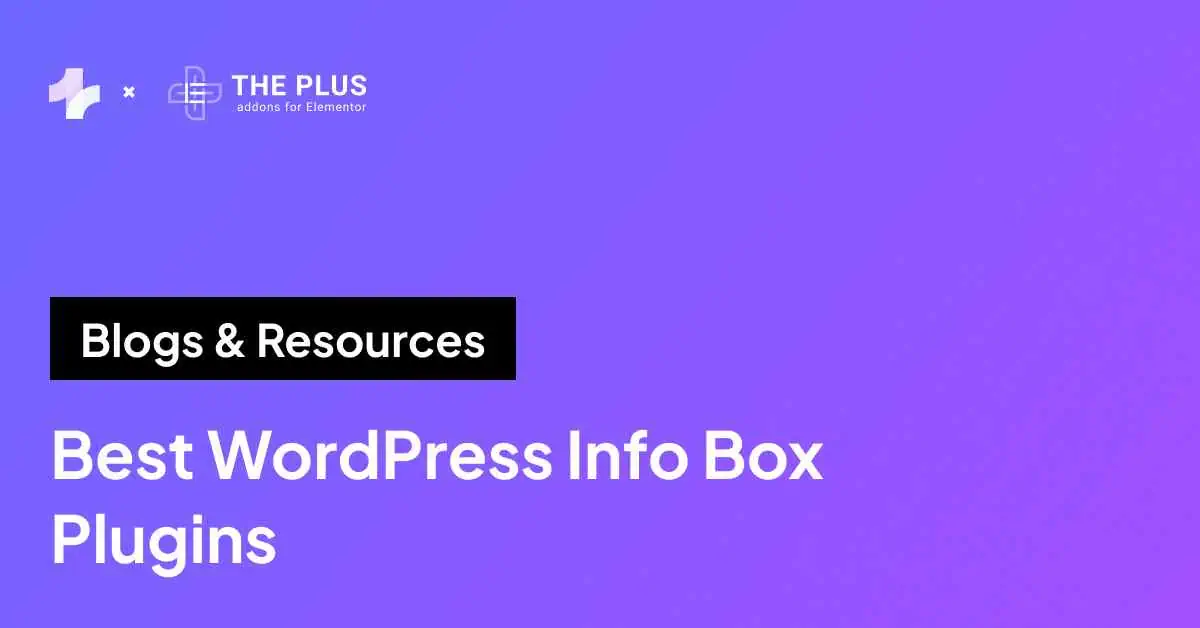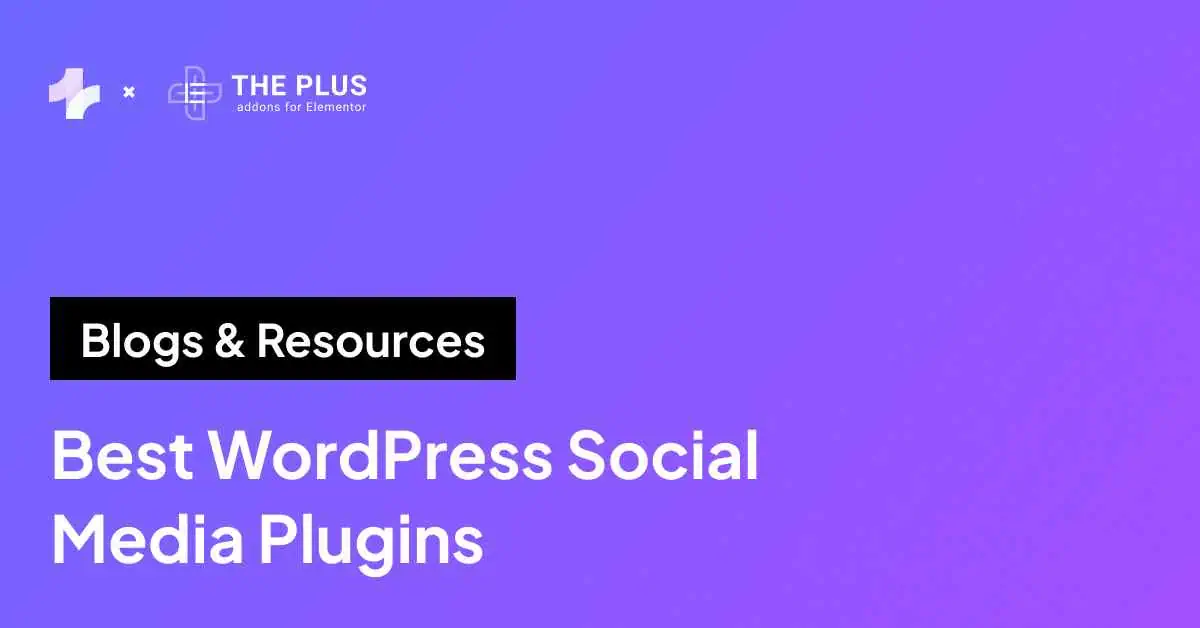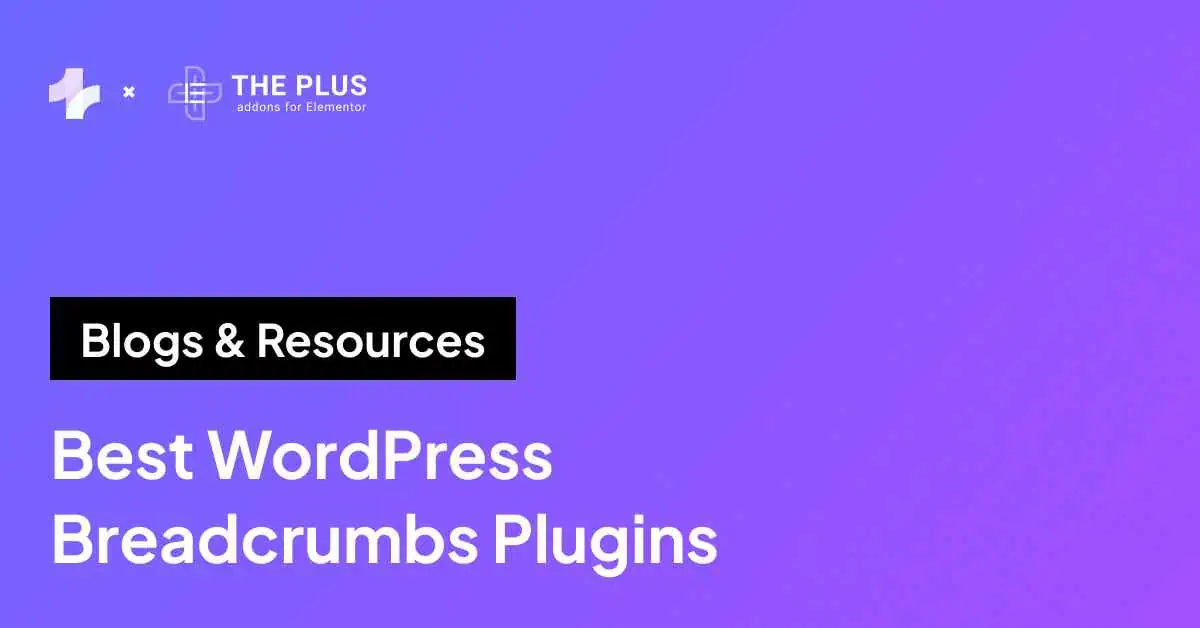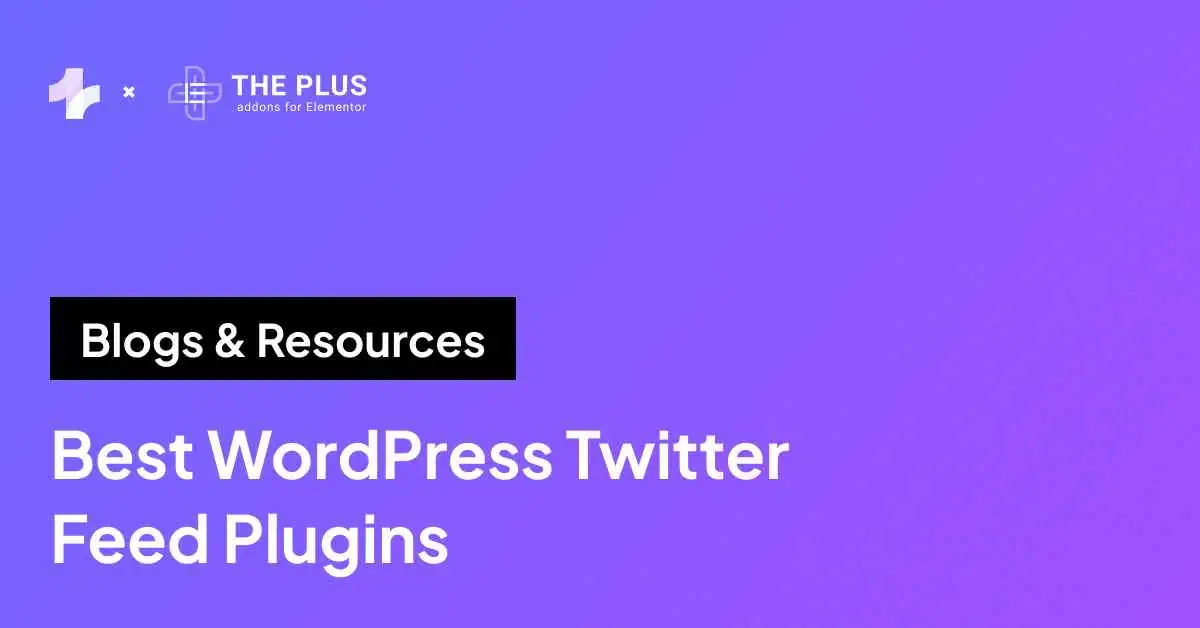Struggling with a slow WordPress site and wondering how to remove unused JavaScript? This article is for you.
Every millisecond counts when it comes to web performance. When a visitor lands on your site, they expect it to load instantly.
If it doesn’t, they may leave before you’ve even had a chance to engage them.
And if you’ve been battling with longer load times and poor site performance, unused JavaScript could be one of the reasons behind it.
Over time, as you install plugins, add new features, and customize your website, unused JavaScript files can accumulate, adding unnecessary weight to your site and slowing it down.
Beyond user experience, search engines like Google use page speed as a ranking factor, meaning slow sites can also take a hit in search results. As a result, removing unused JavaScript becomes essential for keeping your site fast and competitive.
In this article, we’ll explore 8 simple ways to remove unused JavaScript from your WordPress website for faster and smoother performance.
What Does Unused JavaScript Mean?
Unused JavaScript refers to the files that are loaded on your website but are not used to deliver any functionality. That is, to load and display the content of your website.
When you load a website, the browser needs to analyze and render only the essential resources to ensure faster loading. But it often also loads script files or parts of script files that are not necessary for the current page, slowing down your website.
When you have multiple JavaScript files running in the background, even if they’re not needed, it contributes to longer page load times, affecting both user experience and SEO.
That is why it becomes important to identify and remove these unused scripts to improve your site’s speed and overall performance.
Looking to add specific functionality to your Elementor website with custom JavaScript? Here’s a step-by-step guide on How to Add Custom JavaScript in Elementor.
Why Should You Remove Unused JavaScript From Your WordPress Website?
Removing unused JavaScript in WordPress comes with multiple benefits.
![how to remove unused javascript | The Plus Addons for Elementor How to remove unused javascript how to remove unused javascript in wordpress [8 easy ways] from the plus addons for elementor](https://theplusaddons.com/wp-content/uploads/2024/10/how-to-remove-unused-javascript-1024x673.webp)
Now let’s understand each of them:
- Faster Loading Times: The less code your website needs to load, the quicker it will be. Faster websites lead to better user engagement and higher retention rates.
- Improved SEO: Google pushes websites that perform well in their search rankings, and page speed is a crucial factor. By reducing unused JavaScript, you can enhance your website core and achieve better SEO ranking on Google.
- Better User Experience: Visitors expect a seamless experience, and delays in load times can frustrate users. Removing unused JavaScript improves responsiveness, keeping your visitors engaged and more likely to convert.
- Reduced Server Load: Removing unused JS from WordPress also means fewer requests are sent to the server, which can reduce strain on your hosting resources, making your website more efficient and scalable.
How to Identify Largest JavaScript Files on Your Website?
Before you can remove unused JavaScript, you need to identify the large JavaScript files slowing down your site.
Here are a few ways to detect those bloated scripts:
1. Google Chrome’s DevTools
Chrome DevTools are one of the easiest ways to detect unused CSS and JavaScript. To do this, open DevTools by right-clicking on your site and selecting Inspect.
![Google Chromes DevTools | The Plus Addons for Elementor Google chromes devtools how to remove unused javascript in wordpress [8 easy ways] from the plus addons for elementor](https://theplusaddons.com/wp-content/uploads/2024/10/Google-Chromes-DevTools.png)
In the DevTools panel, click on the 3 dots in the top right corner, go to More Tools, and select Coverage.
Reload the site, and DevTools will display the list of JavaScript along with the percentage byte size of unused code. You can identify unnecessary files and remove them.
![list of JavaScript along with the percentage byte size of unused code | The Plus Addons for Elementor List of javascript along with the percentage byte size of unused code how to remove unused javascript in wordpress [8 easy ways] from the plus addons for elementor](https://theplusaddons.com/wp-content/uploads/2024/10/list-of-JavaScript-along-with-the-percentage-byte-size-of-unused-code.webp)
2. Google PageSpeed Insights
PageSpeed Insights is an excellent tool that gives you a performance score and points out which JavaScript files contribute to slower load times.
Go to PageSpeed Insights, enter your website URL, and click on Analyze. The website will show your performance scores and other Core Web Vital Metrics.
![Google PageSpeed Insights | The Plus Addons for Elementor Google pagespeed insights how to remove unused javascript in wordpress [8 easy ways] from the plus addons for elementor](https://theplusaddons.com/wp-content/uploads/2024/10/Google-PageSpeed-Insights.webp)
Here, scroll down to find “Reduce Unused JavaScript“ to review the code files and remove unnecessary JavaScript files from your website.
![reduce Unused Javascript | The Plus Addons for Elementor Reduce unused javascript how to remove unused javascript in wordpress [8 easy ways] from the plus addons for elementor](https://theplusaddons.com/wp-content/uploads/2024/10/reduce-Unused-Javascript.webp)
3. GTmetrix
GTmetrix is another website tool that offers you a comprehensive breakdown of your site’s performance, including specific JavaScript files that are causing delays.
![Test Your Website speed with | The Plus Addons for Elementor Test your website speed with how to remove unused javascript in wordpress [8 easy ways] from the plus addons for elementor](https://theplusaddons.com/wp-content/uploads/2024/10/Test-Your-Website-speed-with-GTmetrix.webp)
Here, you need to visit GTmetrix, enter your website URL, and click on “Test Your Site.”
Under the Waterfall tab, click on JS to load the order of resources and figure out if any of the JavaScript files could be unnecessary and affect your website.
![Waterfall report in GTMetrix | The Plus Addons for Elementor Waterfall report in gtmetrix how to remove unused javascript in wordpress [8 easy ways] from the plus addons for elementor](https://theplusaddons.com/wp-content/uploads/2024/10/Waterfall-report-in-GTMetrix-1024x524.png)
Once you’ve pinpointed the largest JavaScript files, you can start working on removing or optimizing them.
Running an Elementor website but worried about potential security issues? Understand how safe Elementor is and explore detailed vulnerability reports.
How to Remove Unused JavaScript in WordPress [Working Methods]
Now that you know why unused JavaScript should be removed and how to find it, let’s dive into 8 simple methods you can use to remove them from your site.
Note: Before proceeding to use any of the methods below, backup your website using a WordPress backup plugin. So in case, your site breaks, you can restore the backup.
1. Delay JavaScript
Delaying JavaScript files means loading them after the rest of the page content has already been rendered, only once the user interacts with the website, such as scrolling.
If no user interaction happens, JS won’t be loaded at all.
With this method, the essential parts of your site load quickly, while non-critical scripts can load later. While this doesn’t remove JavaScript, blocking JS files that are above the fold will ensure that large JavaScript files don’t block the main content from loading.
2. Replace Bloated Plugins
The most common reason behind excessive JavaScript files on your website could be bloated plugins. If you have multiple plugins installed on WordPress that are not in use, it is better to disable and delete them to free up space.
Also, consider replacing any large plugins with lightweight alternatives.
For example, instead of using multiple heavy plugins for different design and layout functionalities for your website, opt for a lightweight plugin like The Plus Addons for Elementor that offers a range of features but with fewer resources.
3. Install an Optimization Plugin
Optimization or caching plugins are a simple and effective way to minify, combine, and remove unused JavaScript files automatically.
These Caching plugins can scan your website and help delay or clean up your JavaScript, improving page speed without requiring manual code intervention.
4. Minify JavaScript
Minifying JavaScript involves compressing the code by removing unnecessary characters like spaces, comments, and line breaks that aren’t needed for the code to execute.
This is an easy way to reduce the file size, helping your site load faster.
You can use tools like Google Closure Compiler to minify JavaScript on your WordPress site with just a few clicks.
5. Use Lighter Plugins
As discussed in a previous point, another solution for how to remove unused JavaScript is using lightweight plugins that don’t overload your site with excessive JavaScript.
Lightweight plugins use minimal resources and clean code to offer you an extensive range of functionality like other plugins.
For instance, The Plus Addons for Elementor offers over 120+ Elementor widgets, and it’s designed to be lightweight and efficient, offering you a range of functionalities to improve the performance and design of your website.
![The Plus Addons for Elementor 1 | The Plus Addons for Elementor The plus addons for elementor 1 how to remove unused javascript in wordpress [8 easy ways] from the plus addons for elementor](https://theplusaddons.com/wp-content/uploads/2024/02/The-Plus-Addons-for-Elementor-1.webp)
However, now you might say 120+ widgets might increase the load on your website.
That’s where their Disable Unused Widgets feature comes in handy. With this feature, you can scan for unused widgets and turn them off.
This reduces the JavaScript load on your site, helping keep your WordPress site fast and optimized while still giving you advanced functionality.
Here’s how to do it:
6. Defer Scripts or Load Them Asynchronously
Another solution on how to reduce unused JavaScript in WordPress is by deferring JavaScript or loading it asynchronously. This allows the browser to continue loading the rest of the website without waiting for the JavaScript to finish.
This basically prevents the scripts from blocking HTML from rendering so the browser can parse HTML easily.
You can achieve this through optimization plugins or by adding custom code to your functions.php file. Deferring or loading scripts asynchronously reduces render blocking and improves page load speed on your website.
7. Remove Unused Plugins
Have too many plugins on your WordPress? Unused plugins not only clutter your WordPress dashboard but often leave behind unnecessary JavaScript files that slow down your site.
Go to Plugins > All Plugins on your dashboard to review your list of installed plugins and deactivate and delete those that are no longer in use. Fewer plugins mean less JavaScript to load, leading to a faster and more efficient site.
8. Optimize Third-Party Scripts
Sometimes, certain third-party scripts, such as those from Google Analytics, social media widgets, or ad networks, cannot be delayed and can significantly slow down your site.
If you have to use third-party scripts, avoid loading them above the fold and limit where they are used.
Also, consider loading third-party scripts asynchronously or deferring them to ensure that they don’t block the main content from loading.
Struggling with a slow and sluggish Elementor dashboard and website? Check out 25+ Ways to Speed Up Elementor Website and get guaranteed results.
Wrapping Up
Improving your website’s performance by removing unused JavaScript is important for maintaining a fast, user-friendly site.
Depending on your website and content needs, you can consider delaying JavaScript, replacing bloated plugins, removing unused plugins, or optimizing third-party scripts to remove JavaScript from the website and give your visitors a smoother browsing experience.
And while you’re removing bloated website plugins, consider replacing them with The Plus Addons for Elementor. The plugin offers a lightweight, performance-focused tool with over 120 widgets that don’t weigh down your site.
With plenty of features for design, customization, and website performance, you can ensure that your site remains fast and efficient, even as you add advanced functionality.
FAQs on Removing Unused JavaScript from WordPress
Is it okay to delete JavaScript files?
It’s important to be cautious when deleting JavaScript files. Deleting files that are in use can break functionality on your site. It’s best to disable or optimize JavaScript rather than deleting it unless you are certain that a file isn’t necessary.
How to detect unused JavaScript?
You can detect unused JavaScript using tools like Google Chrome’s DevTools, Google PageSpeed Insights, or GTmetrix. These tools analyze your site and identify which JavaScript files are not contributing to page functionality and are slowing down the site.
How to reduce unused JavaScript on Elementor?
To reduce unused JavaScript on Elementor, you can defer the JavaScript, minify JavaScript files, or use lightweight plugins like The Plus Addons for Elementor to ensure that only the necessary scripts load, improving your site’s performance.
Is it safe to remove JavaScript from WordPress themes and plugins?
It’s safe to remove unused JavaScript, but only if you’re sure that it won’t impact your site’s functionality. Always test your site after removing or deferring JavaScript to ensure nothing breaks.
What are the best practices to avoid unused JS?
To avoid unused JS on your website, you can use lightweight plugins, defer and delay non-essential scripts, minify JavaScript, and regularly audit your site for unnecessary code that can be removed.
How do I manually remove unused JavaScript in WordPress?
You can manually remove unused JavaScript by editing your theme’s functions.php file or disable scripts in WordPress that aren’t needed using optimization plugins. However, remember to always back up your site before making manual changes.
What should I do if removing unused JavaScript breaks my WordPress site?
If removing unused JavaScript causes issues, you should restore your site from a backup. Always test changes on a staging site first and use optimization plugins to avoid manual errors.

































![20 Checklist for WordPress Site Maintenance | The Plus Addons for Elementor 20 checklist for wordpress site maintenance how to remove unused javascript in wordpress [8 easy ways] from the plus addons for elementor](https://theplusaddons.com/wp-content/uploads/2023/05/20-Checklist-for-WordPress-Site-Maintenance-1024x1024.webp)