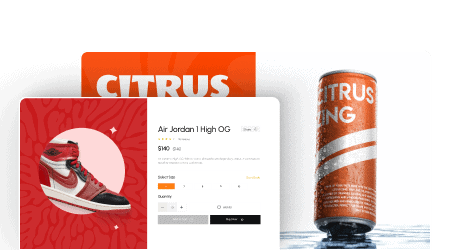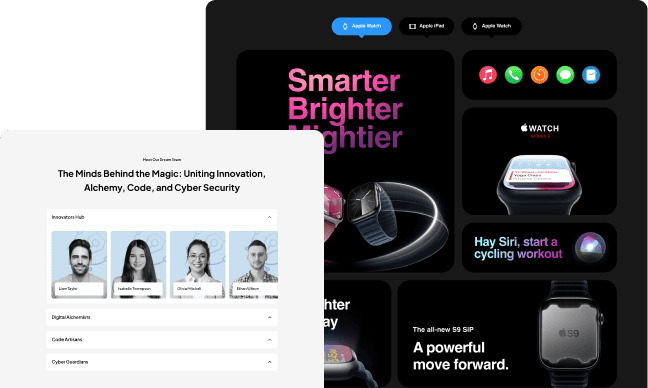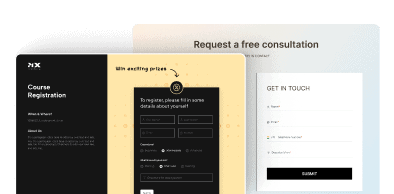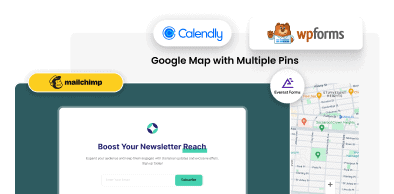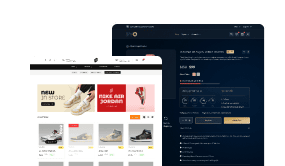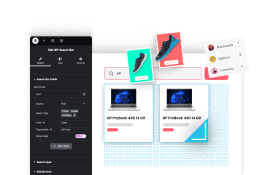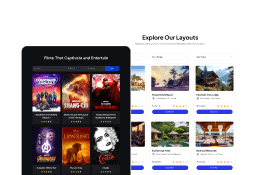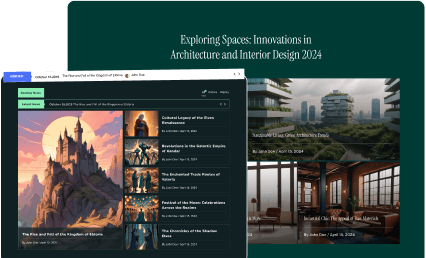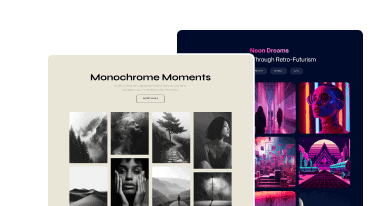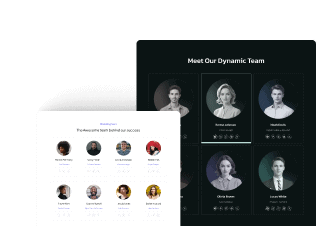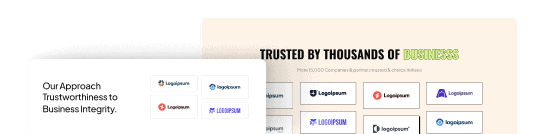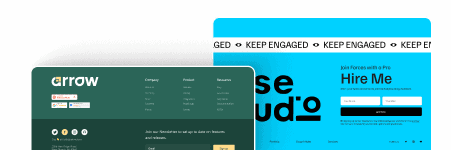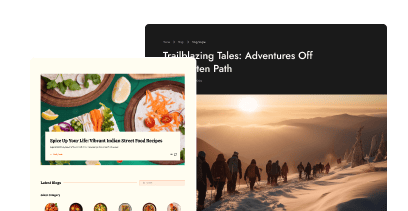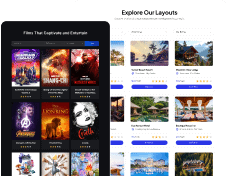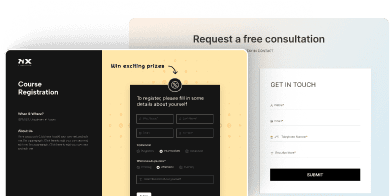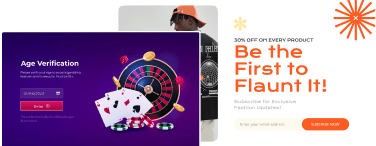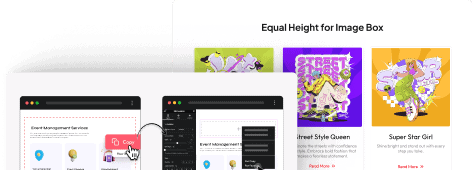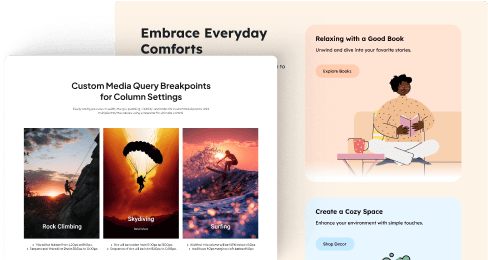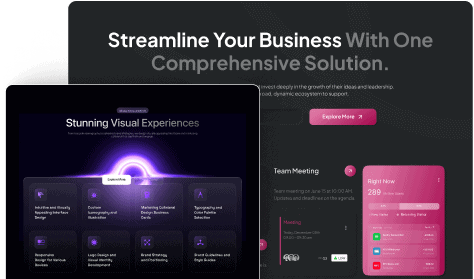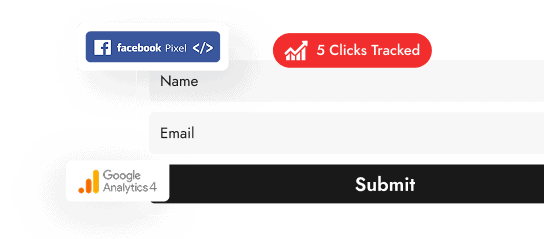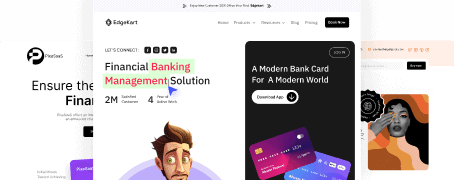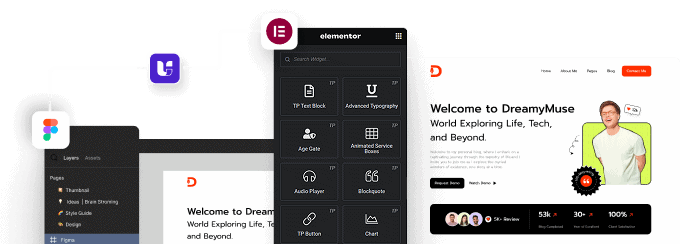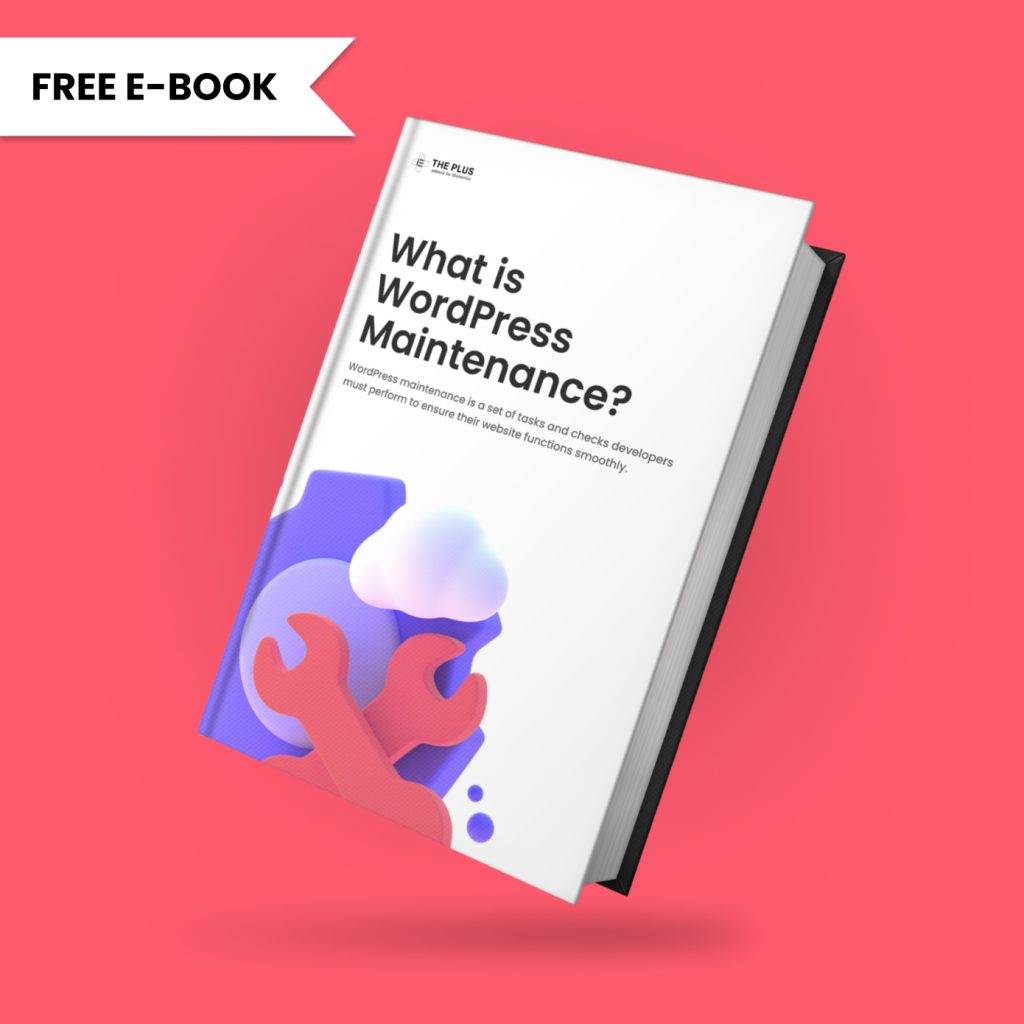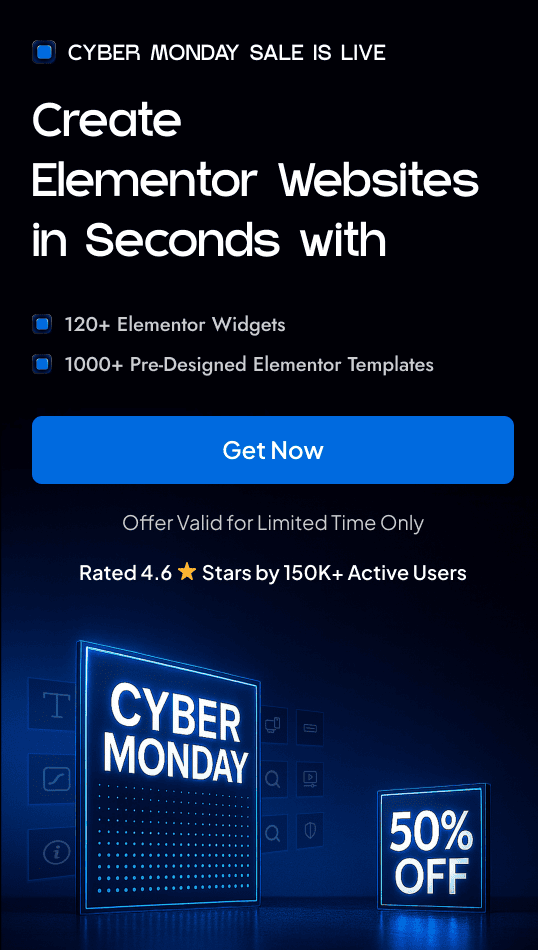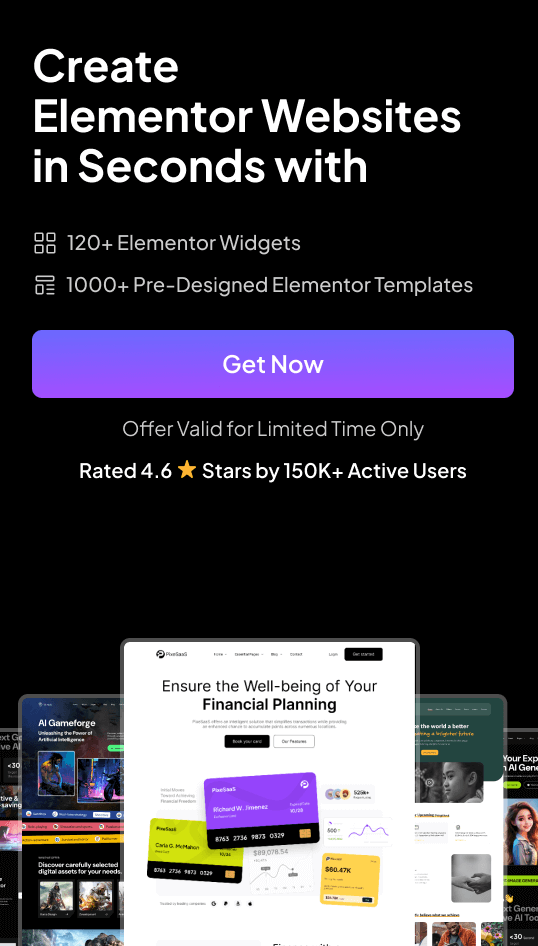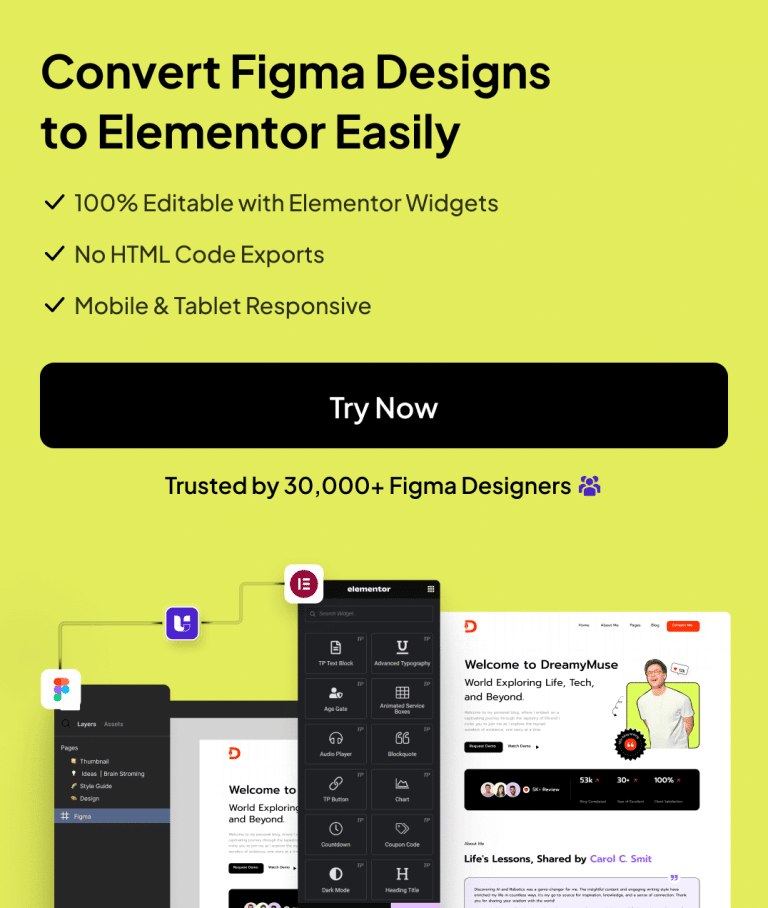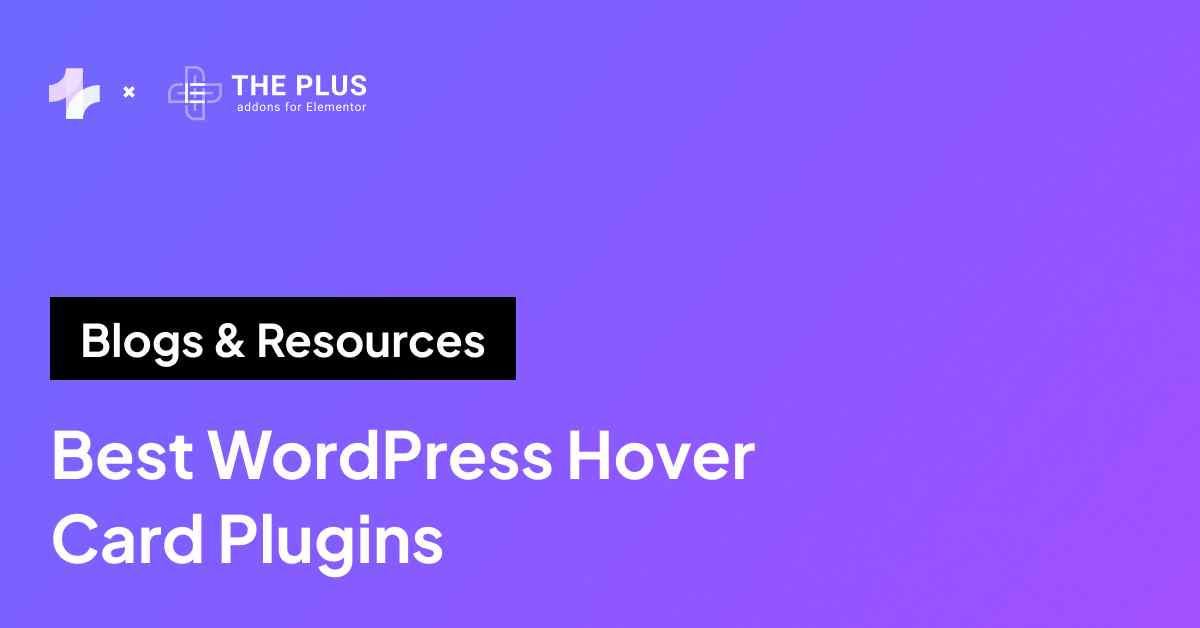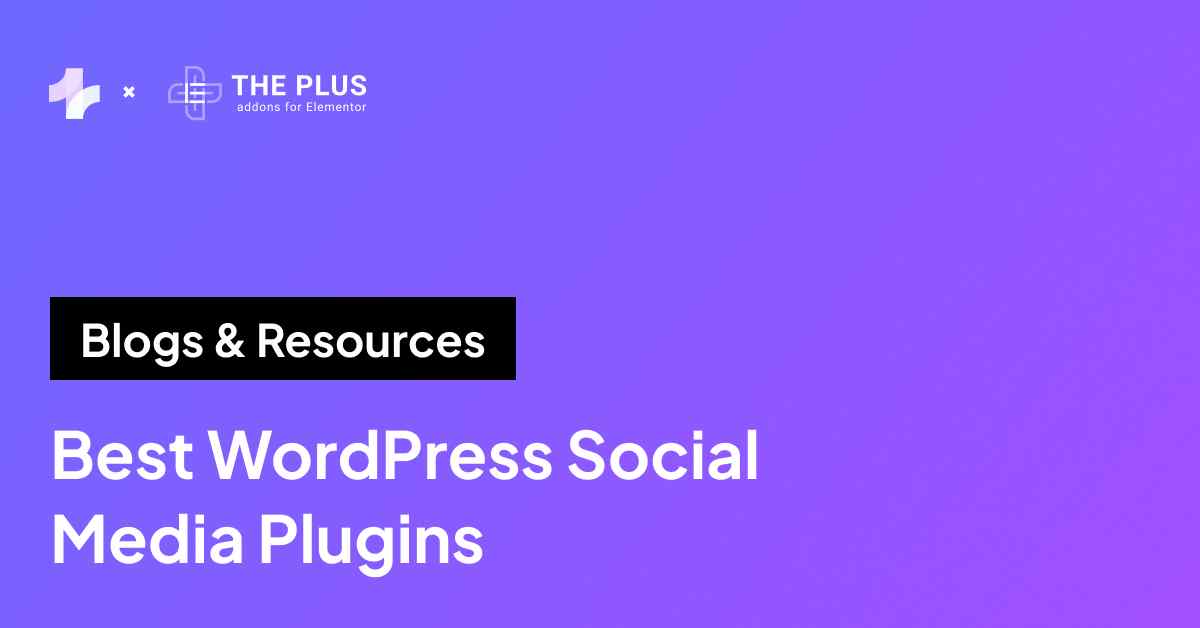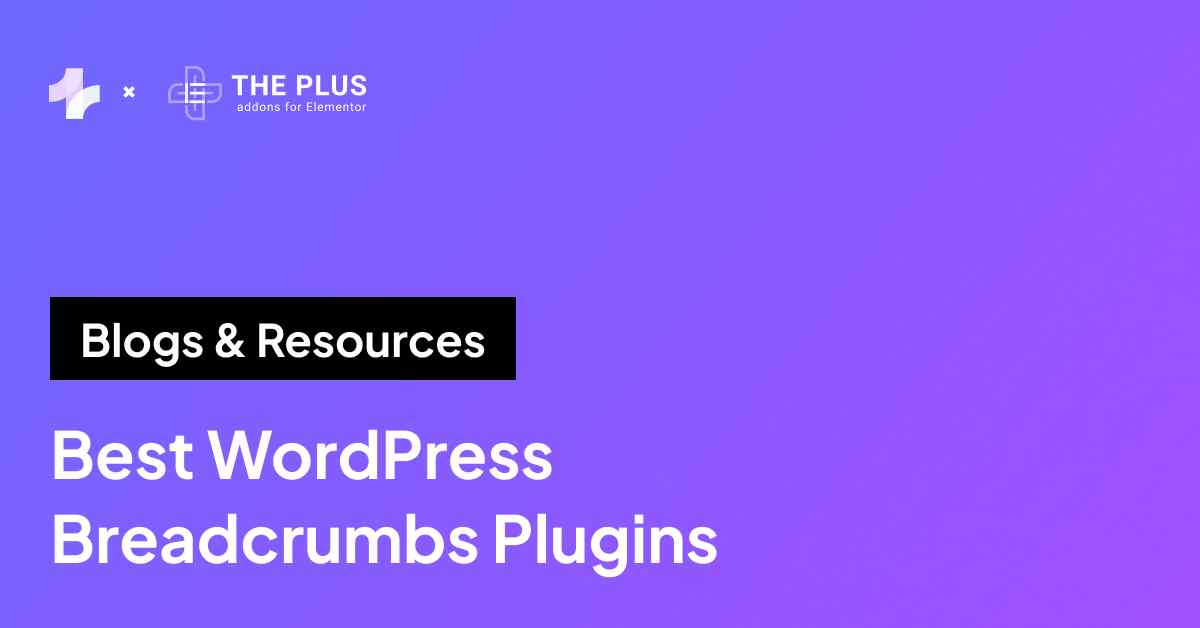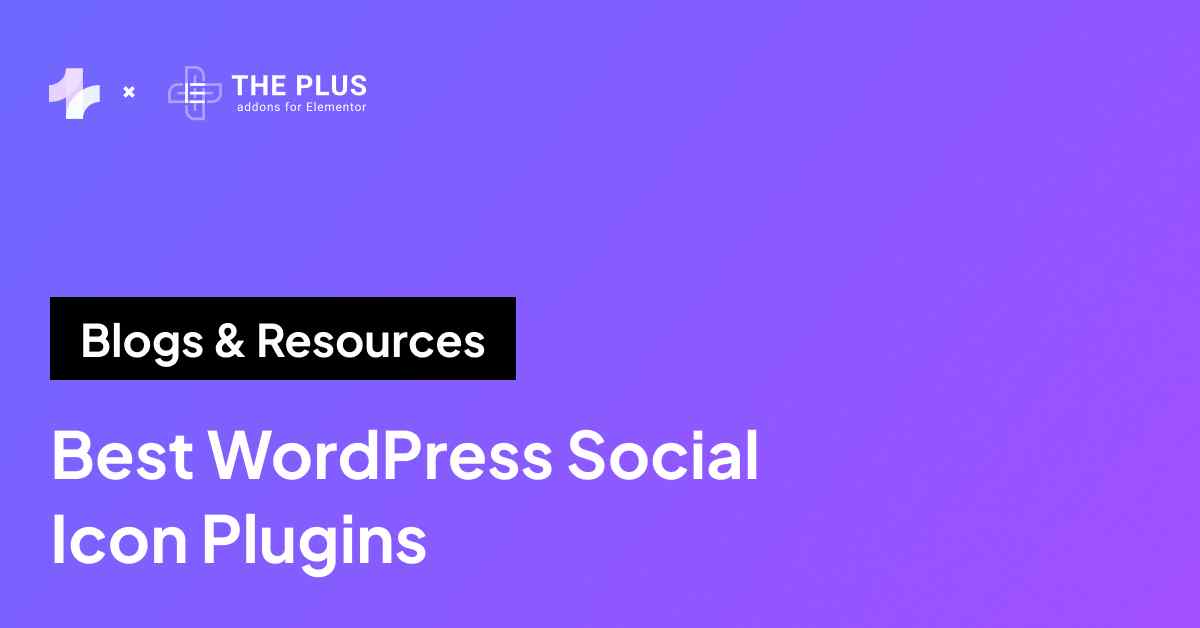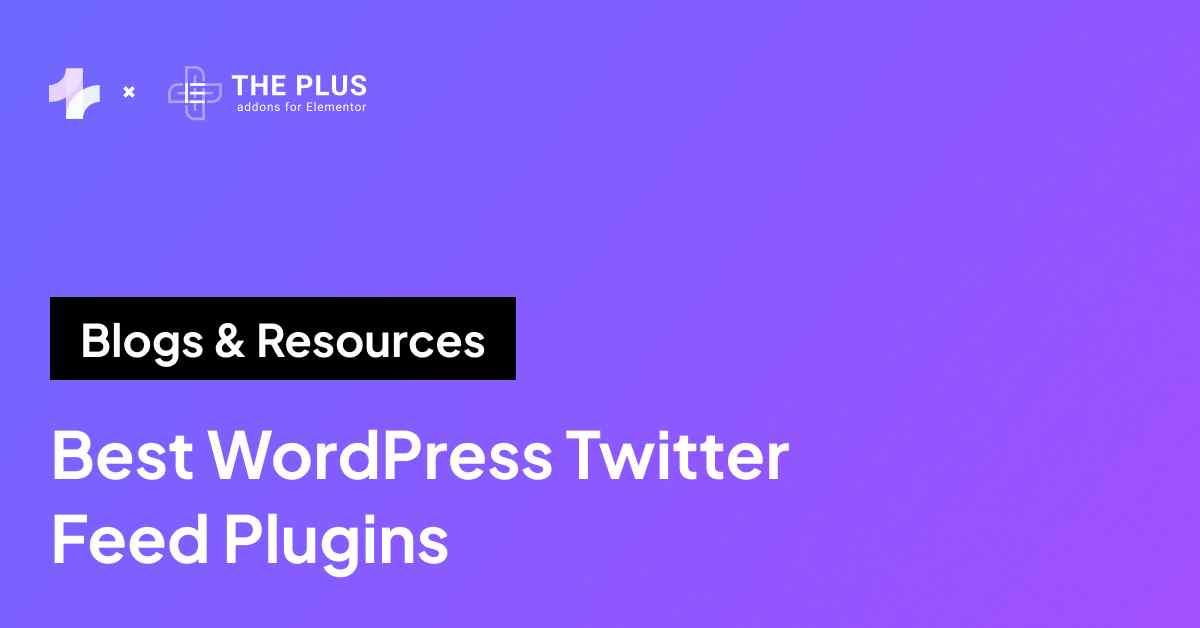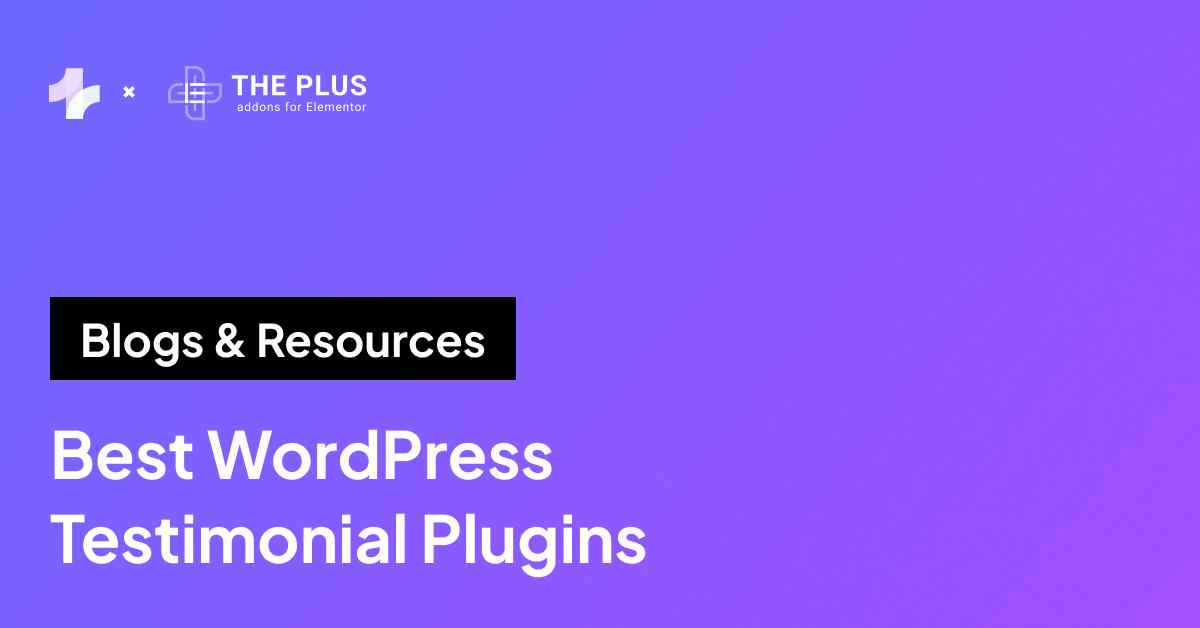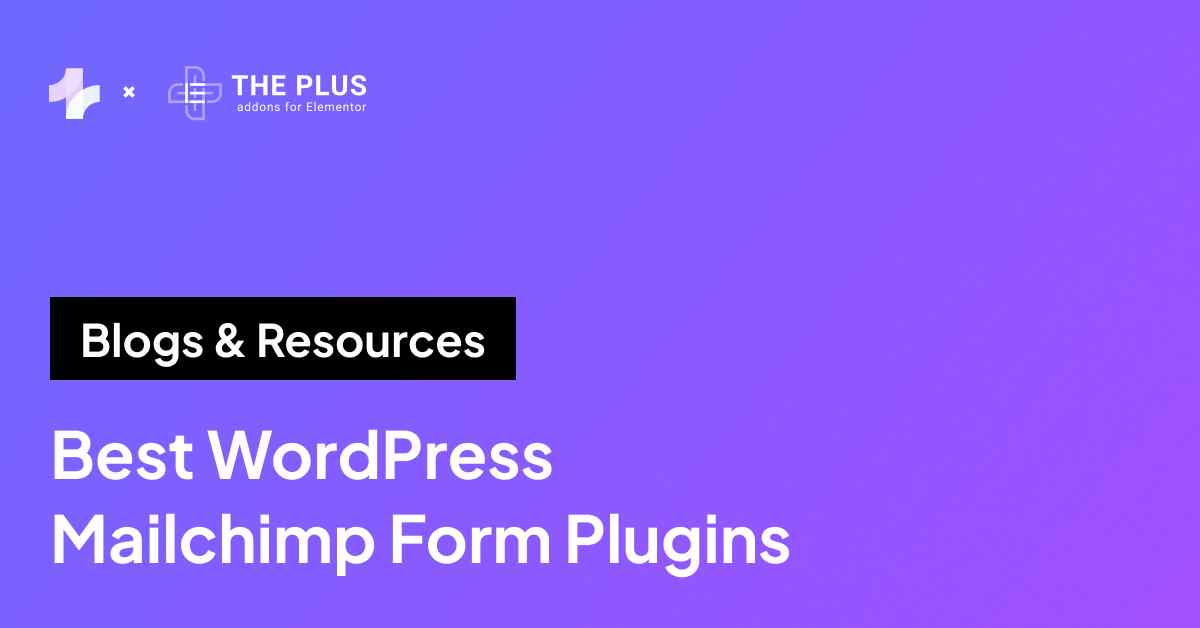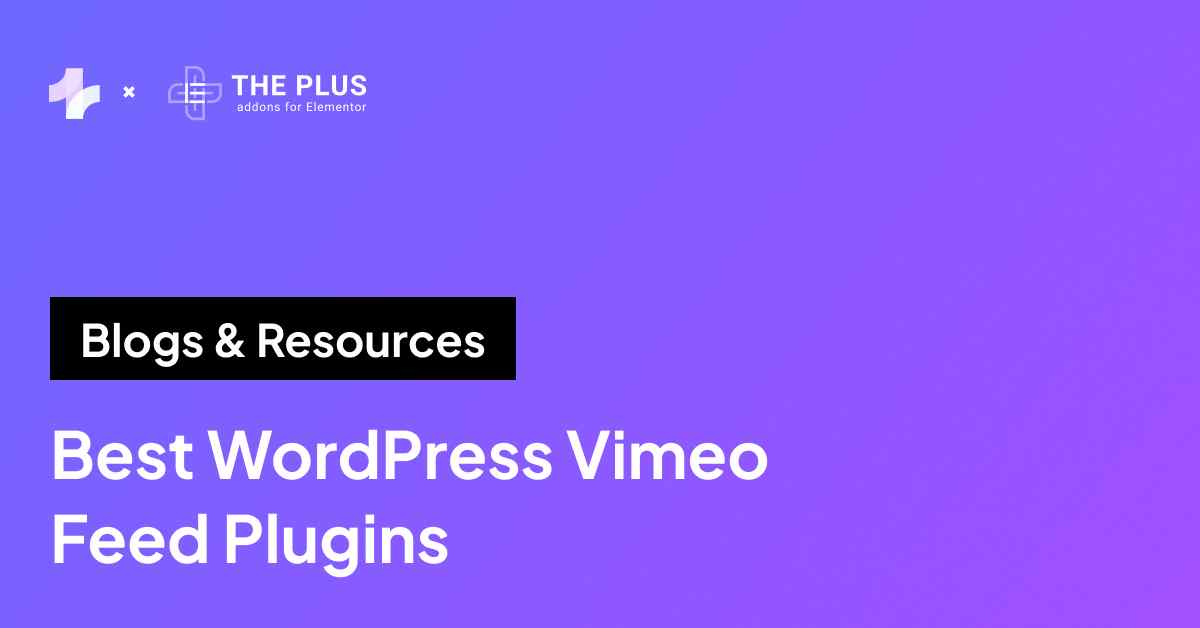Unable to find the WordPress Theme Editor? Here’s how you can fix the WordPress theme file editor missing error.
The WordPress Theme File Editor is a handy tool that allows you to directly edit your theme’s code files from within your WordPress dashboard.
It is useful when you need to make quick changes to your theme’s appearance or functionality, like customizing CSS styles or tweaking template files.
If your WordPress Theme File Editor is missing, it means you can’t access these files and make those edits. This can be frustrating, especially when you need to make urgent changes to your website.
In this article, we’ll explore why the Theme File Editor may have disappeared and provide you with easy ways to troubleshoot and resolve the Theme File Editor not showing in WordPress issue.
What is the Role of Theme File Editor in WordPress?
The WordPress Theme File Editor is a built-in feature that functions like a simple code editor within your WordPress dashboard.
You can find it by navigating to Appearance > Theme File Editor in your WordPress admin menu.
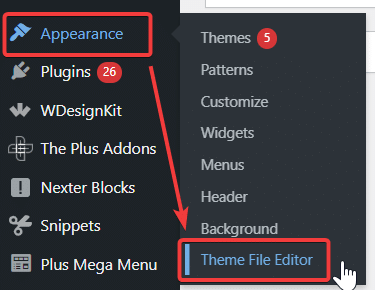
The WordPress Theme File Editor allows you to:
- Edit your theme’s core files: This includes essential files like style.css for styling your website and functions.php for adding custom functions.
- Create new template files: You can add custom page templates to control the layout and design of specific pages on your website.
- Troubleshoot theme issues: By examining the code, you can identify and fix errors or conflicts that might be causing problems with your theme’s display or features.
What Causes the Theme File Editor to Disappear from the WordPress Admin Dashboard?
The Theme File Editor is a powerful tool. However, sometimes it can mysteriously vanish from your WordPress dashboard. This can happen for a variety of reasons, often related to conflicts or security measures.
If you can’t edit your WordPress theme, here are the most common culprits that may be causing the issue:
- Faulty Plugins: A plugin you’ve recently installed or updated might be interfering with the WordPress core functionality, causing the Theme File Editor to disappear. This can happen if the plugin has coding errors or conflicts with your theme.
- Inactive Theme: If your currently active theme is not properly installed or has become corrupted, it can lead to unexpected issues, including the missing Theme File Editor.
- Error in the wp-config.php File: The wp-config.php file contains crucial WordPress configuration settings. If there’s an error in this file, it can disrupt various functionalities, including access to the Theme File Editor.
- Security Plugin Interference: Some security plugins, in an attempt to protect your website, might disable the Theme File Editor. This is because direct file editing can potentially be exploited by malicious actors.
- Corrupted Theme Files: If the files of your active theme have become corrupted due to a failed update, server error, or malware, it can cause the Theme File Editor to malfunction or disappear.
- User Roles and Permissions: WordPress has a user permissions system that controls access to different features. If your user account doesn’t have the necessary permissions (like the “edit_themes” capability), the Theme File Editor will be hidden. This is common for users with roles like “Author” or “Contributor.”
Looking for a theme that is compatible with the Elementor editor? Here are the Best Elementor themes to choose from.
How to Fix WordPress Theme File Editor Missing Issue [Working Methods]
Now that you understand the potential causes behind the missing Theme File Editor in WordPress, let’s explore the solutions.
There are several ways to tackle this issue, and the right fix will depend on the root cause.
You might need to try a few different methods before you find the one that works for you.
Important: Before you start making any changes, back up your website. This way, you can easily restore your site to its previous state if something goes wrong. You can use a reliable WordPress backup plugin for this purpose.
Now let’s explore some effective methods to bring back that Theme File Editor:
Method 1: Deactivate and Reactivate Plugins
Since faulty plugin files can often interfere with the Theme File Editor, let’s start by checking your plugins.
Go to Plugins > Installed Plugins in your WordPress dashboard. Deactivate all your plugins one by one. After you disable plugins, check if the Theme File Editor reappears under Appearance.
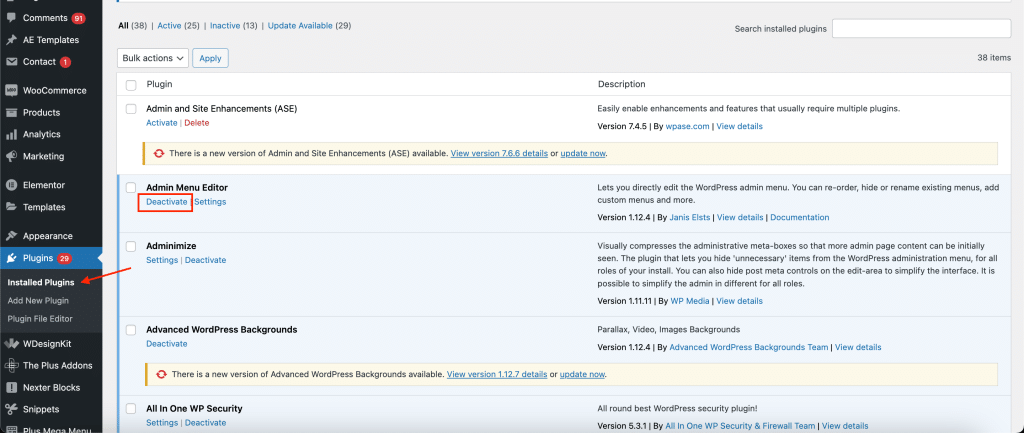
If the editor reappears after deactivating a specific plugin, that plugin is likely the culprit.
You can try updating the plugin to its latest version or finding an alternative plugin that serves the same purpose.
Method 2: Check if the Theme is Activated
Sometimes, the issue might be with your theme itself. An inactive theme would result in the Theme Editor disappearing.
Go to Appearance >Themes.
Make sure your current theme is properly activated. If it appears inactive or broken, try switching to a default theme (like Twenty Twenty-Five) and then switching back to your original theme.
This can sometimes resolve minor glitches.
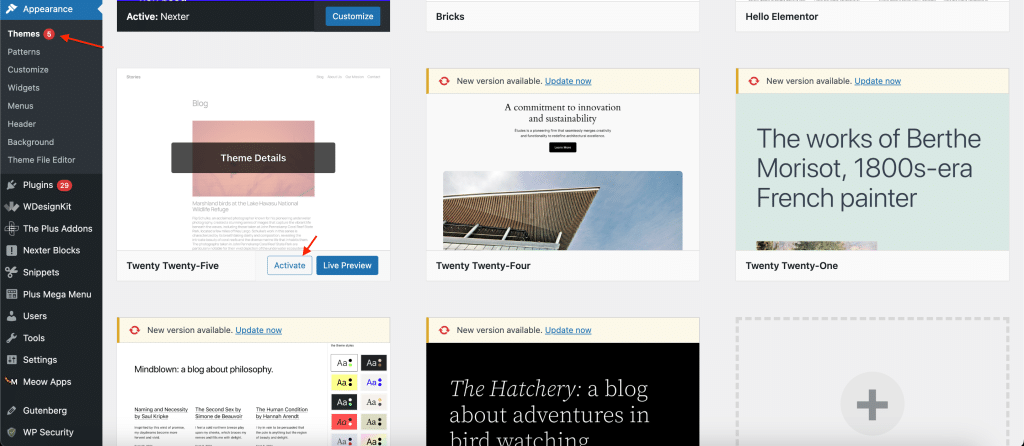
You can also check for any available theme updates and update the theme to ensure it functions correctly.
Method 3: Update the wp-config.php File (Not Recommended for Beginners)
This method involves editing your wp-config.php file, which contains critical WordPress settings.
Proceed with caution if you’re not comfortable with code editing.
Access your website’s files using an FTP client or your hosting provider’s file manager. Locate the wp-config.php file in your website’s root directory.
Download a copy of the file to your computer as a backup.
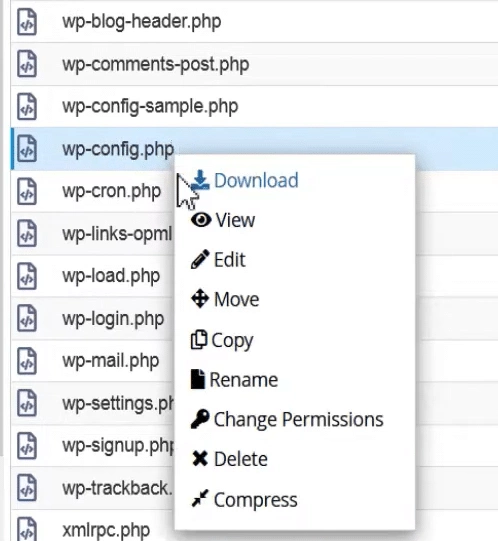
Open the wp-config.php file in a text editor and search for the line define(‘DISALLOW_FILE_EDIT’, true);.
If this line exists, comment it out by adding two forward slashes (//) at the beginning of the line:
// define('DISALLOW_FILE_EDIT', true);Save the changes and upload the modified wp-config.php file back to your server.
Method 4: Use FTP
If you’re comfortable using an FTP client, you can directly edit the wp-config.php file to restore the Theme File Editor.
Connect to your website using an FTP client (like FileZilla).
Navigate to your website’s root directory. Locate the wp-config.php file.
Right-click on the file and choose “View/Edit.” This will open the file in your default text editor. Search for the line define(‘DISALLOW_FILE_EDIT’, true);.
If you find it, change true to false: define(‘DISALLOW_FILE_EDIT’, false);
Save the changes. Your FTP client will automatically upload the modified file to your server.
Method 5: Check Security Plugin Settings
Some security plugins might disable file editing by default.
Go through the settings of any security plugins you have installed. Look for options related to file editing or theme/plugin editor access.
If you find any settings that disable file editing, adjust them to allow access.
Looking for a security plugin to keep your website safe? Here are the Best WordPress Security Plugins.
Method 6: Use a File Manager Plugin
If you prefer not to use FTP, you can use a file manager plugin to edit your wp-config.php file.
Install and activate a file manager plugin.
Open the file manager plugin in your WordPress dashboard. Navigate to your website’s root directory and locate the wp-config.php file.
Use the plugin’s code editor to open the file. Search for define(‘DISALLOW_FILE_EDIT’, true); and change true to false.
Save the changes.
Wrapping Up
When trying to resolve the Theme Editor not showing in WordPress issue, remember that it might take some trial and error, so don’t get discouraged if the first method you try doesn’t work.
To avoid future issues with the Theme File Editor ensure you use WordPress tools that enhance your website design without compromising security or stability.
And if you’re looking for a comprehensive plugin that is lightweight and does not interfere with any core WordPress features, The Plus Addons for Elementor is the perfect choice. This WordPress plugin comes with over 120 diverse and specialized widgets to enhance the look and functionality of your website.
The Plus Addons for Elementor is intuitive to use, optimized for high performance, and operates seamlessly with the latest versions of WordPress.
FAQs on Fixing WordPress Theme File Editor Missing Issue
How do I safely enable the WordPress theme editor without breaking my site?
To safely enable the WordPress theme editor, first, ensure you have a backup of your website. Then, access your wp-config.php file via FTP or a file manager plugin. Look for the line define(‘DISALLOW_FILE_EDIT’, true); comment it out by adding // or changing true to false. Save the file.
Can I prevent unauthorized access to the Theme Editor?
Yes, WordPress user roles and permissions control access to the Theme Editor. By default, only users with administrator privileges can access it. You can further restrict access by using security plugins or adding code snippets to your functions.php file for more granular control over user capabilities.
Is it safe to edit theme files directly from the Theme File Editor?
While convenient, editing theme files directly from the Theme File Editor comes with risks. Any errors in your code can break your website’s functionality or appearance. Any direct edits to your theme files will be overwritten when you update the theme. For safer customization, consider using a child theme.
What alternative methods are there for editing WordPress theme files?
Besides the Theme File Editor, you can edit theme files using an FTP client (like FileZilla) or your hosting provider’s file manager. These methods allow you to download the files to your computer, edit them locally with a code editor, and then upload them back to your server.
Can a plugin cause the WordPress theme editor to disappear?
Some plugins, especially security or performance optimization plugins, might disable the Theme File Editor as a security measure or to prevent accidental code changes. If you suspect a plugin is the cause of the issue, try deactivating your plugins one by one to identify the one causing the conflict.