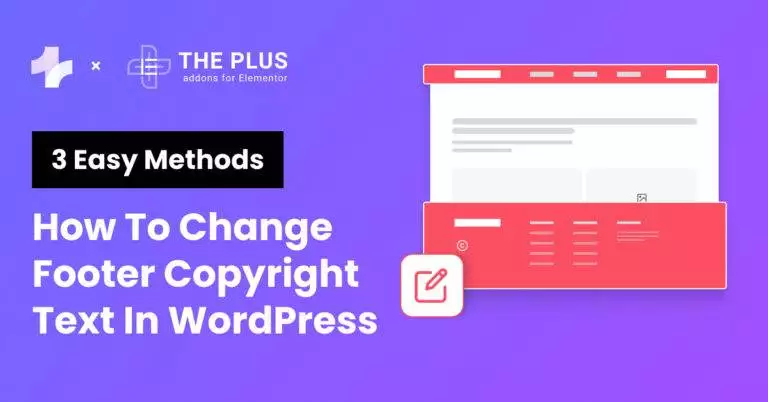Wonder how to change the footer copyright in WordPress? We have you covered.
Every new WordPress site carries a copyright text in the footer section. It generally displays a branded message like “Powered by WordPress” or “A WordPress Site.”
If you use a theme to design your site, the footer may contain text promoting the theme developer.
While it may not seem like a big deal, it affects how visitors perceive your website. They may think the site either lacks proper management or is inactive.
Also, a generic copyright notice, especially on a business site, looks unprofessional and can dissuade users from interacting with it.
That’s why you must update the footer copyright banner before taking your website live for your audiences. And doing so is not difficult either.
Read on as we walk you through different ways to change footer copyright text in WordPress.
What is Footer Copyright Text in WordPress?
A footer copyright text in WordPress refers to the text at the bottom of your WordPress site. If you don’t edit it, it carries a copyright text that reads “Powered by WordPress” or any other message promoting the content management system.
Branding is an important element of online presence. Since it’s your site, the footer should carry your brand logo, a custom copyright notice, and a link to your site’s privacy policy.
A copyright notice is particularly important because it substantiates that the website and all its content are your intellectual property.
Anyone who wants to use any asset from your site must have your permission.
![Default Footer Credit for A WordPress.com Site | The Plus Addons for Elementor Default footer credit for a wordpress. Com site how to change footer copyright text in wordpress [3 easy methods] from the plus addons for elementor](https://theplusaddons.com/wp-content/uploads/2023/11/Default-Footer-Credit-for-A-WordPress.com-Site-1024x80.webp)
Default Footer Credit for A WordPress.com Site
What Should Be Mentioned in the Copyright Text of Your Website?
A footer copyright text is a simple notice to inform the public that the Copyright Law protects the website.
It must include these key elements:
- The symbol © or the word “Copyright.”
- The year of the first publication of the website.
- If you update your site’s content regularly, use a date range. i.e., from the first publication year to the latest update.
- The name of the website’s owner.
- The phrase “All Rights Reserved.” Although it is not mandatory, you can add it to indicate that only you reserve the right to use the site’s content.
Here is what a custom footer copyright text looks like on a live website.
![Copyright Text of Your Website | The Plus Addons for Elementor Copyright text of your website how to change footer copyright text in wordpress [3 easy methods] from the plus addons for elementor](https://theplusaddons.com/wp-content/uploads/2023/11/Copyright-Text-of-Your-Website-1024x188.webp)
WordPress themes make creating footers and other vital site sections easier for beginners. Here are the top 20 themes you can use for your WordPress site.
How to Change Footer Copyright Text [Step-by-Step Methods]
You can change the copyright text by editing your site’s footer code, using the Elementor page builder, or using a third-party plugin.
We’ll walk you through each of these three methods.
Method 1: Editing Footer PHP File
The first way to change the copyright text is to edit the footer.php file manually. To do this, follow the steps:
Step 1. From the WordPress dashboard, head to the Appearance tab and click Theme File Editor.
![Theme File Editor | The Plus Addons for Elementor Theme file editor how to change footer copyright text in wordpress [3 easy methods] from the plus addons for elementor](https://theplusaddons.com/wp-content/uploads/2023/11/Theme-File-Editor.webp)
Step 2. Now, select the Theme Footer (footer.php) under the Theme Files section on the right side of your screen.
![Theme Files | The Plus Addons for Elementor Theme files how to change footer copyright text in wordpress [3 easy methods] from the plus addons for elementor](https://theplusaddons.com/wp-content/uploads/2023/11/Theme-Files-1024x401.webp)
Step 3. Look for the following line of code: <?php get_template_part( ‘template-parts/footer/footer-widgets’ ); ?>.
Step 4. Below the code, type the new footer copyright code: echo “© copyright text.”
See the code snippet below for reference.
![Update File | The Plus Addons for Elementor Update file how to change footer copyright text in wordpress [3 easy methods] from the plus addons for elementor](https://theplusaddons.com/wp-content/uploads/2023/11/Update-File.webp)
Step 5. Once you’ve edited the footer code, click Update File.
It is important to note that not all themes let owners edit the footer.php file. So, if you can’t change copyright text this way, check out the next method.
Method 2: Change Copyright Using a Plugin
The easiest way to change the footer message in WordPress is to use a plugin. Here, we are using a plugin named Remove Footer Credit.
Step 1. From the WordPress dashboard, head over to Plugins > Add New. Search for Remove Footer Credit, install the plugin, and activate it.
![Remove Footer Credit | The Plus Addons for Elementor Remove footer credit how to change footer copyright text in wordpress [3 easy methods] from the plus addons for elementor](https://theplusaddons.com/wp-content/uploads/2023/11/Remove-Footer-Credit-1024x293.webp)
Step 2. Now, navigate to the Tools section and select Remove Footer Credit.
![Tools Remove Footer Credit | The Plus Addons for Elementor Tools remove footer credit how to change footer copyright text in wordpress [3 easy methods] from the plus addons for elementor](https://theplusaddons.com/wp-content/uploads/2023/11/Tools-Remove-Footer-Credit.webp)
Step 3. Enter the HTML code or text you want to remove in the first text box. Then, enter your new footer notice in the second text box.
![Enter the HTML code | The Plus Addons for Elementor Enter the html code how to change footer copyright text in wordpress [3 easy methods] from the plus addons for elementor](https://theplusaddons.com/wp-content/uploads/2023/11/Enter-the-HTML-code-1024x738.webp)
Step 4. Next, switch from the Visual editor to the Text editor. Here, you can write HTML code to change font face, size, color, etc.
![write HTML code | The Plus Addons for Elementor Write html code how to change footer copyright text in wordpress [3 easy methods] from the plus addons for elementor](https://theplusaddons.com/wp-content/uploads/2023/11/write-HTML-code-1024x221.webp)
Step 5. Once done, click Save. Here is the result:
![Save changes | The Plus Addons for Elementor Save changes how to change footer copyright text in wordpress [3 easy methods] from the plus addons for elementor](https://theplusaddons.com/wp-content/uploads/2023/11/Save-changes-1024x326.webp)
Method 3: Use Elementor to Change Copyright Text
Lastly, we’ll use the Elementor page builder to edit copyright text.
With Elementor, you get access to prebuilt footer templates. These are also customizable, so you can stylize them to match your current theme’s look.
Unlike other methods where you must manually update the year with time, Elementor lets you update the year automatically.
So, install the Elementor page builder, activate it, and follow the steps.
Step 1. In the WordPress admin panel, look for the Templates tab. And under it, select Theme Builder.
![theme builder 1 | The Plus Addons for Elementor Theme builder 1 how to change footer copyright text in wordpress [3 easy methods] from the plus addons for elementor](https://theplusaddons.com/wp-content/uploads/2023/11/theme-builder-1.webp)
Step 2. Navigate to the Footer section and click the Add New button.
![Add New | The Plus Addons for Elementor Add new how to change footer copyright text in wordpress [3 easy methods] from the plus addons for elementor](https://theplusaddons.com/wp-content/uploads/2023/11/Add-New-1024x384.png)
Step 3. Pick a template from the list for your new footer.
Step 4. Now, you are in the Elementor page builder. Scroll to the footer section and click the copyright text.
![Footer | The Plus Addons for Elementor Footer how to change footer copyright text in wordpress [3 easy methods] from the plus addons for elementor](https://theplusaddons.com/wp-content/uploads/2023/11/Footer-1024x393.webp)
Step 5. Enter the new copyright text under the Content tab in the Text Editor section.
![Text Editor | The Plus Addons for Elementor Text editor how to change footer copyright text in wordpress [3 easy methods] from the plus addons for elementor](https://theplusaddons.com/wp-content/uploads/2023/11/Text-Editor.webp)
Step 6. Explore footer options like typography, alignment, color, etc., under the Style tab. Once ready, click the Publish button, and your custom copyright footer text will be ready for use.
![Publish button | The Plus Addons for Elementor Publish button how to change footer copyright text in wordpress [3 easy methods] from the plus addons for elementor](https://theplusaddons.com/wp-content/uploads/2023/11/Publish-button-1024x354.webp)
Our new footer notice is now live.
However, we’ll have to repeat these steps when the year changes to add the latest year. Fortunately, Elementor has a solution for that as well.
Here’s how to create a dynamic copyright footer text that automatically updates the date.
Step 1. Click the Dynamic Tags icon next to your copyright notice and select the Current Date Time option from the list.
![Current Date Time | The Plus Addons for Elementor Current date time how to change footer copyright text in wordpress [3 easy methods] from the plus addons for elementor](https://theplusaddons.com/wp-content/uploads/2023/11/Current-Date-Time.png)
Step 2. Once you’ve selected the Current Date Time option, click it to access more options. First, set the Date Format to Custom and set the format as Yto display only the year.
![Date Format to Custom | The Plus Addons for Elementor Date format to custom how to change footer copyright text in wordpress [3 easy methods] from the plus addons for elementor](https://theplusaddons.com/wp-content/uploads/2023/11/Date-Format-to-Custom.png)
Step 3. Now open Advanced options and add copyright text to appear before and after the year. You can also embed a URL to the footer copyright message by entering the URL in the Link section.
Step 4. Finally, click Publish to make your new footer and copyright notice live across your website.
![new footer and copyright notice | The Plus Addons for Elementor New footer and copyright notice how to change footer copyright text in wordpress [3 easy methods] from the plus addons for elementor](https://theplusaddons.com/wp-content/uploads/2023/11/new-footer-and-copyright-notice-1024x298.webp)
Elementor is a handy tool, but addons elevate its functionality to new levels. Read about the 8 best Elementor addons for WordPress.
Why Should You Change the Copyright Text in the Footer Section?
Here are some reasons to change the footer copyright text.
- Intellectual Property Rights
An updated copyright text in the footer gives visitors notice about the site’s ownership and that its content shouldn’t be used without permission. It is particularly important if you publish original content, be it art, media, or product showcases.
- Professionalism and Credibility
The Internet is plagued with websites that aren’t operational or imitate other original websites.
Visitors associate generic copyright notices with websites without proper hosting and domain name registrations.
That’s why having an updated copyright text, especially with the latest year, shows that the site is authentic and managed actively. By establishing ownership, the notice improves the site’s credibility among visitors.
- Legal Protection
Copyright notice doesn’t guarantee people won’t use your content without permission. However, it allows you to present a strong infringement case in a court of law.
If someone uses your content illegally without a copyright notice, they can avoid heavy penalties using the “innocent infringer defense.” They can state that they were unaware that copyright laws protected your site. However, that defense renders useless if your site already has a copyright notice.
![20 Checklist for WordPress Site Maintenance | The Plus Addons for Elementor 20 checklist for wordpress site maintenance how to change footer copyright text in wordpress [3 easy methods] from the plus addons for elementor](https://theplusaddons.com/wp-content/uploads/2023/05/20-Checklist-for-WordPress-Site-Maintenance-1024x1024.webp)
Do you Manage WordPress Websites? Download Our FREE E-Book of 20+ Checklist for WordPress Site Maintenance.
Wrapping Up
That’s it for this guide on how to change copyright text in WordPress. All three methods are quite easy and require minimal to no coding expertise.
However, changing copyright text using a plugin or Elementor page builder is much easier and, in many ways, safer than manually editing footer code.
Elementor also has various widgets and customizations to help you design a website. You can even enhance its functionalities using The Plus Addons for Elementor.
The Plus Addons gives you access to 120+ advanced widgets, 300+ essential UI blocks, and 18+ prebuilt templates.
For just 39/year, you can also unlock mega menu builder, blog builder, pop-up builder, WooCommerce builder, and more.
Check out the Complete List of 120+ Widgets and Extensions here. Start building your dream website without coding!
Further Read: Your website’s and its visitors’ safety is your responsibility. Here’s how you can remove malware from your WordPress site.
FAQs on Change Copyright in WordPress
Is it legal to change the footer copyright text in WordPress?
Yes, changing the footer copyright text in WordPress is completely legal. That’s because WordPress is an open-source platform operating under General Public License (GPL). You can also change copyright notices on third-party themes, including the premium ones.
Is it essential to have a copyright notice in the footer of my website?
Adding a copyright notice to your site’s footer is a good practice. It prevents content theft by indicating that the site is your intellectual property and is protected under the copyright law.
What does the copyright symbol mean?
The copyright symbol (©) indicates that a person owns a product, a logo, an idea, or content. Nobody other than the owner can use the copyrighted material. However, the owner can grant permission for others to use the copyrighted asset.
Can I customize the copyright notice in my WordPress theme?
Yes, you can customize the copyright notice in your WordPress theme by editing the footer.php file. You can also use a plugin or Elementor page builder. Check out our guide on how to change copyright text in WordPress.
What should I consider when editing the copyright details in WordPress?
When editing the copyright details in WordPress, include the copyright symbol (©), the year of first publication, the name of the website owner, and the phrase “All Rights Reserved,” indicating that no one can use your work without your permission.
What if my theme has no built-in option to change the copyright text?
If your theme has no option to change copyright text, you can use Elementor to create a custom footer template with the desired copyright text. Then, you can add the new footer copyright notice to your site.
How do I report to Google if my web content is copied?
You can report copied content to Google from the Report Content on Google support web page. Select the Google platform where the copied content exists and follow the prompts to create a request. Make sure to select the reporting reason as intellectual property and copyright issue.